22 Best Trello Power-ups for Increased Productivity
Here are the best Trello power-ups that will help you get the most out of this app. Use these power-ups to connect your calendar, file storage services, create automation, and do so much more.

Trello is a powerful project management tool that scales with your needs. At its most basic form, you can use Trello as a simple Kanban board that lets you visualize your tasks and track progress in a neat and efficient manner. When you get the hang of the basics, you can start delving into Trello power-ups and use them to connect your calendar, file storage services, create automation, and do so much more. In this article, we have listed our 22 favorite Trello power-ups that will help you take your project management skills to the next level. Here are the best Trello power-ups you should install in 2022 to effectively manage your projects.
Table of content
- Why Trello?
- What Are Trello Power-ups?
- How to Enable Trello Power-ups
- Bonus: Butler
- Calendar and Planyway Calendar
- Amazing Fields
- File Manager
- Card Priority
- Show Checklist
- Track time in Trello cards
- Rewind - Backups for Trello
- Manny
- List Limits
- Card Repeater
- Board Sync by Unito
- Private Notes
- Cloud Storage Power-ups (Dropbox, Google Drive, and More)
- Card Snooze
- Countdown
- Time in List
- Slack
- Evernote
- Voting
- Streak - Habit Tracker
- Card Aging
- Package Tracker
Why Trello?
When you are looking for project management software, three features are crucial. Firstly, the software should be visually informative. It means that the software should be good at showing information at a glance without needing to interact with its user interface. Secondly, it should sync with your calendar. Calendar sync is important as most of your planning will happen inside your calendar. Using a calendar for your planning ensures that you don’t have more items on your plate than you can handle in a day. Lastly, the software should scale with your needs.
This is the feature where most project management software fail. The big-name project management software are too convoluted, and they bombard you with features that take a lot of time to learn. Most of the time, you end up spending time learning those project management apps than working on the project yourself. On the other side of the spectrum, a simple project management app might serve your needs well right now, but it might not be efficient enough to handle large projects with multiple team members. That means you will have to switch to a new project management software as your team grows.
That’s where Trello shines. As mentioned above, at its basics, Trello is a simple Kanban-based project management software that is perfect for managing your personal projects. However, as you need more features from the app, you can utilize its library of power-ups to add those features. Whether you need to track your time, automate project handling, want a built-in voting feature for your team, or do anything else, you will find a power-up that will enable those features for you.
The best part is that now you can use unlimited power-ups with even a free Trello account, which makes it perfect for individuals and small teams.
What Are Trello Power-ups?
Think of Trello’s power-ups as power-ups in games. Take, for example, Mario or Contra. In Mario, power-ups made the character bigger and gave him the ability to throw fireballs. In Contra, the different power-ups gave you different types of guns. Similarly, in Trello, power-ups give you different abilities, which the basic Trello app doesn’t have. Trello gives you the ability to use as many features as you want as power-ups. And, if you don’t want to use those features, just don’t enable the power-ups, and you got your simple and basic Trello application.
How to Enable Trello Power-ups
It’s pretty easy to enable power-ups in Trello. Inside a Trello board, click on the Power-ups button and then on Add Power-ups. You can then scroll down to find your power-up and enable it. All the power-ups are categorized into different categories, making it easier for you to browse through the entire catalog. There’s a search bar at the top that can help you search for the power-up you are looking for. Lastly, I have linked all the power-ups that I mentioned in this article, so you can click on them and add them to your collection.

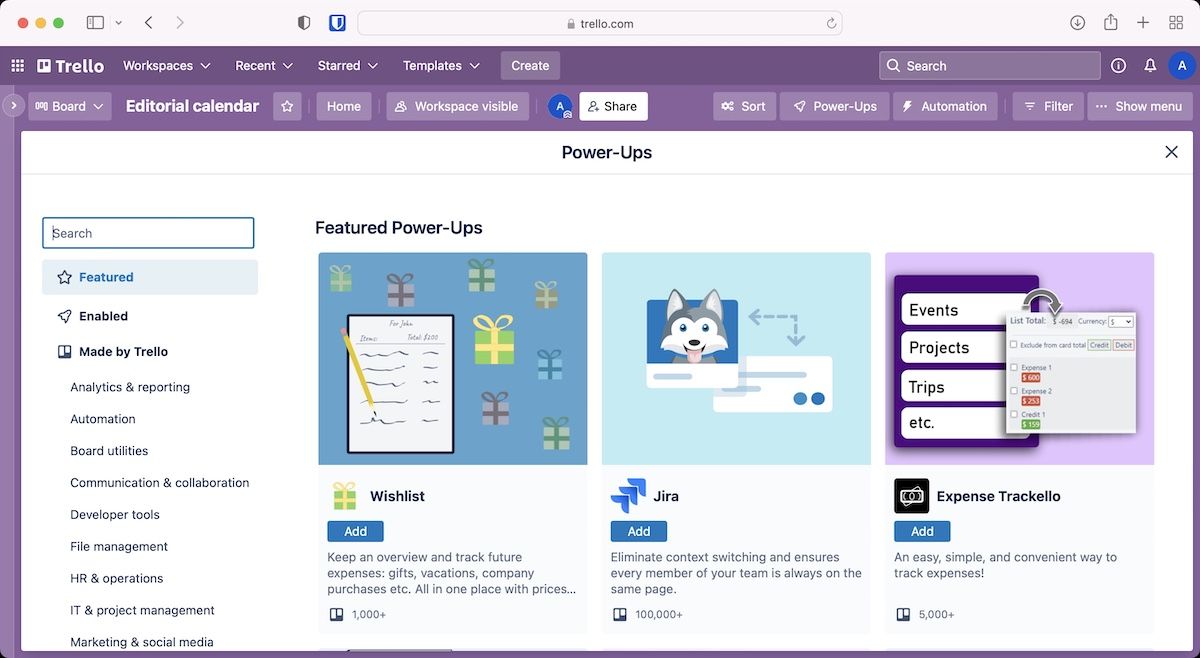
Bonus: Butler
If you love automation, you are going to love Butler. Butler, as its name suggests, gets the tasks done without you having to do them manually. The power-up allows you to create custom buttons that can be mapped to different tasks. Explaining everything that Butler can do is an article in itself, so we won’t get into it. For this article, I will give you a glimpse of the power of Butler by creating simple automation.
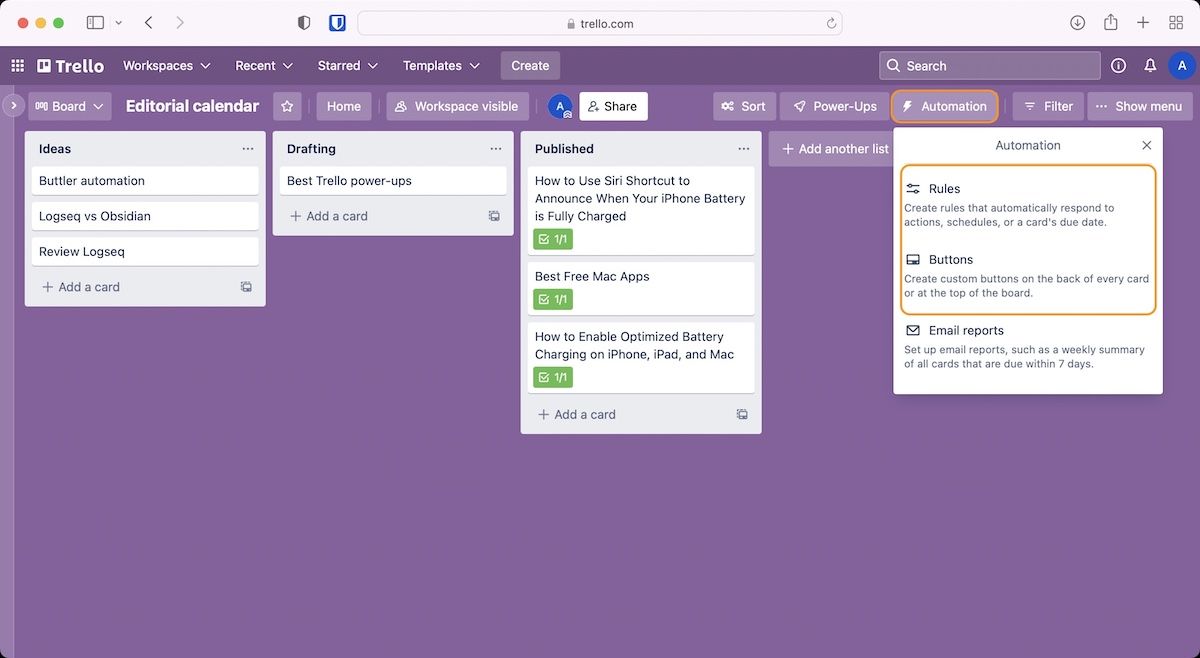
You can access Butler by using the Automation button at the top of every board. To create an automation using Butler, click on the Automation button. Now, click on either of the Rules and Buttons options. It doesn’t matter which one you click, as you can change it later inside Butler’s interface. Now you will find that automation can be created at two levels. You can either create automation at the Card level or Board level. For this article, we will create a Board button that creates automation at the board level.
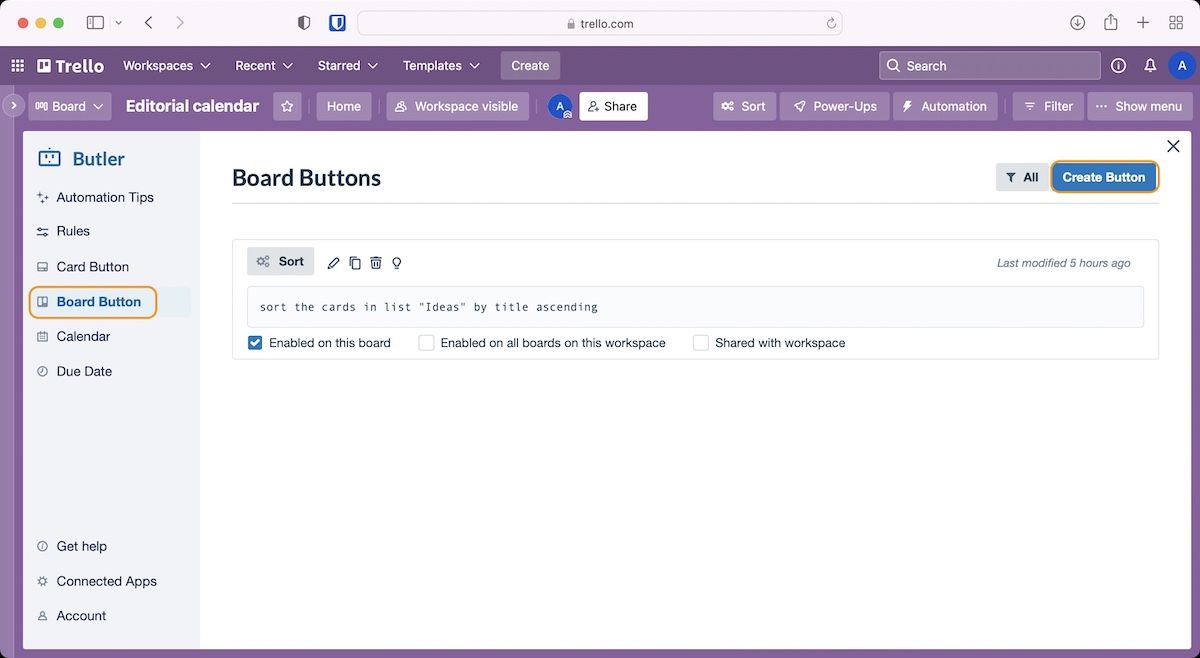
There are four types of automation actions that come with a Board button; creating a new list, creating a new card, moving cards, and sorting cards. Let’s create the simplest automation, which is sorting the cards. In this example, we will create a button that will sort the card in our list based on the title of the cards (alphabetical order). As soon as we create the board button, you can see that it is added to the top bar on your Board. Once I hit that button, you will see that all my cards are arranged in alphabetical order.
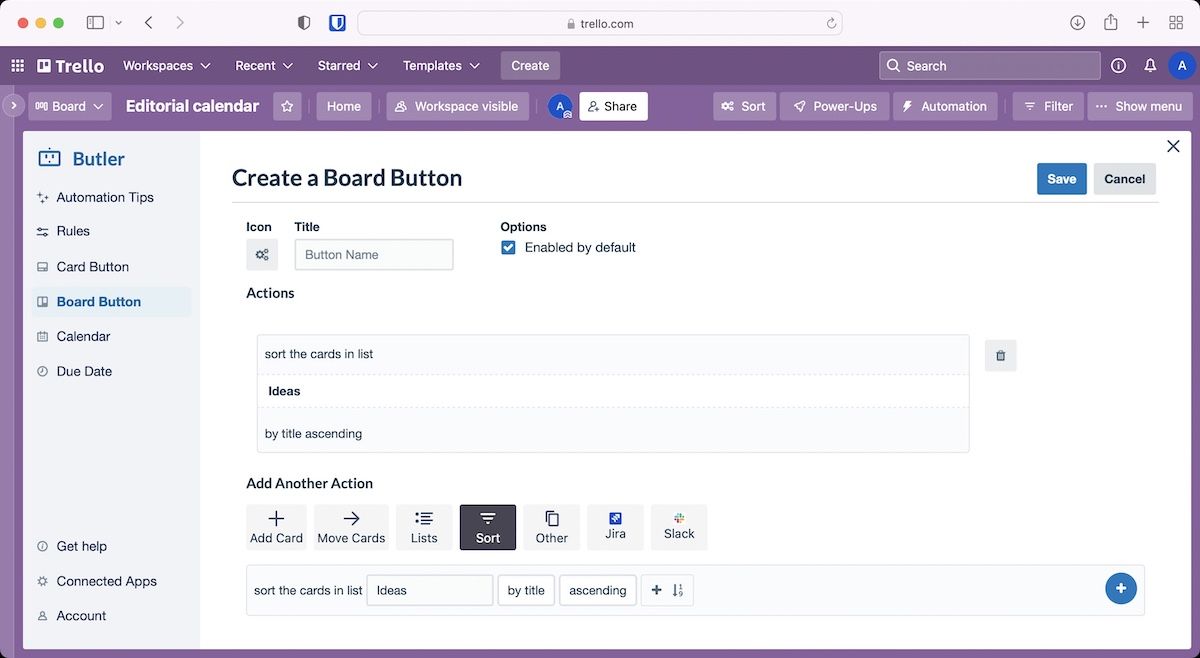
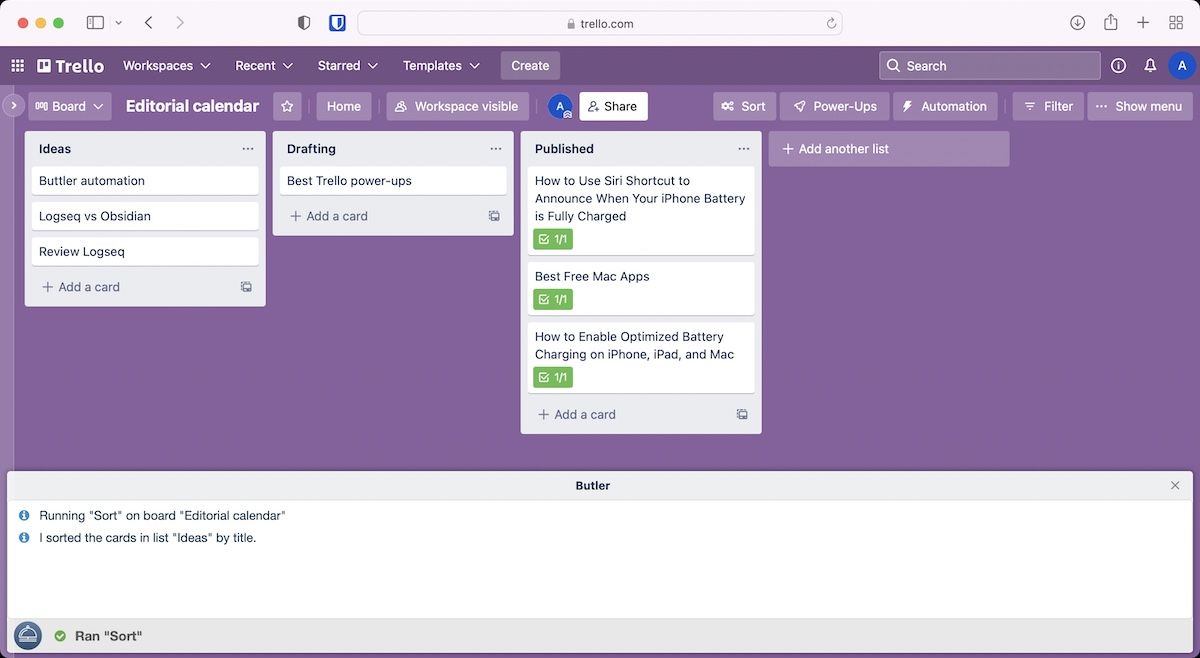
What I have shown you here is not even the tip of the iceberg. You can do so much more with Butler, and it can save you a ton of time by letting you automate related actions.
1. Calendar and Planyway Calendar
The first Trello power-up that everybody should enable is the calendar power-up. This is best for any board where tasks are time-dependent. For example, I use the calendar power-up on my blogs board as it helps me stick to my publishing schedule. Once you enable the calendar power-up, you can view all your Trello cards in a calendar view allowing you to have a holistic view of the whole project. You can also use the calendar power-up to sync due-dates in Trello to your personal calendar and then they will show up there. I use Google Calendar for that, but you may use anyone you like.
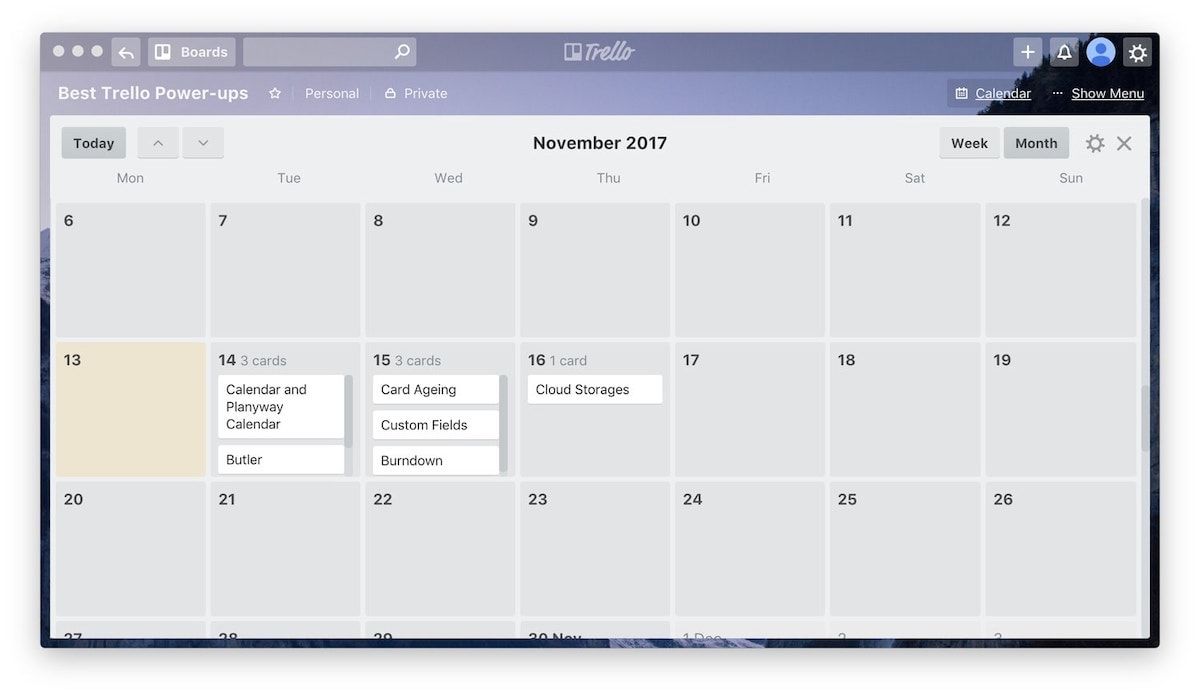
Now, there are two calendar power-ups in Trello. The first one is simply called calendar and is developed by the Trello team. This power-up allows you to see a month-view of the calendar showing all your due-projects neatly. However, you can’t change the view to weekly or daily view. One more drawback of using calendar power-up is that it only shows you the day your tasks are due and not the time. This means that if there are more than one tasks in a day, you don’t know exactly when they are due. Of course, your main calendar (Google Calendar in my case) will display all the information, but you Trello calendar won’t. The picture above shows you the calendar power-up in action.
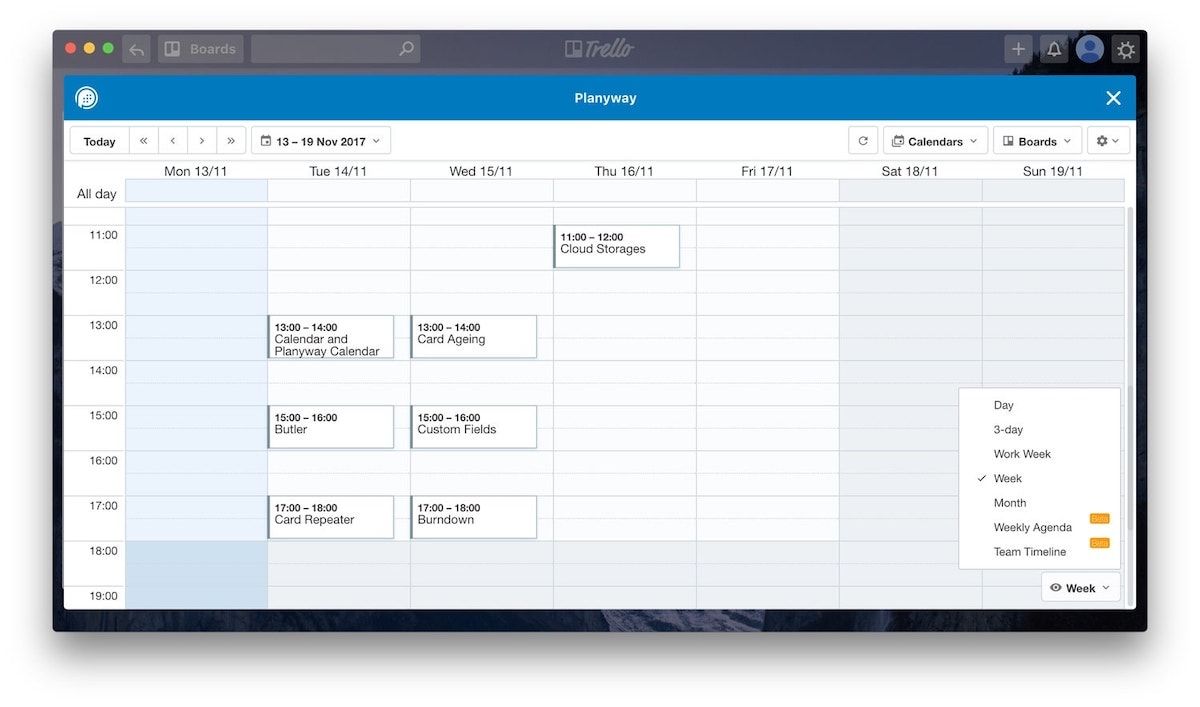
The second calendar power-up is developed by the Planyway team and is aptly name Planyway calendar. This power-up negates the shortcoming of the normal calendar power-up. By default, it shows you the weekly view of the calendar with each tasks due-date and time. But, you can change the view to daily, monthly, and so on. You can even use drag and drop to change the due-time easily. I prefer Planyway calendar over the normal calendar power-up as it shows more information and gives me more control, and also it helps that it looks really good. You can see it working in the image above. However, regardless of which one you choose, the calendar power-up is a must have for everyone.
Get Calendar / Get Planyway Calendar
2. Amazing Fields
Amazing Fields is one of my favorite Trello power-ups as it is very significant for meeting one of the three criteria that I mentioned at the start of the article. The criteria I am talking about here is the ability to see more information at a glance without interacting with the software. Of course, you can show as much information as you want to on a card, but without any categorization, too much information becomes more of a pain than useful. With the Amazing Fields power-up, you can organize all that information to make it more legible.
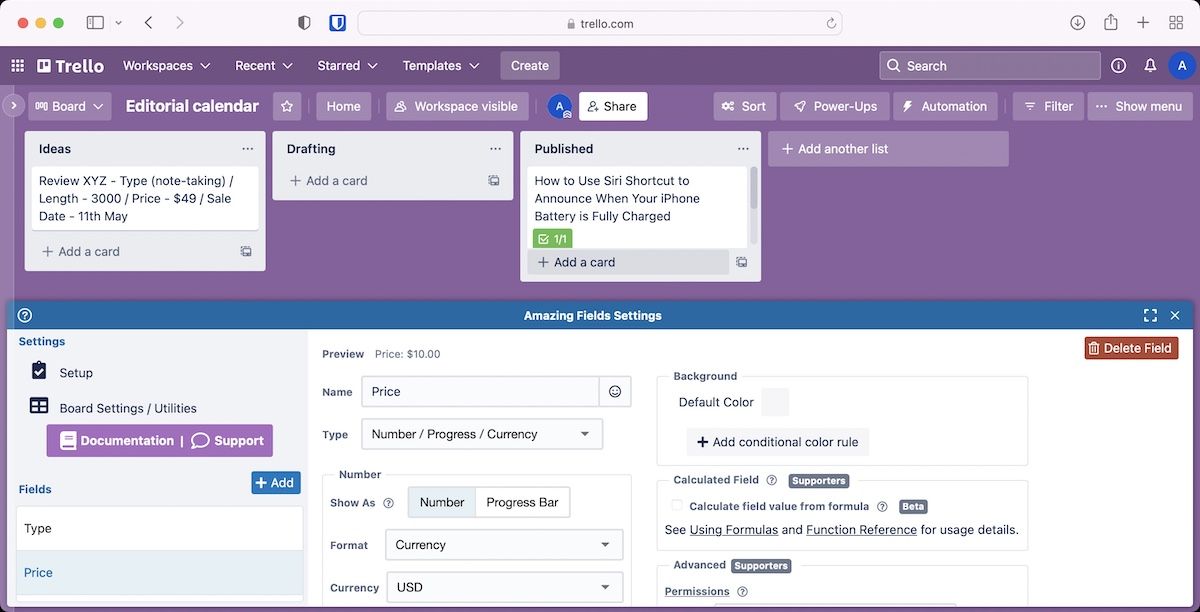
The categorization makes the information more streamlined and easy to understand at a glance. The picture I have added below does a better job of explaining this than my words can. The first card in both lists displays the same information, but the right list is using the custom field power-up to organize the data.
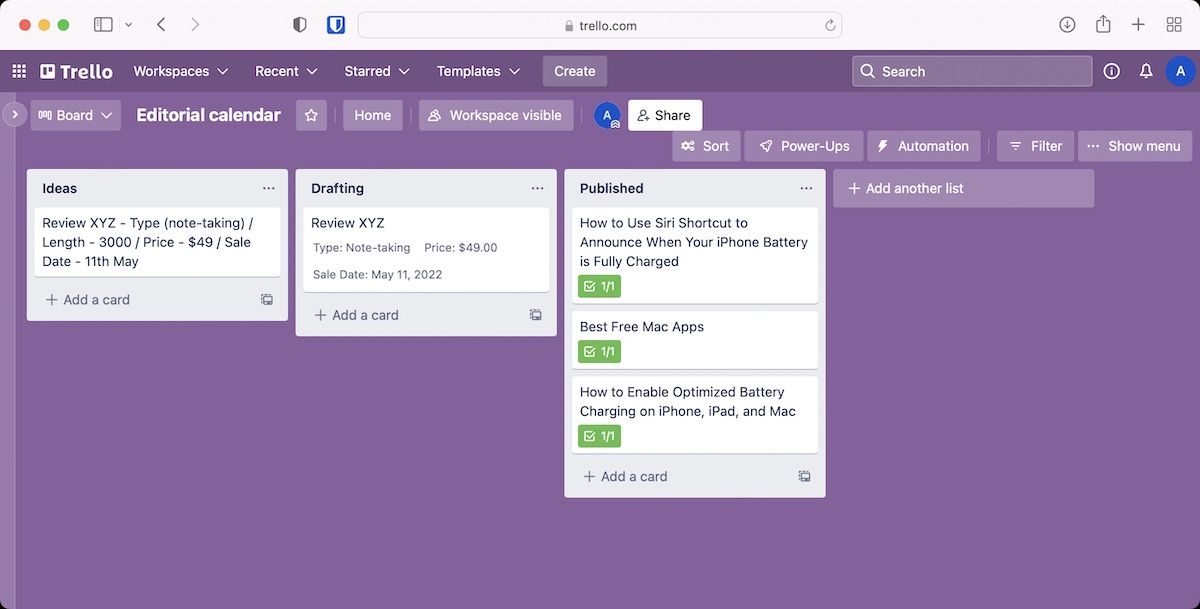
I have created some random custom fields and filled them with information. The left card has the same information, but it looks crowded, while the right card displays all the information neatly. The best part is that fields can store more than only text information. You can use them for storing numbers, dates, single and multi-select drop-down menus, checkboxes, formulas, progress bars, conditional coloring, and several other forms of information. Once you start using this power-up, you will realize that it is one of the best power-ups in Trello.
3. File Manager
File Manager is a must-have Trello power-up for anyone. Trello lets you attach files to individual cards, which is useful for attaching resources related to a task. However, there’s no way to view all your files in one place. The File Manager plugin solves this issue by organizing all your files in one place. You can not only view your files, but also search for them, download them, and even delete files that are no longer needed. I love that this power-up supports batch download for files. It will make your life easy as you will be able to download all the resource files inside a Board with a simple click.

4. Card Priority
Card Priority is a free power-up for Trello that lets you set priority for your cards. You can create custom priority names and use them to sort the view on your board. What I love about this power-up is that the card priorities are also visible on the front of the card (you can disable it if you don’t want to see it), which makes it easier to get at-a-glance information. It’s a nifty power-up that will help you prioritize important tasks, so you don’t miss your deadline.
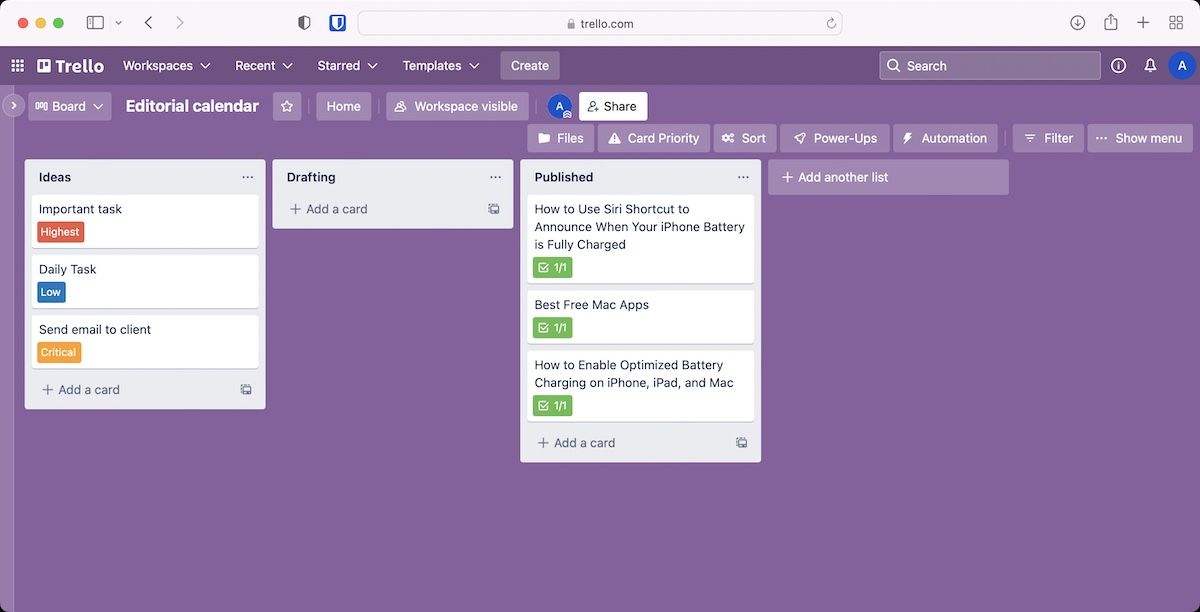
5. Show Checklist
Show Checklist is another power-up that does only one job and does it well. While Trello lets you create sub-tasks inside a card, my issue with this feature is that I have to open the card to see my sub-tasks. The front of the card only shows the number of sub-tasks and not the sub-tasks themselves. If you want to see your sub-task list at the front of the card, you should install the Show Checklist power-up. Once you enable this power-up, your checklist items (or sub-tasks) will start showing at the front of the card, and you will also be able to check them off without opening the card.
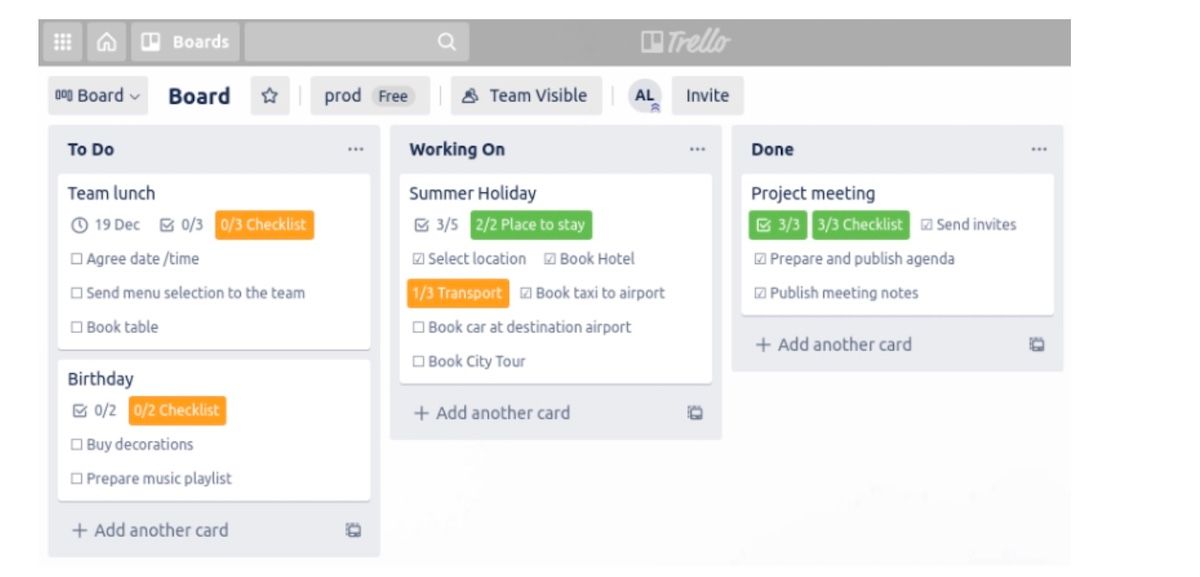
6. Track time in Trello cards
If you want to track time spent finishing tasks, you can use one of the several time tracking power-ups available in Trello. The most popular time-tracking power-up is made by TimeCamp. You can enable this power-up to track time spent on a per-card and per-member basis. You will need to create an account with TimeCamp to use this power-up. Thankfully, they offer a generous free plan, so you can check it out for free and only pay when you need more advanced features.
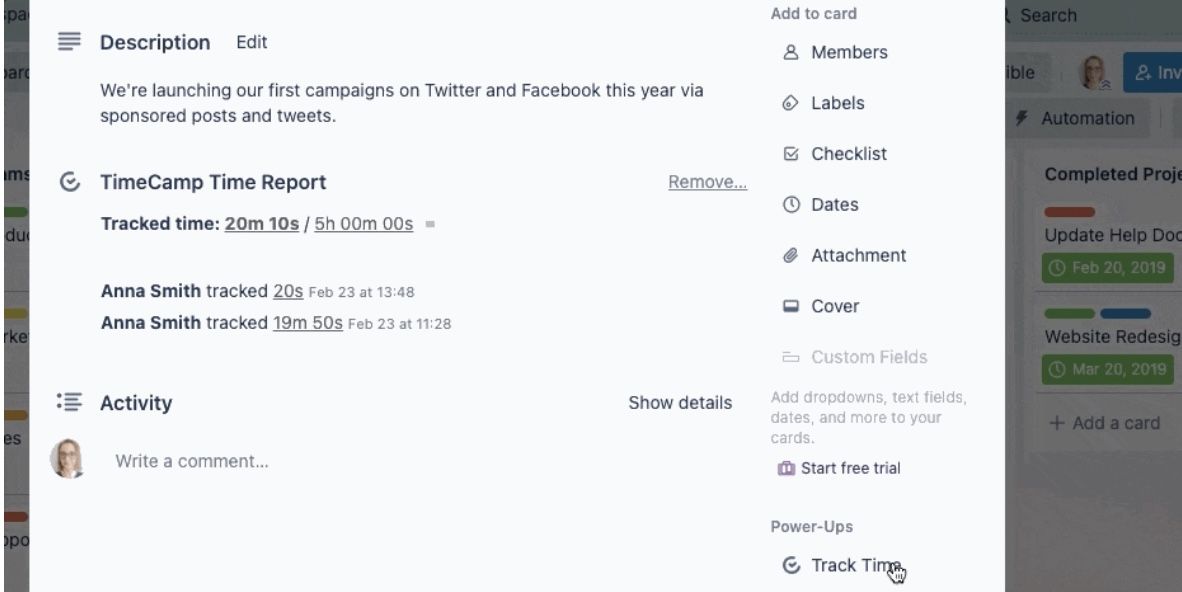
Another good option is Assista Time Tracking Bot made by Camplight. It can track time for you and your team based on your Trello actions. For example, you can set Assista to track time for a card when you move it to Doing / In progress list. As soon as you move the card to the list, it will start tracking the time for the card and you. Assista also comes with a reports view that you can use to filter your and your team's data by time, board, lists, labels, and members.
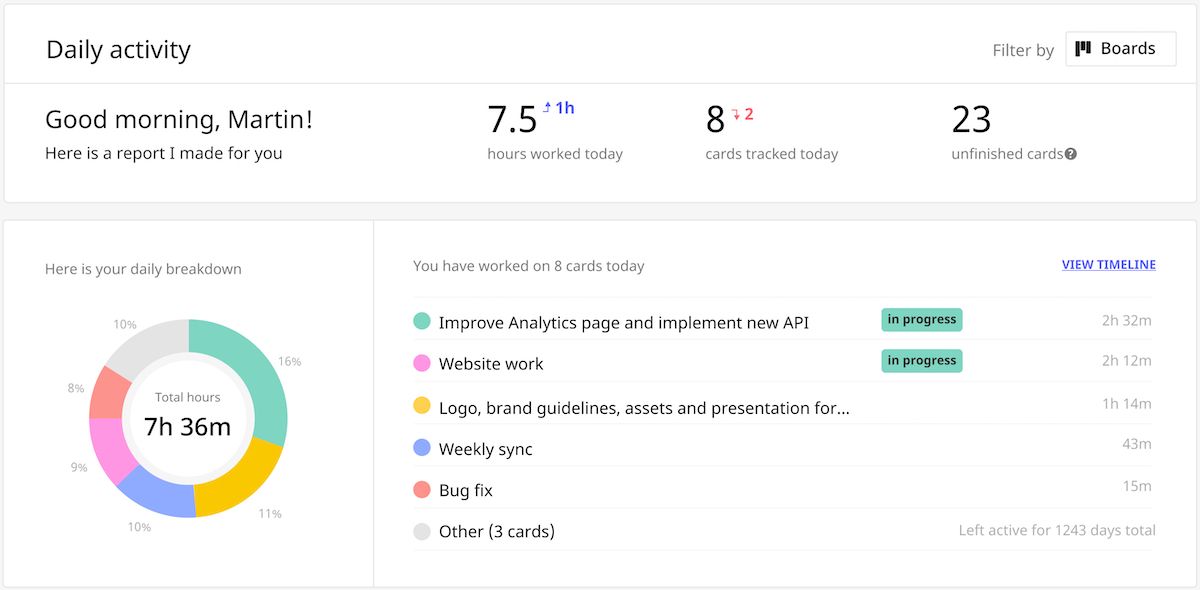
If you want a simple time tracking power-up that doesn’t have the bells and whistles offered by the above two time trackers, check out the Activity timer. When you enable this power-up, it will add a Start Timer button to your cards. You can click on the button to start tracking your time.
Get Time Tracker by TimeCamp / Get Assista Time Tracking Bot / Get Activity timer
7. Rewind - Backups for Trello
Once you or a team member deletes a card or another data in Trello, it’s gone forever, as data deletion in Trello is permanent. If you don’t want to deal with this headache, you should use the Rewind power-up. It keeps a backup of all your data and lets you restore deleted cards, lists, boards, checklists, custom fields, labels, and attachments with ease. If you work with a big team, I think this is a must-have Trello power-up for you. Do note that the power-up is not free. You only get a 7-day free trial, after which you will have to subscribe to their plan to keep using it.
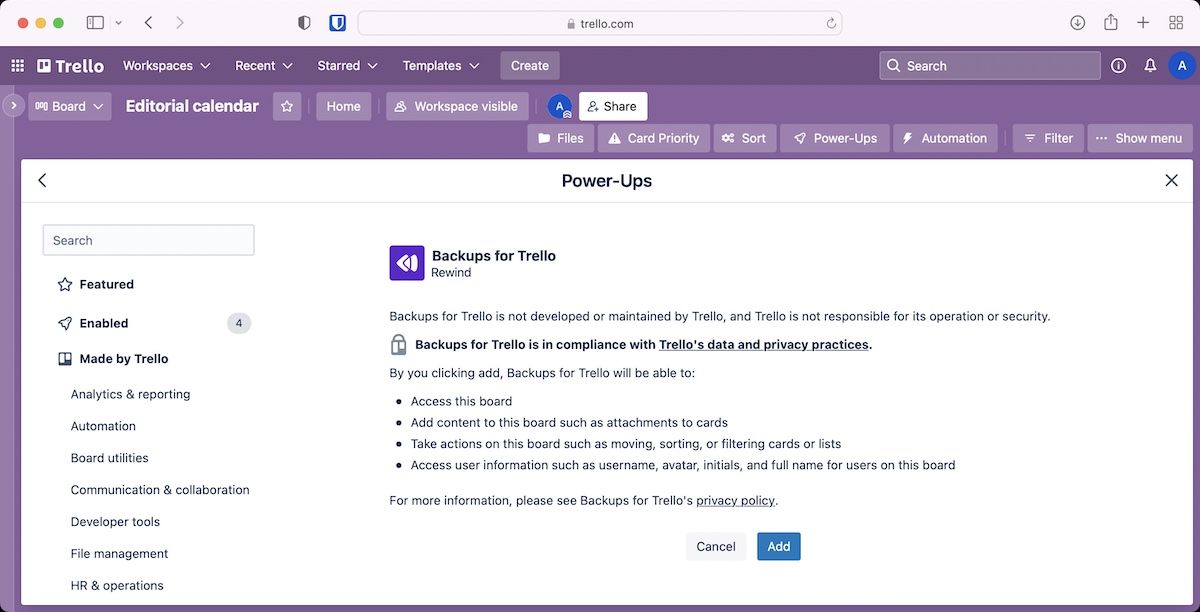
8. Manny
Ever get tired of moving cards across lists one-by-one, I know I did. Manny solves this exact problem. It’s a power-up that allows you to move multiple cards. Just click on the three-dot menu, select Manny and it will give you an option to select cards you want to move. The best part is that you can select any card you want. You don’t have to select them by order. Manny lets you save you minutes and boredom by allowing you to move multiple cards at once.

9. List Limits
Another nifty Trello power-up to help you improve your workflow is the “List Limits” power-up. The power-up allows you to set limits to the number of cards that can be on the list. If the number of cards exceeds the designated number, it will change the color of the entire list to notify you. This comes in handy if you have limited resources for a project. Say, your team can only handle 4 open tasks at a time. If someone adds more tasks, they will get visual feedback that the resources are stretched.
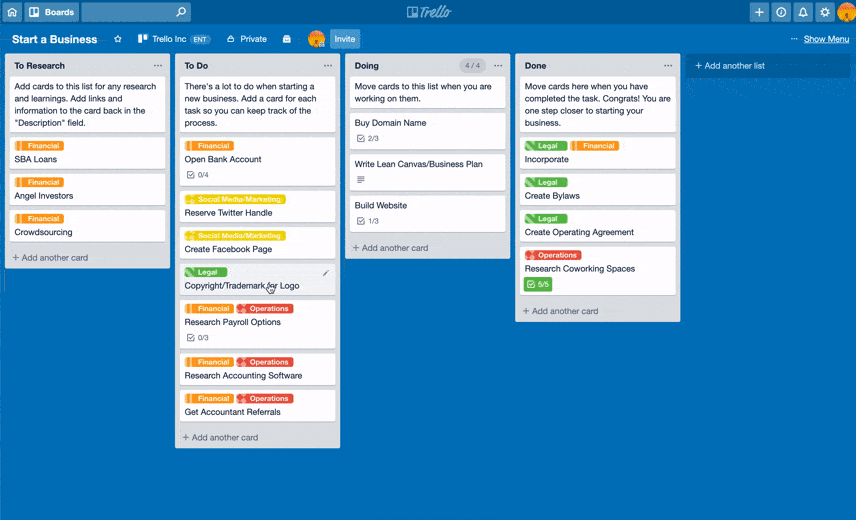
This concept is also used in a productivity method called WIP (work in progress) limits. The fewer tasks there are in progress, the faster a team will complete those tasks. Lower task numbers help team members avoid stress and focus on the tasks. Over time, your team will achieve more and close more tasks than a team that has too many open tasks at the same time. Now, it’s up to you to decide, what that task number for your team is. But once you set that number, this power-up will help ensure that you never cross that number.
10. Card Repeater
Until I learned about this power-up, Trello had just this one problem which hampered my workflow, however, it has been a smooth sailing experience for me since I discovered the Card Repeater power-up. Trello natively doesn’t allow you to create repeating tasks. However, by enabling card-repeater you are able to do that easily. This power-up is especially for my home-chores board where most of my repeating tasks are housed. For example, paying bills, buying groceries etc.
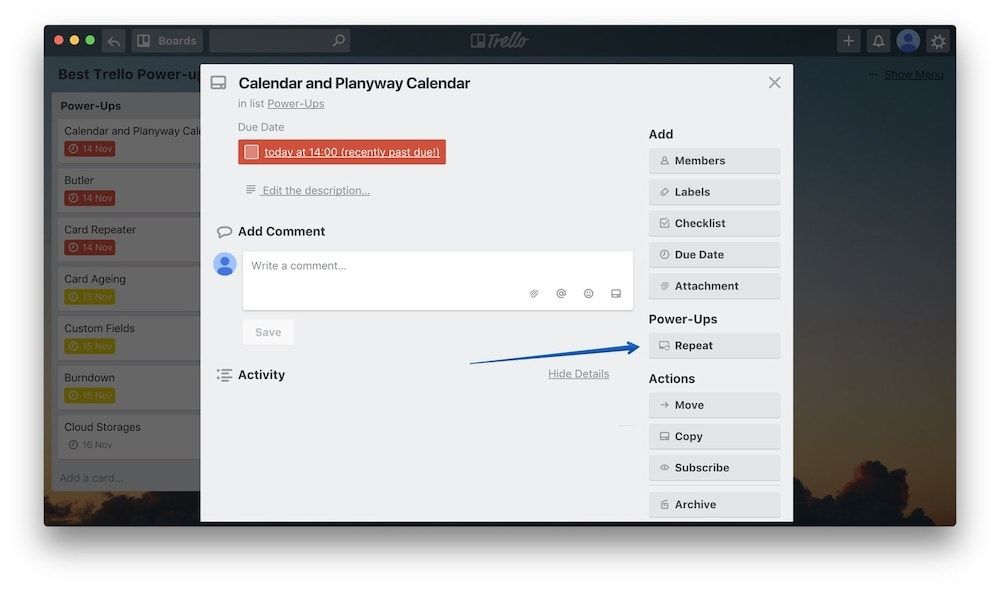
Card Repeater power-up lives inside individual cards. To access it, all you need to do is to click on a card and you will find it under the heading power-up as shown in the picture above. When you click on the card repeater power-up button, it will open a window where you can set the criteria following which the card will repeat itself. You can set time, specific days, specific weeks, the place where the repeating card will be added inside Trello and more. For example, in the picture below you can see that I have selected the card to repeat at 12 PM on weekdays every three weeks. This is a really handy power-up for all your repeating tasks as it saves you from creating the card again and again.
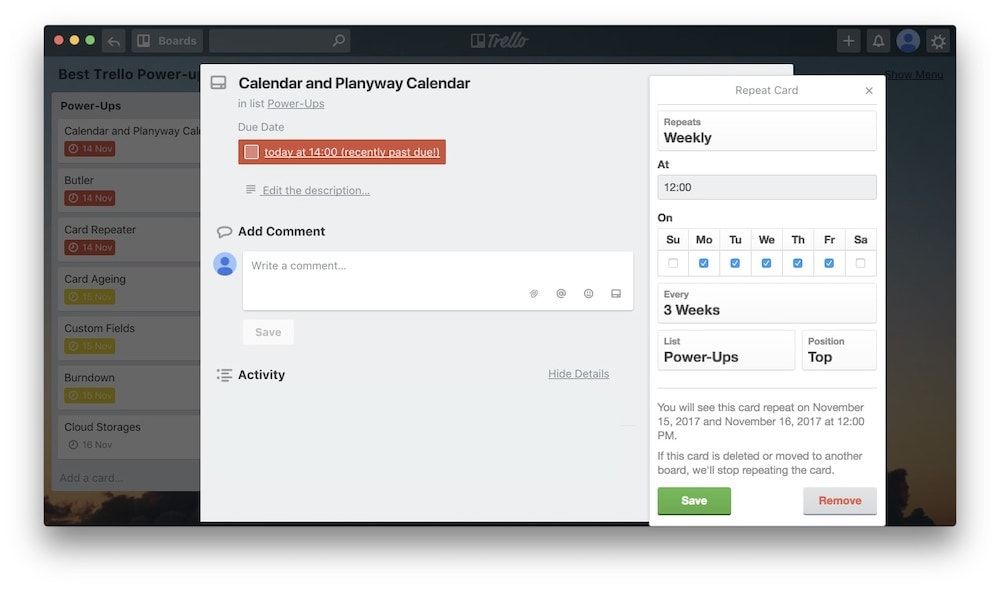
11. Board Sync by Unito
Board Sync by Unito is one of the best Trello power-ups in the whole library. The one big flaw of Trello is that the boards don’t talk to each other. What this means is that there is no way to link two boards so that the changes made in one board is reflected in the other. Board Sync is a power-up that allows you to do just that and then some. For example, you can mirror cards which ensures that updates made in one board will automatically reflect in the other.
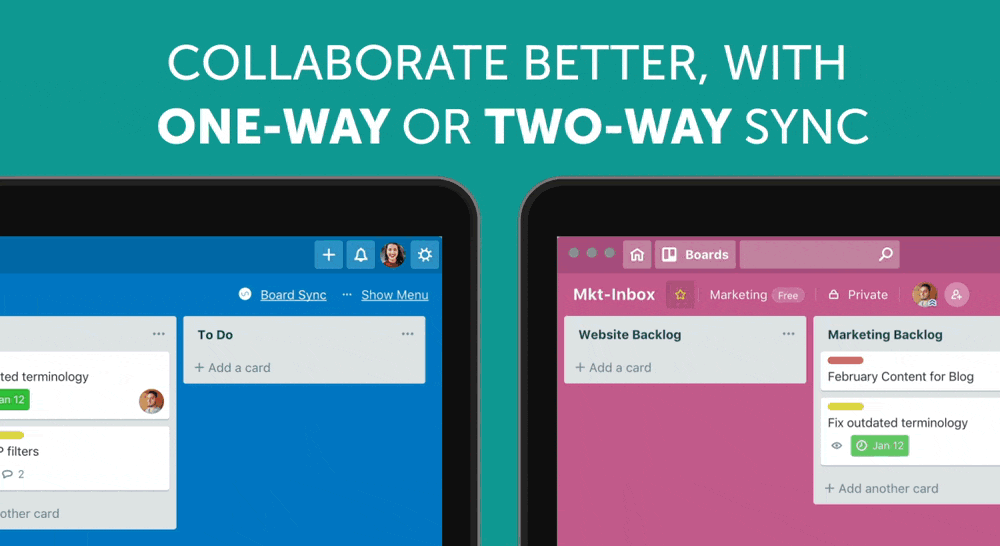
You can also create a master board which can contain cards from multiple boards. This is helpful if you are managing multiple boards and want to get a quick overview of all the boards in one place. Note that some of its features are still in beta so they do crash sometimes. However, this remains the best way to make your Trello boards talk to each other. New Text file
12. Private Notes
Private Notes is a great little Trello power up that everyone should use. Most of us worked in shared Trello boards and there is no way to keep any information private. That’s why users have to maintain a different private place for storing notes and ideas that they are not ready to share with other members. Private Notes solves this problem by giving you a private field in the Trello cards where you can store notes which are not visible to anyone else. This is very helpful as you can store notes and ideas directly into the cards they are related to and don’t have to maintain a separate place for the same. I am telling you, once you use this, you won’t be able to use Trello without it.

13. Cloud Storage Power-ups (Dropbox, Google Drive, and More)
I love the fact that Trello supports various online storage service including Dropbox, Box, OneDrive, and Google Drive. I personally use Dropbox for my file storage and collaboration needs but you can use any of the above services and it will basically work the same. Once you add this power-up to a Trello-board, you will be able to access any file or folder on that service directly from the board itself. Not only that, you can even attach specific files and folders to a card for quick and easy access. The power-up even showcases a preview of files that have been attached to the board. I find this power-up to be quite useful and use it on a daily basis. If you also store files on the cloud, this power-up can save you a ton of time while giving you quick access to important files.
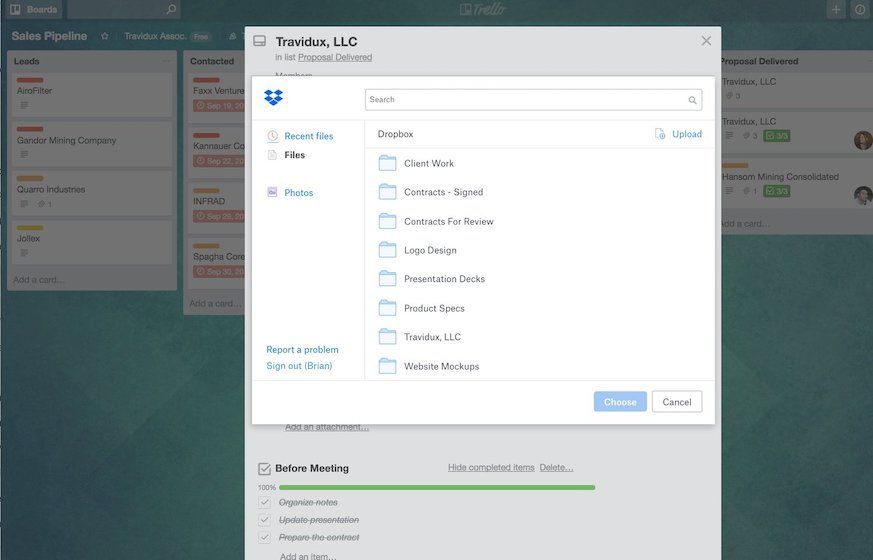
Get Cloud Storage (Dropbox, Google Drive, Box, and OneDrive)
14. Card Snooze
The Card Snooze power-up is very important for my workflow as it allows me to declutter my boards without having to lose any data. What this power-up does is that it archives your cards for a specified period of time and then brings it back on the board. I use this power-up on both my Ideas and Projects boards as it gives me the freedom to add as many cards as I want. Let’s take the example of my Idea board to understand this power-up a little better. An idea can strike at any time and I have a Trello board for storing them. However, I don’t want to be overwhelmed by my ideas and that’s why I snooze most of them for a specified time so that I can focus on those ideas which I am ready to work on right now.
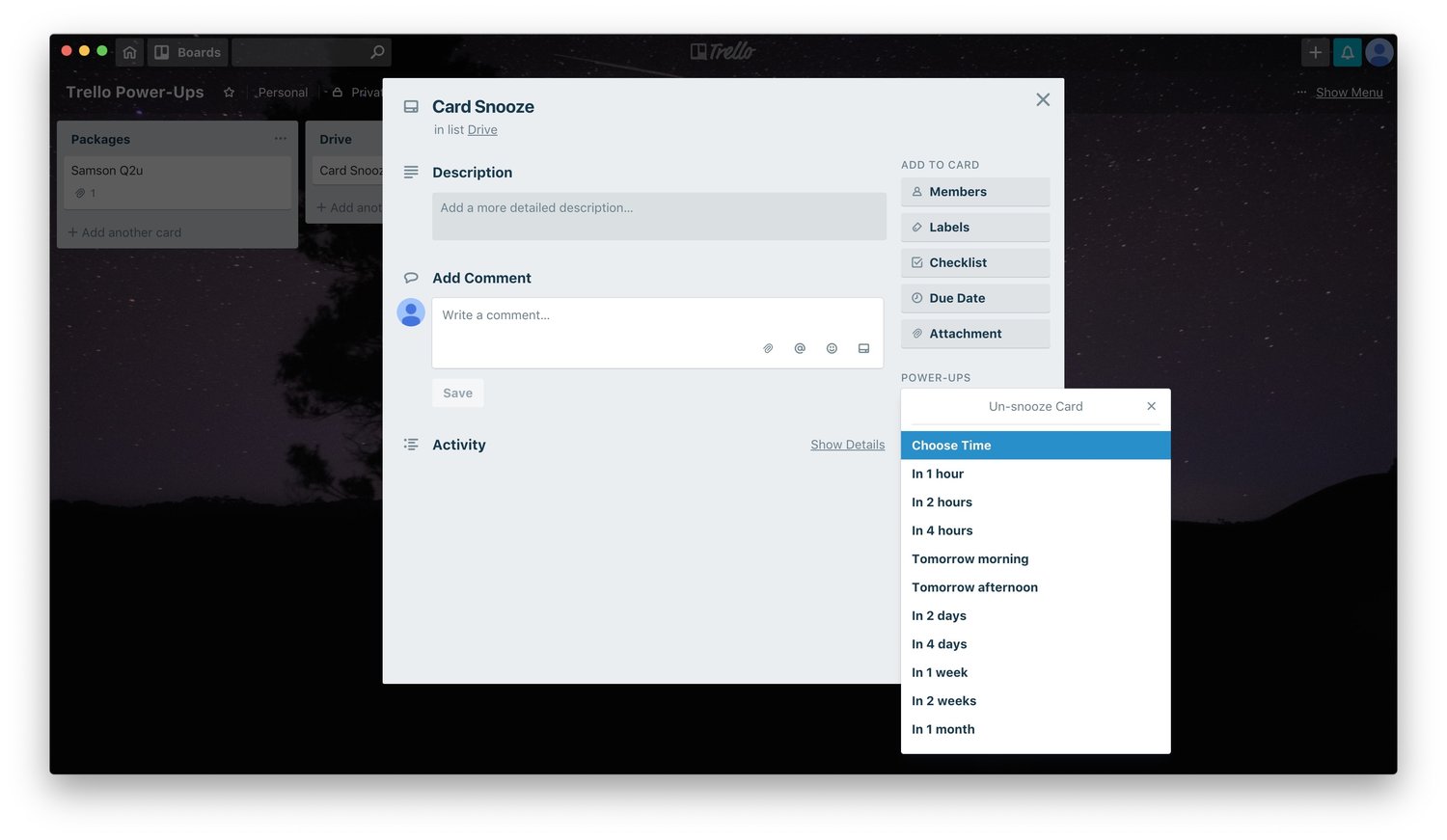
Let’s say I snoozed a card for one month. The card will be back after a month and I am reminded of it. Then if it’s feasible to work on it I let it be or I snooze it back for next month. One more thing that I do is permanently the cards which I snoozed back more than three times as if I didn’t find the feasible by now, chances are that I am not going to work on them ever. This method has helped me a lot to bring my ideas to fruition, something which was not possible before. If your head is also swimming with ideas and you want an optimal way to tackle them, you can use the Card Snooze power-up to devise your own strategy. Believe me, this power-up is going to help you a lot. It makes sure that you neither forget nor get overwhelmed by your own ideas.
15. Countdown
Countdown is a small yet nifty power-up for Trello. As its name suggests, the power-up helps you add a countdown timer to cards in Trello. It displays the time in a clue blue background which turns to red when your time is up. I use this power-up a lot when I am covering a launch event or have some specific time for posting a blog post. This power-up can help you put emphasis on important tasks. If something is too important, you can pin the countdown to the bottom of the board ensuring that no one will miss it.
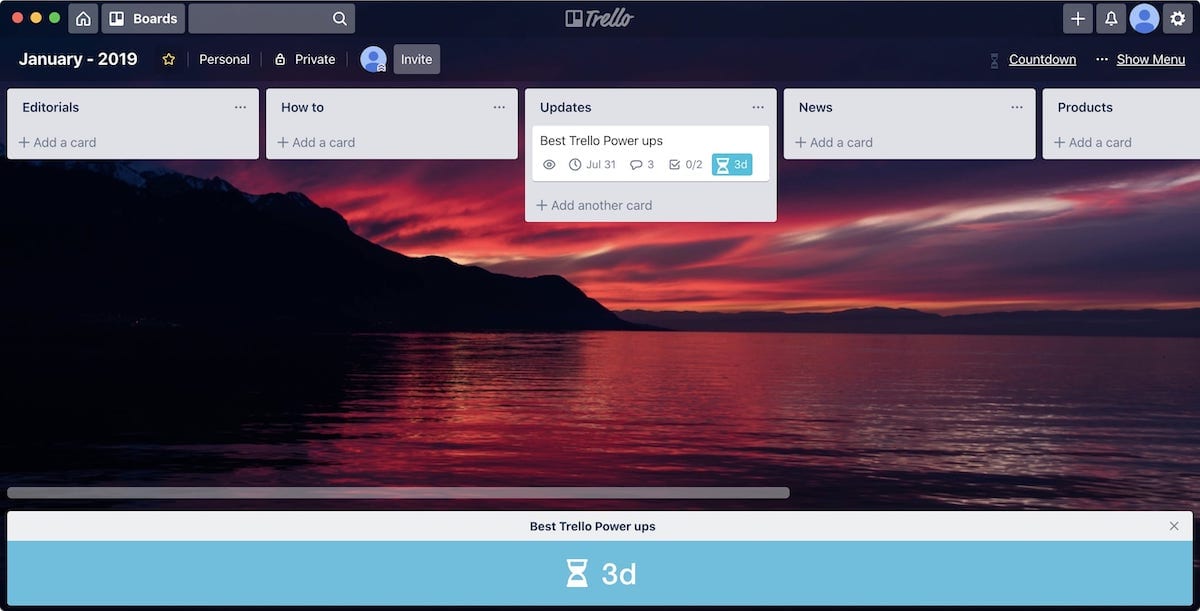
16. Time in List
Sometimes our Trello boards get too big and get out of hand. It becomes harder and harder to keep track of the cards. And while we keep moving the cards to the completed list, some obscure cards remain buried. This has happened to me twice, and once I missed an important deadline. That’s why I love using this Trello power-up. It’s a simple power-up that shows how long a card has been on a list. Once every week, I look at the list and find out the cards that are old and deal with them.
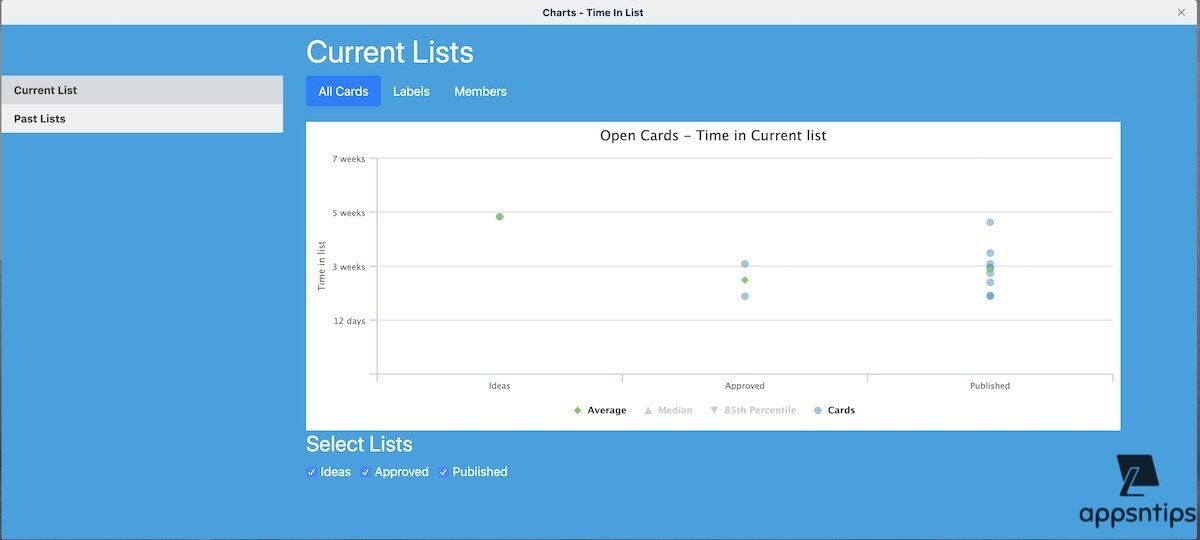
The power-up also show a chart with aggregate data for cards. This can help you identify the parts of your project that are taking the most time. Suppose, a project involves 4 steps and you have create separate list for each step. Now, overall a task is taking 1 week from entering the first step to completion. This power-up will show you which of those four processes your card has spend most time in, thus allowing you to optimize that step to get things done faster. Note that this is a paid power-up and requires subscription.
17. Slack
Slack has become the default communication application for small and large businesses alike. Even I use Slack to communicate with my colleagues. That is why I was so happy when Slack released its power-up for Trello. Now both my project collaboration app and the communication app work in tandem to ensure that my projects are on time and there is no miscommunication between the team. If your team also uses Slack for communication or you are still using emails, give this power-up a chance.
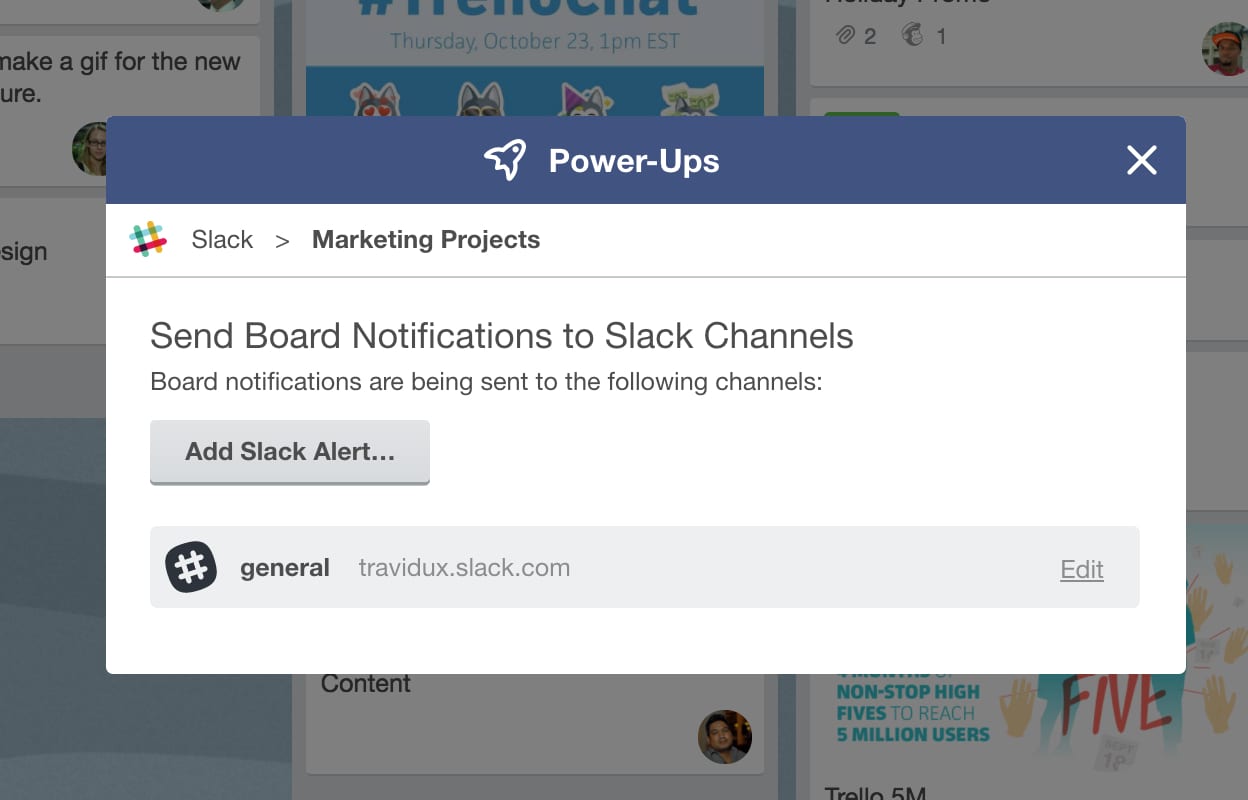
Here are some things that Slack power-up in Trello can do for you:
- Send Trello cards to Slack channels or direct messages.
- Setup configurable alerts to automatically notify Slack channels for activity in Trello at the board, list, and card level.
- Get reminders for cards when you need them in Slack, or set reminders for another teammate.
- Turn brainstorms in Slack into actionable items in Trello.
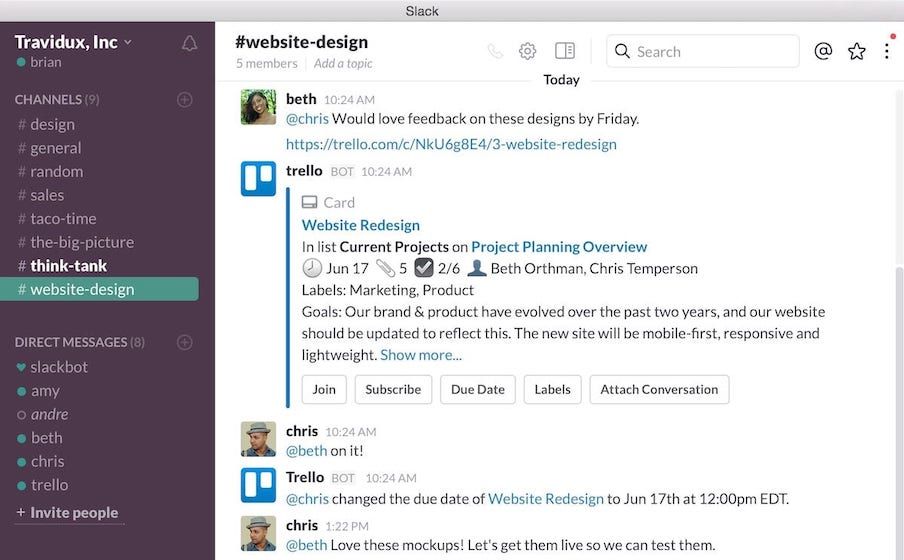
You can make this power-up even more useful and powerful by installing Trello for Slack app. Think of it as a Slack power-up. Once you add this you will be able to do things like adding cards to Trello directly from Slack, change due dates, join cards & boards, subscribe to cards and more. If your team runs on Trello and Slack, you need to install both these power-ups.
18. Evernote
I save most of my research in Evernote. It’s not just a note-taking app for me but rather a repository for articles, PDFs, and other documents that I need to save for my research. Using the Evernote power-up I can directly attach relevant documents and notes to cards which helps me quickly access the research that I need to refer to get that job done. For example, let’s say I am writing a blog post on Siri Shortcuts. In this case, I constantly refer to the original document published by Apple on the subject and many other articles and websites that I need to refer to from time to time.
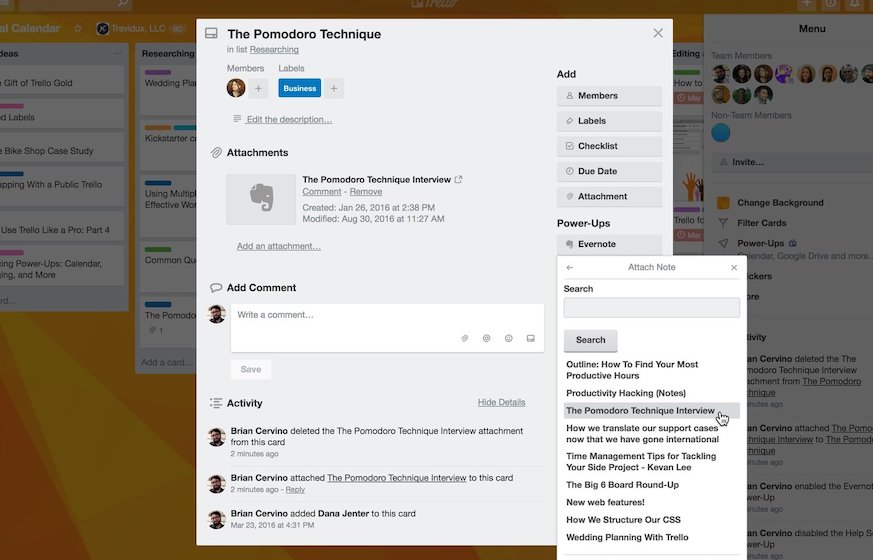
Since all these things are saved in Evernote I can directly connect these notes and documents to my card on the editorial list. This is just an example, you can attach any note or notebook to a card and access it. You can even create a new note or attach a new document which will be synced back to your Evernote account. This feature is very valuable for people who need to access research documents before starting to work on a task. I have given a simple example here and you can use it in any way that you want.
19. Voting
The last power-up that I want to share is pretty simple yet powerful and it’s called voting. The power-up is for teams who like to collaborate on ideas. Suppose you have a few ideas floating around in your head and you want to take the opinion of the whole team as to which idea you guys should work on. Just enable the Voting power-up and ask your team to upvote the idea they want to work on and choose the one which receives the highest upvote.
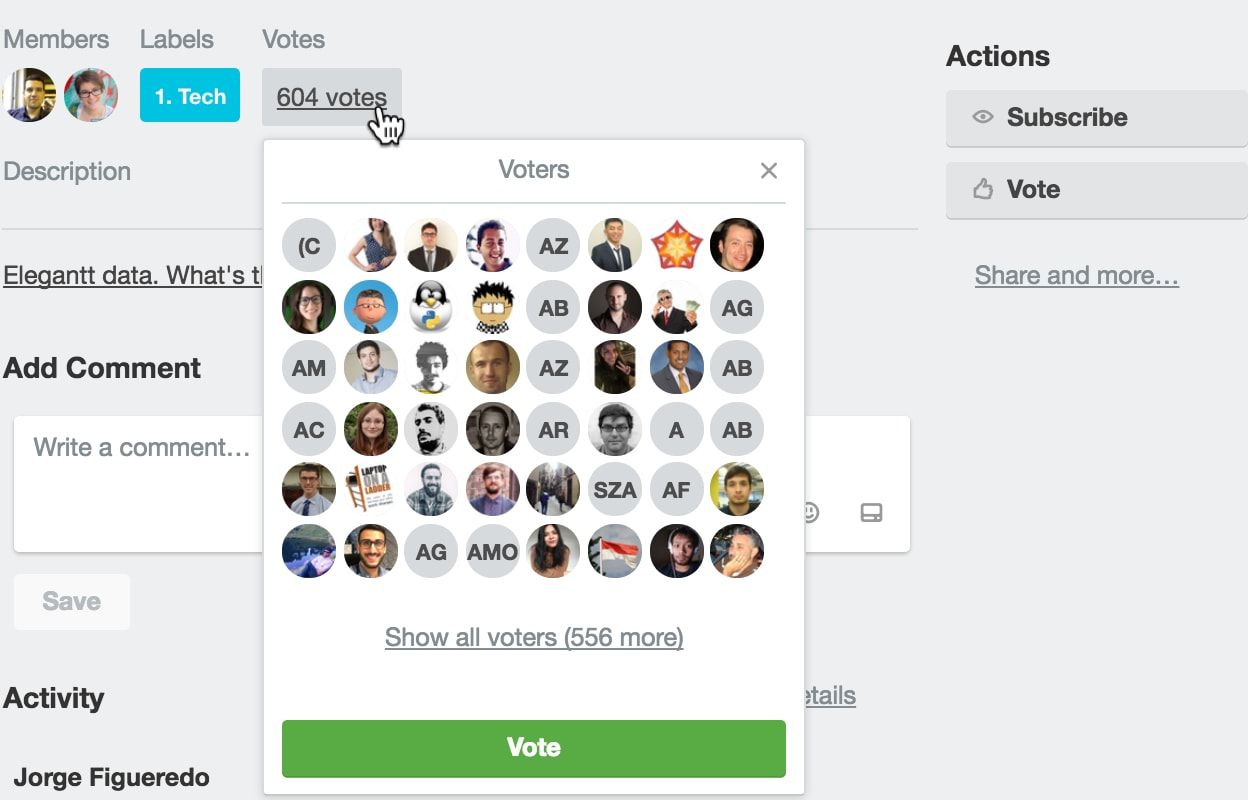
I agree that this power-up doesn’t seem to be either as powerful or as important as other power-ups on this list, however, it can help you a lot if you use it judiciously. One obvious use that comes to mind is to use this power-up to make your team feel included in decisions. Not only it will boost the morale of your team but you will also get insight from different team members which is very valuable. If you work with a team definitely check this out.
20. Streak - Habit Tracker
Forming a good habit or quitting a bad habit is hard. It takes a tremendous amount of willpower to do either of the two things. One thing that can help you with this is a tool that can keep track of your habit. Once you keep track of a habit, it becomes a little easier to perform as you get an innate ability to keep the streak going. That’s why Apple Watch is so successful as a health product.
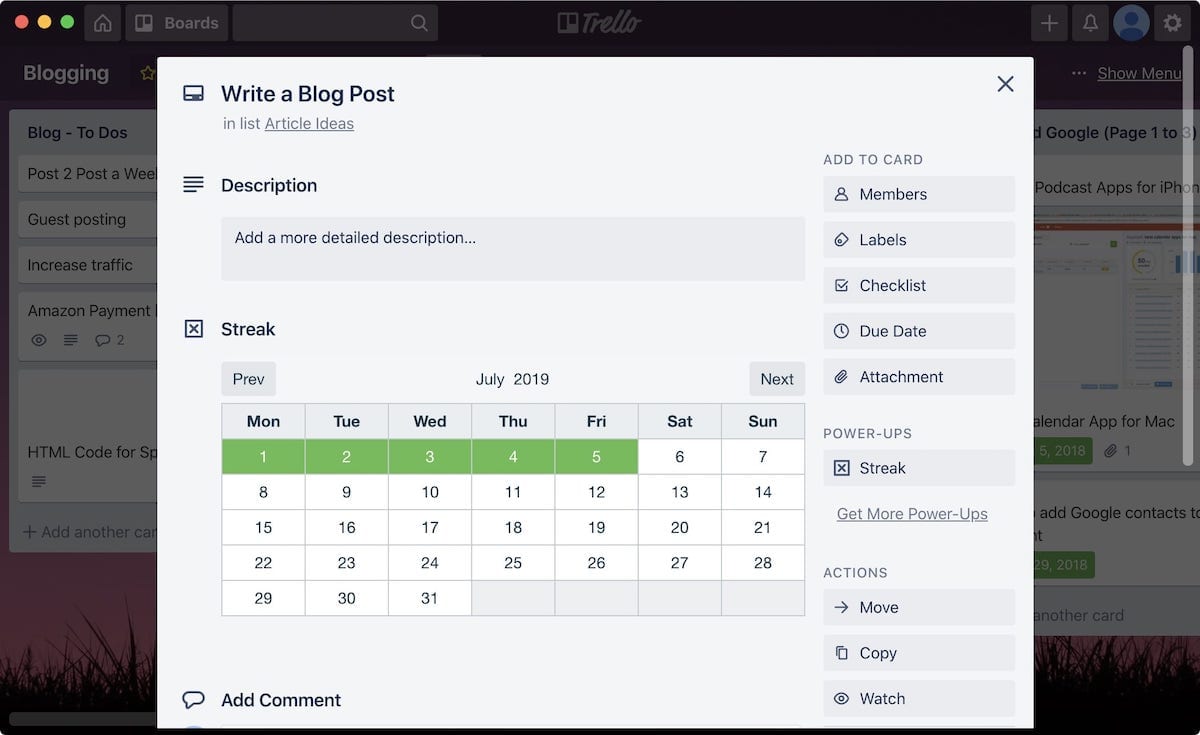
Well, if you use Trello for everything, you can use this cool Trello power up to keep track of your habit. The power-up is called “Streak” and you can install it by clicking on the link below. To set up tracking of a habit, open up a card and access Streak’s settings pop-up. Here you can customize your calendar to choose the start day of the week, and the number of days you need to fulfill a habit every week to keep the streak going. A very handy Trello power-up to keep things on track.
21. Card Aging
This is a small but very important power-up for me. The best part about using this power-up is that you have to just enable it once and that’s it. What this power-up does is to give you a visual cue for cards you have not interacted with for some time. There are two visual cues you can choose from; you can either choose the Regular mode which will make older cards to go transparent or you can choose the Pirate mode which makes the older cards to crackle, tear and get a yellowish hue. The more the amount of the time you have not interacted with the card, the more severe will be the effect.
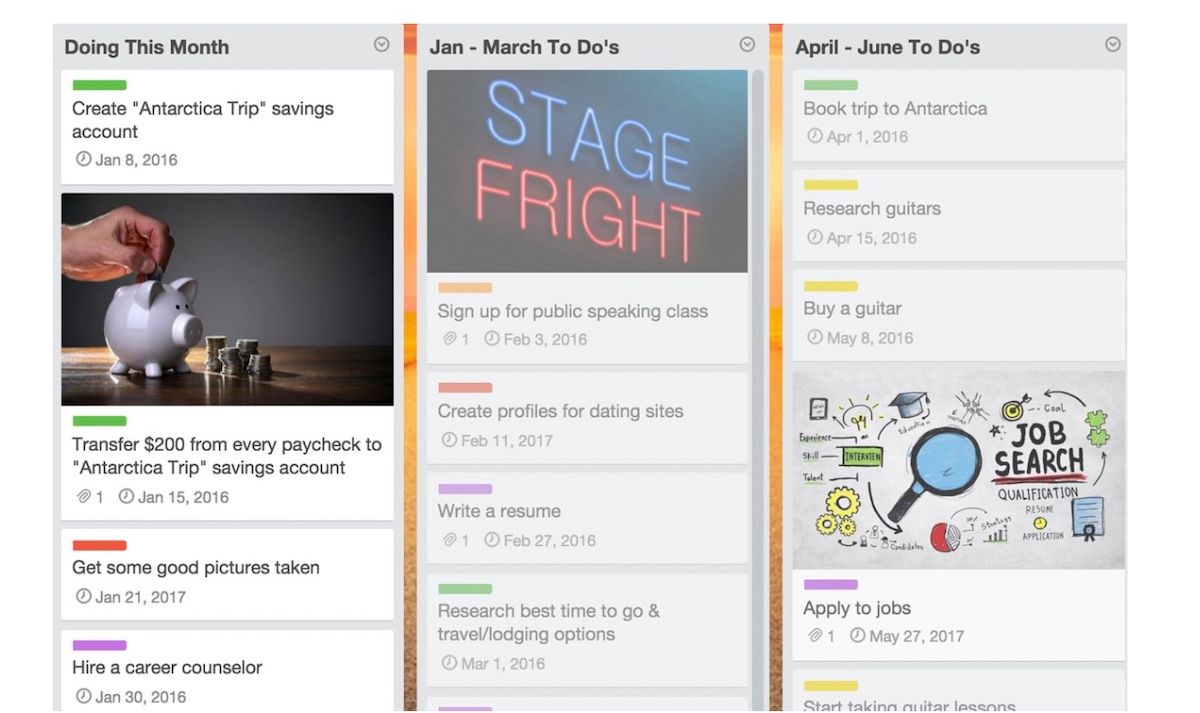
This power-up is very useful for a board which is housing a big project with many parts. The visual cue allows you to see the cards where you have spent the least amount of time. However, I have found a different use for this power-up as I mostly use it for visually shaming myself to get things done.
22. Package Tracker
I order a lot of things for my business and keeping a track of their delivery time was a chore for me. I could use a third-party package tracking service to do that however that meant one more app on iPhone or Mac which I have to keep track of. Since I plan my inventory and the things that I am going to acquire in the form of Trello boards, it just makes more sense to be able to track the products on the board itself. Thankfully, the Package Tracker allows me to do just that and my life has become so much easier since I discovered it.
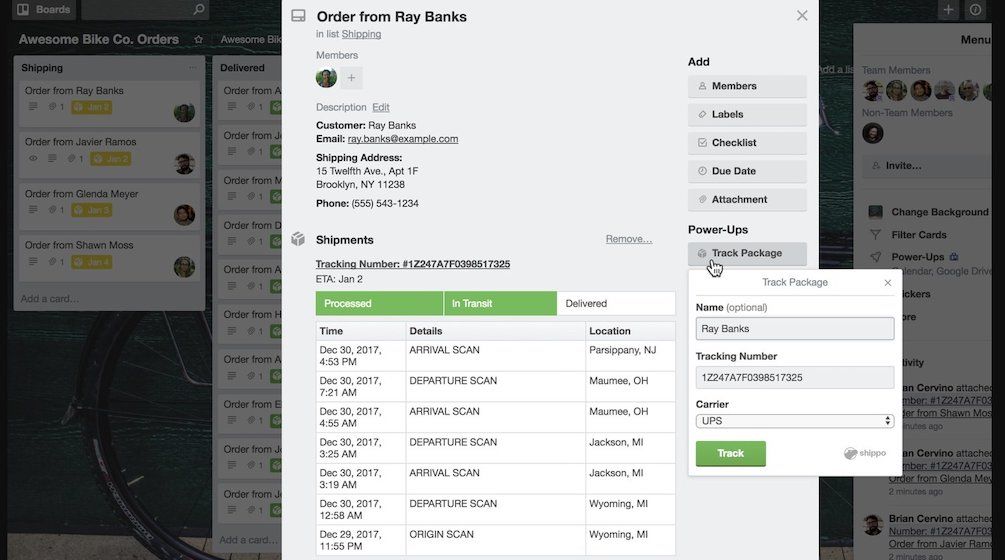
If you also manage your purchases using Trello, then this is the perfect power-up for you. The power-up is called “Package Tracker” and can be added by opening the power-up section and searching for it. Once added, the power-up can be accessed by clicking on a card and then clicking on “Track Package”. Once you add the required information, the power-up will start tracking your packages as shown in the picture above. The best part about this power-up is that you can add as many packages as you want and it’s free to use.
Best Trello Power-ups: Final Thoughts
Well, this concludes my list of the best Trello power-ups. Of course there are tons of other power-ups that you can look at. However, these 10 are what I found to be the most important ones. These are also the power-ups which anyone can use no matter which industry or company they work in. If there is a favorite Trello power-up of yours which didn’t make the list, make sure to share that with us by writing in the comments section below.




