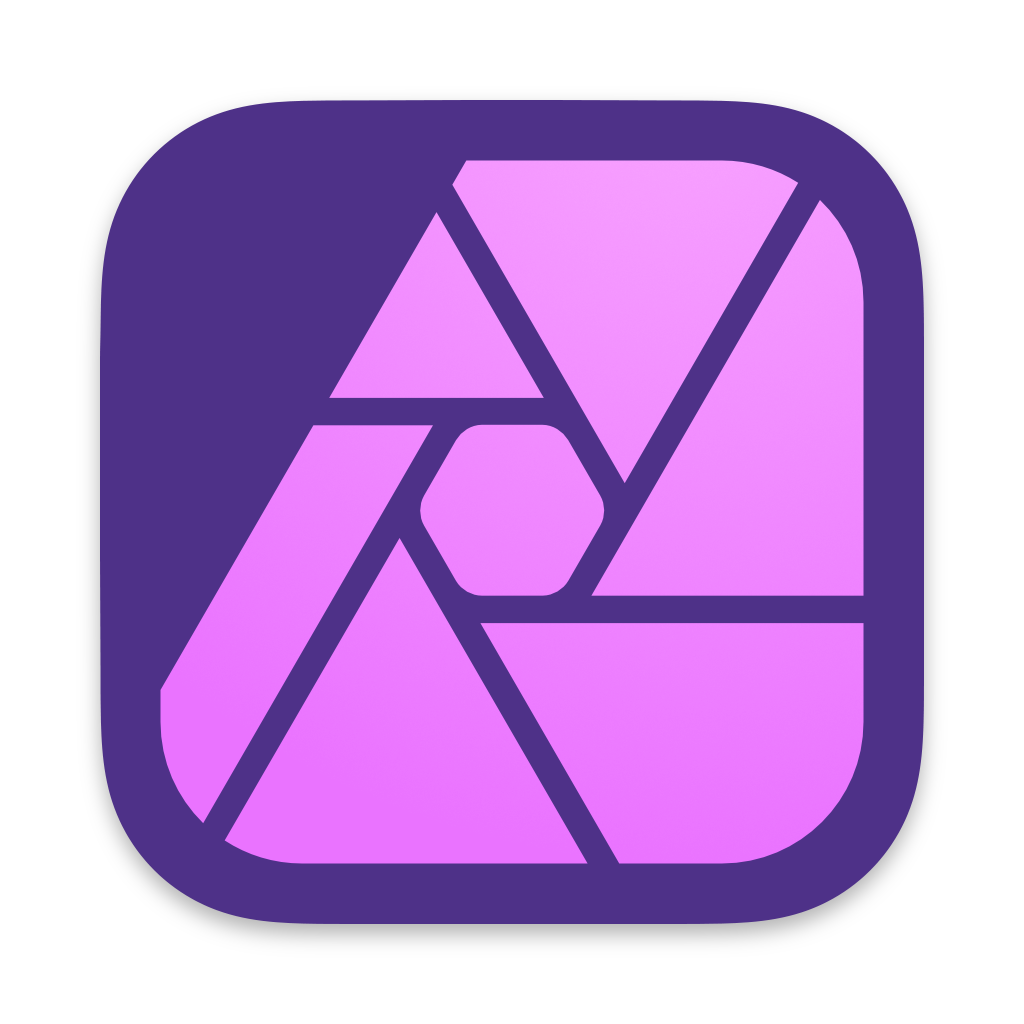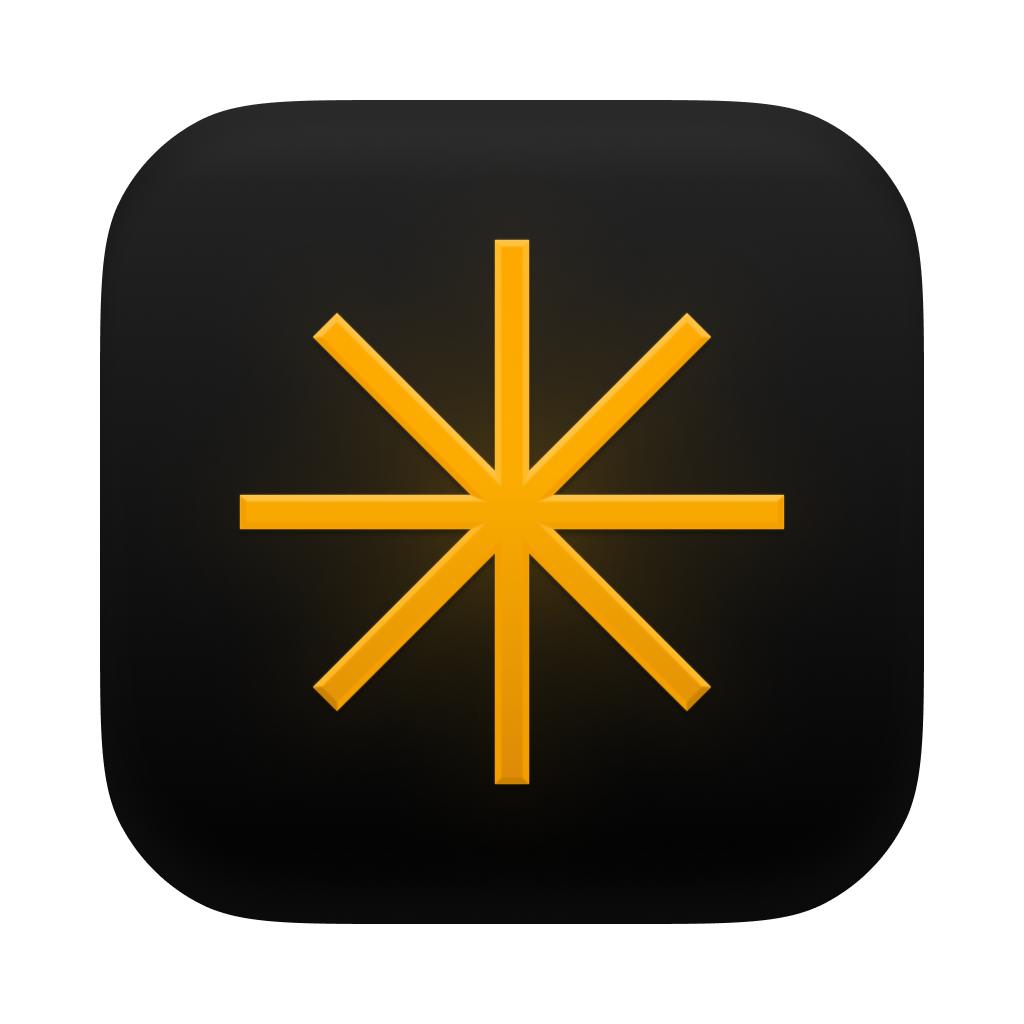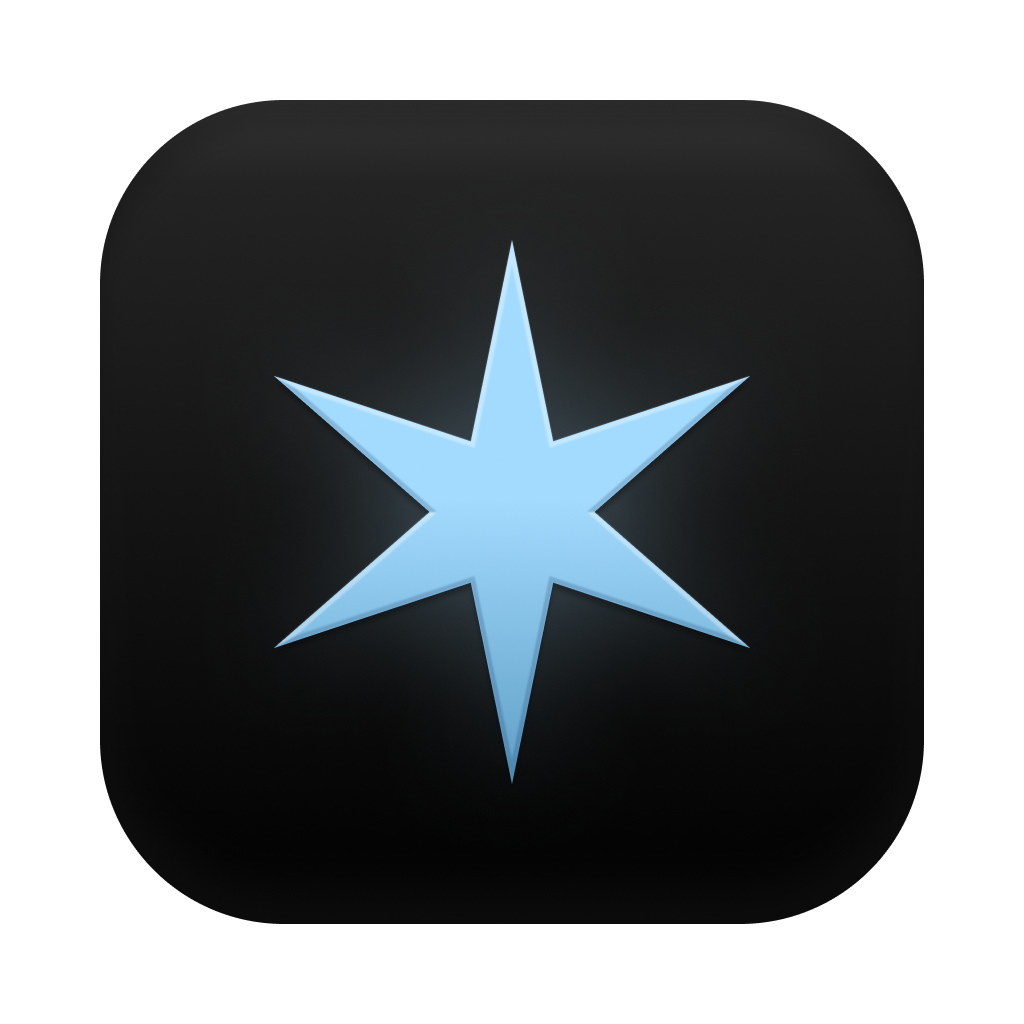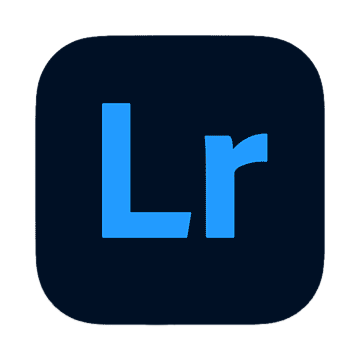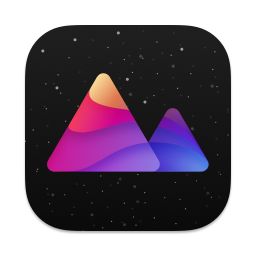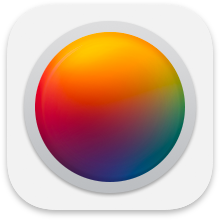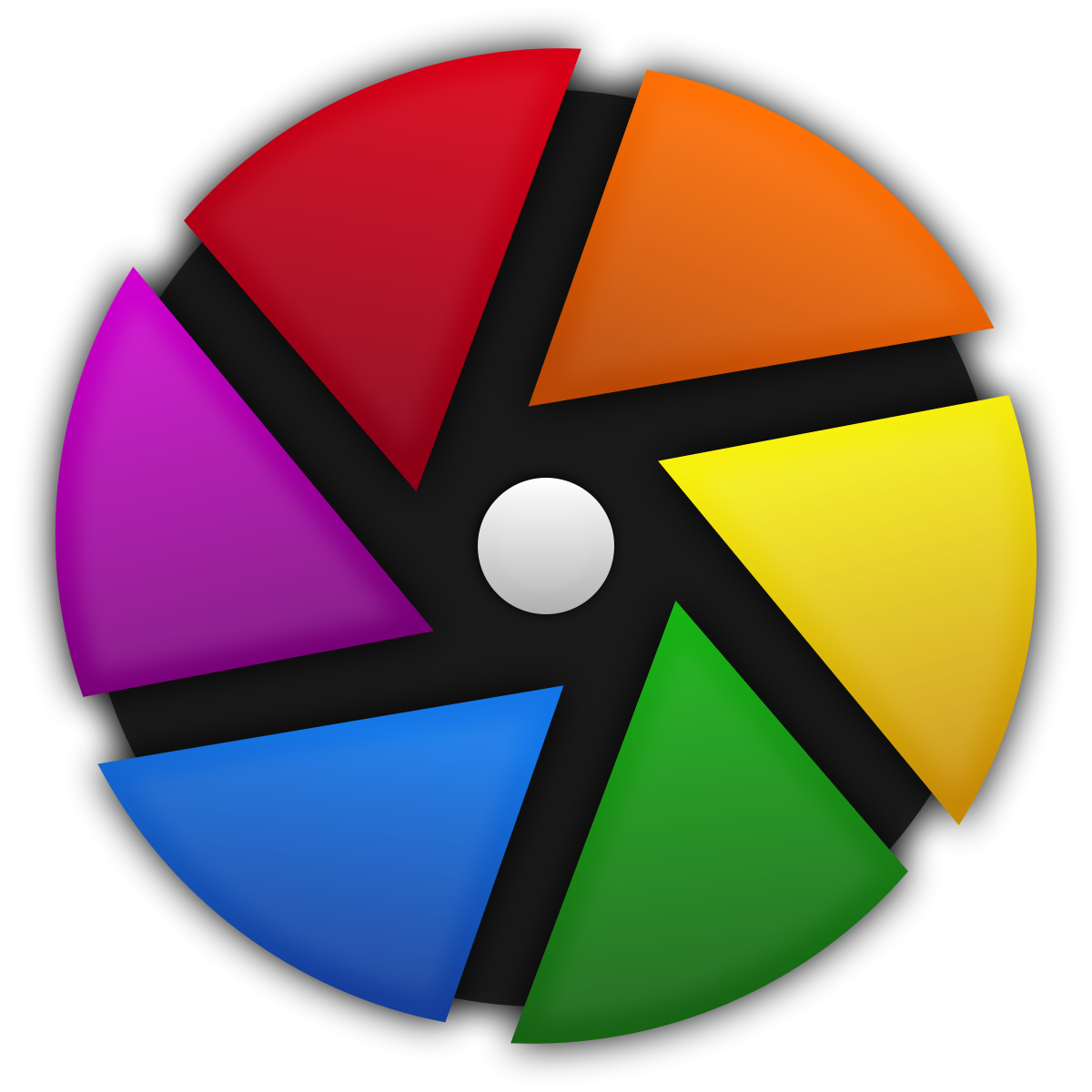The Best Photo Editing Apps for Mac in 2025
A good photo editing app offers pro tools and yet is easy to use. Here are the best photo editing apps for Mac in 2025 that let your photos shine.

Macs are suited for creative tasks like photo editing as you get access to platform-agnostic apps like Photoshop and Lightroom along with macOS-specific apps like Pixelmator Pro. Since there are a host of options to choose from, this guide will walk you through the best available options.
The article is not for professionals, as they already have a settled workflow. It’s meant for hobbyists, amateur, and intermediate photographers, who are still struggling to find an app that suits them.
With that in mind, here are the best photo editing apps for Mac in 2025.
Best photo editing software: our top picks
Affinity Photo 2: Best overall photo editing software for Mac.
Luminar Neo: Best AI-powered photo editing app for Mac.
Aperty: Best Mac photo editing app for editing portriats.
Adobe Lightroom: The industry standard and best for collaborative editing.
Darkroom: Free/affordable alternative to Adobe Lightroom.
Photomator: Native photo editor for Mac with excellent photo editing tools.
CameraBag Photo: A powerful and affordable photo editing s for Mac.
GIMP: Open-source and free photo editor for Mac.
darktable: Best open-source RAW photo editing software for Mac.
Affinity Photo 2
Affinity Photo 2 is my top recommendation for anyone looking for a powerful photo editor for Mac. Its features rival Adobe Photoshop, and you can purchase it for a one-time fee instead of a monthly subscription.
Granted, the app has a steep learning curve (like any other professional photo editing app), but the effort you put into learning it will pay dividends in the future. The app features a clean and responsive user interface. It is optimized for macOS and in my years of using it, I have seldom encountered a crash or beachball of death.
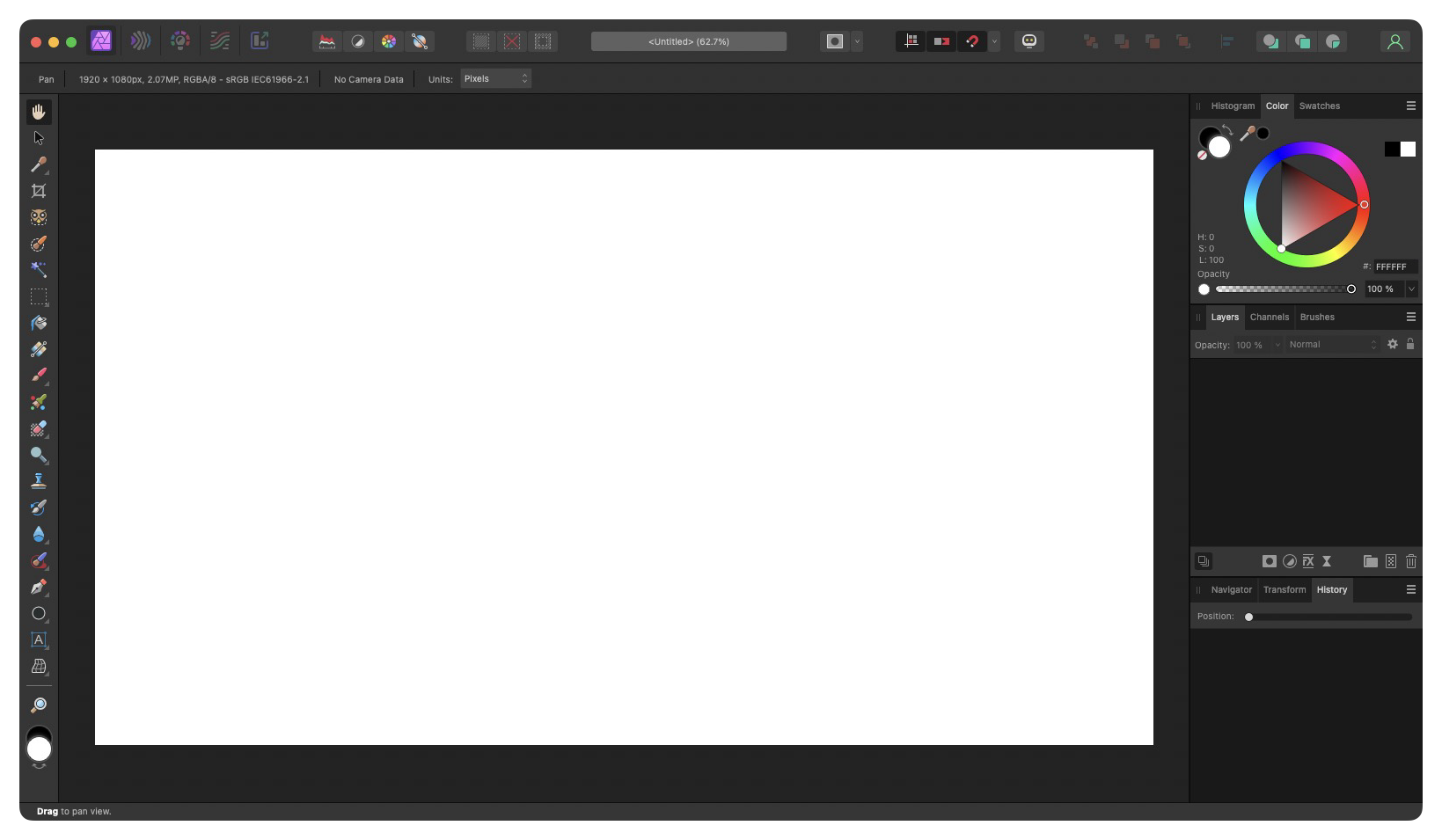
Talking about the interface, you get tools on the left, the context toolbar at the top, and the studio panel at the right. It uses a layer-based non-destructive photo editing style and gives you access to all photo editing tools, including crop, selection, effects, brushes, pen, pencil, dodge, and so on.
It offers extensive support for keyboard shortcuts so that you can access any of these tools in seconds. I like that the app hasn’t boarded the AI hype train yet. You only get useful AI tools like subject and object selection, so you as an editor are always in control.

It can handle most image formats and has a whole workflow for editing RAW photos. You will never feel constrained by the lack of features with Affinity Photo 2. If you are serious about learning photo editing and compositing, it’s a good app to spend your time learning.
Luminar Neo
Not everyone wants to put hundreds of hours into learning photo editing. Some people prefer an app that edits their photos and delivers the desired results quickly. If you fall in that category, there’s no app better than Luminar Neo.
Luminar Neo is an AI-powered photo editing app that lets you edit your images with simple slider-based controls. You get access to tens of AI tools that you can use to relight a scene, reduce noise, adjust colors, change mood and tone, and more.
Some of the standout AI features include Sky Replacement AI, Supersharp AI, and Erase AI. Sky Replacement AI is a remarkably powerful tool that replaces the sky in your photo and adjusts the lighting to create the desired image. In the image below, you can see how drastic changes I can make with a simple click.
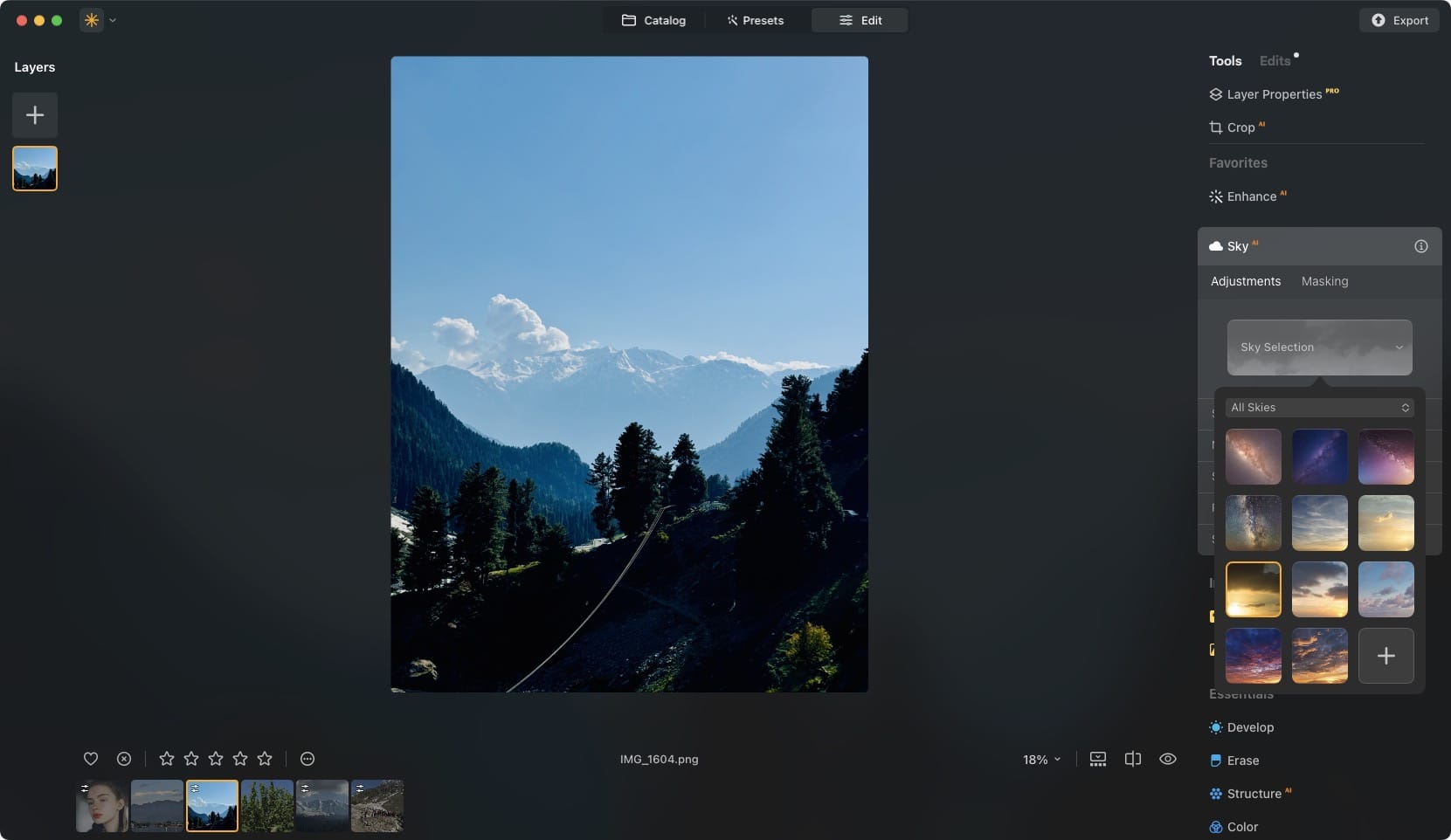
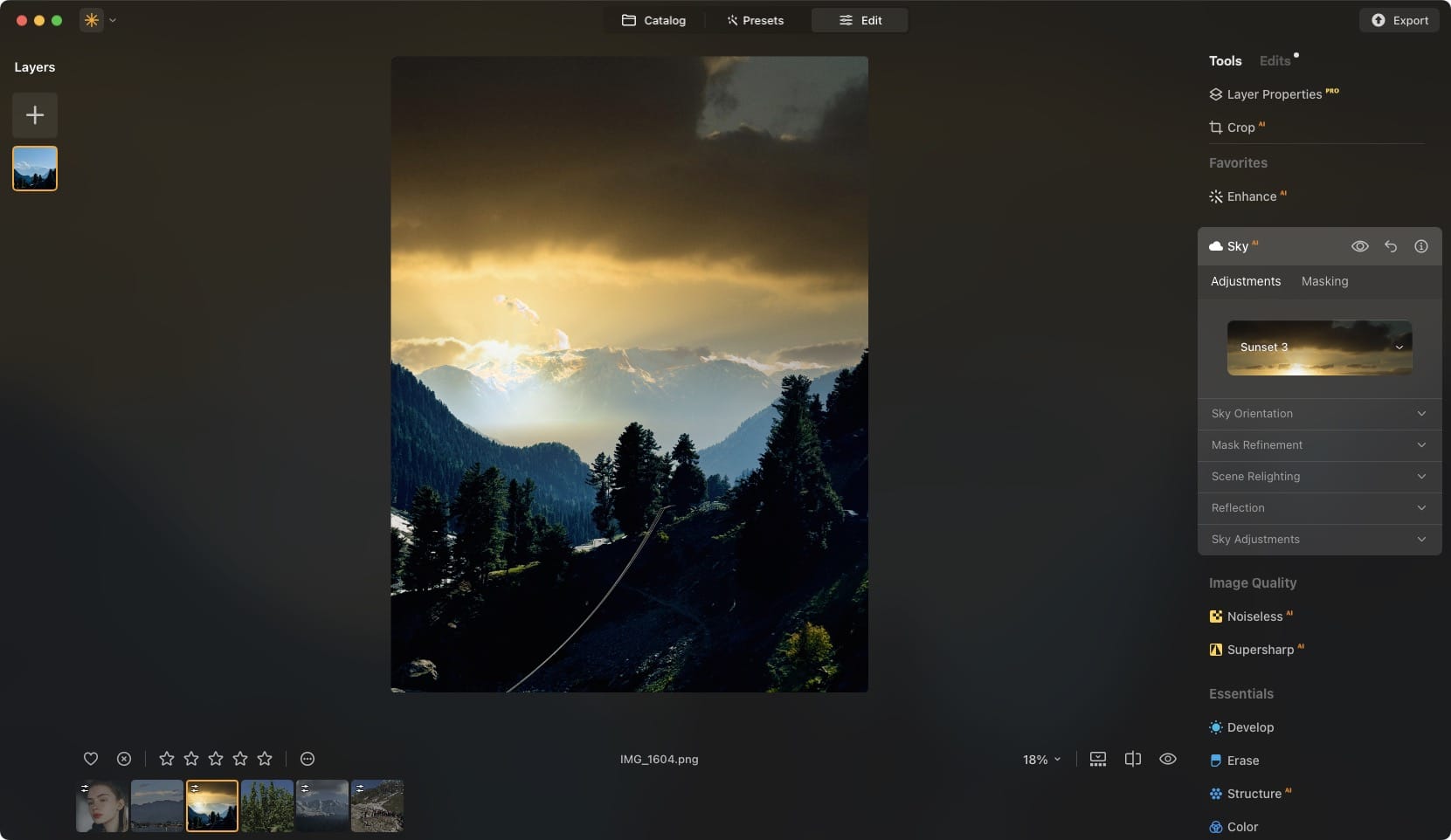
Left: Original Sky / Right: Edited Sky
Luminar Neo’s Erase tool is also the best in business. I have tested Apple’s and Adobe’s object removal tools, and none come close to what Luminar Neo offers. Supersharp AI is also a fantastic tool that helps unblur your photos. If you have shaky hands, this will be a game-changer for you.
Other than AI tools, you also get access to hundreds of presets that you can apply to edit your images in seconds. I like that each preset is editable, so you can use a preset and fine-tune it to get that perfect shot. Luminar Neo also has a built-in DAM. You can organize, favorite, browse, and sort photos just like you can do on Adobe Lightroom.
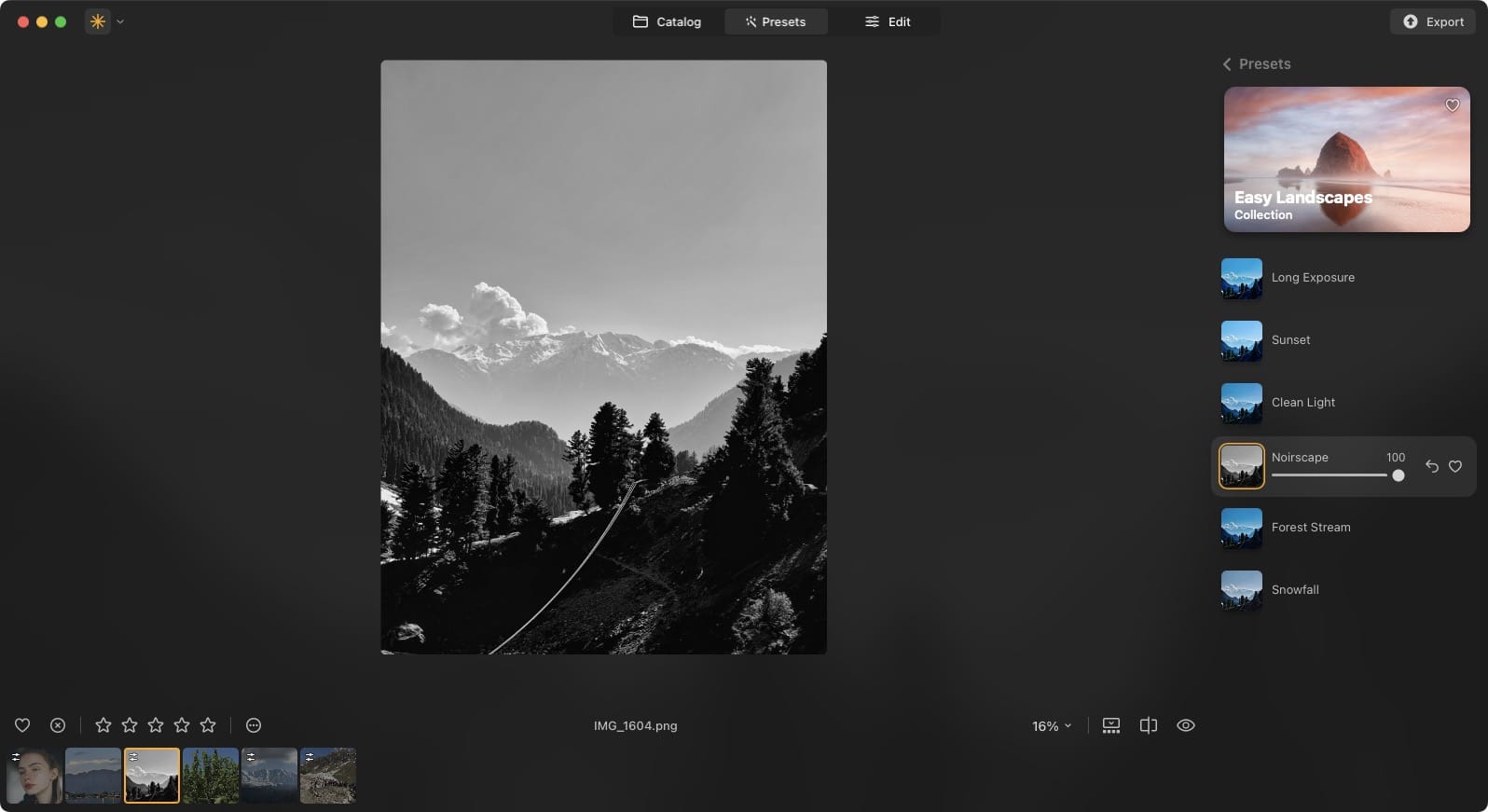
Aperty
Aperty is a portrait photo editing app created by the developers of Luminar Neo. It’s an ideal tool for wedding and fashion photographers who capture hundreds of headshots and portraits for their clients. You can read our overview of Aperty to get a sense of all the features it offers, but here’s a quick rundown.
The app stands out with its portrait-specific tools, which include skin smoothing, blemish removal, wrinkle reduction, and teeth whitening. You can even add digital makeup, such as blush, contour, and highlights, with effects that look incredibly natural.
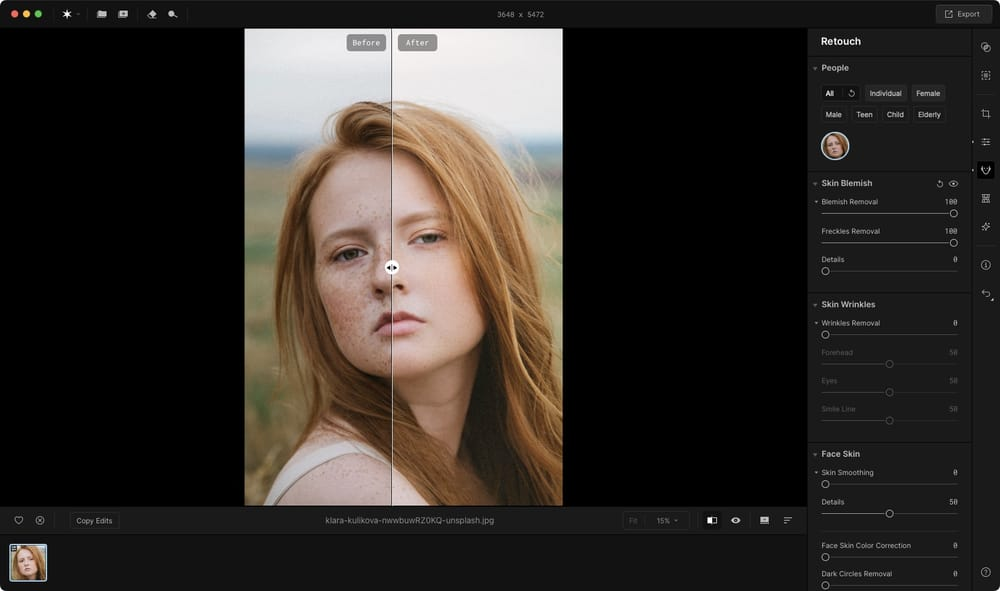
The reshaping tools allow you to tweak facial and body proportions effortlessly, while the creative tools like LUTs, film grain, and bokeh effects help you add an artistic touch to your images. Additionally, the presets developed in collaboration with Julia Trotti are perfect for creating polished edits quickly, especially for beginners.
Aperty also excels in efficiency, thanks to features like batch editing and the ability to save edits as presets. These tools make it easier to handle large projects, as you can apply the same adjustments to multiple photos at once. Another highlight is the Erase tool, which allows you to remove unwanted objects from photos with precision.
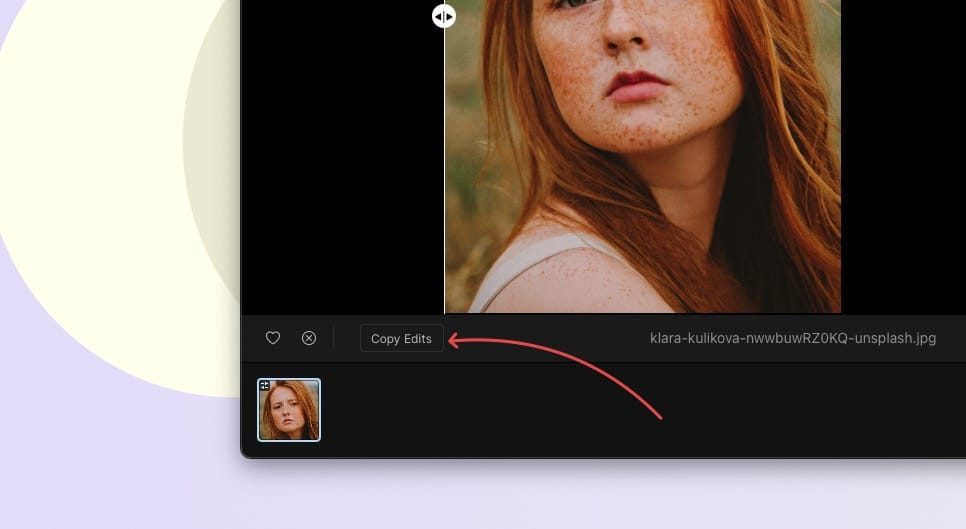
While I don’t take too many portrait shots, I have every time I use this app to edit my shots. It elevates portrait editing to the next level, surpassing all other editing apps.
Adobe Lightroom
No photo editing app list can be complete without including Lightroom as it is the industry's choice. Beyond its extensive editing features, its biggest advantage lies in its fully functional Digital Asset Management (DAM) system. This allows users to organize their photo catalog seamlessly and upload it to the cloud for easy access from anywhere. If cloud-based photo management is a priority, Lightroom stands unmatched in its capabilities.
The editing tools in Lightroom are feature-rich and versatile. From basic editing options like blend, blur, and layers to advanced tools such as object removal, automatic subject selection, customizable presets, and batch processing, Lightroom offers a comprehensive suite of tools for professional and casual editors alike. Whether it’s color correction or creating custom categories, Lightroom has everything you need to bring your creative vision to life.
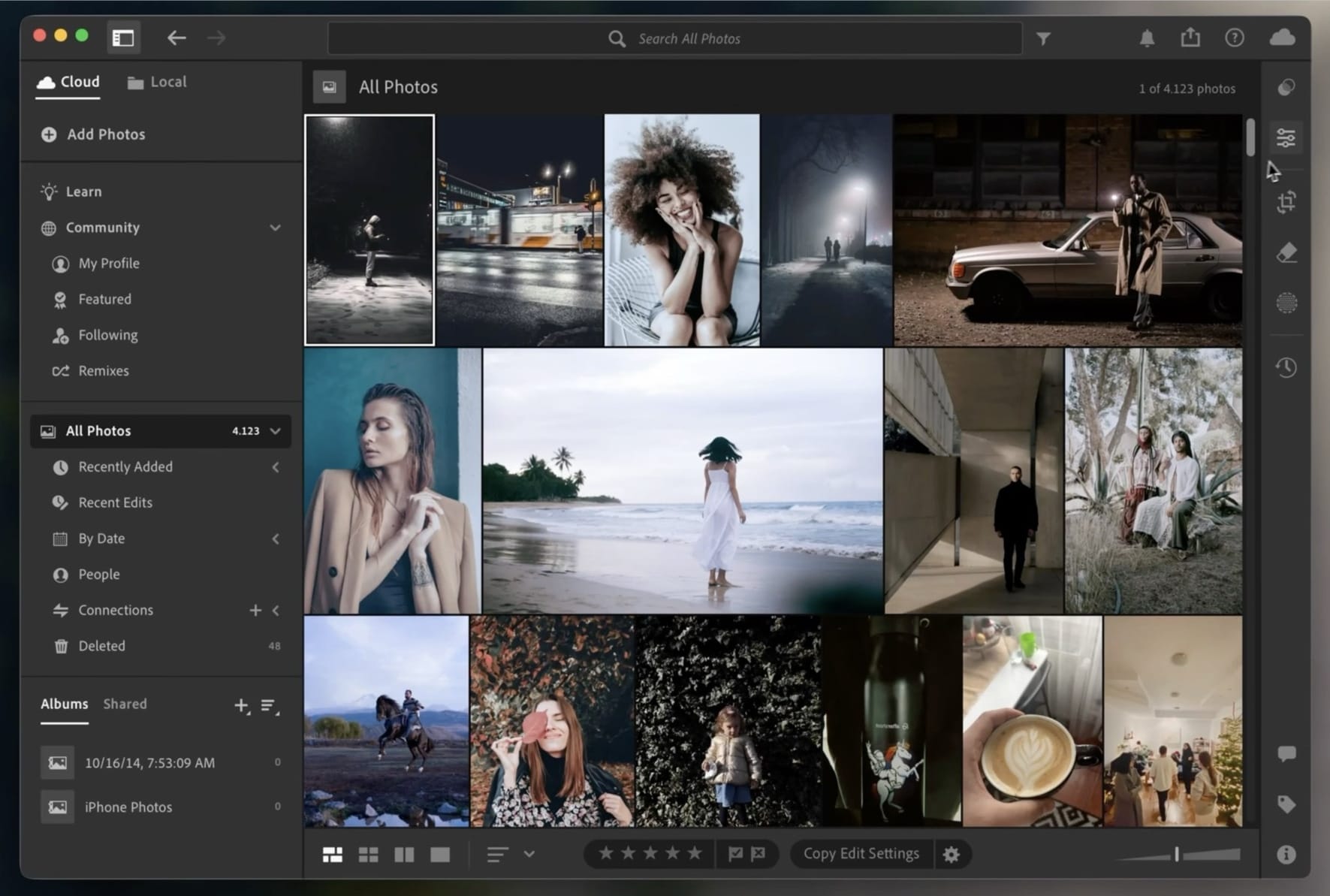
What makes Lightroom truly user-friendly are its intuitive sliders, which give precise control over light and color adjustments. This feature lets users sharpen focus, shift emphasis, or reduce distractions in their photos effortlessly. While Luminar may be easier for beginners, Lightroom matches its power and flexibility, offering tools that cater to more advanced editing needs.
Another major benefit of Lightroom is how well it supports collaboration. With cloud-based storage and shareable edits, it’s easy for teams to work together, provided they have a Lightroom license. The only drawback is its subscription pricing model, which can be a deterrent for casual users. For personal use, alternatives like Affinity Photo or Luminar might offer better value for money without compromising quality.
Darkroom
If you want the Lightroom experience but don’t want to spend as much, Darkroom is the app for you. What I love about this app is that it automatically imports my Apple Photos library, so there’s no need to import any new photos I take. Like Lightroom, Darkroom is available on Mac, iPhone, and iPad and syncs all your edits and settings across devices.
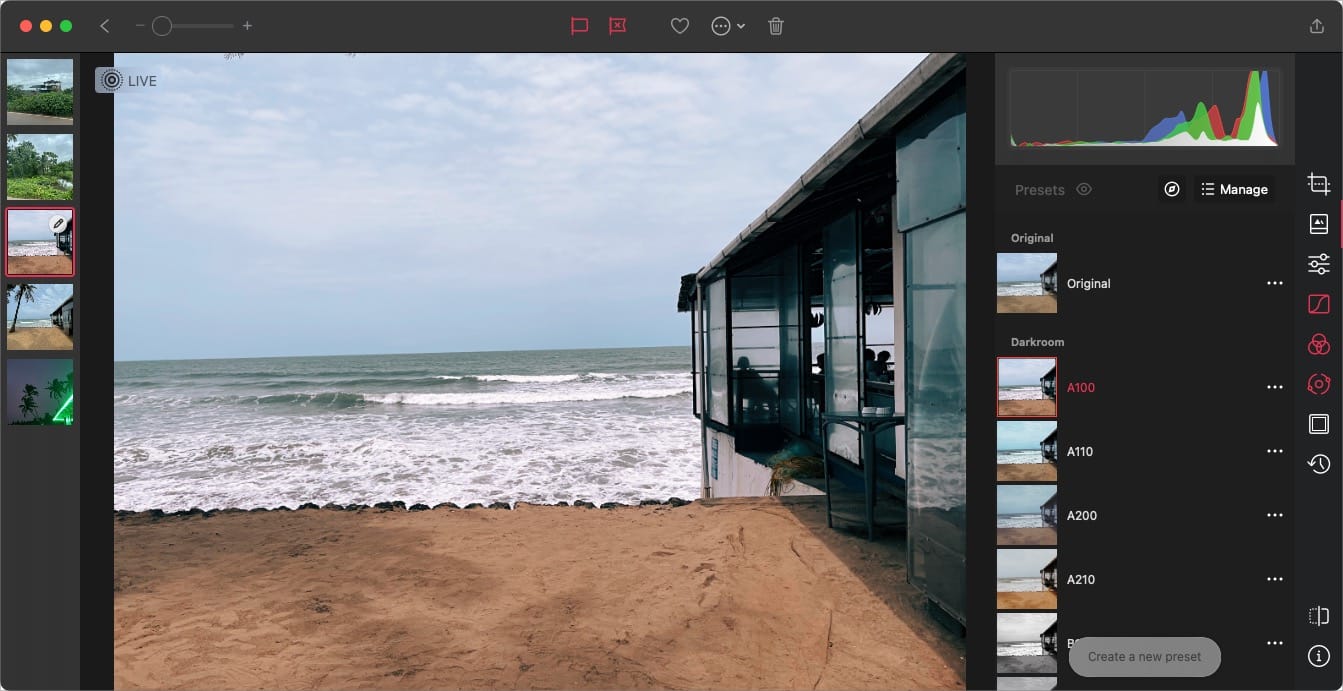
Darkroom supports non-destructive photo editing, meaning any edits you make, you can revert in the future. It also supports RAW image editing, giving you total control over the edits. I also love the presets in Darkroom. The filters are extremely well done and allow me to apply a 1-click edit to my photos.
Darkroom also offers good cropping tools. You can crop photos, correct perspectives, straighten your photos, crop photos in different popular formats, and more. With the latest update, Darkroom has added Masks, allowing you to apply Linear, Radial, Color, and Luminance Masks.
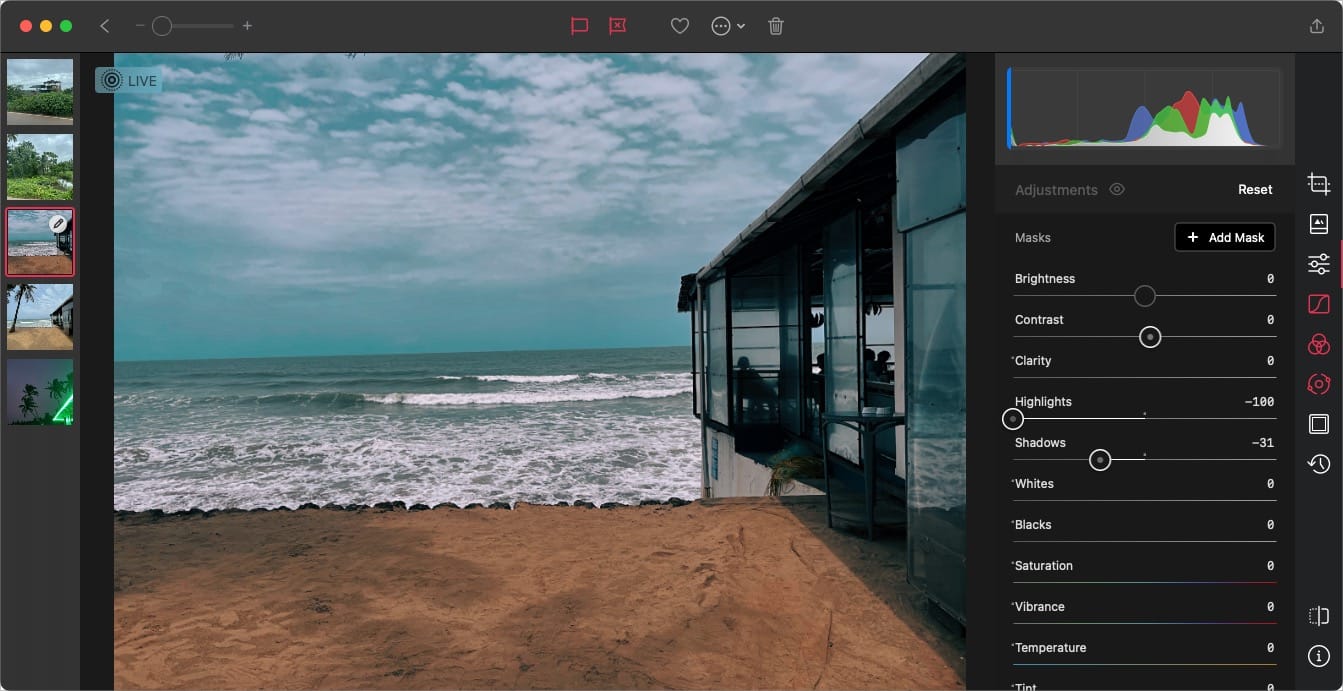
Darkroom works on a freemium model. Most of the basic editing features are free to use. However, if you want to use advanced tools like color grading, AI masks, premium presets, and more, you will have to subscribe to Darkroom+.
Photomator
Photomator is a new photo editing software from the makers of Pixelmator, and it’s one of the best photo editing apps you can use on your iPhone, iPad, and Mac. It packs a collection of powerful photo editing tools, including color adjustment, a repair tool for removing objects, automatic photo enhancement, image upscaling, denoising, and more.
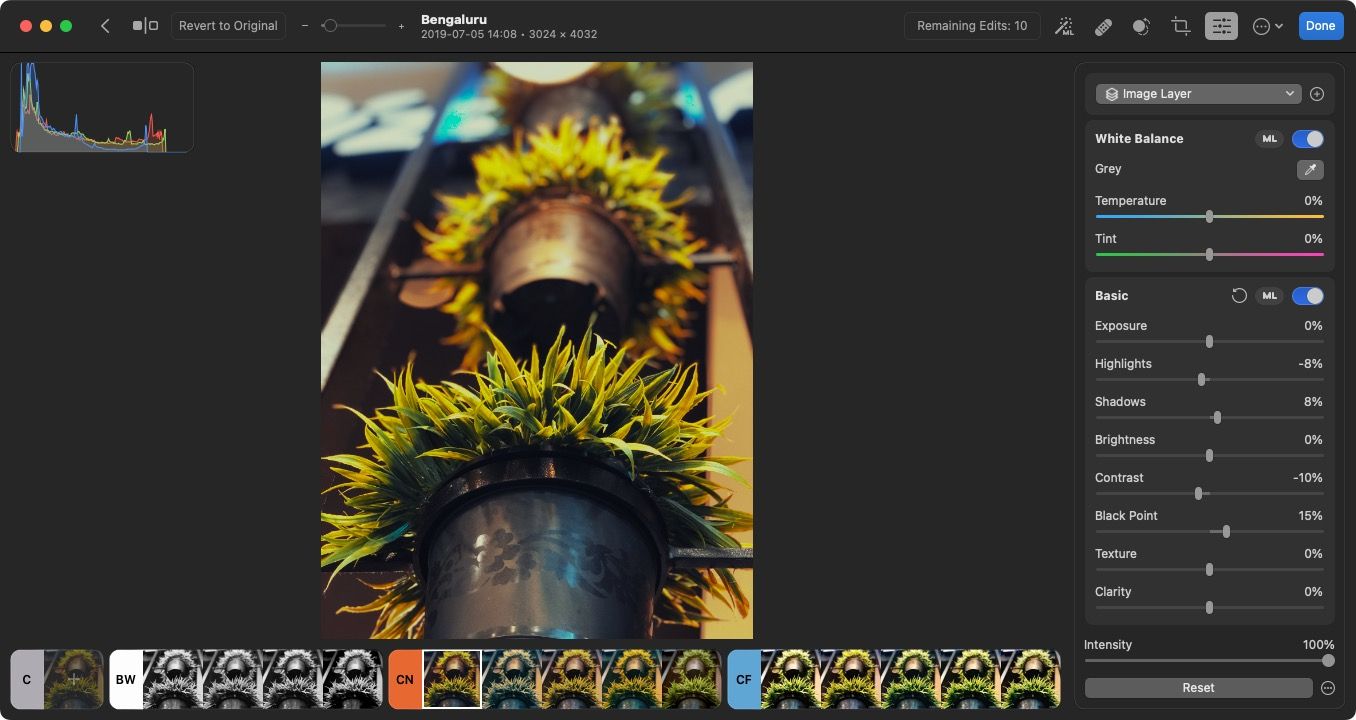
One of the best things about Photomator is that it’s a native Mac app, so you get super-fast operation and a familiar native user interface. Since it's cross-platform, you can use Photomator to edit your photos on Mac, iPhone, and iPad. We also love that Photomator supports over 600 RAW image formats, allowing you to edit all kinds of photos.
Like other pro photo editing software, Photomator support automatic subject, sky, and background selections using AI, allowing you to select and edit specific parts of photos. You can also batch-edit photos and apply edits to multiple images for a faster editing environment.
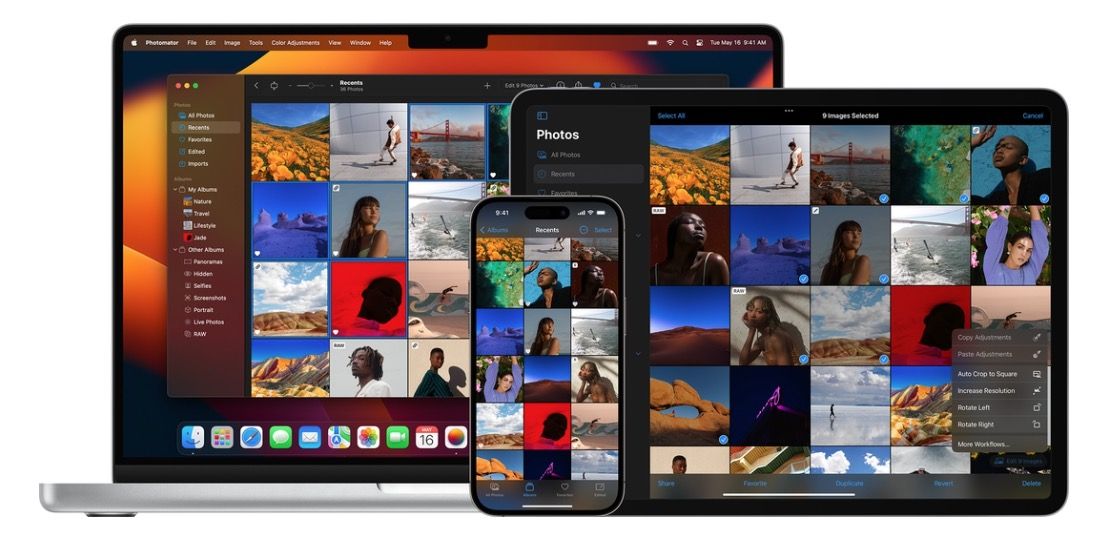
We also find the app easy to learn and use. If you are new to photo editing, Photomator is a great place to start acquiring photo editing skills. Photomator is one of the best photo editing apps for Mac, and perfect for anyone who wants more than what Apple Photos offers.
CameraBag Photo
Another excellent photo editing app that you can use is the CameraBag Photo app. The app is that it comes hundreds of presets that let you quickly edit your photos. It feels like a simpler and better version of Adobe Lightroom CC. What I love most about this app is that it scales with your editing skills. If you are a beginner, you can hover over the presets and see how they will change your photo. Once you are happy with a preset, click on it once to apply it.

I also love that the CameraBag Photo app offers a proper organization for presets. It narrows down the presets you need to try out depending on the image you are editing. For example, if you are editing a photo of a landscape, you look for presets inside the Landscape menu. There’s also a Quicklook button that lets you quickly see the effects of presets on your photo.
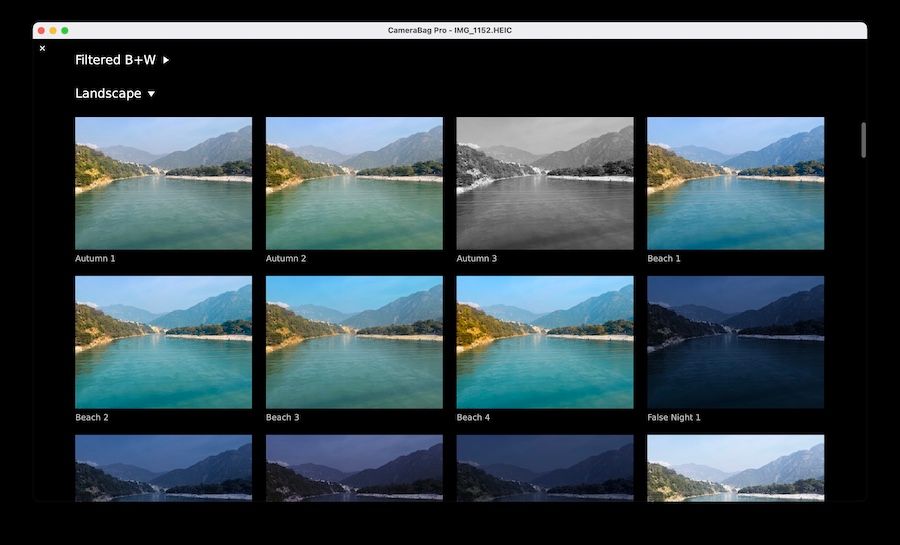
Once you are ready to learn photo editing and have more control over your photo editing process, you can dive into the details. Every preset has its own setting panel that lets you play with image editing attributes such as exposure, highlights, saturation, and more. If you don’t want to use presets, you can use the Adjustments menu to manipulate your images directly.

You also get pro image editing features like the ability to edit RAW files and 16-bit PNGs, smoother and better tone curves, custom presets, flexible tile-based workspace, and so much more. If you are looking for a full-fledged photo editing app that is also easy to use, you should check out CameraBag Photo.
GIMP
GIMP is Adobe Photoshop for people who like open-source software. GIMP or GNU Image Manipulation Program is packed with features and allows you to make pro-level editing of your photos. Since it is an open-source app, it is completely free of charge. That said, GIMP also comes with the problems that most open-source app suffer from which is to say that it’s UI looks old and is not at all user friendly. In fact, GIMP is one of the hardest image editing apps you will find on this list. You will need to spend quite a bit of time in learning its ins and outs and only then will you be able to take full advantage of its potential.
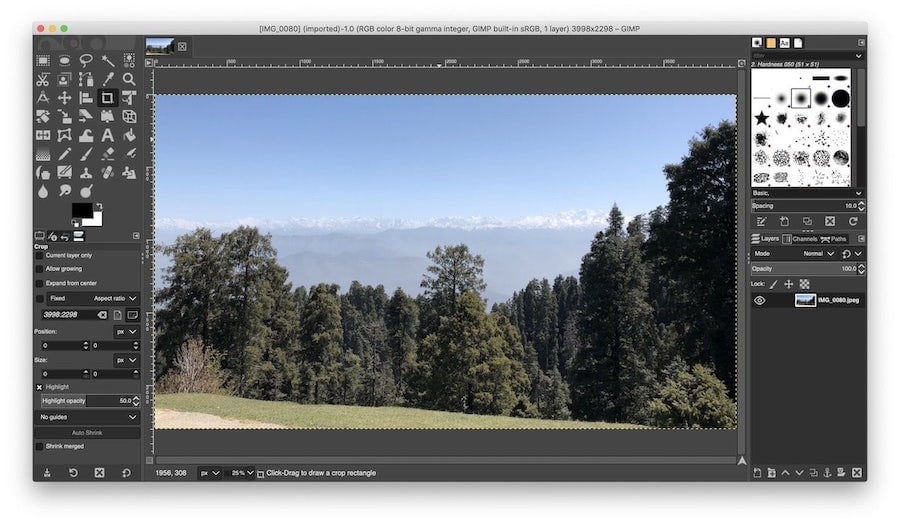
I found GIMP to be too hard for my taste. I remember one time I mistakenly made a change to its workspace and it took me almost 15-20 minutes to get it back to the version I was familiar with. That being said, thousands and thousands of Mac owners are using GIMP everyday for their photo editing needs, so, I might be an anomaly here. Once you put in enough time to learn GIMP, you will find that it has all the features that you need now and might need in the future.
darktable
darktable is a fantastic open-source photo editing and management app that’s perfect for photographers looking for a powerful and free tool. It’s built around non-destructive editing, so your original images stay intact while you experiment with everything from exposure and color grading to lens corrections.
With support for almost every RAW file format you can think of, it’s ideal for photographers who want complete control over their editing. The best part? Its modular interface lets you set up your workspace however you like, making it as personal and efficient as your editing style.
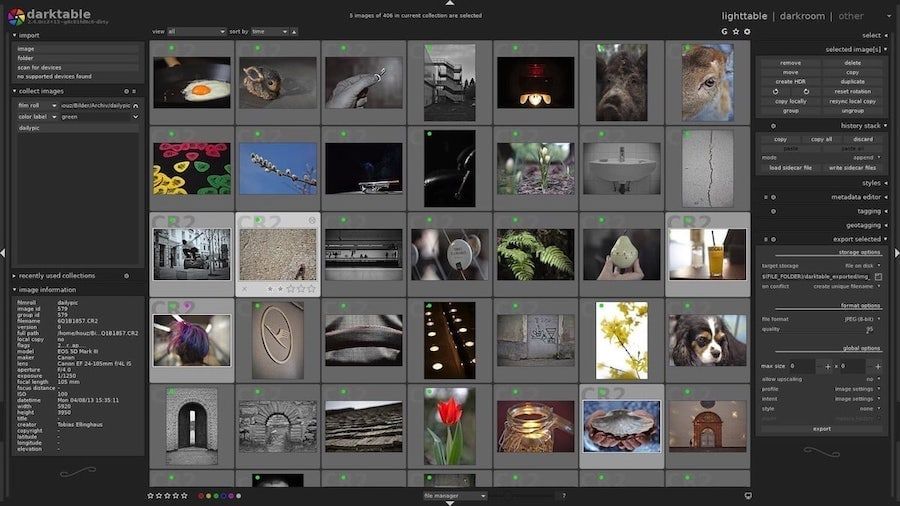
One of the standout features of darktable is its excellent photo management system, which helps you organize and categorize your entire collection with ease. Since it’s open-source, Darktable gets constant updates and improvements from a passionate community of developers, which keeps it packed with features and free of charge.
If you’re looking for an alternative to expensive tools like Lightroom but don’t want to compromise on quality or flexibility, darktable is worth trying.
Top photo editing apps for Mac: final thoughts
While all these photo editing apps are good, you will find that some of them suit you better than the others. For me, Luminar Neo and Affinity Photo work the best and hence I am still sticking to those two. But you should choose the one that fits your editing style and needs. If you find this article informative, comment below to tell us which photo editing app you found to be the best for you.