A Guide to Recording Phone Calls on iPhone

Apple's strong commitment to user privacy means you can't record calls directly on your iPhone. However, there are clever workarounds you can use to record calls so you won't miss out! Remember that secretly recording a call without the other person knowing is illegal in most countries and states, so make sure they're aware before using any of these methods to record iPhone calls.
Can I record a phone call conversation on my iPhone?
Here are the main points to know about recording phone calls on iPhone:
- Depending on the state you reside in, recording phone calls may be subject to legal restrictions.
- iPhones don't allow for built-in audio capturing while actively engaged in conversations.
- You can start recording calls on iPhone using third-party apps or external iOS devices equipped with microphones and sound functions – though some require subscription fees.
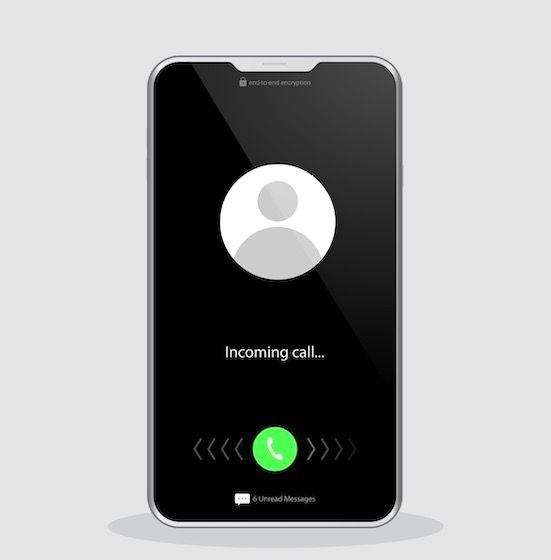
How do I record a live conversation on my phone?
Voice Memos
To easily record conversations for future reference, take advantage of the Voice Memos app pre-installed on most Apple devices, such as an iPhone or iPad. True, this requires a second device, which will be responsible for recording the call. Open the app and press down to launch recording mode - be sure to speak clearly until you're happy with your sound quality before ending it. After finishing up in record mode, a numbered audio file will appear illustrating your success!
Google Voice
With Google Voice, you can make free domestic and cost-effective international calls - from one convenient app! To set up your account, simply download the Google Voice App to your smartphone. Once it's launched and signed in with a Google account login, you'll be asked to select an available phone number associated with this new voice service. After confirming that selection, enter your own personal device number for verification purposes; you will receive an SMS containing a code verifying the successful setup of the feature at no charge.
Then you need a Google account to log into the website. After logging in, navigate to Settings->Calls in order to find the widget that allows you to record incoming calls by pressing 4 from the number pad. After recording, these audio files will appear stored safely in your Voice inbox, waiting for download! You'll also get notified of recordings, but unfortunately, outgoing ones are not allowed due to legal laws and safety reasons.
Call Recorder App
If it seems to you that the previous methods are too complicated, there is good news - these are far from all the options for record calls. There is an application called Call Recorder for iPhone, which is designed specifically for this. It is enough to install Call Recorder for iPhone, and you will be able to start recording in a couple of clicks.
If you are calling, first go to the application and start recording (which occurs in conference mode). If you receive a call, the application connects after answering the call. The recording is in high definition, is stored in a public audio format, and has the correct names. This is the most convenient way to record conversations, although it requires an application payment.
Conclusion
In this article, we've discussed the various methods of recording phone calls on iPhone. Depending on your individual needs and preferences, you may use a pre-installed app such as Voice Memos or a third-party one with subscription fees like Call Recorder for iPhone. Whatever choice you make, be sure to double-check the laws of your country.




Comments ()