Google Chrome Tab Memory Use Not Showing Fix

We Mac users have a love-and-hate relationship with Google Chrome. While we love its features and vast extension library, we hate how it hogs most of the resources and kills the battery life. However, sometimes it’s not Chrome but the website we visit that eats all the Mac’s resources.
To give users a fair idea about the resource use of websites, Google Chrome has released a new feature that lets us see the memory use of each tab. If that feature is not working for you, here’s how you can fix the Google Chrome tab memory usage not showing error.
Tab memory use statistic is not showing in Google Chrome
We love the new memory statistics feature in Google Chrome that allows us to see the memory use of each tab. You can view the memory use of any tab in Google Chrome by hovering your cursor above a tab for a few seconds.
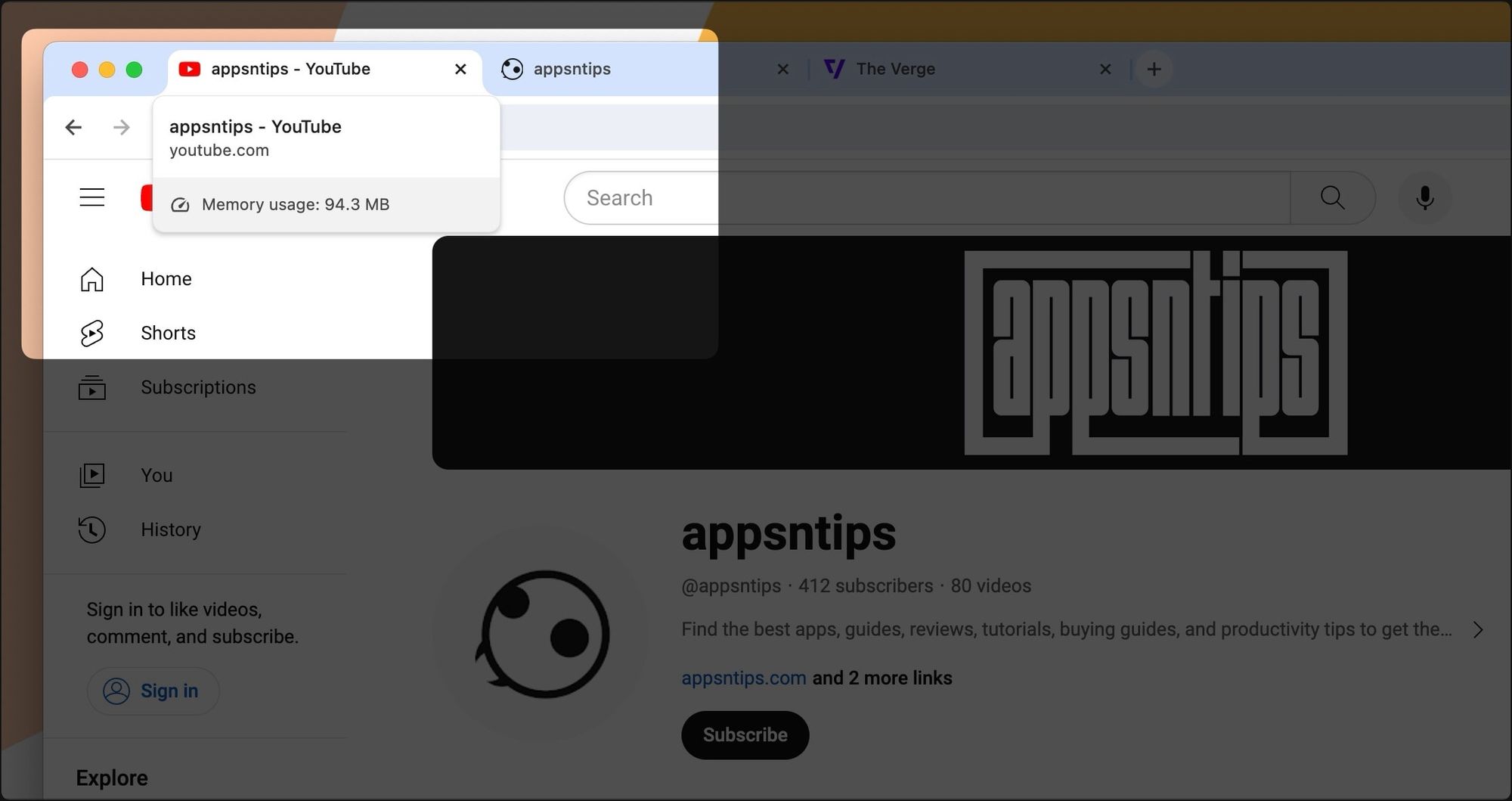
However, some users have reported that this feature is not working for them. Here’s how you can solve this issue.
1. In Google Chrome’s address bar, type Chrome://flags and hit enter/return key.

2. Use the search bar to find the Show memory usage in hovercards flag.
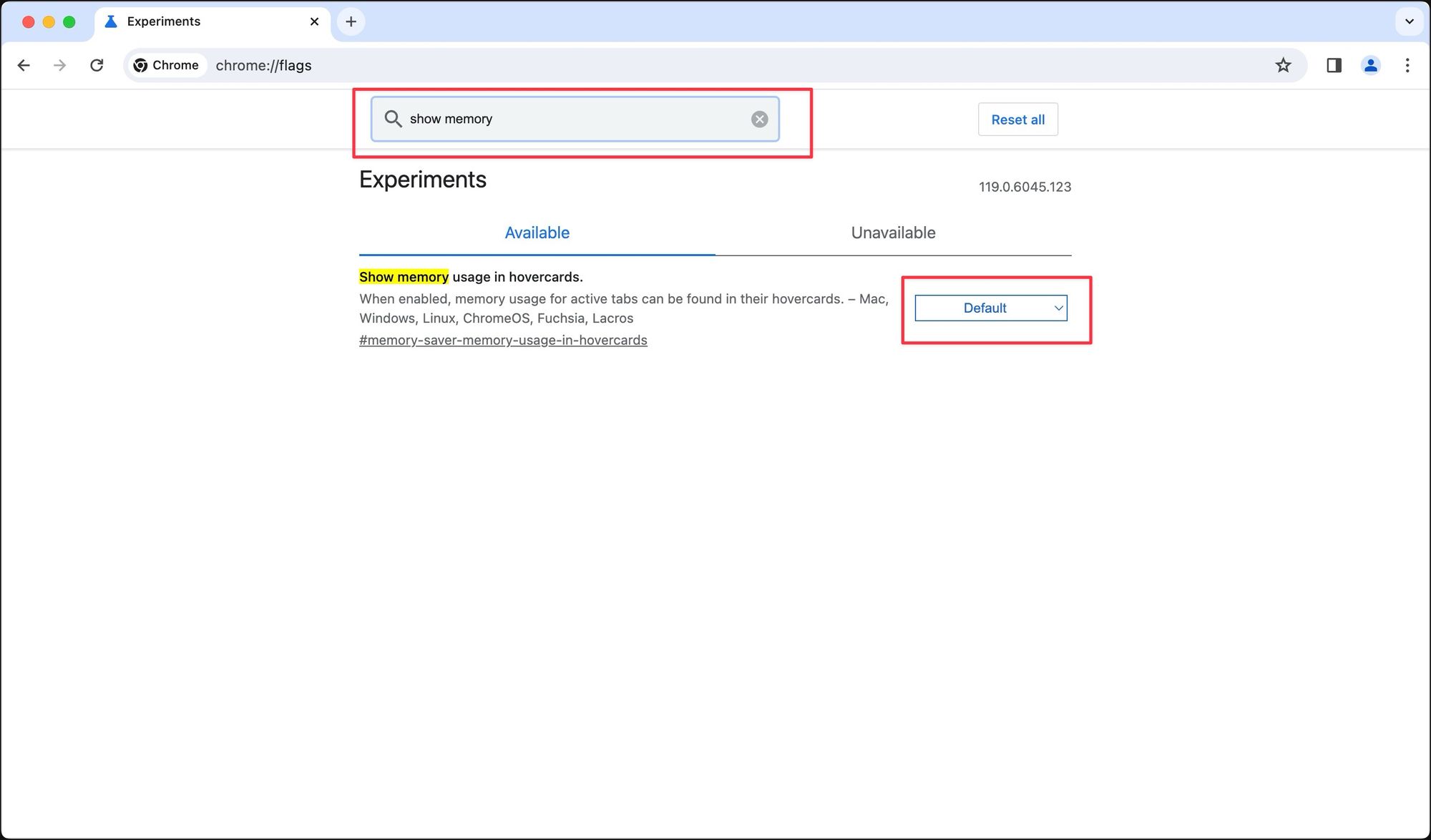
3. Use the dropdown menu to change the Default option to Enabled.
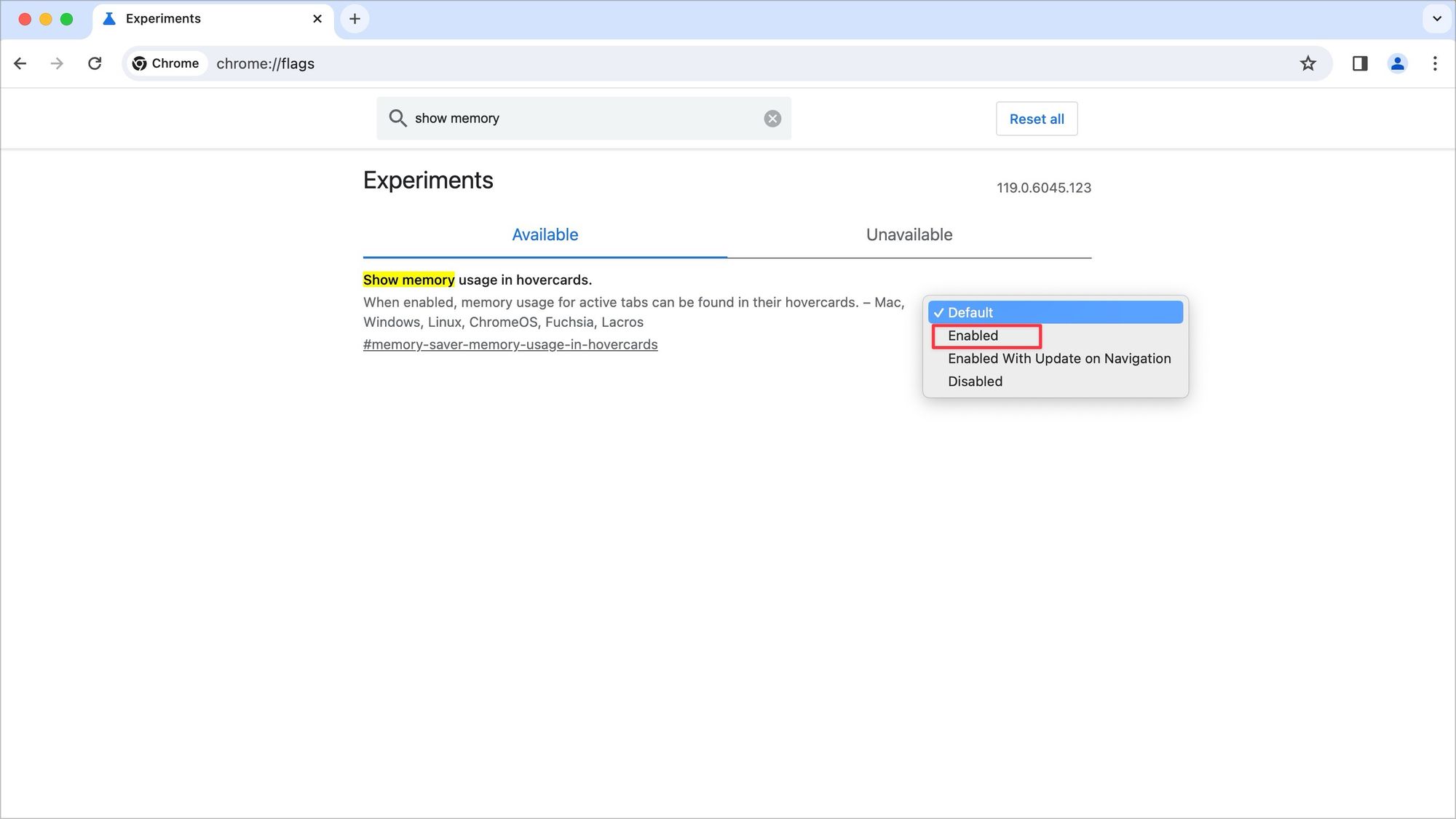
4. Now, click the Relaunch button to relaunch Google Chrome.

That’s it. Now, you can see the memory use of tabs when you hover your Mac’s cursor over a tab.
Google Chrome's new tab memory view feature is awesome
Now, if your computer is slowing down when using Chrome, you can quickly check the memory usage of all tabs and close the culprits. Apple is also upping its browser game and has introduced new features to Safari, including a way to create profiles in Safari. Click on the link to read the article.




Comments ()