How to Get Rid of Widget Names on iPhone
Here's how to remove widget names on your iPhone Home Screen with iOS 18 update. Get rid of widget names on iPhone.
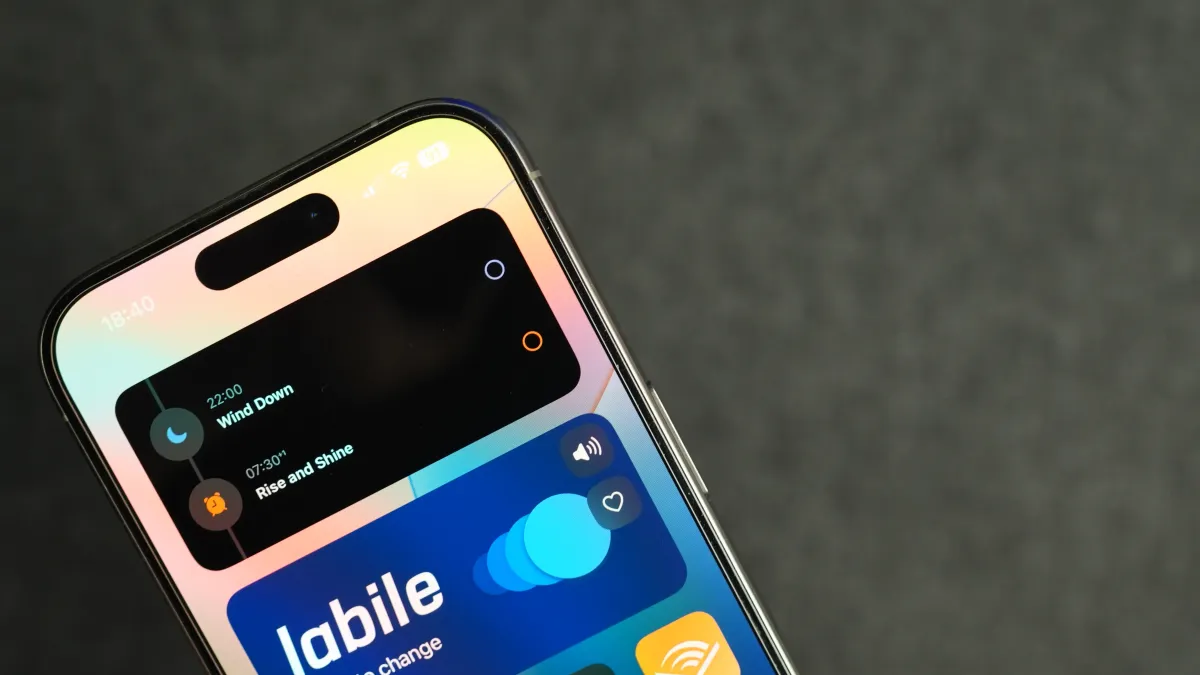
I love using the Home Screen and Lock Screen widgets on my iPhone. They allow me to get glanceable information without opening the app. One issue iPhone users have always had with widgets is that there was no setting to hide widget names that appear below the widgets.
With iOS 18 update, you can finally get rid of widget names on iPhone, making for a cleaner look. That said, there’s a catch. Let’s see how this works.
Remove widget names on iPhone Home Screen
1. Long-press anywhere on the Home Screen to get into Jiggle mode and tap the Edit button in the top-left corner.
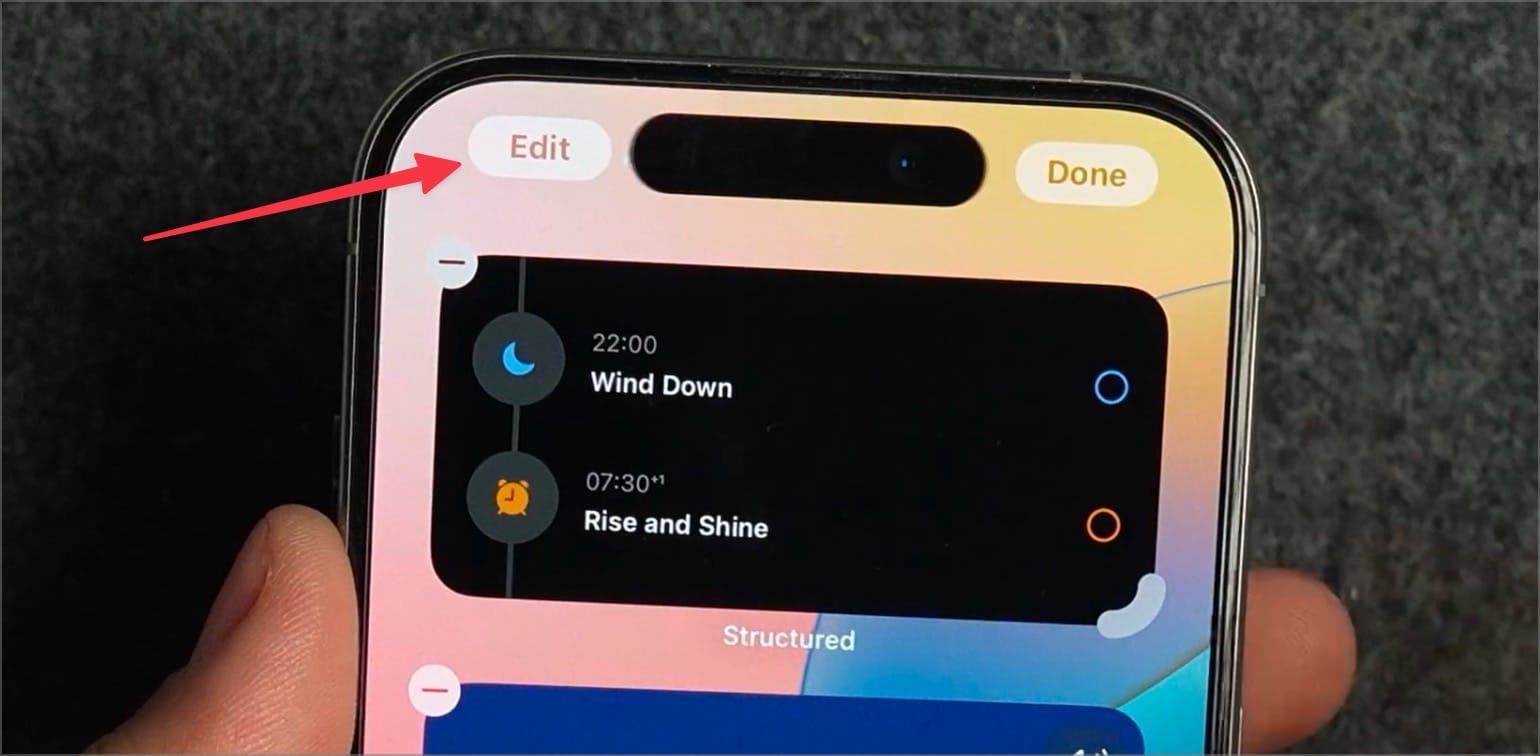
2. Tap on the Customize option to start Home Screen customization.
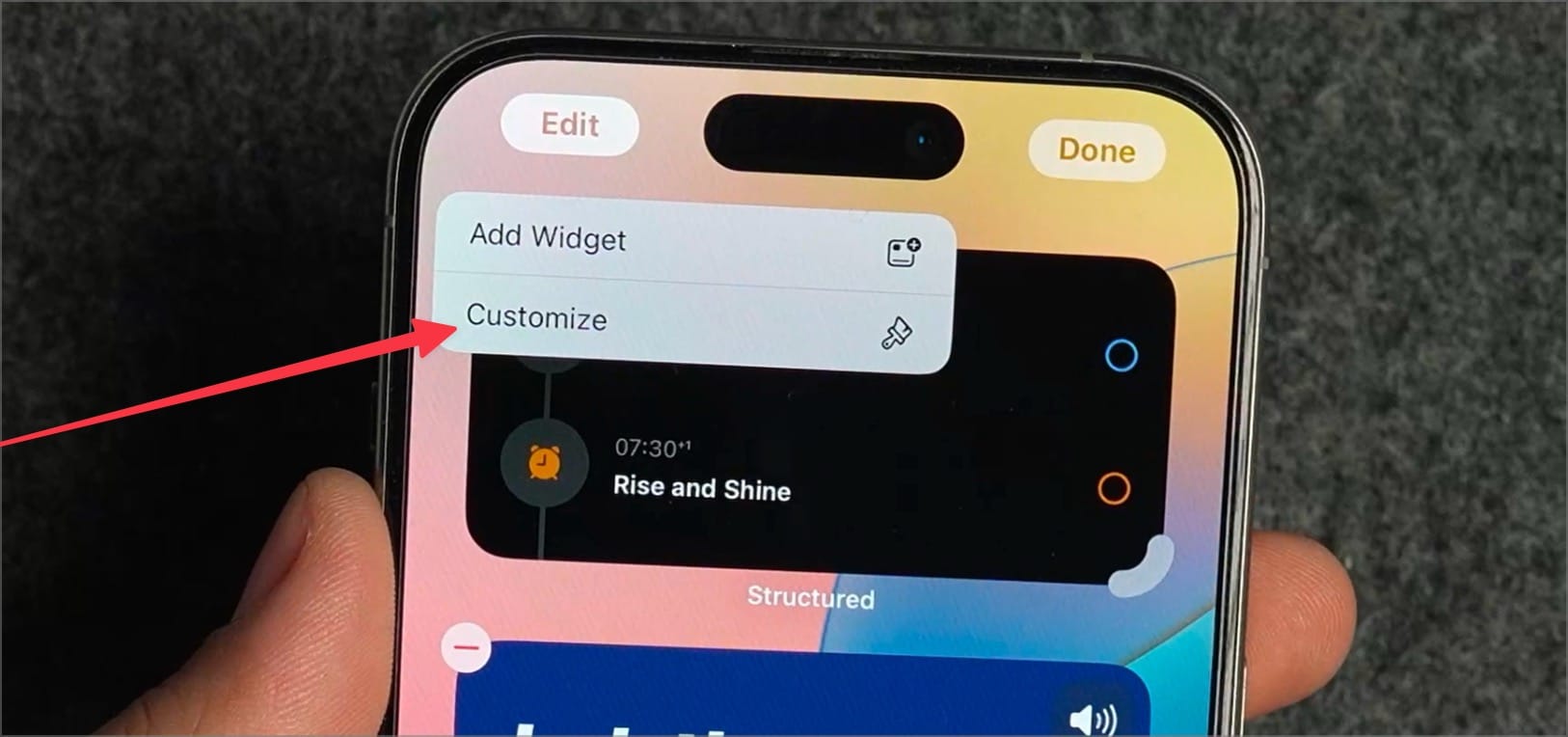
3. Tap on Large to select it.
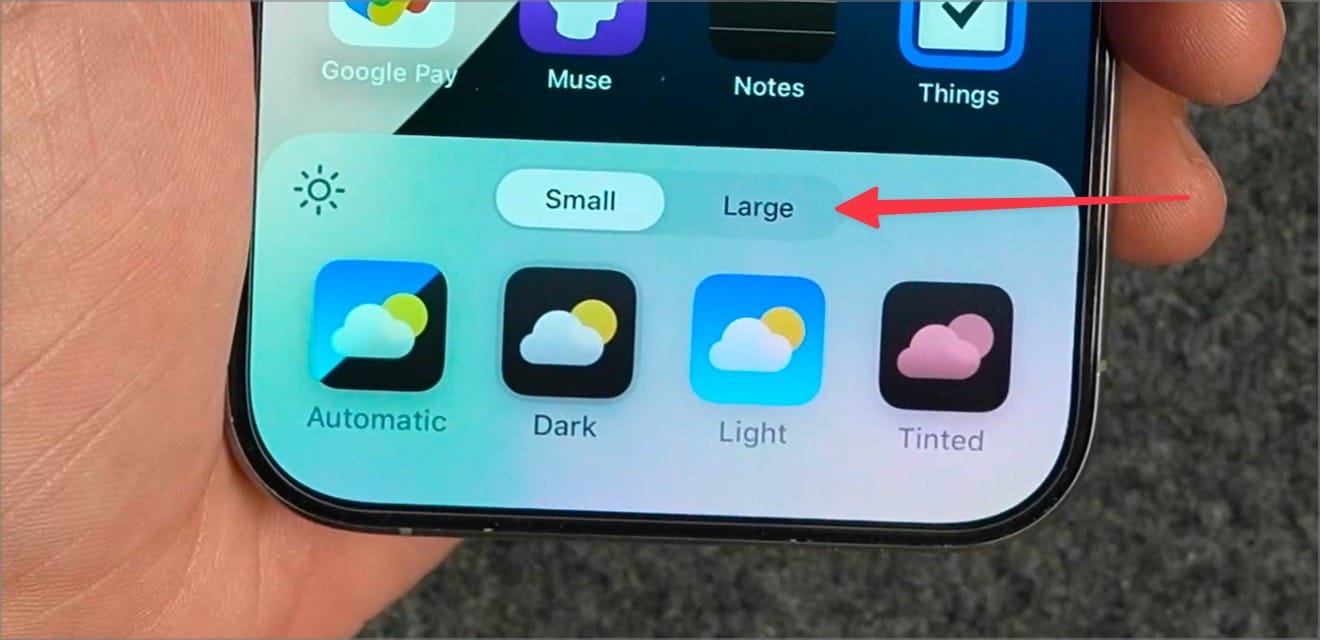
That’s it. You will see that the widget names have disappeared, along with app labels. The catch is that the app icons get bigger, which might not be a look for everyone. I hope Apple will allow us to remove widget names and app labels without increasing the icon size.
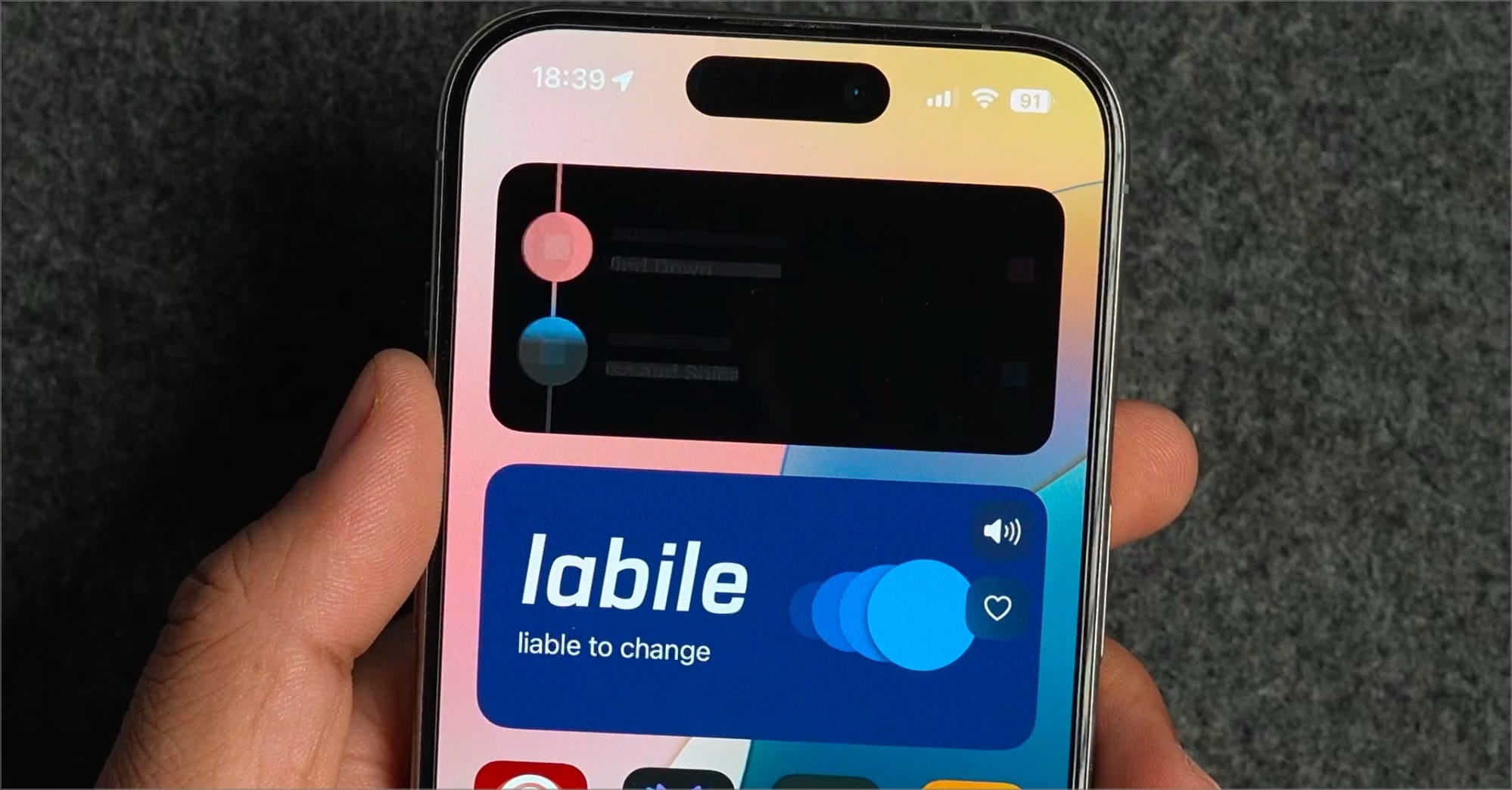
But for now, this is the only option we have. Before you go, click here to learn how to customize your iPhone Home Screen in iOS 18. You will learn to use dark color icons, change icon color to any color you want, customize widget size on the fly, and more.




