How to Get All Mail View in Apple Mail on Mac

With the iOS 18.2 update, Apple introduced the Mail Categories feature on iPhones, which has now arrived on Mac with macOS Sequoia 15.4 update. This feature automatically organizes emails into Primary, Transactions, Updates, and Promotions categories, making it easier to manage your inbox.
However, there doesn’t appear to be an obvious way to view all emails in one place. In this guide, I will show you how to view all emails in one place and how to turn off Mail Categories if you don't like it. So let’s get started, shall we?
View All Mails category in Apple Mail app on Mac
If you updated to macOS Sequoia 15.4 developer beta, you must be wondering how you can see all your emails in one place. In a previous video on the iPhone mail categories feature, I showed that you can swipe on the category bar from left to right to reveal the All Mails category.
However, there's no such swipe gesture for Mac. Instead, to see the All Mails category in Apple Mail on Mac, you simply have to click on the category name to reveal it. Let me explain with some examples.
Suppose the mail app shows the Primary category. To reveal all emails, I click the Primary category tab, which opens the All Mail view.
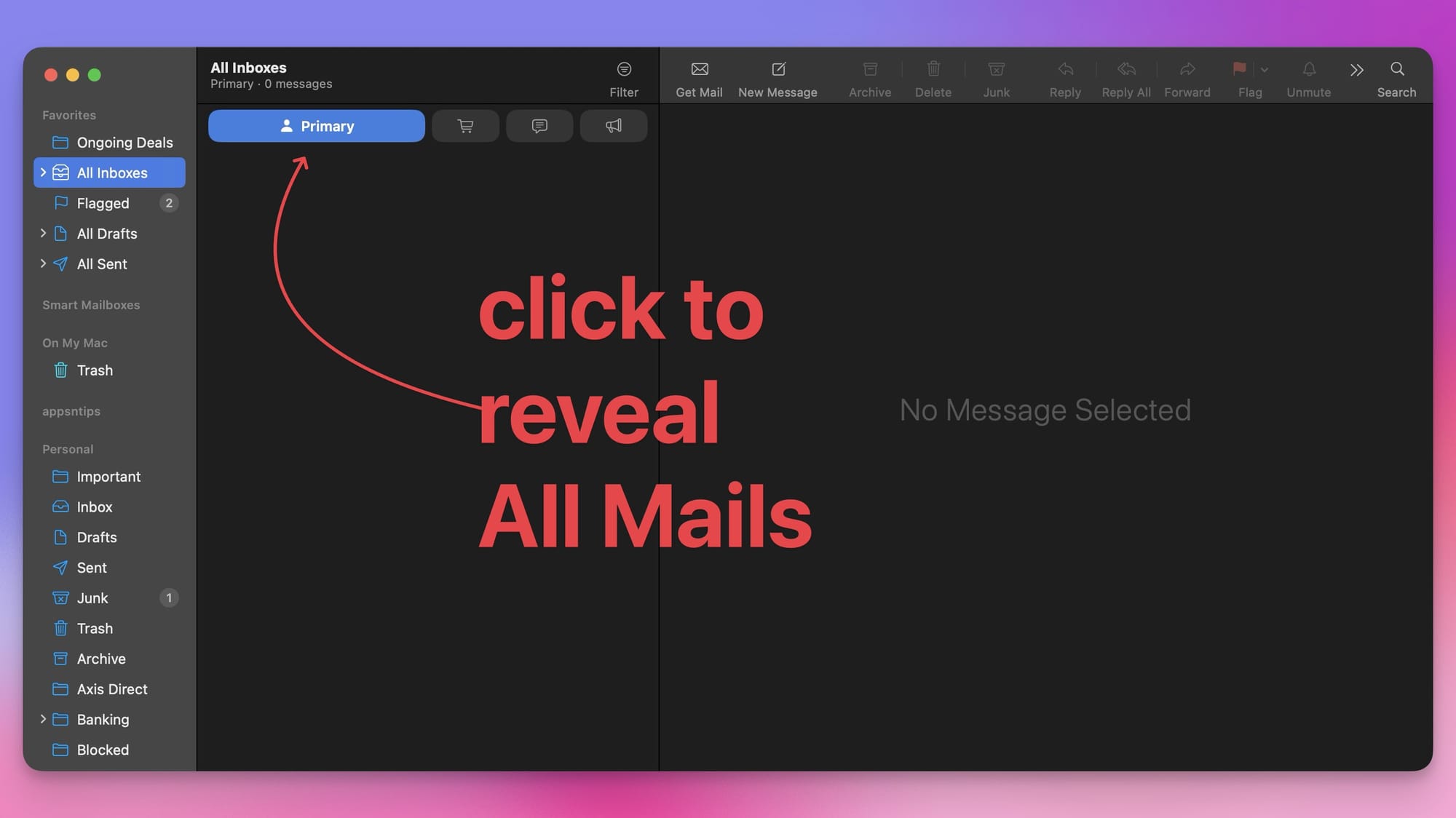
If I switch to another category, such as Transactions, clicking on that category will also reveal the All Mail view. Regardless of which category Apple Mail is displaying, clicking the category name toggles to the All Mail view. Clicking on the All Mail view will switch back to the category view.
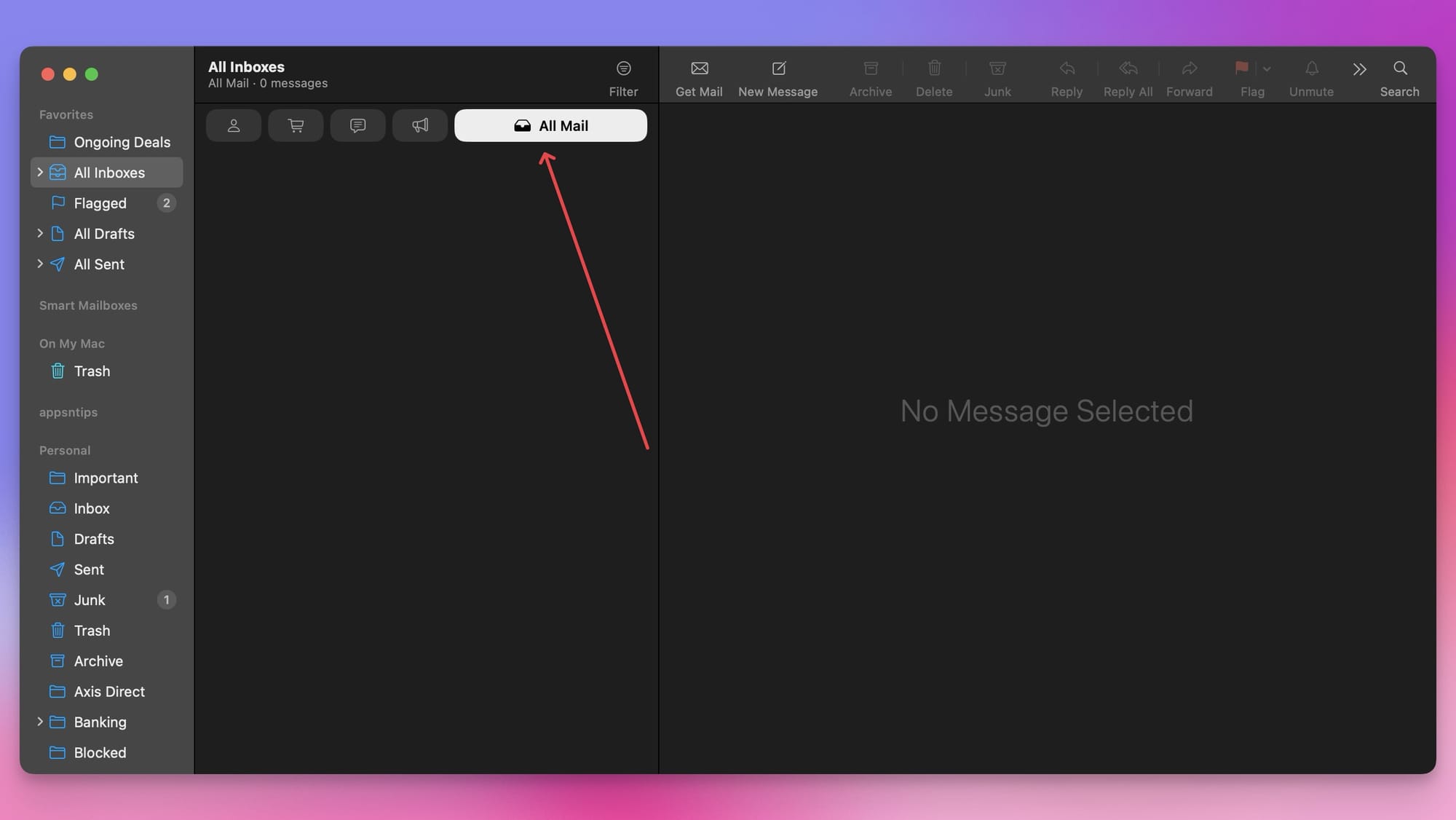
The feature is hidden in a way that it’s unlikely anyone would discover it on their own. Fortunately, if you don’t like the Mail Categories feature, you can turn it off. To do this, open the View menu in the Menu Bar and click on Show Mail Categories to turn it off. Repeat the same steps to enable it again if needed.
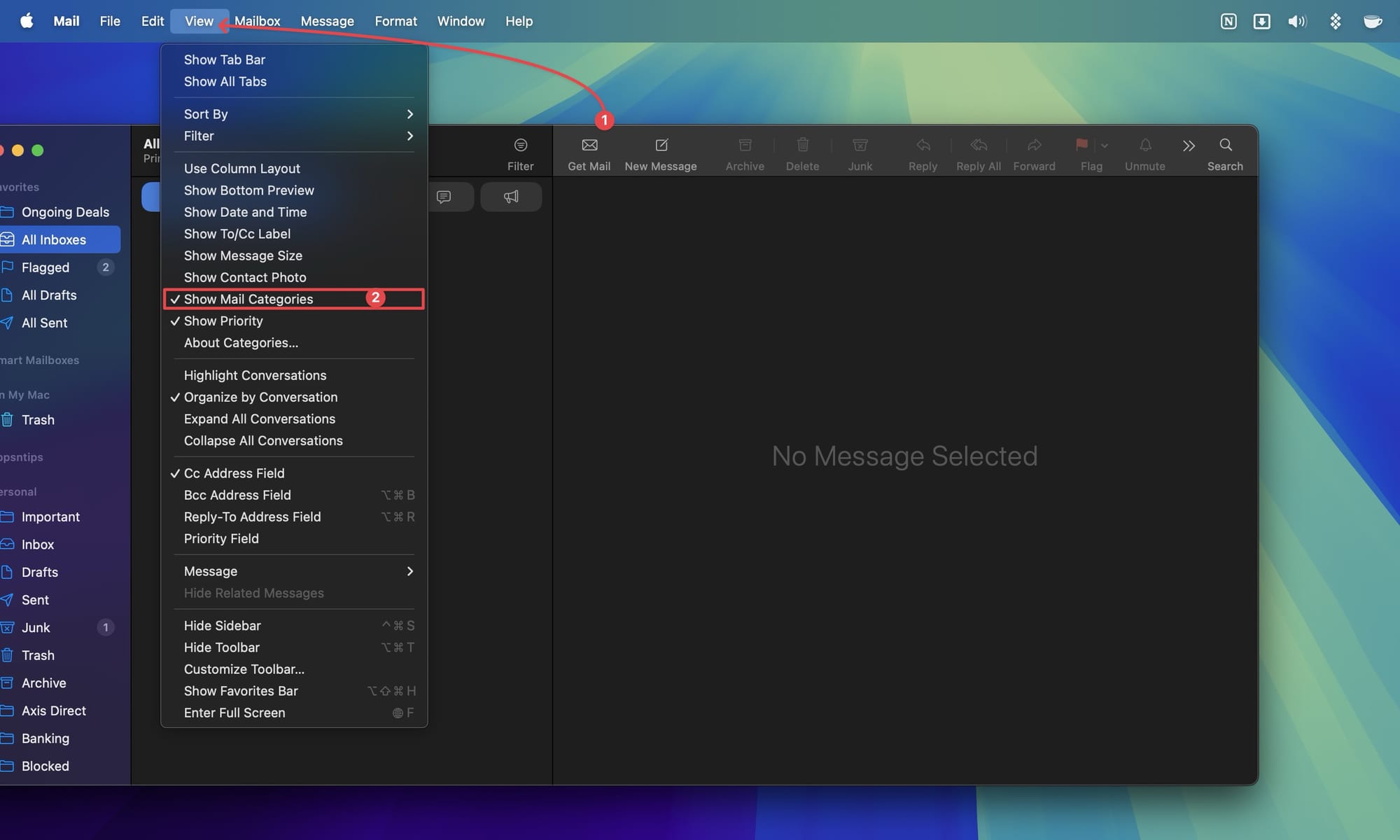
If you have updated to macOS Sequoia, I highly recommend you read this article to learn the 10 macOS Sequoia settings you should change right now.




Comments ()