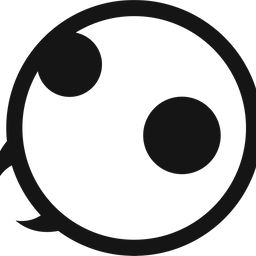How to Clear iPhone Search History (Siri, Safari, Chrome)
Learn how to clear your iPhone search history in Spotlight, Siri, Safari, Firefox, and Chrome in just a few simple steps.

Clearing your iPhone history periodically is a good idea. It protects your privacy and ensures that your iPhone is running smoothly. In this guide, I will show you how to clear your iPhone search history in Spotlight, Siri, Safari, Google Chrome, and Firefox.
Clear Spotlight search history and data on iPhone
If you use Spotlight to perform quick searches on your iPhone, here’s how to delete the search history and data and prevent future search history from showing up.
1. On your iPhone’s Home Screen, swipe down on the screen to open the Spotlight search.
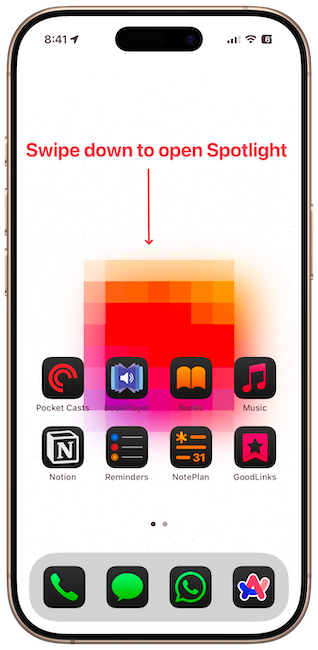
2. You should see a Clear button next to Recent Searches. Tap the button to clear the iPhone's Spotlight search history.
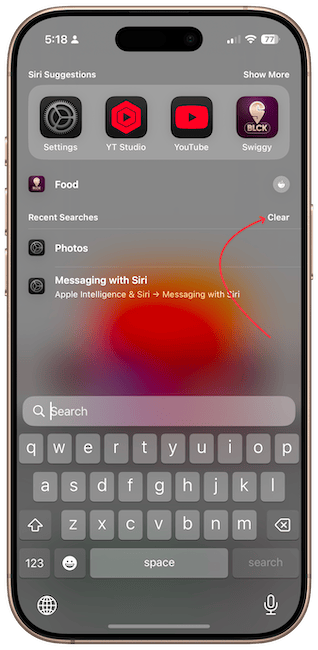
3. To prevent future Spotlight searches from showing, open the Settings app and tap the Search settings.
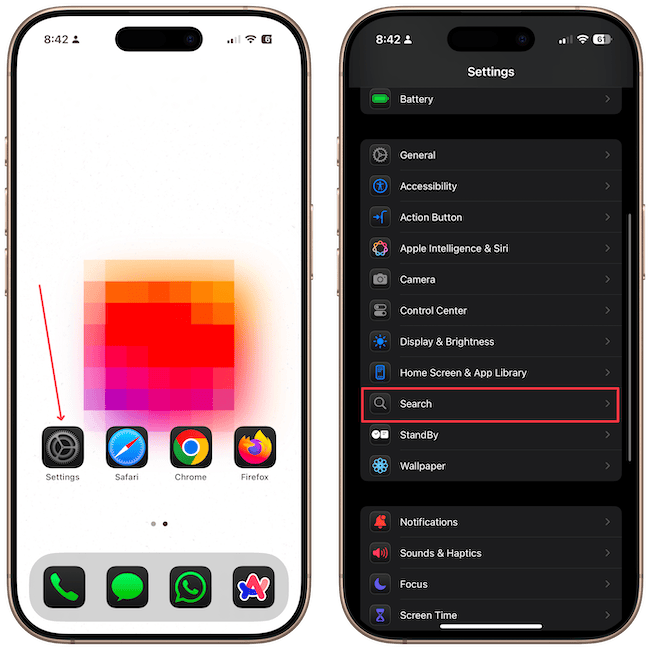
4. Now turn off the toggle for Show Recent Searches.
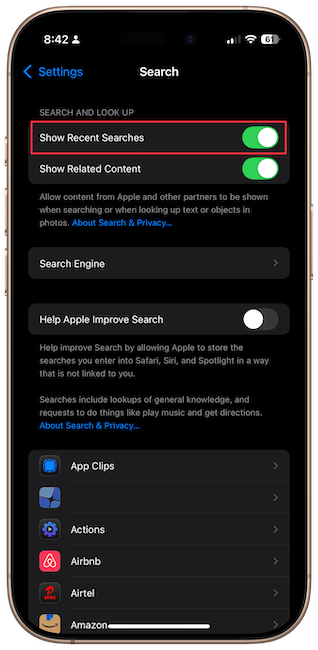
Your search history will no longer show when using Spotlight search.
Clear iPhone Siri & Dictation history
If you use Siri voice commands to perform searches on your iPhone, follow these steps to clear your iPhone’s Siri & Dictation history.
1. Launch the Settings app on your iPhone and open the Siri or Apple Intelligence & Siri settings.
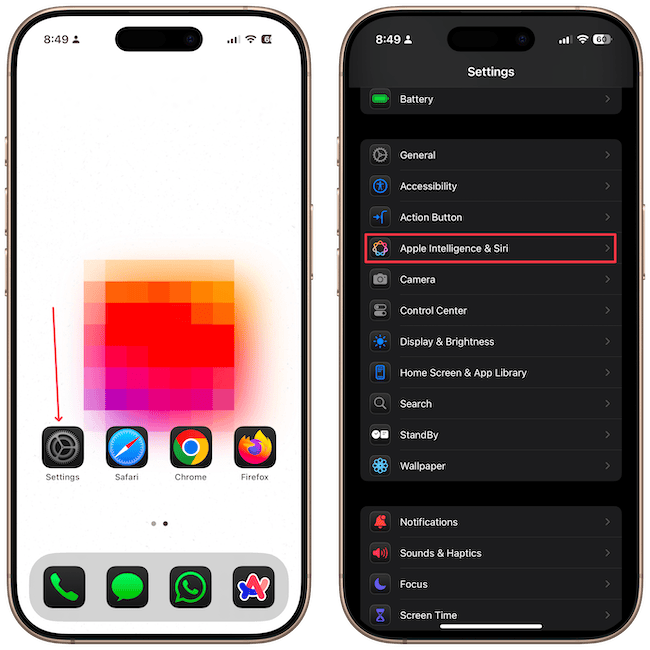
2. Scroll down to the Siri & Dictation History settings and tap to open it.

3. Tap the Delete Siri & Dictation History settings and confirm to clear your iPhone voice search history.
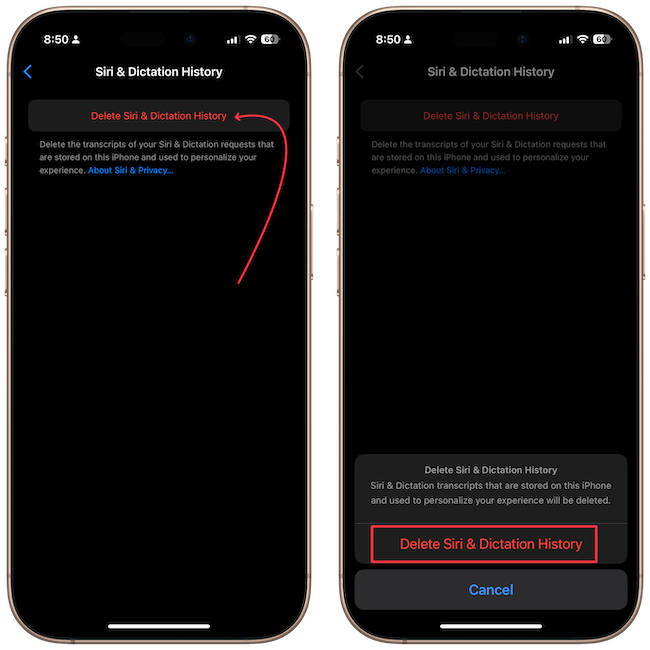
How to clear Safari search history on iPhone
Most iPhone users use Safari to perform searches on their iPhones. There are two methods you can use to delete Safari browser history data to clear your iPhone search history.
Method 1: Delete Safari search history using the Settings app
In the first method, we will use the Settings app to delete Safari search history.
1. Launch the Settings app on your iPhone, scroll to the bottom, and open the Apps section.
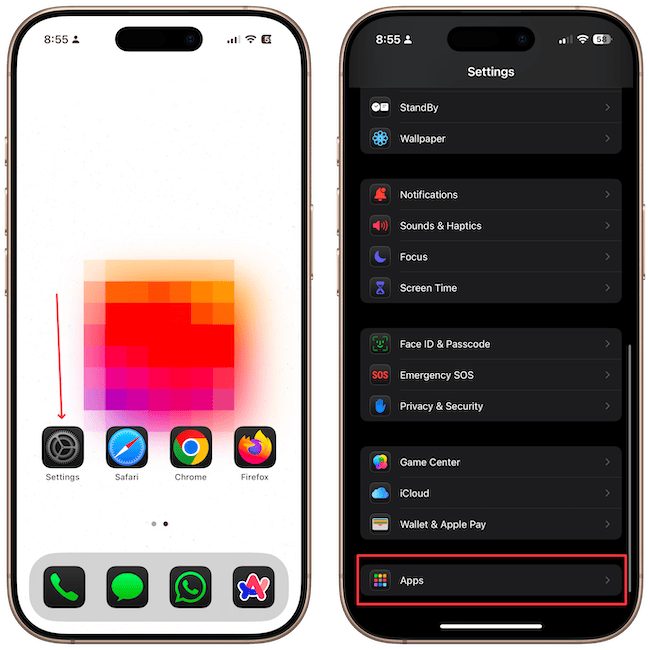
2. Scroll down to Safari and tap to open its settings.
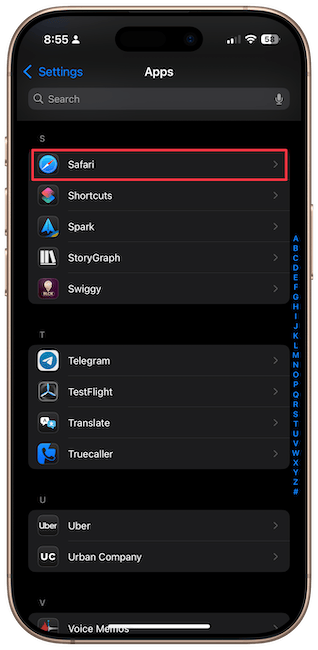
3. Locate the History and Website Data section and tap the Clear History and Website Data button.
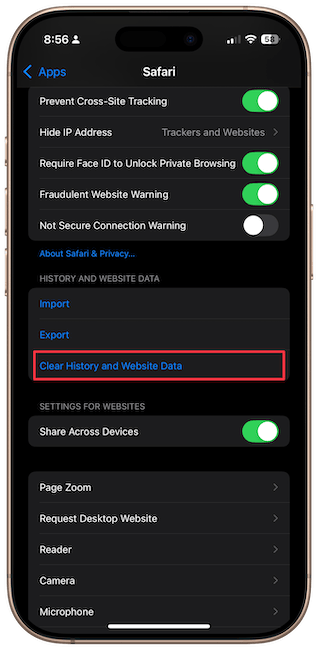
4. Now select the timeframe for which you want to delete your iPhone search history. After you select the timeframe tap the Clear History button to delete the Safari search history.
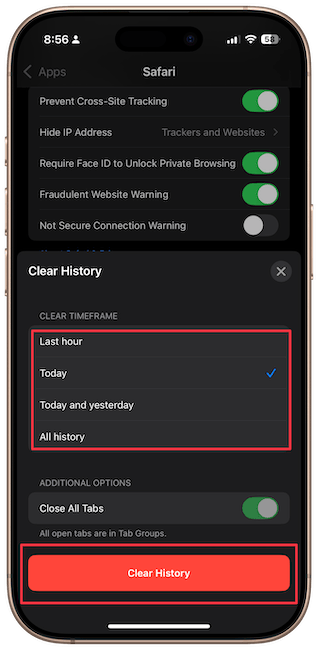
Method 2: Clear iPhone search history via Safari
You can also delete your Safari search history from the app itself.
1. Launch Safari on your iPhone and tap the Bookmark icon. Now, tap the clock icon to open the History tab.
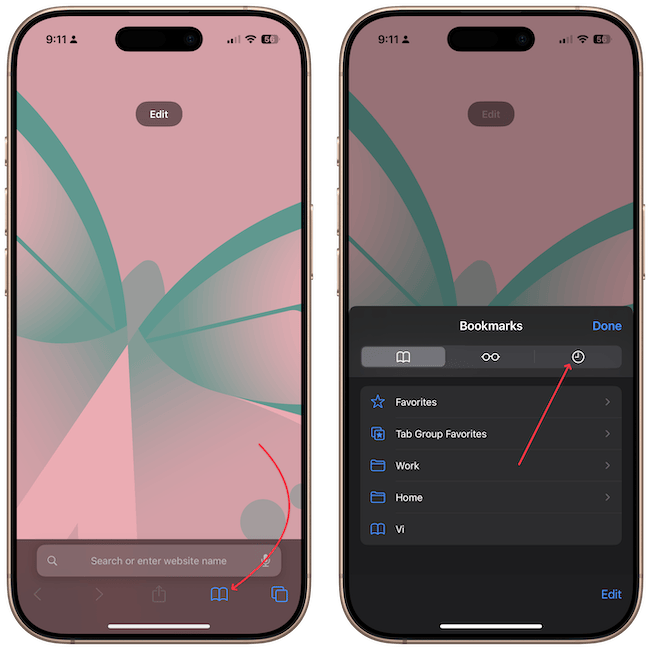
2. Here, you can swipe left on a website and then tap the delete button to clear the history individually.
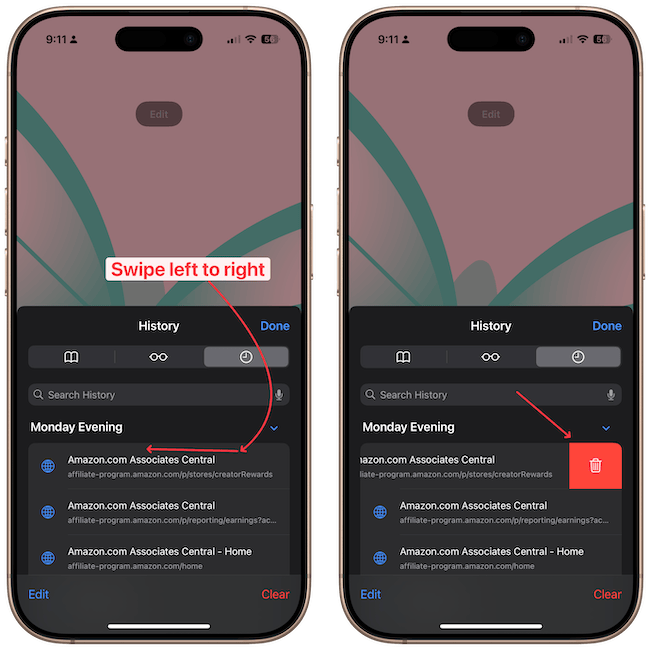
3. To delete Safari search history in bulk, tap the Clear button in the bottom-right corner.
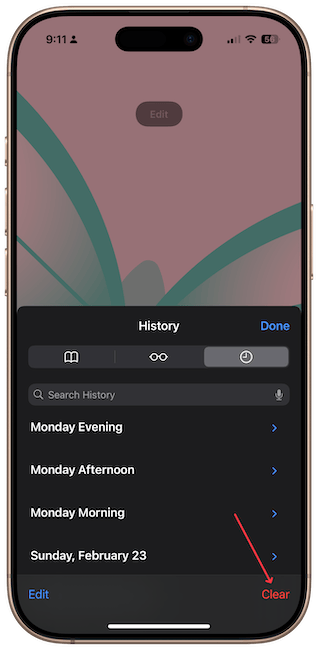
4. You will see the same interface as you saw in the Settings app. Select the timeframe and tap the Clear History button to clear your iPhone’s search history.
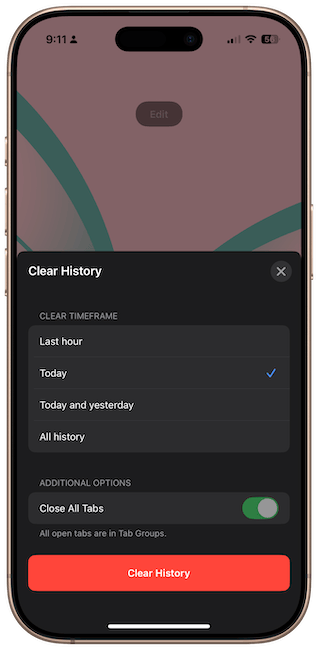
You can also clear your Safari search history using a shortcut. I have created a written guide, which you can read by clicking the link.
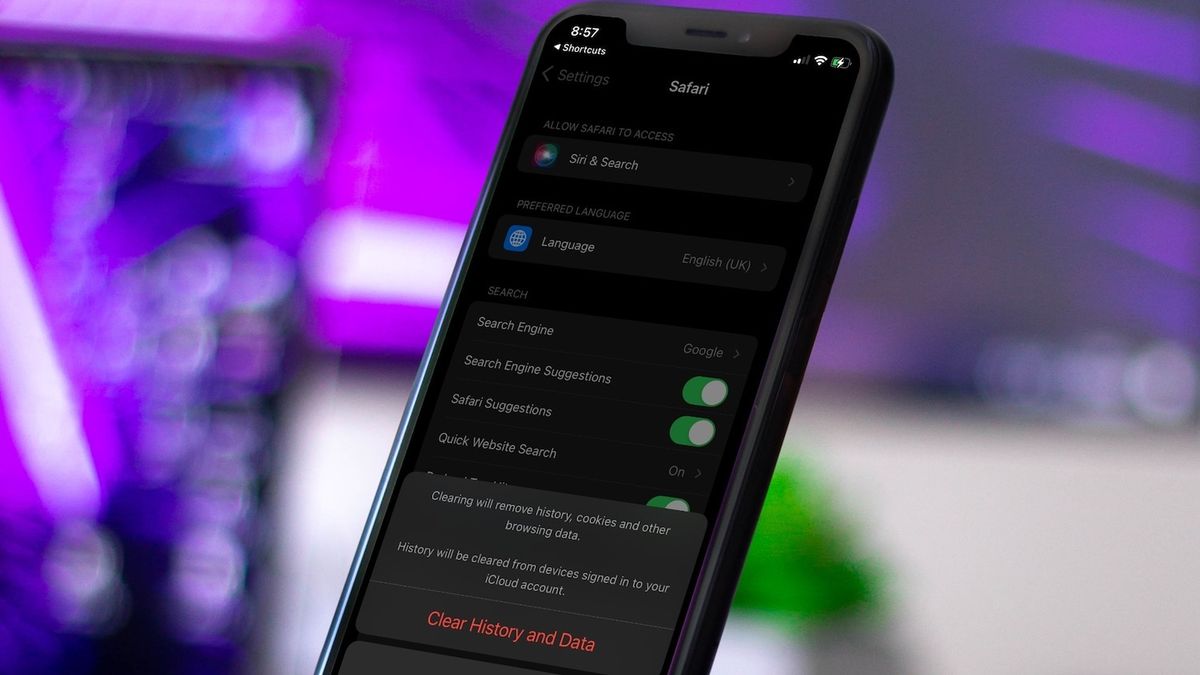
How to clear Google Chrome search history on iPhone
If you use the Google Chrome app instead of Safari on your iPhone, use these steps to clear your iPhone search history in Google Chrome.
1. Launch the Google Chrome app on your iPhone and tap the three-dot menu in the bottom-right corner. Tap on History to view your browsing history.
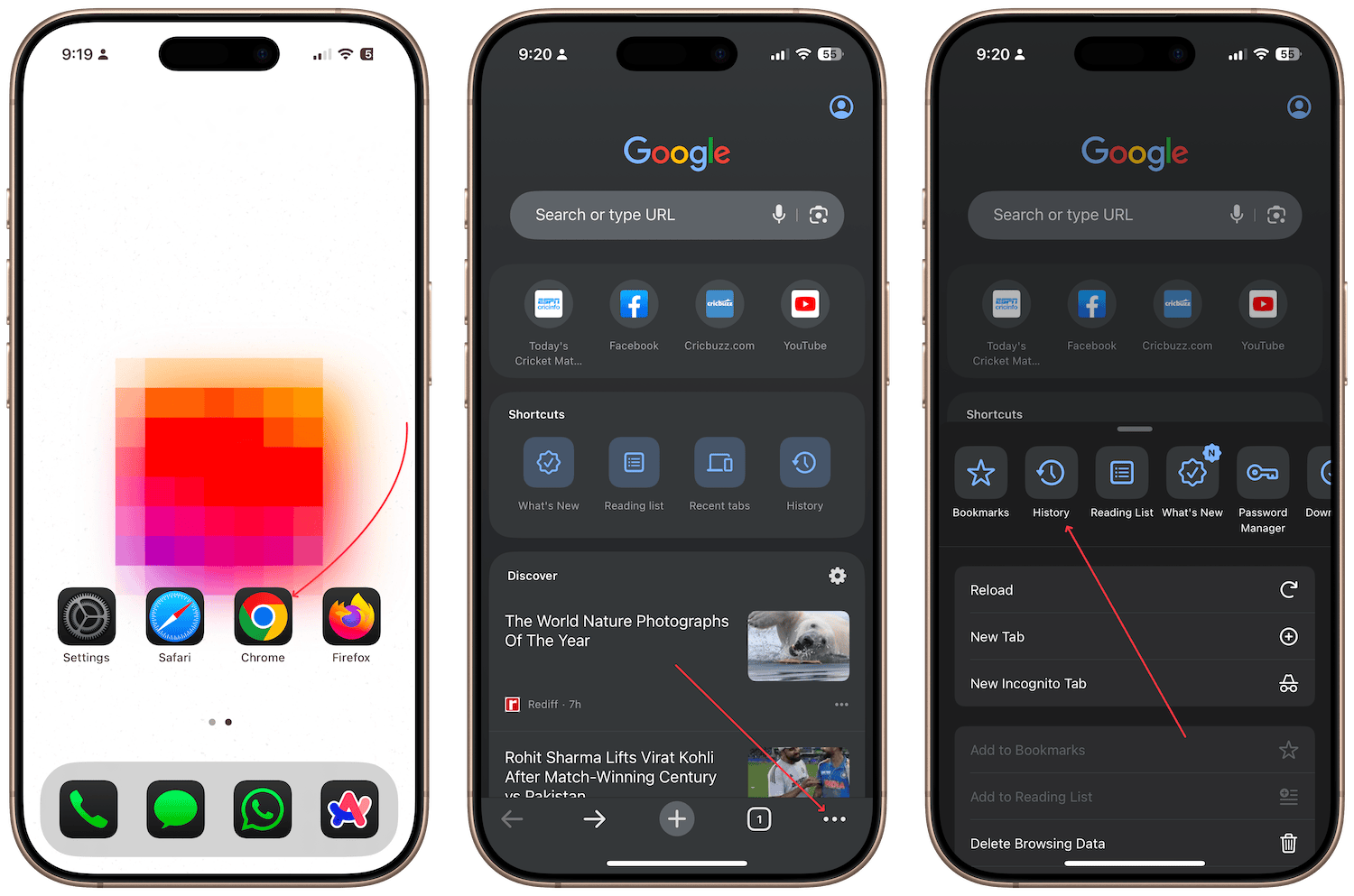
2. To clear the Google Chrome history for specific searches, tap the Edit button in the bottom-right corner and select the ones you want to delete. Now tap the Delete button to delete the selected search histories on iPhone.
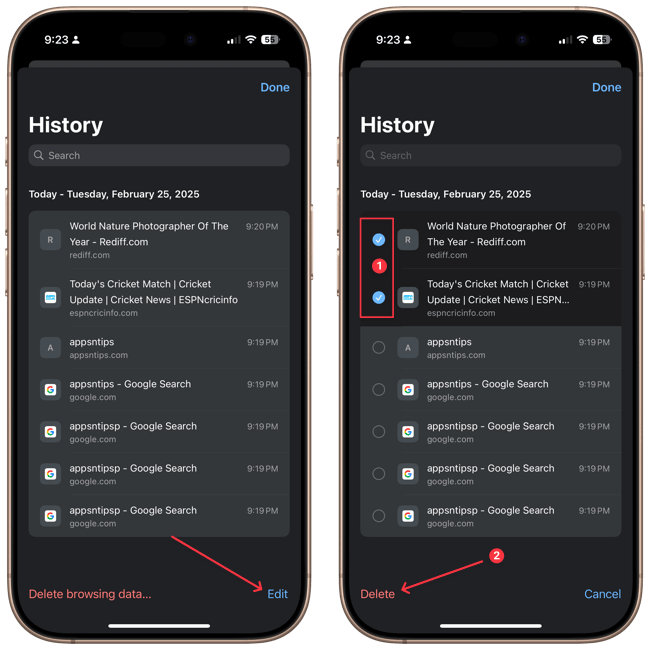
3. To delete all search and browsing history at once, tap the Delete browsing history… button. Now, use the dropdown menu to select the time range and use the Delete data button to delete the entire search and browsing history on your iPhone.
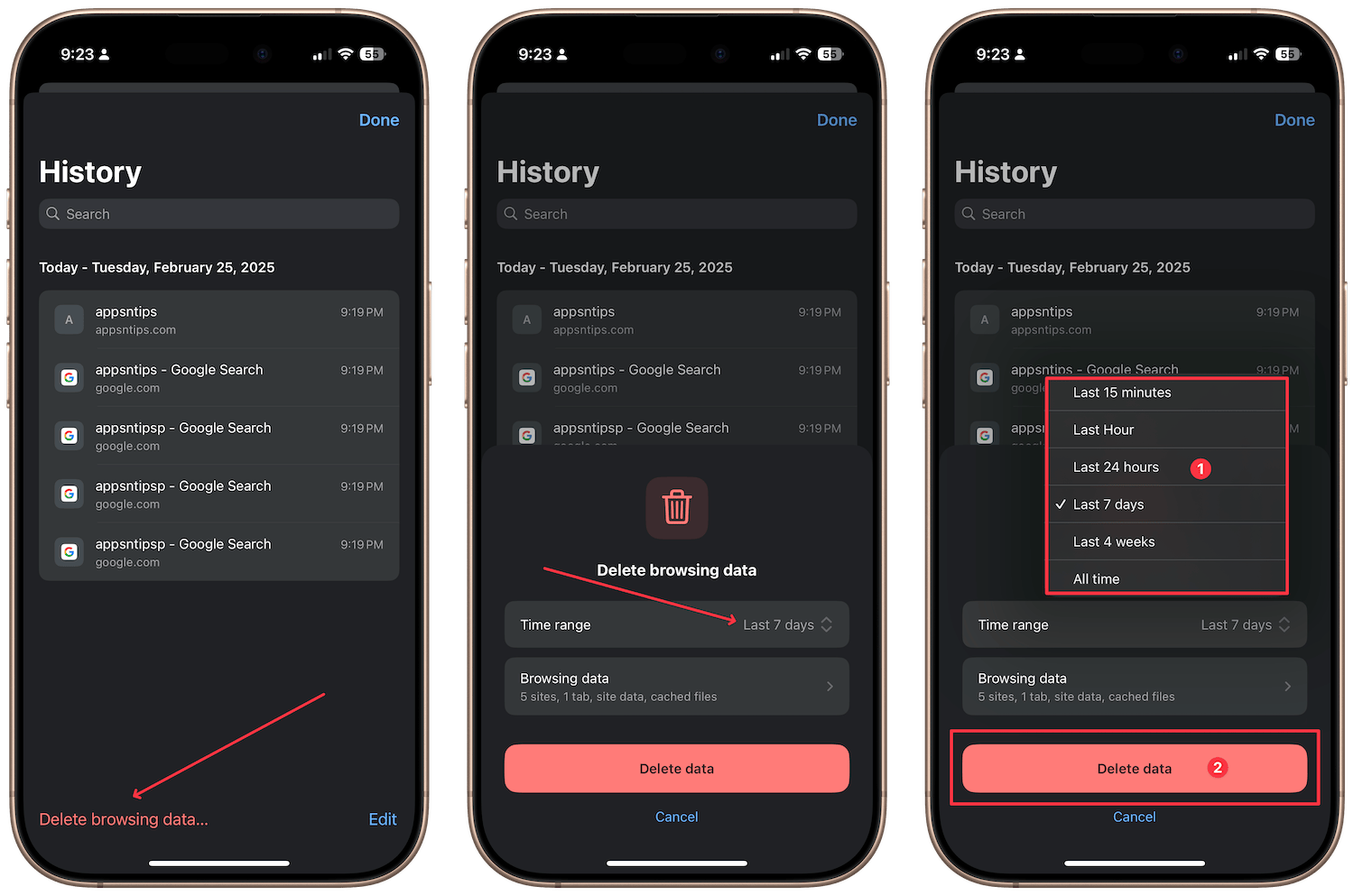
How to clear Firefox search history on iPhone
If you are one of the minority Firefox users on iPhone, don’t worry— I have you covered. Here’s how to delete Firefox search and browsing history on iPhone.
1. Launch the Firefox app on your iPhone and tap the hamburger menu in the bottom-right corner. Tap on History to see your iPhone search and browsing history on Firefox.
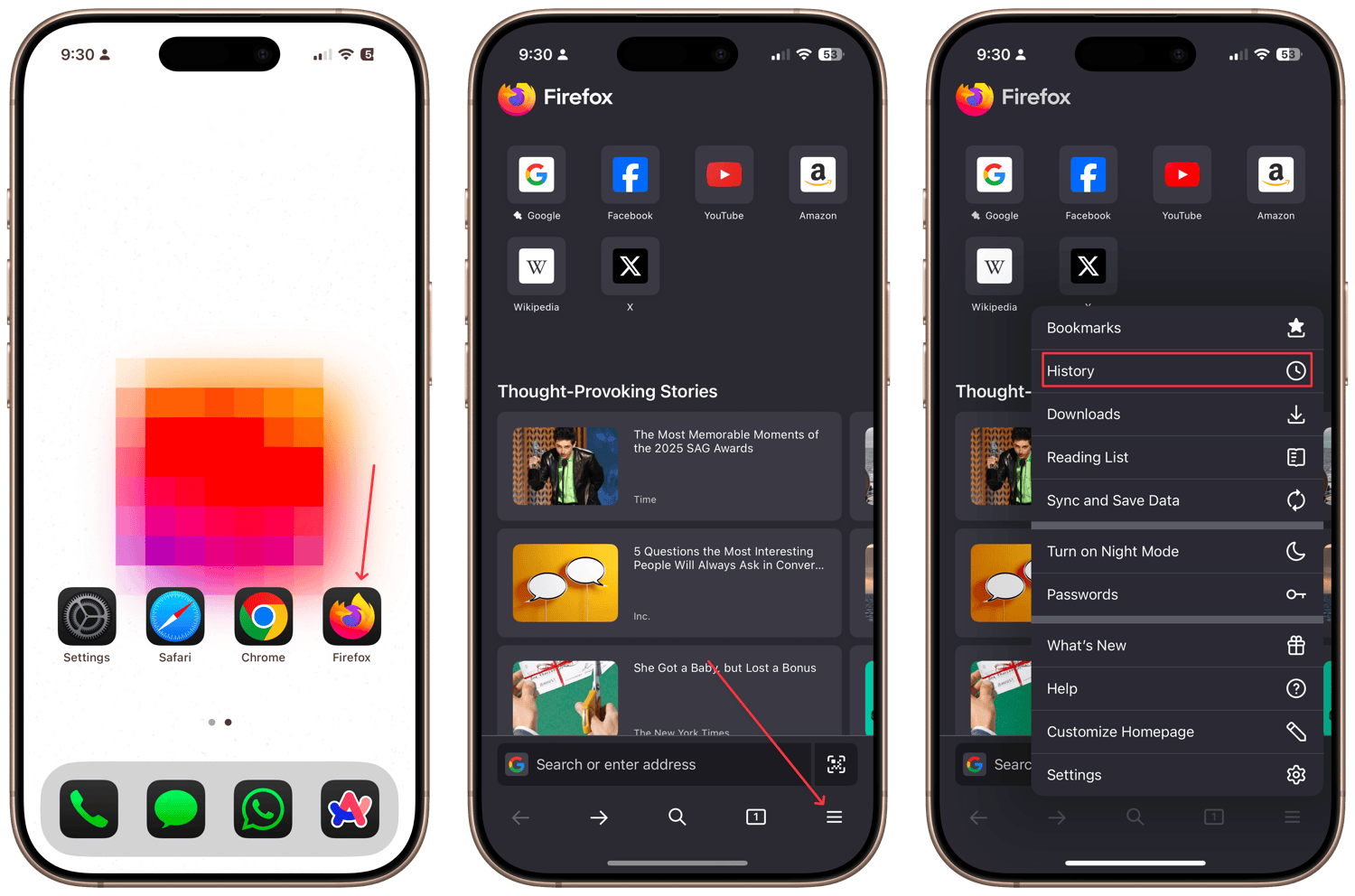
2. Here, you can delete individual searches by swiping right to left and tapping the Delete button.
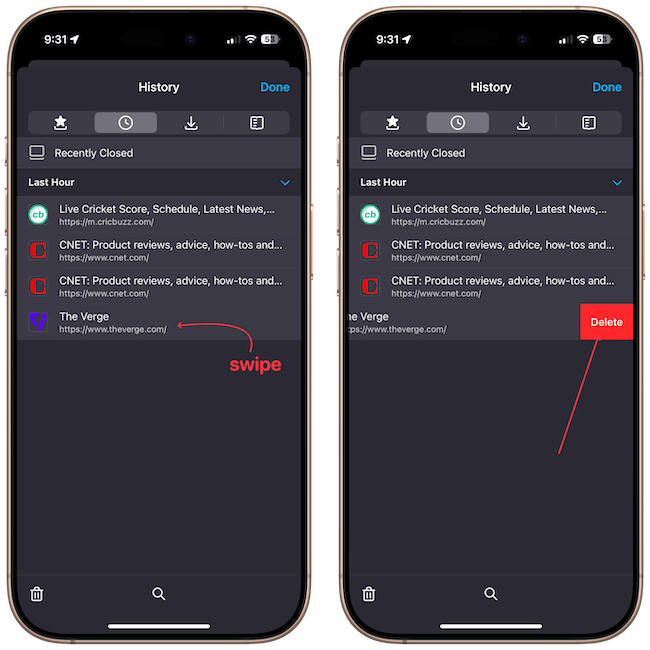
3 To delete all history at once, tap the trash can icon in the bottom left corner and tap the timeframe for which you want to delete the history.
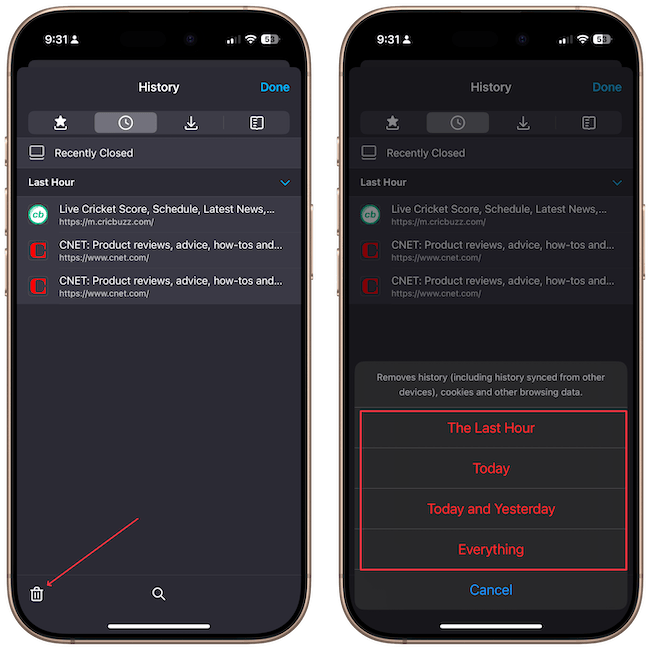
How to clear search history on iPhone: final thoughts
As you can see, clearing your iPhone search history depends on what app you are using. I use Arc Search as my main iPhone browser, and you can read the linked article to learn why I prefer it over the likes of Safari and Chrome.
If you use any other browser app, comment their name below, and I will answer how you can delete your search history for those apps.