How to Check MacBook Battery Health (with Long-Term Review)
Learn how to check MacBook battery health and charge cycle, with real world example of how the battery behaves after an year of use.

I purchased my current MacBook Pro in October 2023, and it’s almost been a year since I have been using it daily for 8-10 hours for work and entertainment purposes. I originally wrote this guide to show users how to check their MacBook battery life and charge cycle.
After nearly a year of using my MacBook Pro, I decided it was time to update this article and share how the battery is performing now. I have left the original explanation for the battery cycle and health section. You can read it to get a basic understanding of your MacBook's battery health.
If you already know all these things, you can use the table of contents to move to the long-term review section.
But first,
- Check out list of best MacBook Pro power banks so you never run out of juice
Table of Contents
What is battery capacity and charge cycle
Battery capacity and charge cycle are two different metrics that you can use to determine the health of your MacBook’s battery. Battery capacity is easy to understand. It’s the maximum capacity of the battery relative to the original capacity.
When you get a new MacBook, the battery capacity will be 100%. As time passes, the battery will degrade, resulting in lower maximum capacity. For example, if the maximum capacity is 95%, your MacBook’s battery can hold 5% less charge than it was brand new.

A battery charge cycle happens when you use 100% of your MacBook’s battery. It doesn’t have to happen in a single discharge cycle. For example, let’s say you use 50% of your MacBook’s battery today and charge it to 100%. When you again use the 50% charge, it will count as one cycle.
According to Apple, MacBooks are designed to retain 80% of their maximum charge capacity at their maximum count cycle. For all the latest MacBook Air and MacBook Pro, the maximum charge cycle is 1000. That means your MacBook’s battery health should not be below 80% at 1000 charge cycles.
How to check MacBook battery capacity
You can check the maximum battery capacity of your MacBook Pro and MacBook Air using the System Settings app.
1. Click on the Apple logo in the top-left corner of your MacBook and click to open System Settings.
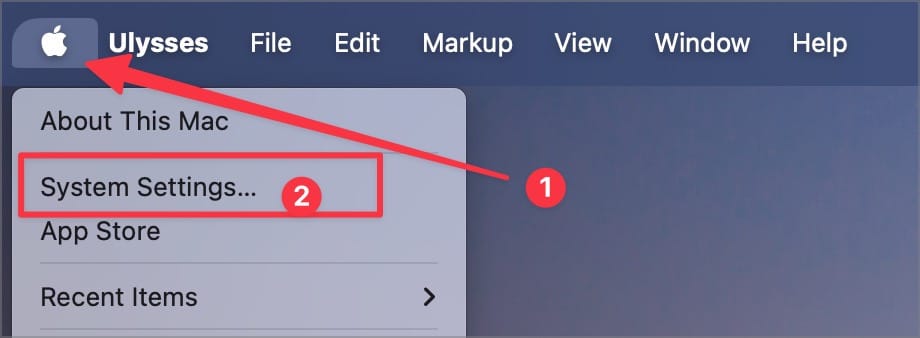
2. Scroll down the left sidebar and click on the Battery menu.
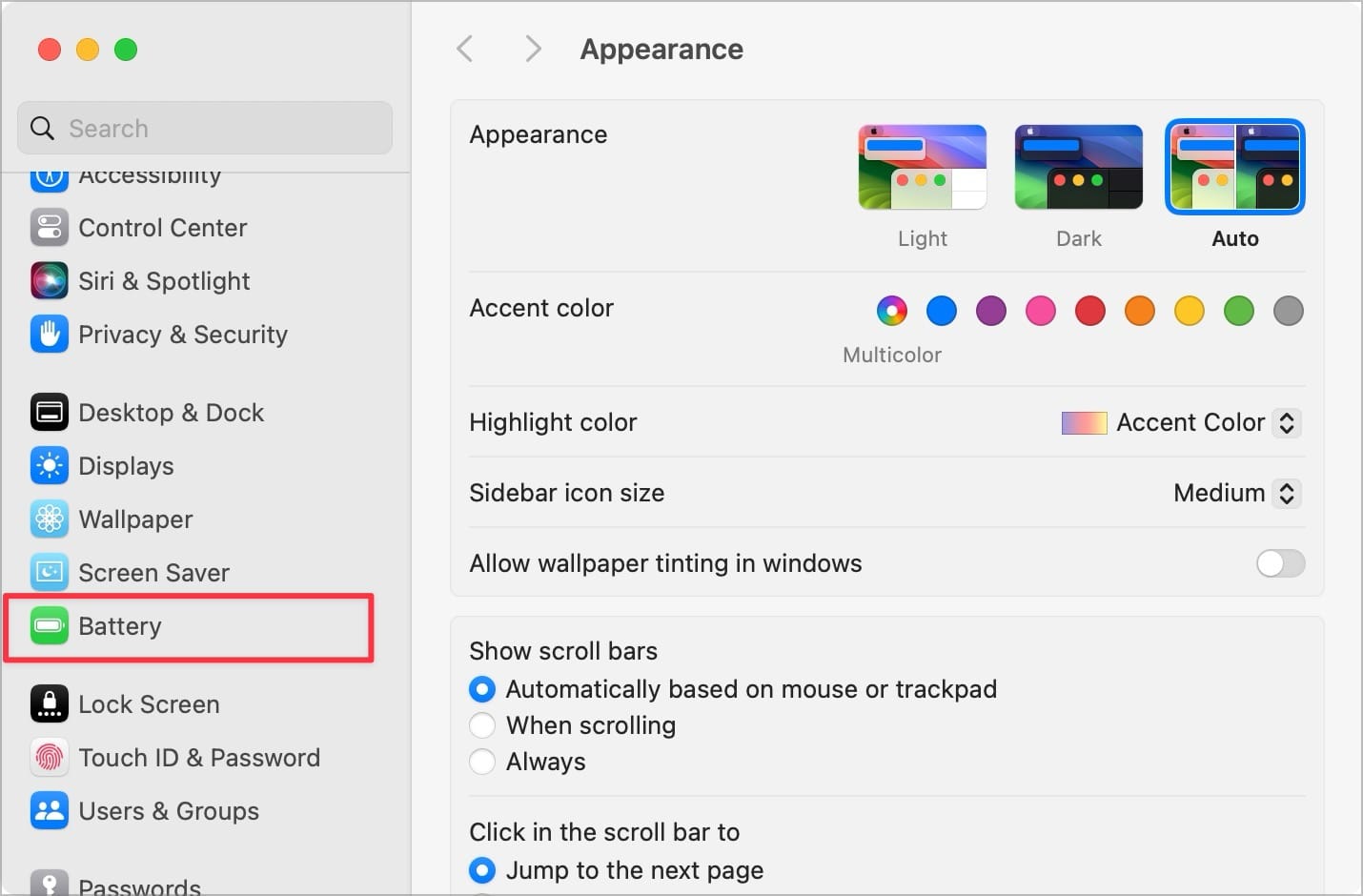
3. Now, click on the (i) button next to Battery Health.
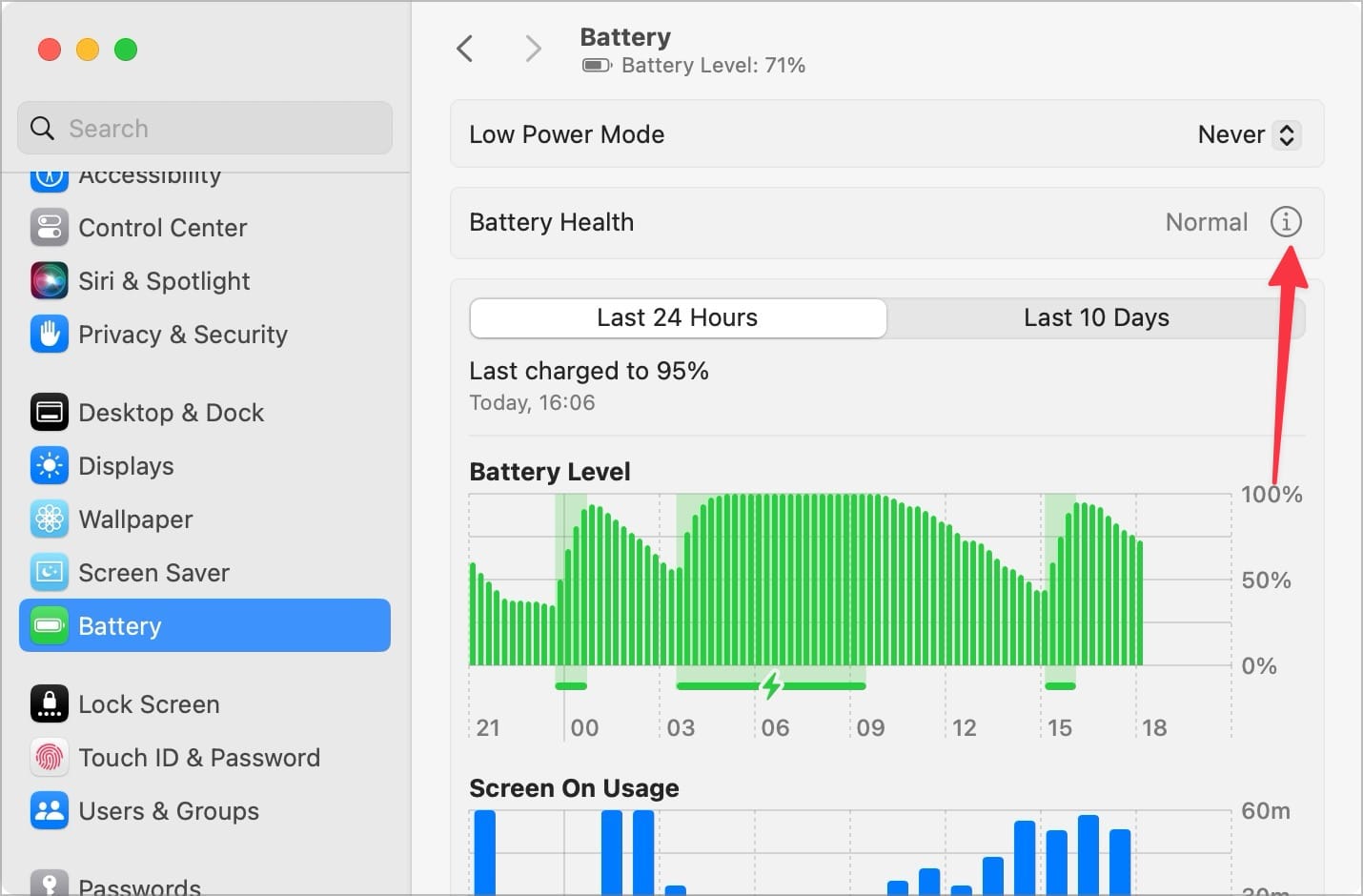
4. Here, you can see the Maximum Capacity of your MacBook’s battery.
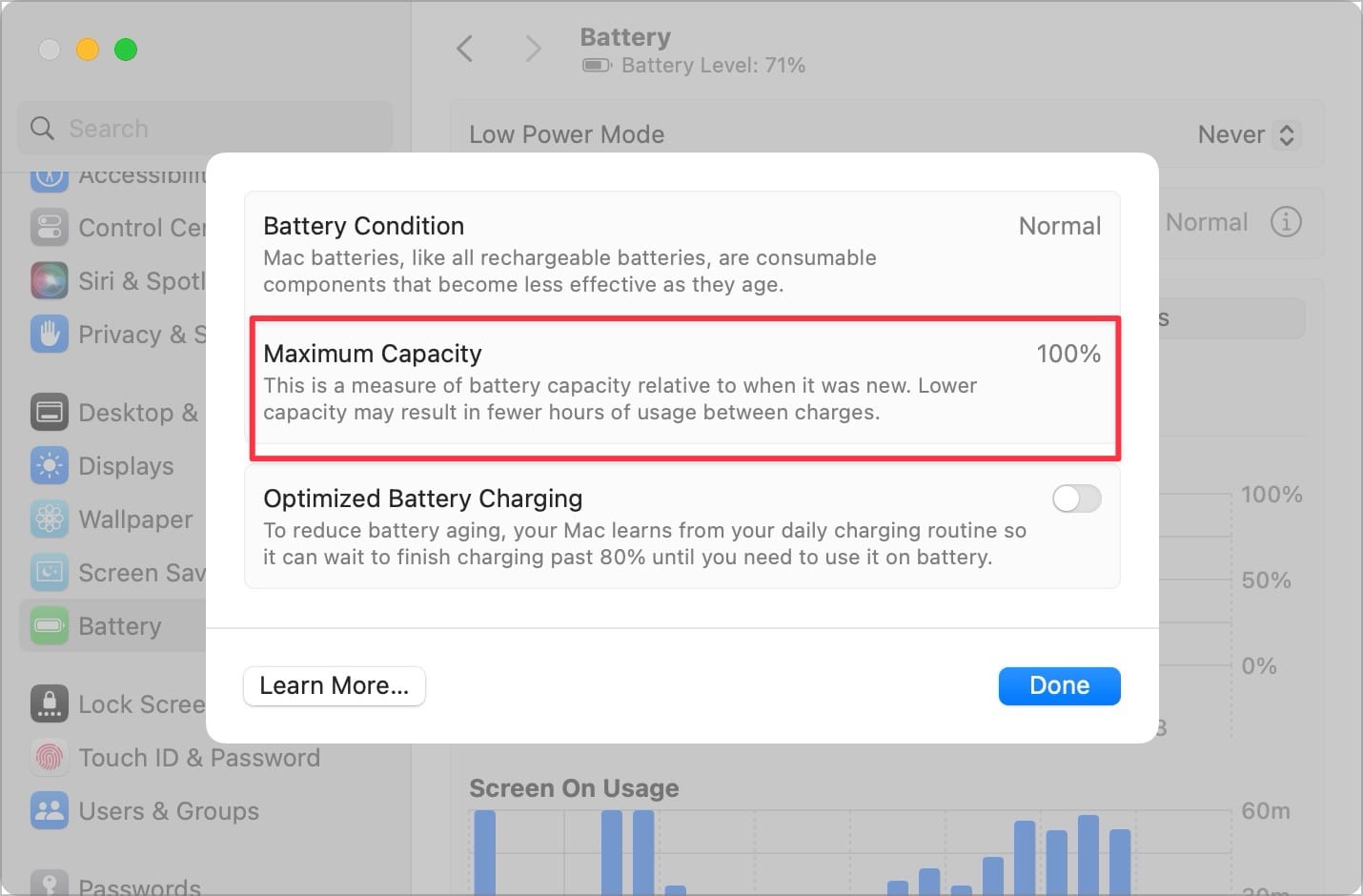
How to check MacBook charge cycle
You can check the charge cycles of your MacBook using the System Information panel.
1. Click on the Apple logo and hold down the Option (⌥) key to reveal the System Information. Now, click to open it.
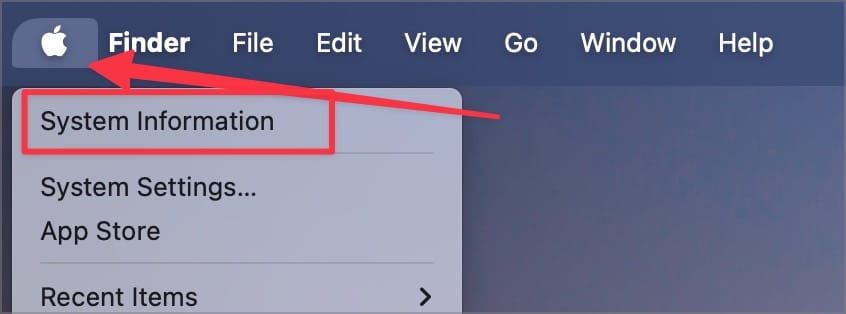
2. Under the Hardware section click on the Power menu item. You will find Cycle Count under the Health Information heading.
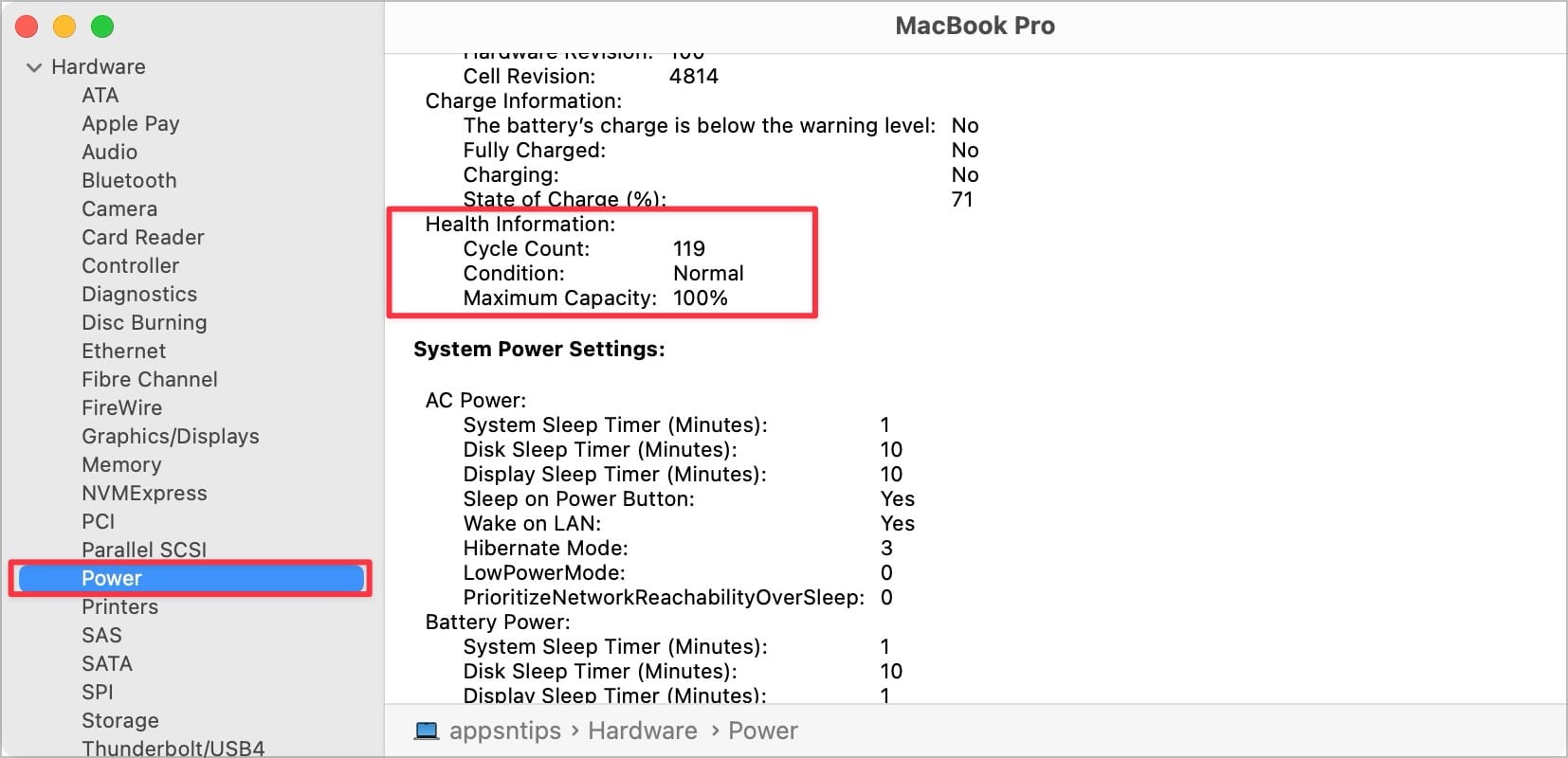
As you can see, my MacBook Pro’s Cycle Count is 119, and the battery is still at 100% capacity, so everything is good here. However, if there’s a discrepancy between your charge cycle and maximum capacity, you should contact Apple and get your Mac checked out.
MacBook Pro Battery: 1 Year Long-Term Review
As you saw in the how-to sections of this article, in January 2024, almost four months into using the MacBook Pro, my battery capacity was at 100%, with it going through about 119 charge cycles.
In August 2024, my 14-inch MacBook Pro battery maximum capacity stands at 91%, and it has gone through 305 charge cycles. As per Apple's documentation, the MacBook Pro should retain 80% of its battery capacity after 1000 charge cycles.
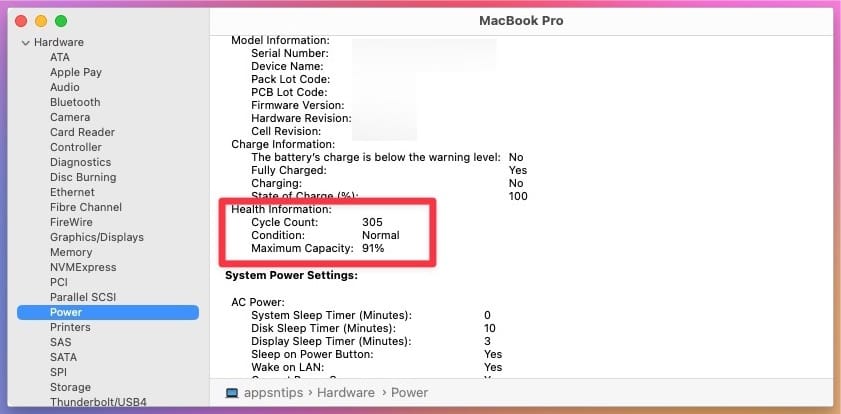
As per simple mathematical calculations, after 305 cycles, my MacBook Pro should not have lost more than 6.1% of its maximum capacity. That means my MacBook Pro has lost 2.9% more battery capacity than it was supposed to.
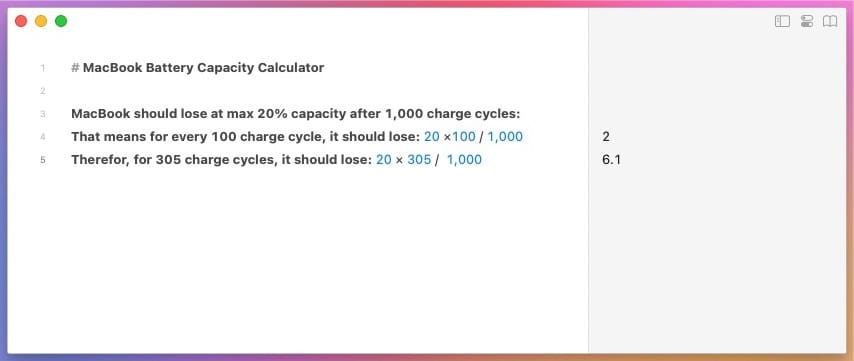
It's a bit concerning, but since Apple's battery stats aren't updated in a linear fashion, I'm willing to overlook it for now. I'll revisit this next year and update the article to share how the battery holds up with even more long-term use.
Keep track of your MacBook’s battery health
We hope you found this guide useful. Before you go, check out our guide on the top Mac accessories to find some cool accessories for Mac to enhance your experience.




