How to Change Screen Lock Time on iPhone
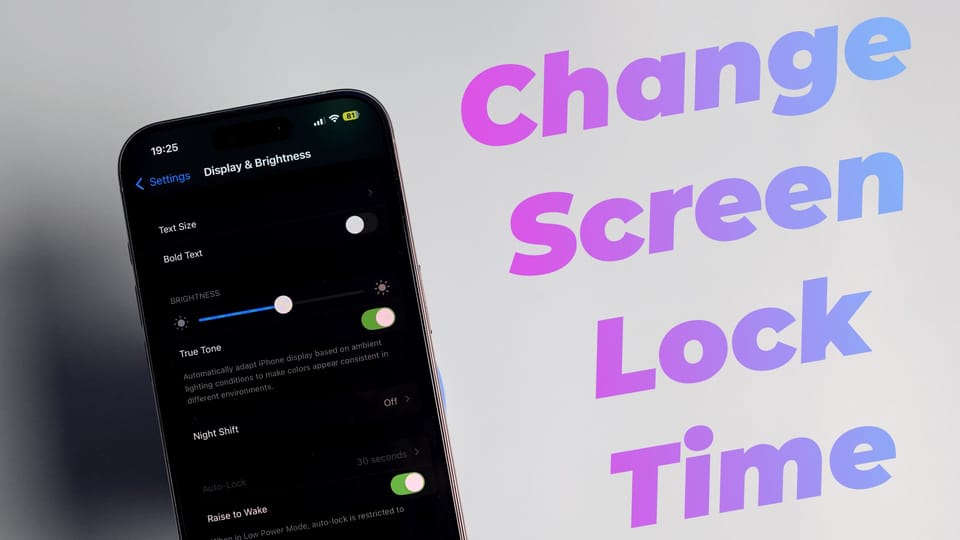
The auto-lock feature on the iPhone is important as it saves battery life and prevents people from getting into your phone if you forget to lock it yourself. However, in some situations, this feature can be a bit annoying.
For example, I record iPhone tutorials and don’t want my iPhone’s screen to turn off when I am getting to the good part, like it just did, oh well. If you also find this feature annoying, here’s how to change the screen lock time on your iPhone or completely turn it off.
Change Screen Lock Time on iPhone
1. Launch the Settings app on your iPhone and open the Display & Brightness setting.
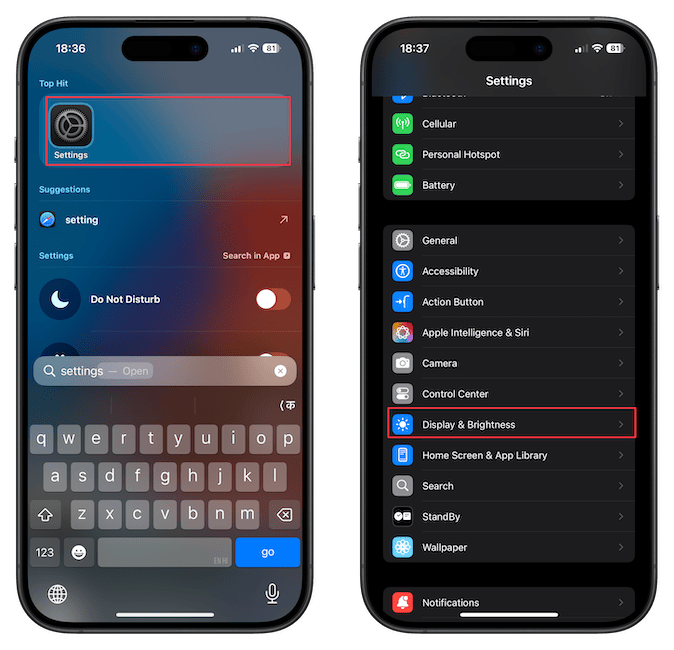
2. Scroll down to the Auto-lock section and tap to open it.
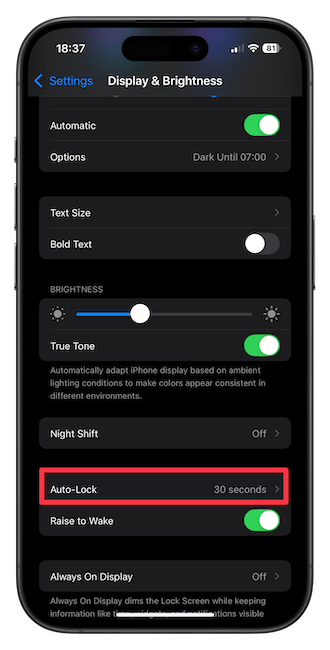
3. By default the iPhone Lock Screen time is set to 30 seconds. You can change it to keep it at 1, 2, 3, 4, or 5 minutes.
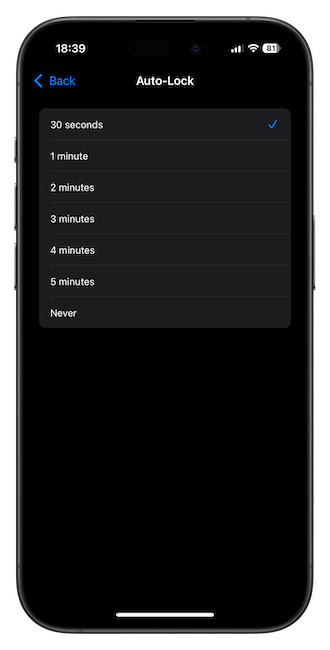
4. If none of these options fulfill your needs, you can choose Never to turn off the auto-lock feature.
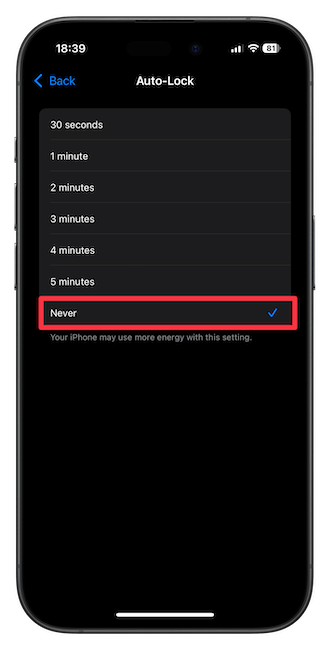
One thing to note is that if your iPhone is in low-power mode, no matter what auto-lock time you have set, it will lock in 30 seconds.
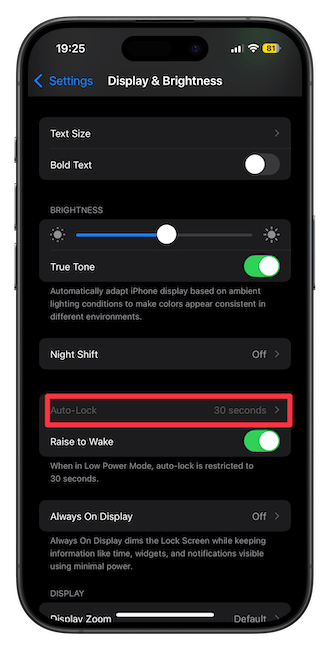
You can see that since I turned on the low power mode, the setting is greyed out, and I cannot change it. But don’t worry, as soon as you turn off the low-power mode, your previous setting will apply, meaning it won’t default back to 30 seconds.
And that’s how you can change the screen lock time on your iPhone. Click here to find out how to stop people from snooping on your iPhone when you hand over your phone to them.




Comments ()