How to Change Default Browser on iPhone in iOS 18
iOS 18 has streamlined the process of setting default apps on iPhone. Here's how to change default browser on iPhone in iOS 18.
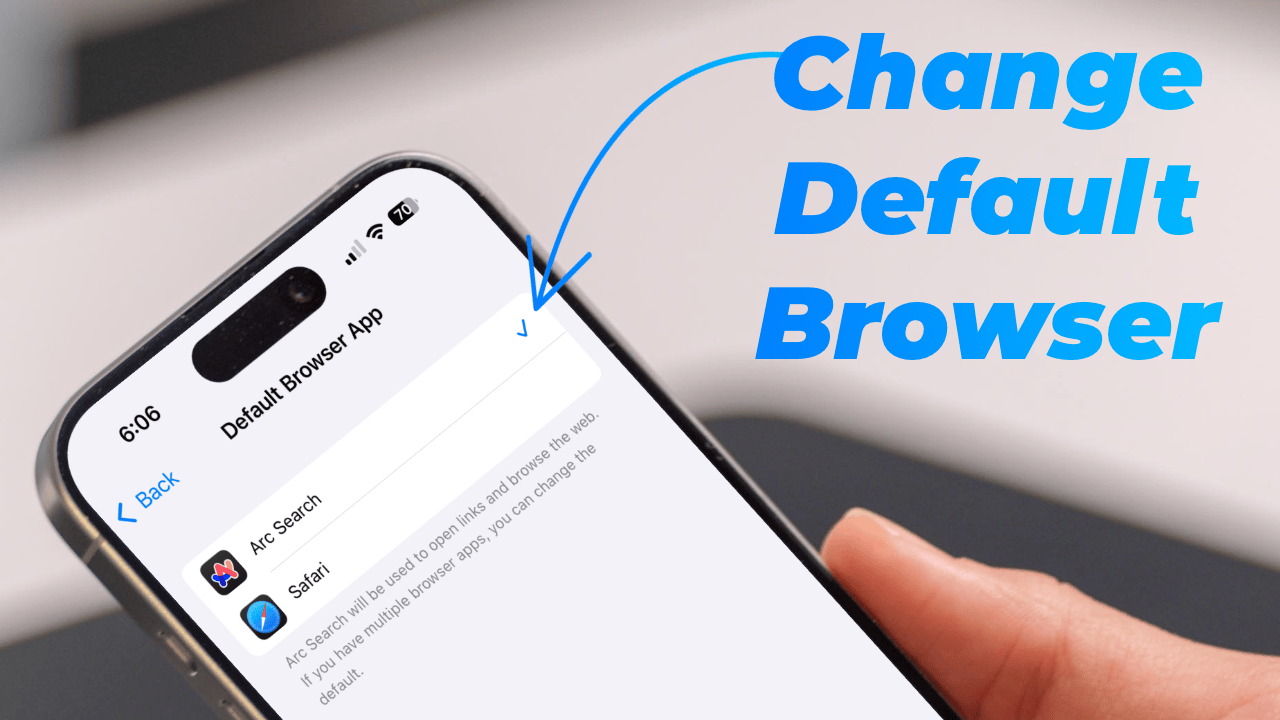
iOS 18 has streamlined how users can change the default apps like browser and mail on their iPhones. While Safari is a good browser, it’s not for everyone. So, in this guide, I will show you two methods for changing the default browser on your iPhone.
Change default browser on iPhone
Before proceeding with these steps, ensure you have installed the browser app you want to use as your default browser. I use the Arc Search browser, and you can click the link to learn why I use it. With that out of the way, let’s get to our guide, shall we?
You can change default browser on iPhone with the help of Settings app.
1. Launch the Settings app on your iPhone and scroll to the bottom.
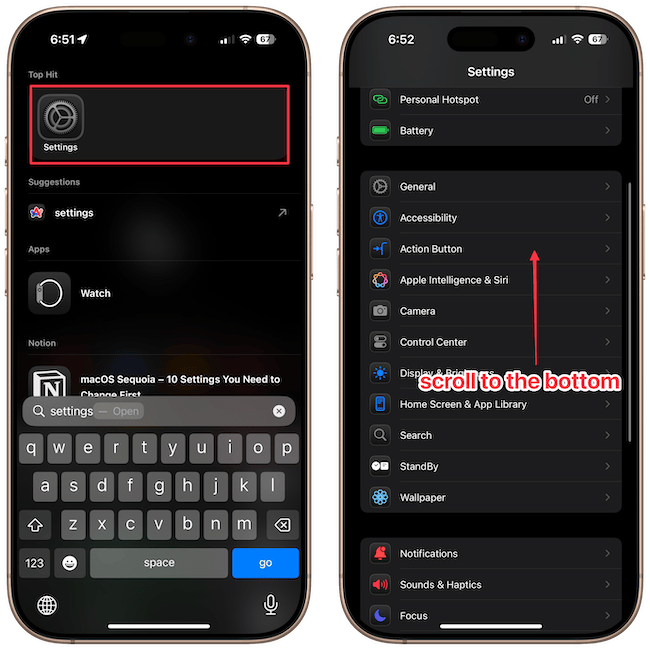
2. Tap on Apps and you should see a Default Apps section at the top. Tap to open it.
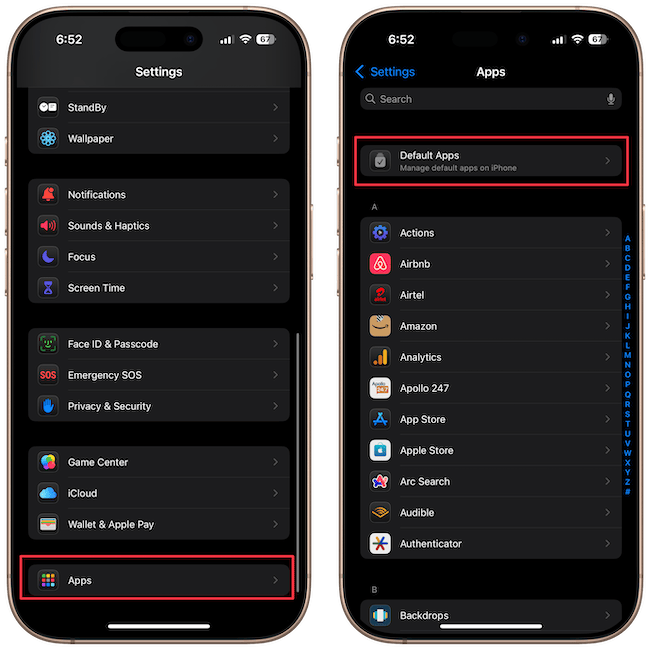
You can use this page to change your default browser, email, phone, messages, and more.
3. Since we want to set our default browser, tap the Browser App setting.
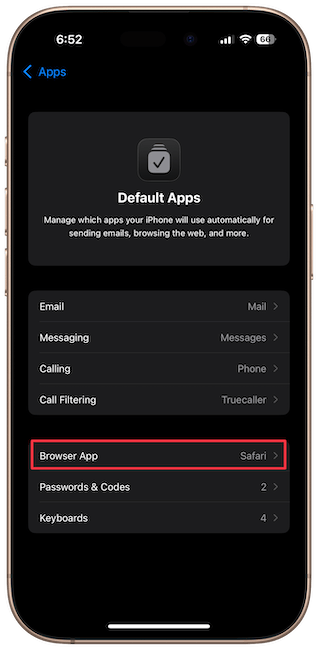
4. Now tap to choose the app you want to set as the default browser.
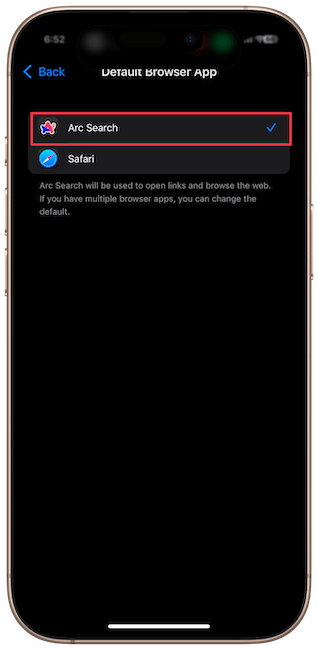
That’s it. Now any link you tap will open in your new default browser instead of Safari.
As I mentioned, there’s also a second method you can use to change the default browser.
1. On the Apps page, find the browser you want to set as your default and tap it to open its settings.
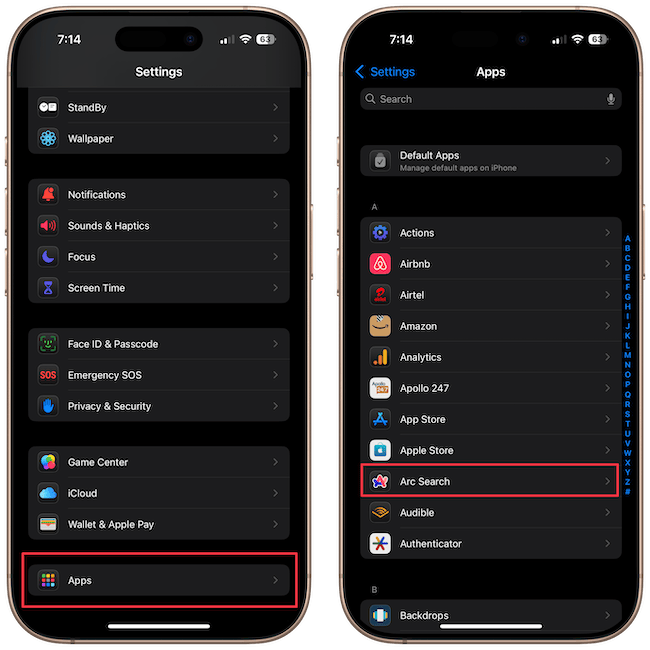
2. Open the Default Browser App setting and tap on the browser’s name to set it as default.
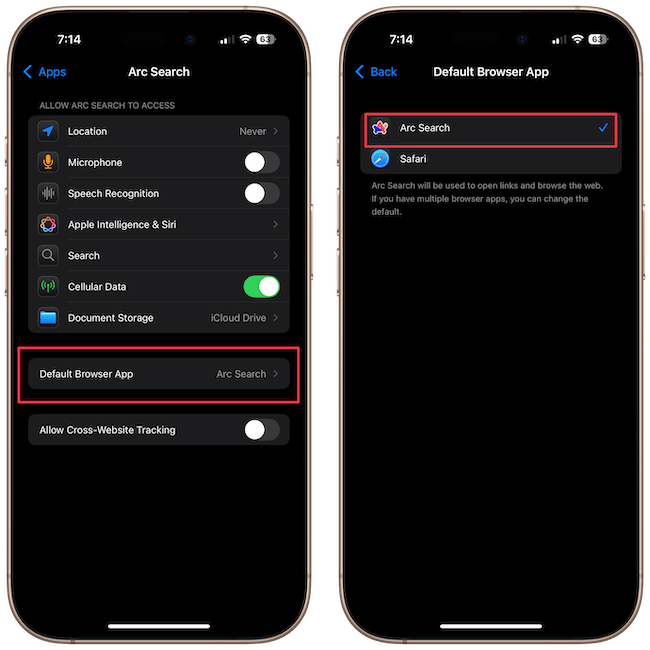
That’s how easy it is to change the default browser on your iPhone. If you found this guide helpful, click here to learn how to scan documents on your iPhone with ease. You won’t need any third-party apps.




