How to Change Apple Watch Ringtone
Here’s how to change your Apple Watch ringtone. Discover new ringtone options, customize alert sounds for messages, emails, and reminders, and more.

I mostly keep my Apple Watch in silent mode as the haptics are enough to notify me of incoming calls, messages, and other notifications. However, if you don’t keep your Apple Watch in silent mode, you will be happy to know that you can finally change the ringtone of your Apple Watch with watchOS 11. Here’s how to change Apple Watch ringtone.
Change Apple Watch Ringtone
Apple Watch users have been stuck with a single default ringtone for almost a decade. That changes with the new watchOS 11 developer beta. To change the ringtone on your Apple Watch:
1. Press the Digital Crown to see a list of all the apps, and tap on Settings to open it.

2. Scroll down to find the Sounds & Haptics setting and open it.
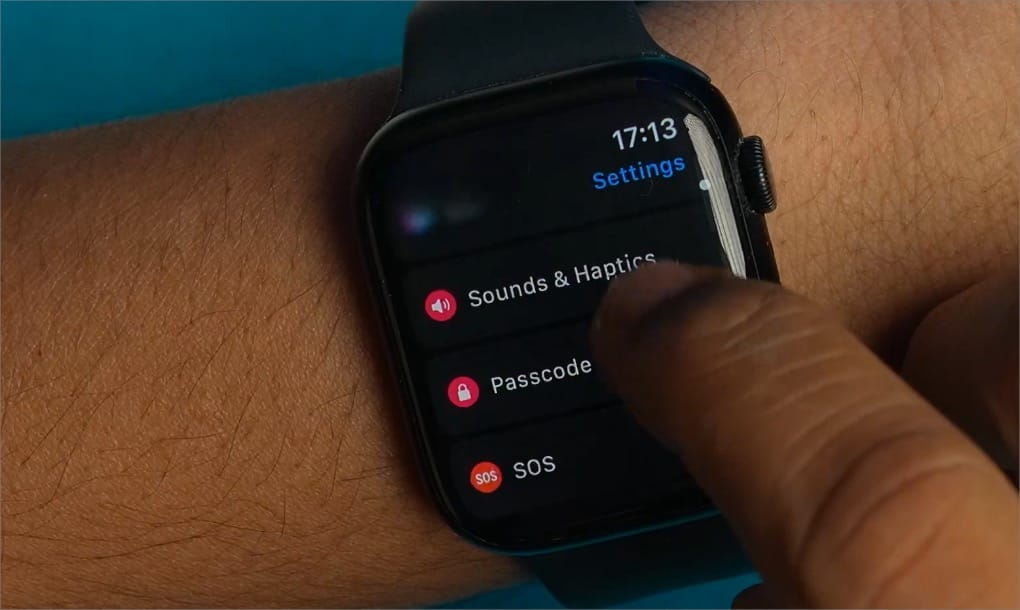
3. Tap on the Ringtone option, and you will see that eight ringtone options are available now.
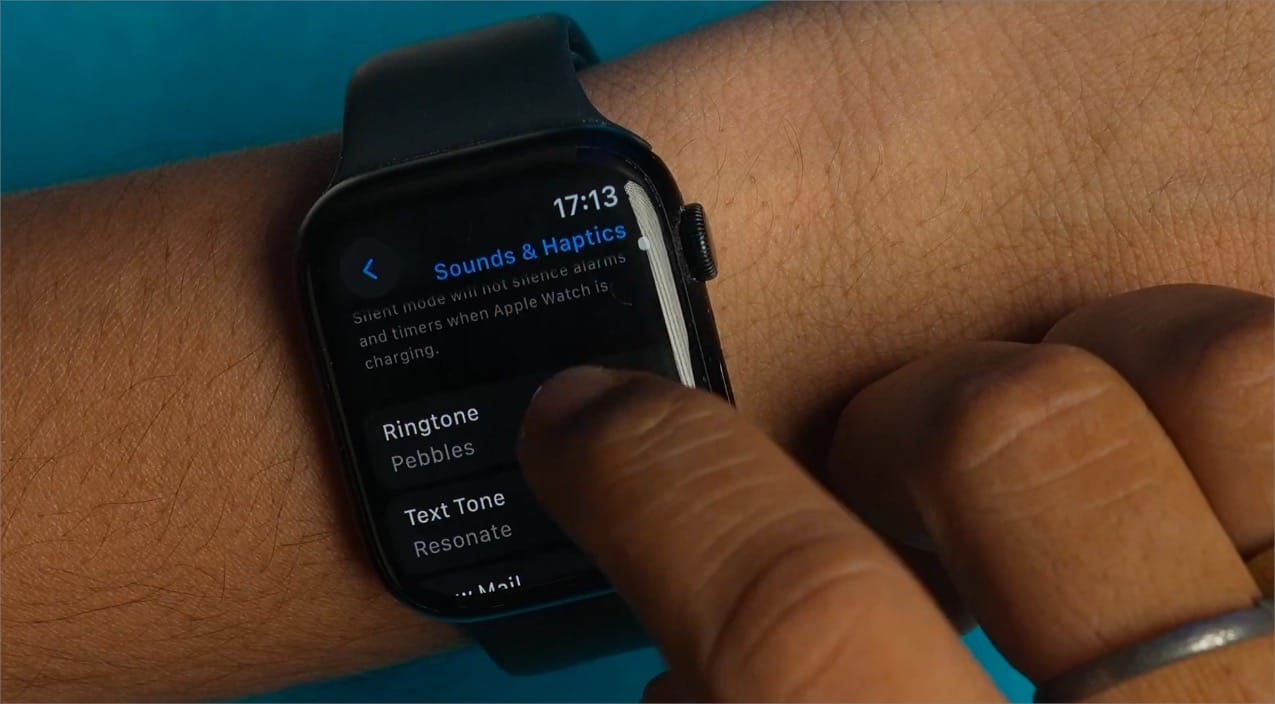
These are:
- Pebbles
- Focus
- Jingle
- Nighthawk
- Transmit
- Twirl
- Windup
- Wonder
4. You can tap on a ringtone to play it and set it as your default ringtone.
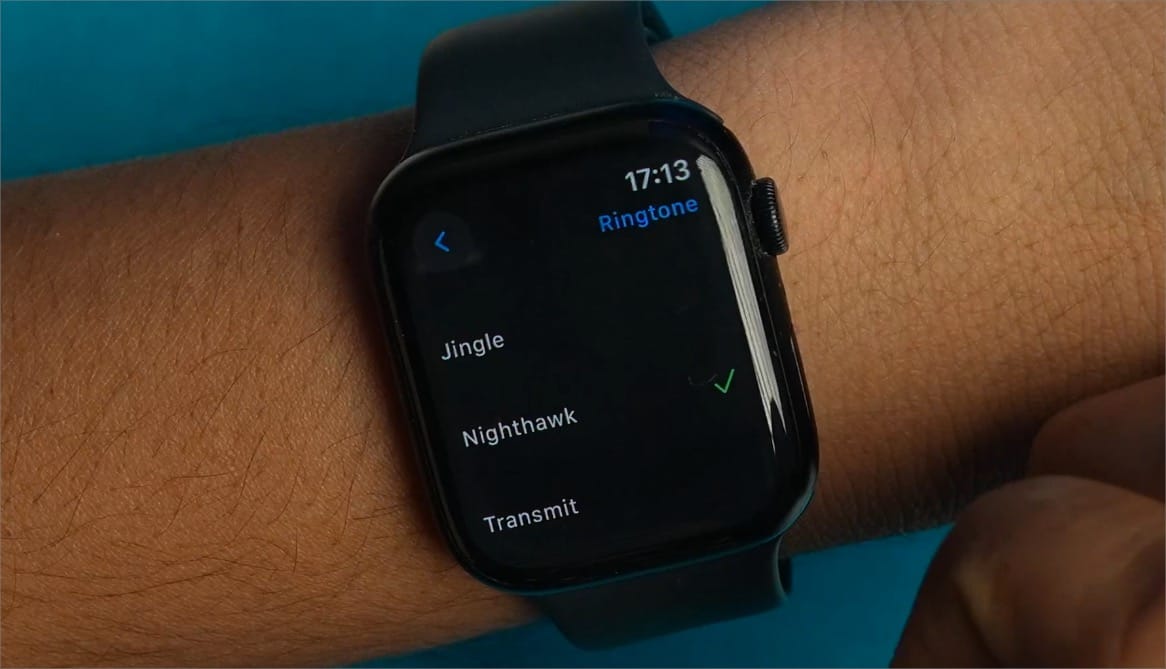
5. Apart from ringtones, you can also change alert sounds for messages, emails, calendar events, and reminders, and set a default of all other notifications. You get nine alert options:
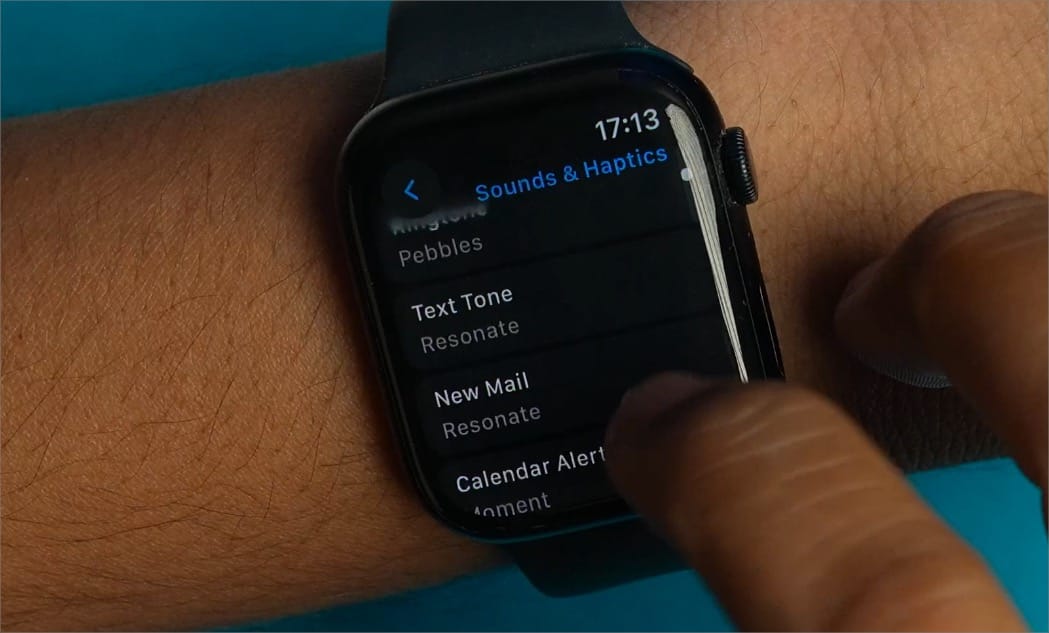
- Resonate
- Brilliant
- Cheer
- Flutter
- Globe
- Moment
- Scoop
- Timekeeper
- Tinker
I like that I can set different alert sounds for messages and reminders. It will let me know what notification I have received without lifting my Apple Watch.
I would have liked Apple to allow us to set individual for all the installed apps. That way, I could have easily discerned between WhatsApp or Messages notifications.
But seeing how we had no choice before this update, I am happy with what we got. If you have not installed the developer beta on your Apple Watch and want to try this feature, click here to read how to install the watchOS 11 developer beta on your Apple Watch.
Here’s how to change your Apple Watch ringtone. Discover new ringtone options, customize alert sounds for messages, emails, and reminders, and more.




