20 Best Note Taking Apps to Take Good Notes in 2022

Choosing a note-taking app is hard. It seems that there is a shiny new notes app released every other month. And we can't decide whether to stick with our current app or to hop onto the new one. If there is an app category where choice overload is real, it is this one. So, with this article, I will not only give you a list of apps to choose from, but also help you with the act of choosing itself. If you don't know which note-taking app is best for you, this article will help you make that decision. So, here are the best note taking apps to use in 2022.
Best Note Taking Apps of 2022
I have divided this article into two sections. The first part deals with the act of choosing a notes app, while the second one deals with the apps mentioned in this article. I recommend that you read the full article to get the best results. But if you want to skip to the apps section, you can use the table of content below to do so.
Table of content
- How to Choose a Note Taking App
- List of Best Note Taking Apps
- Best note-taking apps for personal knowledge management
- Best traditional note taking apps
- Best calendar-based note taking apps
- Best fast and markdown-powered note-taking apps
- Best note taking apps for team-based collaboration
- Best note-taking apps for quickly capturing ideas
- Best note taking apps for taking handwritten notes
- Best note taking apps for students
- Best Note Takings App in 2022: Final Thoughts
How to Choose a Note Taking App
Choosing a note-taking app is not hard if you know what you need. Before you start looking for the perfect note-taking app, know that there are none. Every note-taking app excels in some areas while faltering in others. So, before you choose a note-taking app, you should know what you require from it. In this section, I will try to answer these questions.
What are Notes?
After spending an unreasonable amount of time thinking about note-taking and notes, and discussing the same with my peers, I have realized that the root of the problem is how we think of notes. Most of us bundle everything in the same category. From storing information to jotting quick ideas to researching, we classify everything as notes.
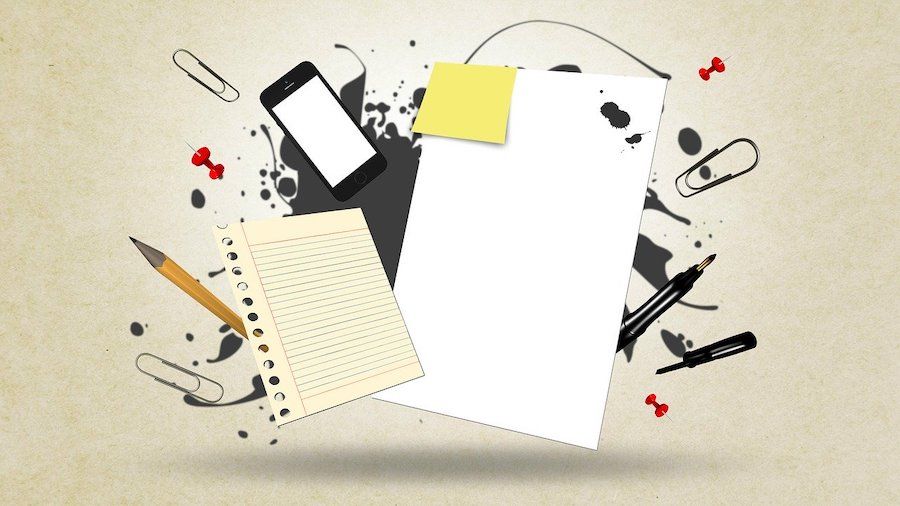
It's, for this reason, we have trouble finding the perfect solution for our note-taking needs. Once you know what types of notes you take, you will find it easier to associate a tool with it. I find that my notes segregate themselves into three different categories:
- Reference Notes
These are highlights, copied text, documents, links, and anything else that I use as a reference. The purpose of these notes is to store and retrieve information. - Quick Notes
Anything that I note-down in the moment. Like quick tasks, house and work chores, call summary, reminders, new ideas, and more. These are temporary and need to be processed at the end of the day. - Thought Notes
These are notes that I take in my own words. When I read books, watch videos, take a course, do research, or work on a project, I jot down notes in my own words. These are not copied text or highlights. I strictly write thought-notes in my own words. They may contain a reference to the source, but in no shape or form, a single sentence of these notes is copied. If I find something profound and want it verbatim in my notes, I create a separate quotes section.
These are my categories for notes. Before I started thinking about notes in these buckets, I had a hard time organizing them. But now that I have my structure, I use different tools to handle them, and everything runs like a well-oiled machine.
Your buckets will be different from mine. So, take a few days and observe what kind of notes you take. It will help you realize what kind of app you need.
Notes - Personality Archetypes
There is a great article on Nesslabs by Anne-Laure Le Cunff, where she talks about personality archetypes and how it can help you choose a note-taking app. She takes the inspiration from the two writer archetypes - which noted writer G.R.R. Martin explains as Gardeners and Architects. Traditionally, these two types are also known as plotters and pantsers.
She beautifully co-relates this concept to note-taking by postulating three main note-taking styles:
The architect → They enjoy planning, designing processes and frameworks, and need a note-taking tool that allows them to easily structure their ideas.
The gardener → They enjoy exploring, connecting various thoughts, and need a note-taking tool that allows them to easily grow their ideas.
The librarian → They enjoy collecting, building a catalog of resources and need a note-taking tool that allows them to easily retrieve their ideas.
While this is the simplest way to explain the different sides of note-taking that I have come across, I believe that all of us have each of these personality archetypes.
We are all architects when dealing with projects; a librarian when storing information; and a gardener when exploring new ideas.
And the reason why we struggle when choosing a note-taking app is that we lean heavily towards one of these archetypes. For example, if we choose an app that suits our librarian nature more, our architect and gardener natures are quick to get dissatisfied with our choice.
And there's no app that can satisfy all three personality archetypes. That's why, we don’t need the perfect note-taking app. We need a system that can not only meet our needs but also help us take better notes.
How to Create the Perfect Note Taking System
Most of us spend way too much time researching the perfect note-taking apps when the truth is that there is no such app. There is, however, a perfect note-taking system. As Scott Adams said,
“Losers have goals, winners have a system.”
And if you want to take good notes that can help you, you need to create a system. If you create a note-taking system, then it will be much easier to find apps to align with your system.
Here's what my note-taking system looks like:
- Thought Storage
- Thought Factory.
1. Thought Storage
It's the first part of my note-taking system where I enter information from the source. In other words, I am taking reference notes. Every day we spend hours consuming information on blogs, YouTube videos, podcasts, social media, forums, books, and so on.
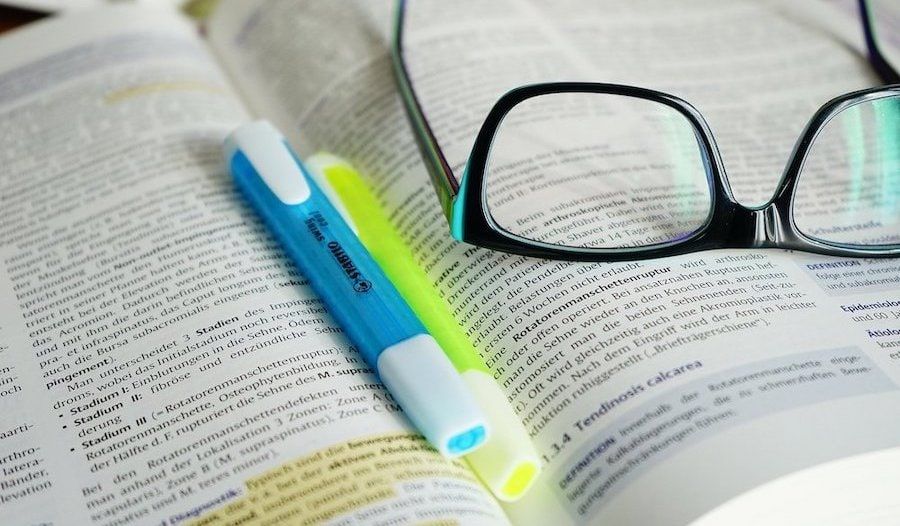
While we traverse the internet and read books, we find nuggets of information. When I find one, I add them to my storage system. Either I directly add the source or take a few moments to highlight the important part and then add the source.
For me, this is the capturing time. I don’t want to think about it. I add everything to my warehouse.
2. Thought Factory
Thought Factor is where real-work happens. In this step, I digest my reference notes and break them down into key ideas and concepts. The idea is to take those core concepts and write them down in my words. This step not only helps me understand the topic I am covering, but also filters out the unnecessary information. If your note-taking is limited to the storage part of the system, your notes will be full of fluff.
Also, when you break down everything into core components, you open yourself to the idea-serendipity. Most new ideas birth from the amalgamation of already existing ideas. So, when you interplay core ideas from different fields, you open yourself up to having new ideas.
When asked where you get your ideas from?, author Neil Gaiman said (he elaborated on it in his masterclass),
”For me, inspiration comes from multiple places, desperation, deadlines. A lot of time ideas churn up when you are doing something else. And most of all, I think ideas come from confluence. They come from two things flowing together.”
“Everybody knows that if you get bitten by a werewolf when the moon is full, you will turn into a wolf. You know that..it’s that moment when you are sitting and thinking, so what happens if a werewolf bites a goldfish”.
In this context, Mr. Gaiman is talking about the same thing. It’s when you play one idea with another, you generate a new idea.
This is the same as the concept of “First Principles Thinking” that most scientists and thinkers use. First Principles thinking or reasoning teaches us that any complex problem can be solved by breaking them down to their core ideas and devising solutions from there. Another benefit of First Principles thinking is that it allows you to take the core ideas from seemingly different fields and combine them into something new.
In your thought-factory, you can use the same principles. When you are taking notes on a subject, book, or paper, reduce the ideas down to their core concept and then use those ideas to generate new ideas. It is easier said than done, but it does make it more possible.
A Few Quick Points to Keep in Mind
Now that we have discussed note-taking at a conceptual level, let us talk about some key features that you might want to see in a note-taking app. Just make a mental note of features that you want in your notes app as I will mention if the apps listed below have these features or not.
- Collaboration: For many, note-taking is a personal affair. But if you want to share notes with family, friends, or colleagues, you should make sure that the app you are choosing has a robust collaboration feature.
- Cross-platform availability: If you work on multiple devices across different platforms, you will be better off by choosing a note-taking app that will work everywhere.
- Organization structure: While we have already talked about this in previous sections, this needs to be pointed out. You should know what organizational structure you find comfortable. Whether you want folders, tags, notes-linking, or something else, you should be clear about it.
- Get it for the long run: If you want to create a robust note-taking system, choose the app you are going to stick with for a long time. Don’t fall for the shiny new app on the market. Once you make the decision, you got to stick with it. So, choose the app with the next five years in the mind.
- User interface: Choose an app that has an accessible and beautiful user interface. You don’t want to deal with menus and sub-menus when using an app. And make sure that the app is pleasing to your eyes. You are going to spend hours using the app; you should like it. You need to reduce the friction as much as possible.
- Import and export: If you select an app and want to move all your old notes in it, the new app should have a robust import system. In a similar vein, a good built-in export system is also a plus. You need to be able to take your notes out of the app, in case it ceases to exist, or you don’t want to use it anymore.
- The cost of change: Finally, you need to ask yourself, do you need a new note-taking app, or are you just enamored by the new thing. The cost of change can be high. You have to import your notes in the new system and organize it. You also need to learn the ropes of the new app. So, just have a conversation with yourself if you need to make the change or not.
List of Best Note Taking Apps
If you did not skip the previous section, I hope you now know what kind of apps you want. Whether you want an app to store notes like a librarian, take notes like a project manager, or open yourself to new and novel ideas like a gardener, you are going to find a note-taking app that can help you in this article. To make things easier to find, I have further divided this list into five sections.
- Best note taking apps for personal knowledge management
- Best traditional note taking apps
- Best calendar-based note taking apps
- Best fast and markdown-powered note taking apps
- Best note taking apps for team-based collaboration
- Best note taking apps for quickly capturing ideas
- Best note taking apps for taking handwritten notes
- Best note taking apps for students
Best note taking apps for networked thinking and personal knowledge management
1. Logseq
In its most basic form, Logseq is an outliner notebook that lets you record your notes and ideas. It’s an open-source app with a privacy-first mindset, so all your notes live offline on your computer unless you decide to sync them using GitHub or iCloud. Like other note-taking apps, you can use Logseq to write notes, add images and documents, organize notes using tags, search for your notes, and perform other basic note-taking functions.
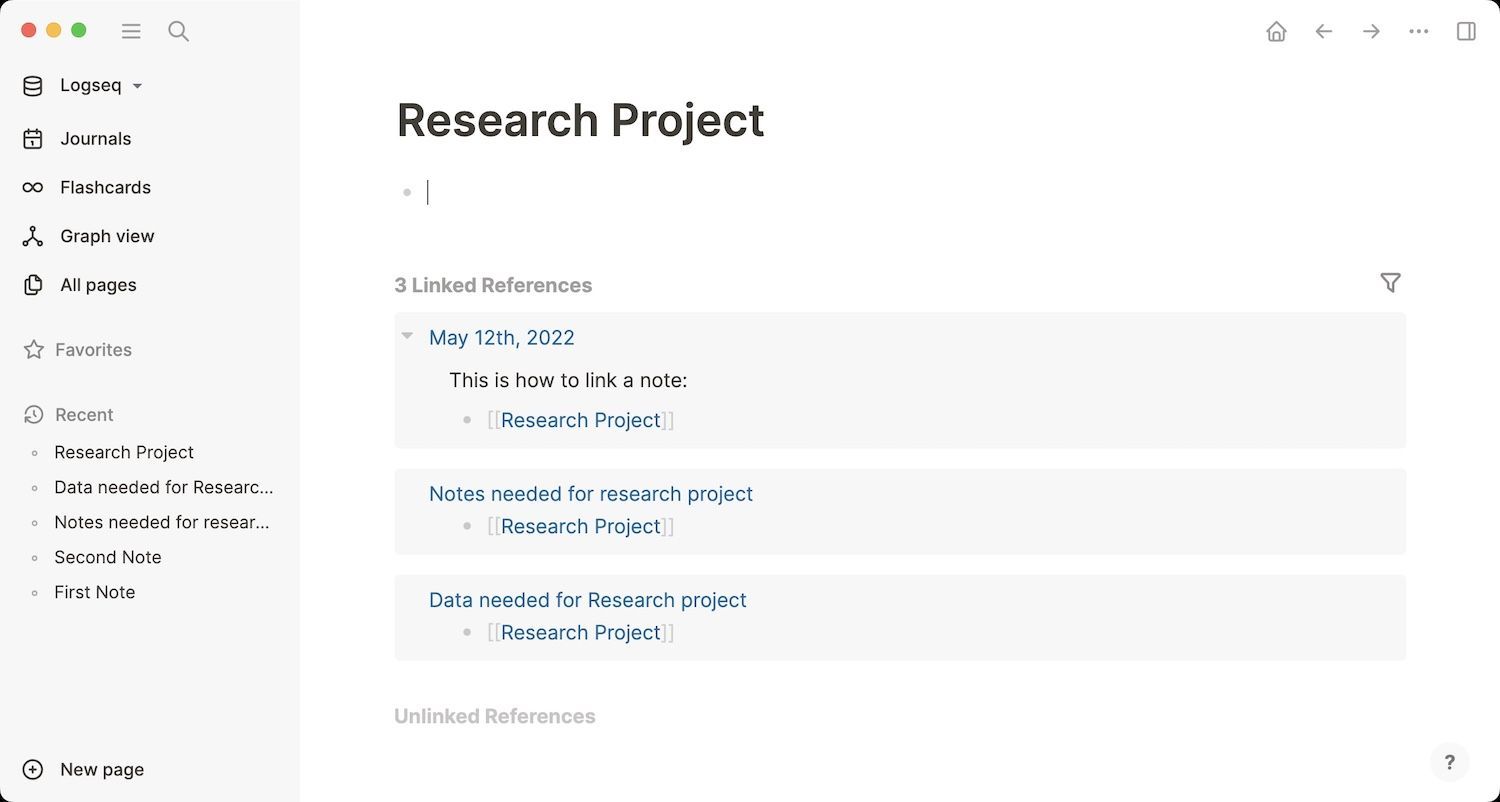
Where it starts differing from your traditional note-taking apps is in the way it handles notes. You don’t get a folder structure for storing and organizing your notes. Instead, you use tags and wiki-style note links to organize your notes. So, with Logseq, you are getting an open-source, outliner-based note-taking system that organizes your notes using wiki-style links and tags.
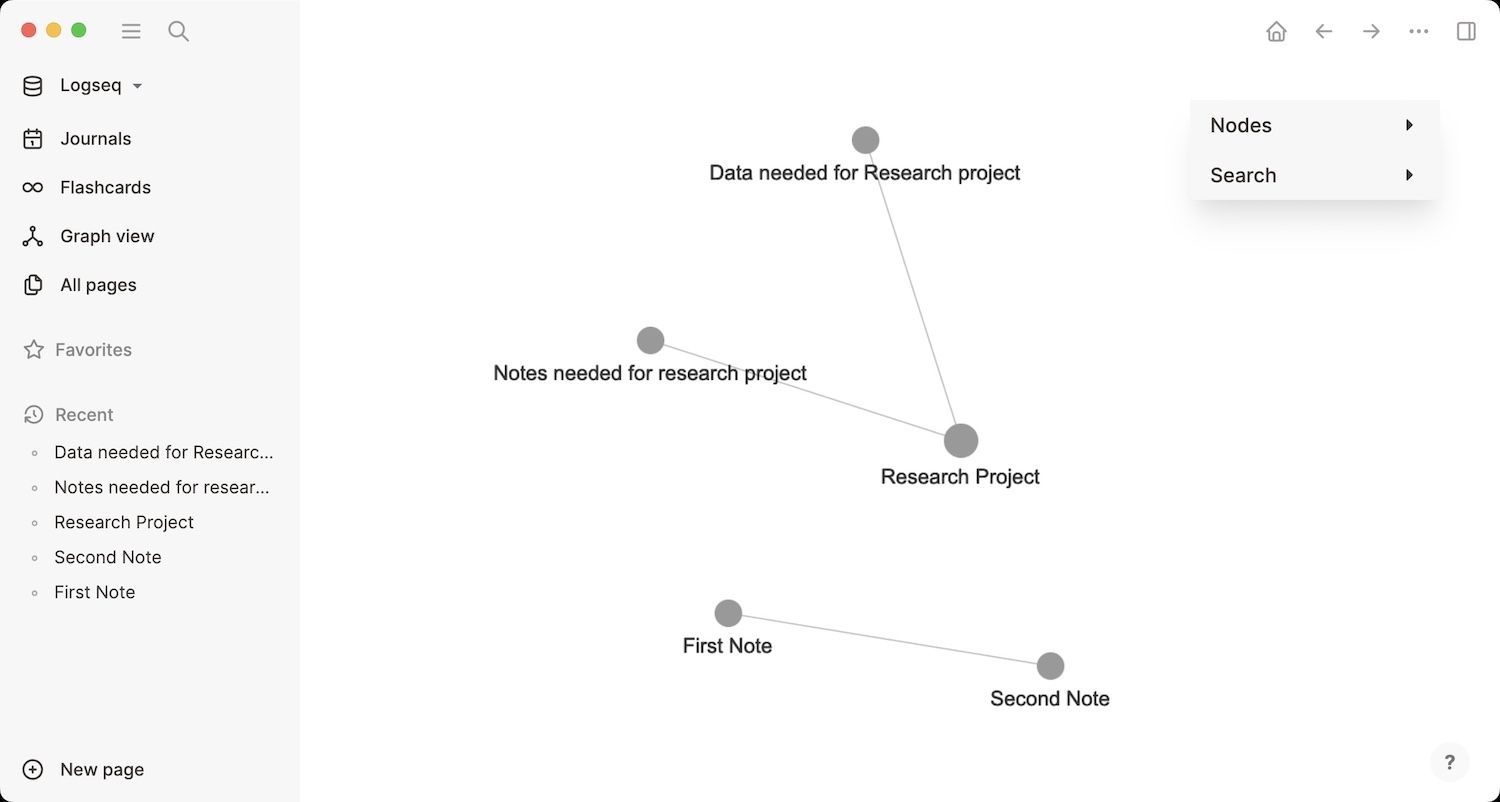
Since the app lets you easily interlink notes, and every linked note shows you a backlink of the original note, you can easily traverse your note system using those links. There’s also a graph view that shows all your notes in a graph, with each note acting as a node on the graph and a line interlinking connected notes.
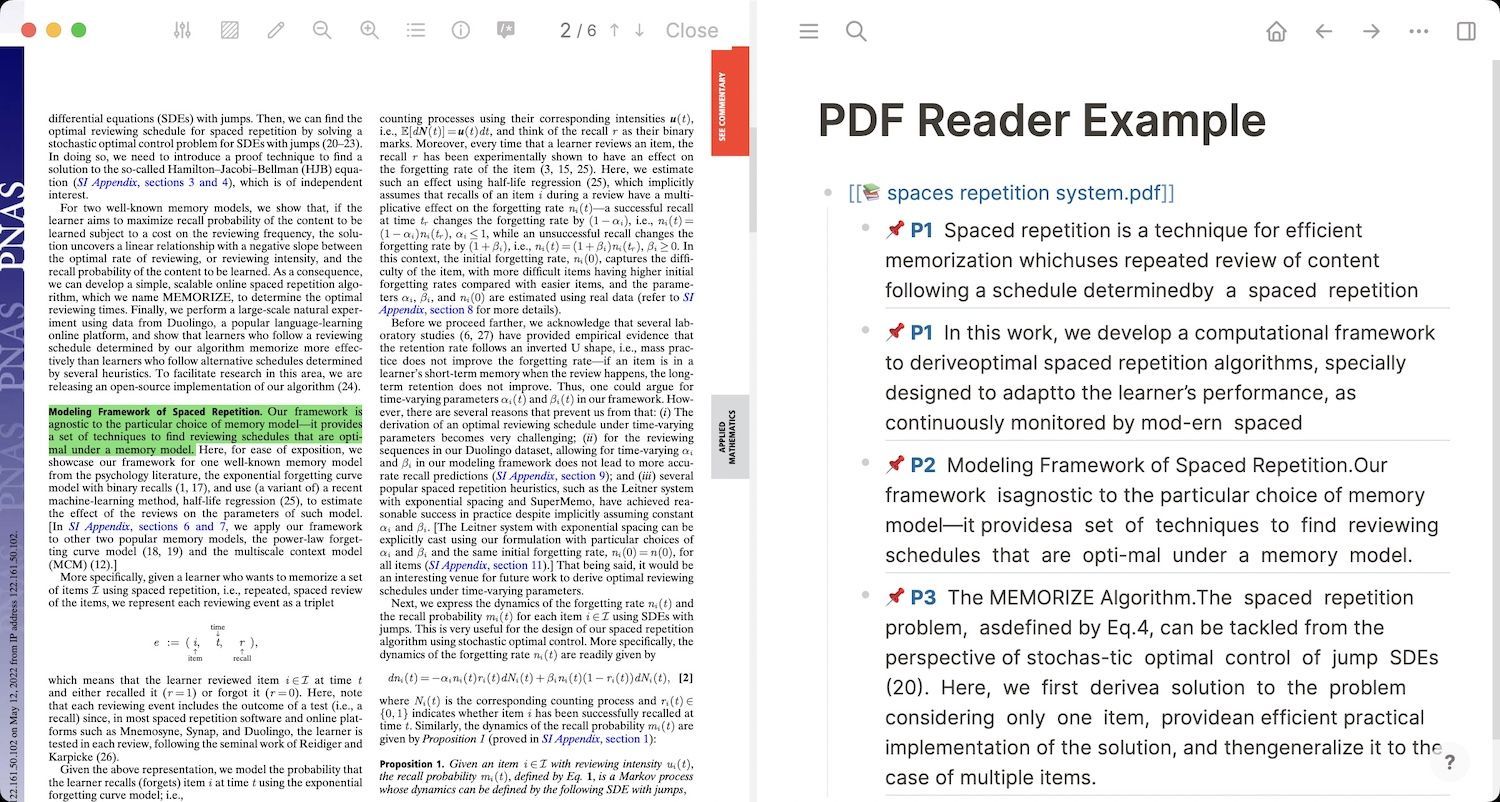
Other features of Logseq include a built-in spaced repetition system and task management system, the ability to reference and embed blocks of a note inside different notes, a handy PDF reader, powerful queries, templates, and more. The best part is that you get all these features for free. If you want to learn more about this app and see whether it makes sense for you or not, check out our Logseq review to learn more.
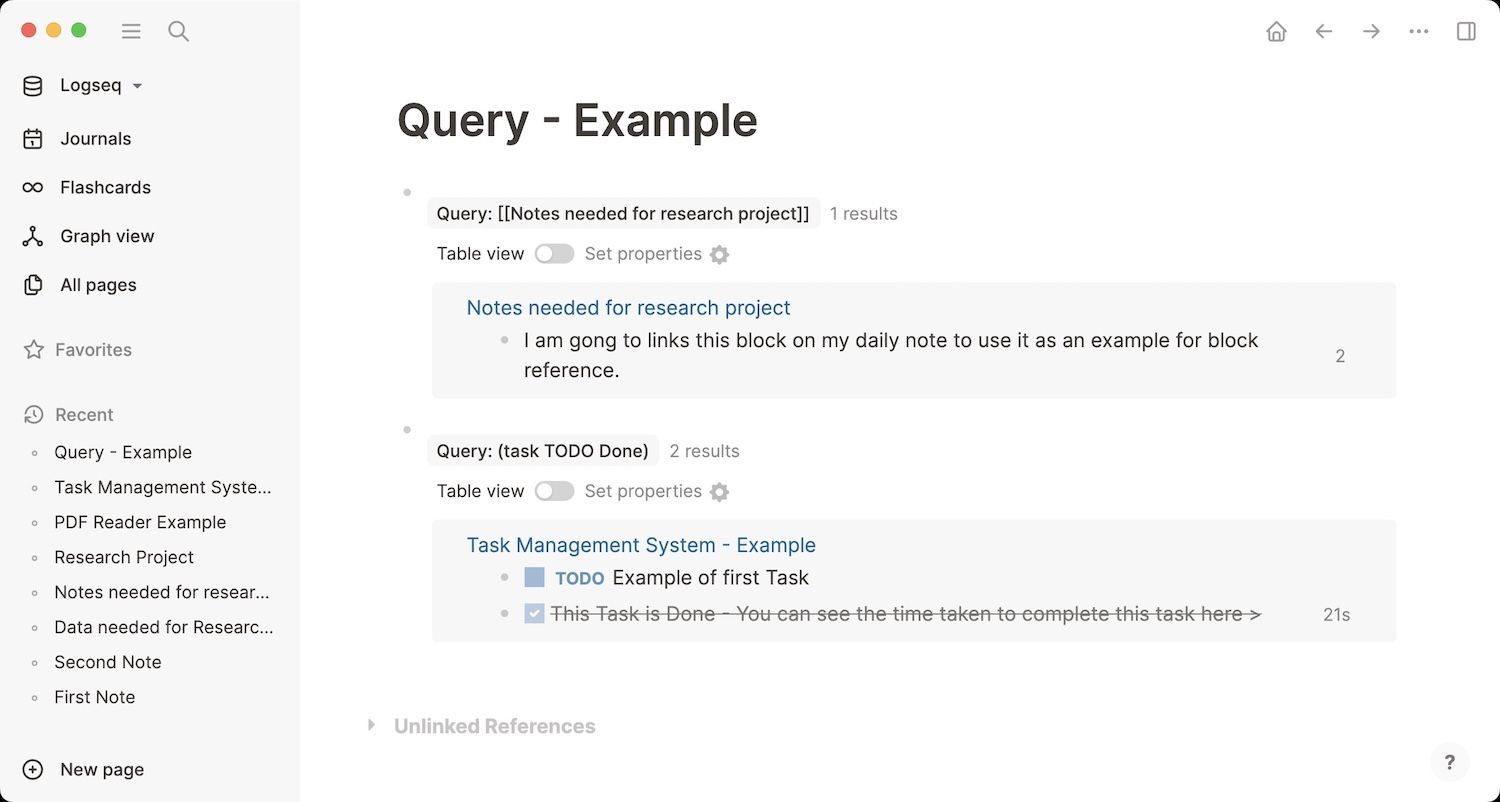
Pros:
- Interlinking notes
- Backlinks
- Block reference and Block embeds
- Graph View of connected notes
- Excellent query system for collecting notes in one place
- Built-in spaced repetition system
- Powerful PDF reader
Cons
- No folder organization
- No collaboration features
Get Logseq (free)
2. Roam Research
Roam Research is the app that popularized the networked thinking note-taking approach. In fact, it was the first app that got me into this new note-taking method, and I have not looked back since. If you want my full reasoning and want to try Roam Research yourself, click on the link to read my getting started guide on Roam Research.
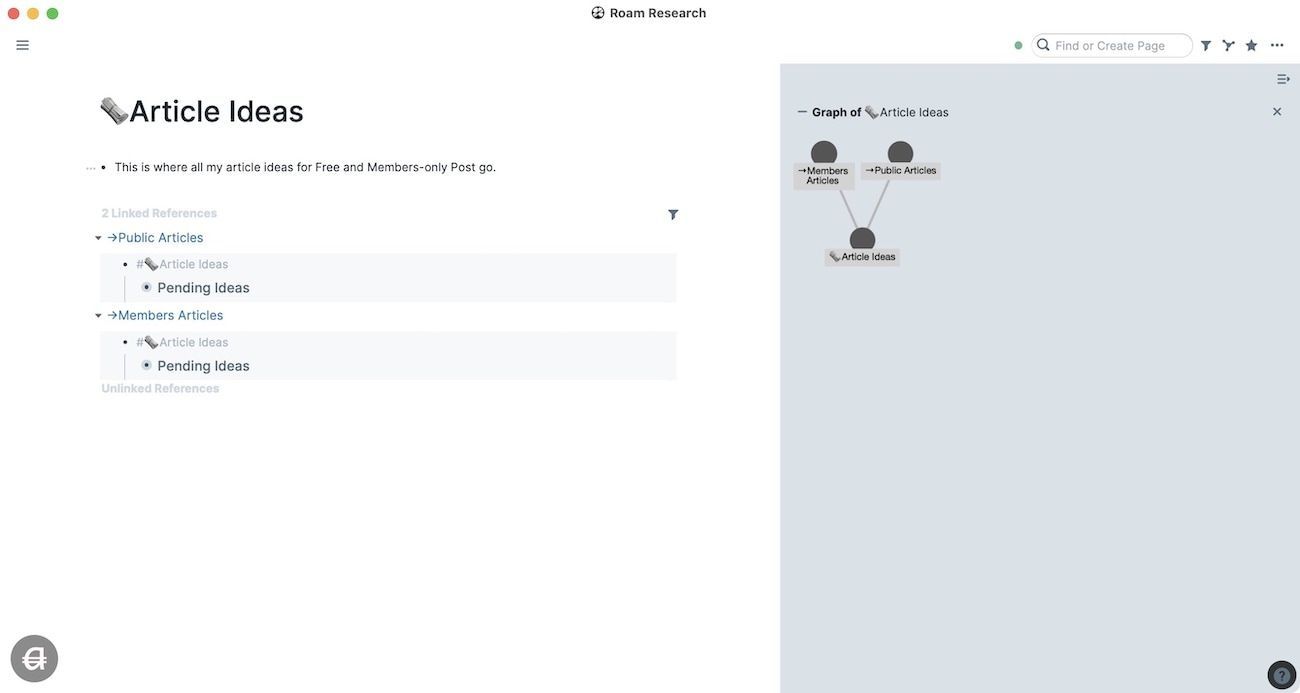
When I first discovered Roam Research, it was unlike any other note-taking app that I have used before. This is the app that made me realize why I was struggling with note-taking for so long. Previous to Roam Research, my note-taking mostly consisted of collecting information by saving articles, papers, videos, and anything good that I came across on the internet. I used to do minimal processing, and that too when it was required for a project.
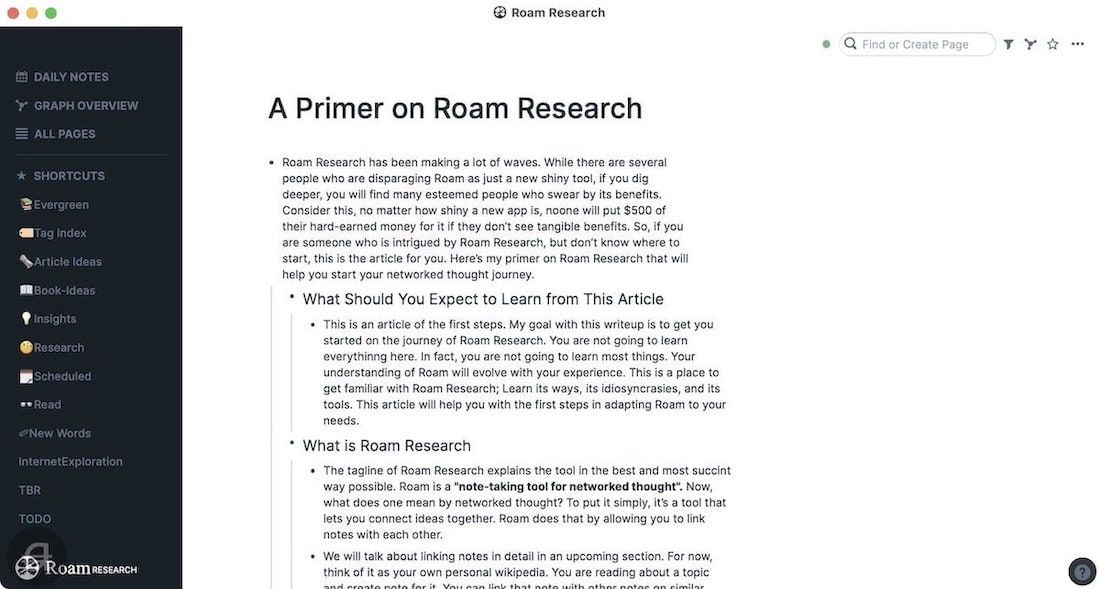
My note-taking habit was not improving my knowledge or helping me think in a better way. Roam Research changed all that by changing my approach toward note-taking. It makes note-taking a more conscious and deliberate effort. Features like interlinking notes, backlinks, block-referencing, and more, help you create a relational database of notes. And as you add more notes to your system, you get more benefits.
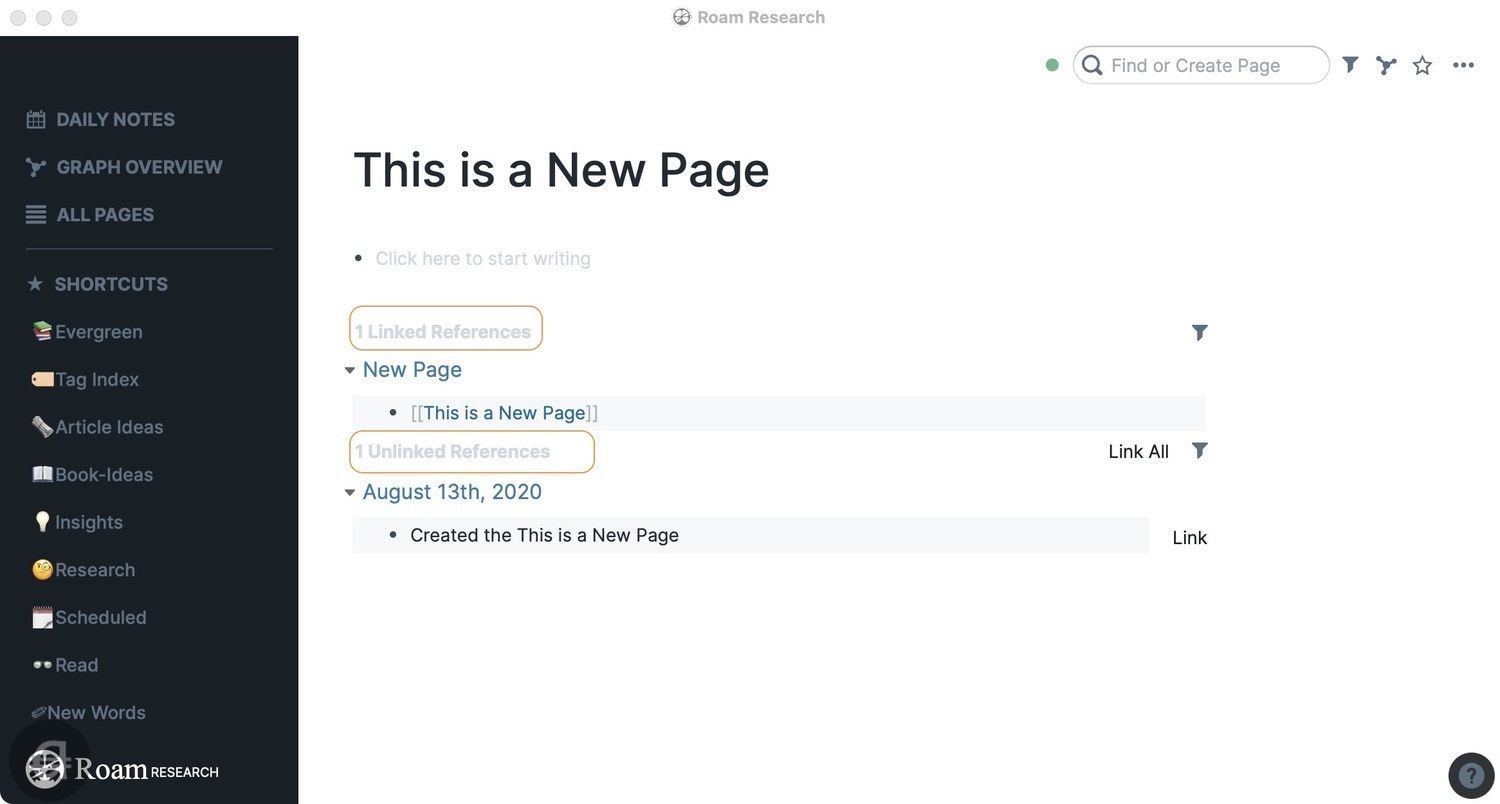
Roam Researched clicked for me because before using this, my though-factory part of the system was never satisfied with existing apps. There was no way to take atomic notes and see the connection between those notes. Roam Research solved those problems for me. Again, I am not talking about Roam Research in detail here, as I have already published a 5000-word article on the topic.
If not for Logseq, I would have recommended this app to everyone. However, due to its high price ($15/month) and online first approach, I no longer consider this to be the best note-taking app in this space. There are still benefits of using Roam Research over Logseq, and if you are not happy with the former and price is not a concern for you, you should definitely check it out.
Pros:
- Interlinking notes
- Backlinks
- Block reference and Block embeds
- Graph View of connected notes
- Excellent query system for collecting notes in one place
Cons
- No folder organization
- No true offline mode
- No native mobile apps
- Not good at handling files (PDFs, images, audio files, etc)
- Limited collaboration features
Get Roam Research (30-day free trial, $15/moth)
3. Obsidian
If you want the backlinks and graphs but cannot afford Roam Research and don’t like Logseq, Obsidian is your second best option right now. Like Logseq, in Obsidian, the files are saved offline in simple text format. You can sync notes across devices using any cloud provider of your choice. Since these are simple text files, you will not encounter any sync problems, provided you are working on one device at a time.
Before Logseq came along, Obsidian was the go-to choice for note-takers who wanted a note-taking app with backlink features and a privacy-first mindset. With Obsidian, you get all the necessary features including backlinks, graph view, block embeds, daily notes, etc. A special mention should go to Obsidian’s graph view here, as it beats the graph views on both Logseq and Roam Research by a mile.
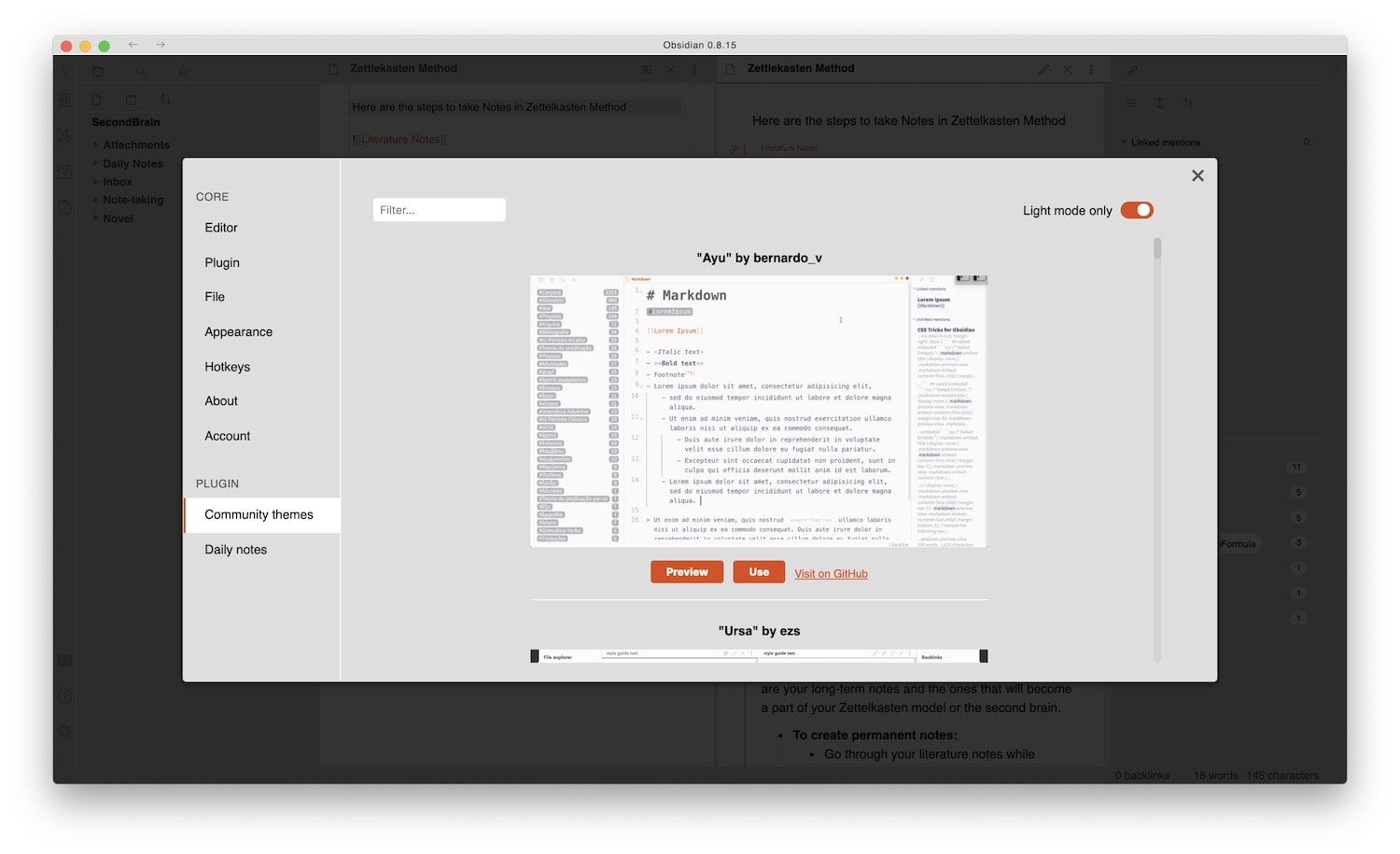
Obsidian also offers better customizability. You can create and save workspaces that open specific notes with just one click. You also get a superior search and can even use Regex to search for your notes. Obsidian’s biggest strength is its vibrant community. There are hundreds of community plugins that let you expand its features and customize the app as you want it. Obsidian also has a publishing feature that lets you publish your notes online, making it easier for you to share your knowledge graph with other users on the internet.
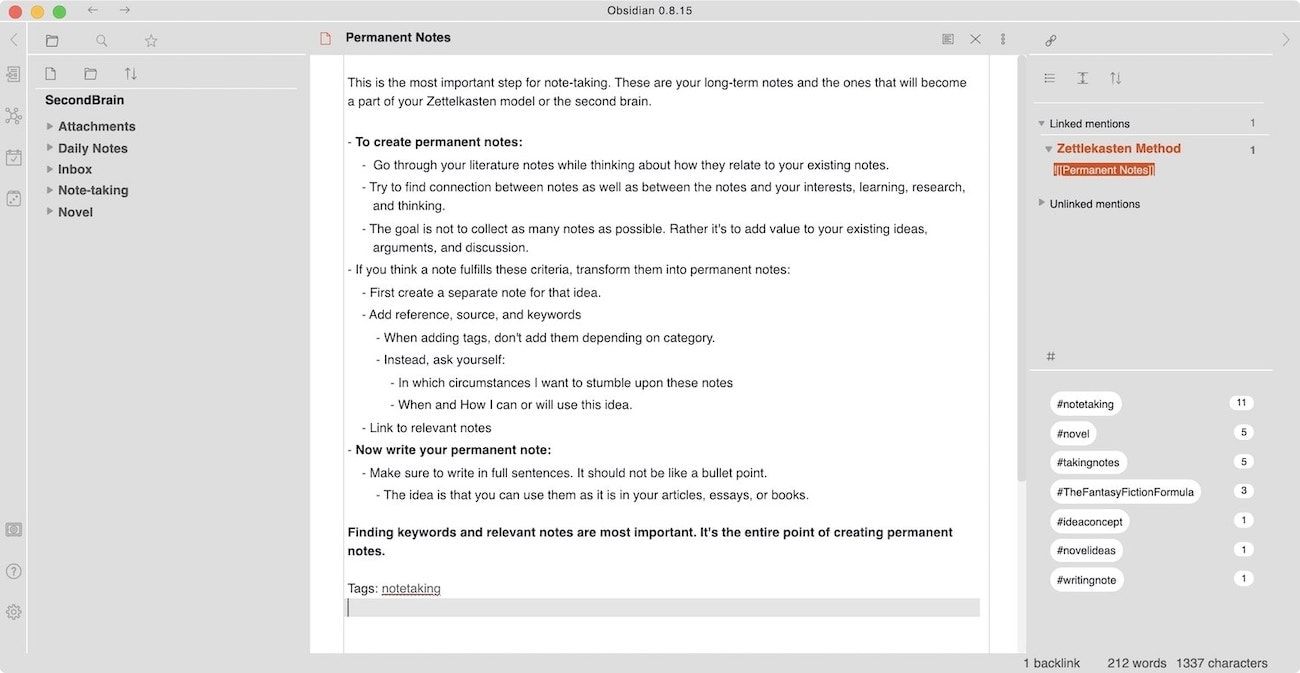
That being said, it’s not the easiest app to get started with and has an overburdened user interface that’s not for everyone. Obsidian is also not the best at handling block references and block embeds. Not only does it makes it hard to use those features, but it also makes it difficult to see whether a block has been referenced someplace else or not.
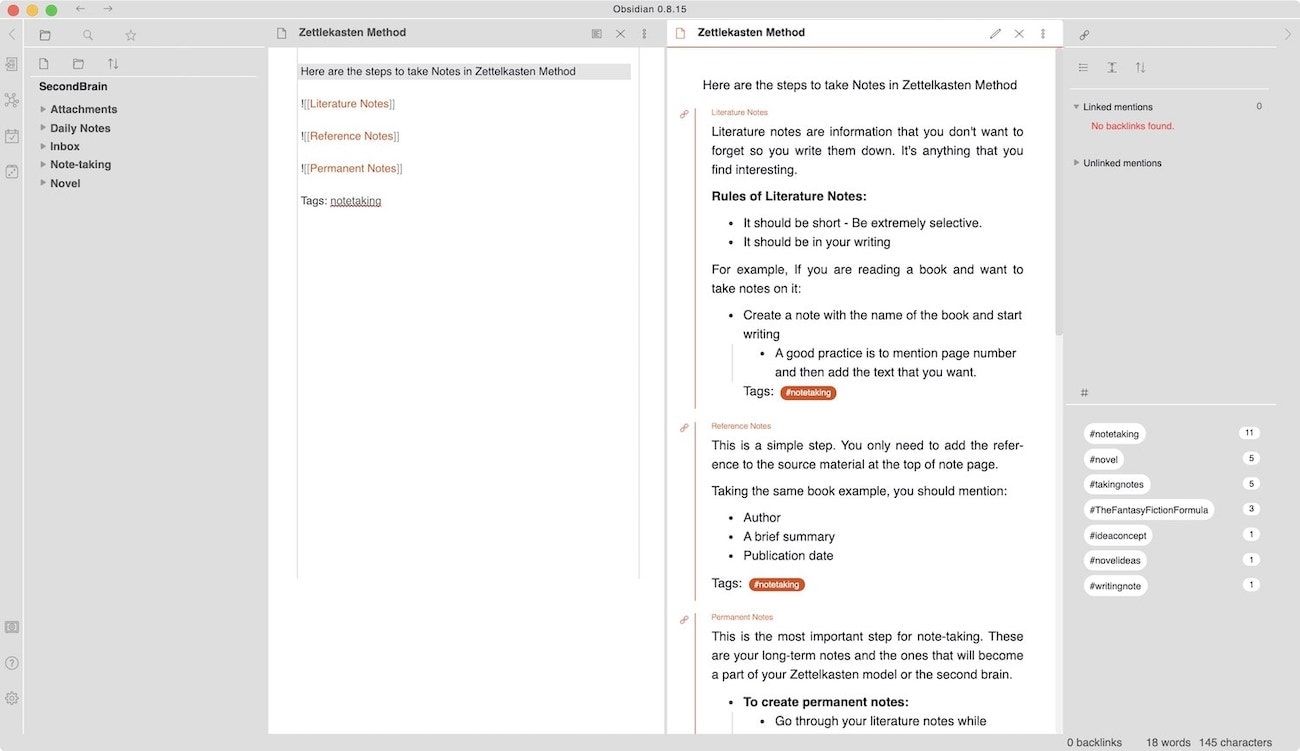
I recommend people to choose Obsidian if they are tinkerers. If you like full control over how an app looks and the features it has, Obsidian is probably for you. On the other hand, if you want an app that you can get started with within five minutes of downloading it, Logseq is the better option. If you are not sure, try using both Obsidian and Logseq side-by-side and see which one makes more sense to you.
Pros
- Free for personal use
- Supports backlinks and graphs
- Local file storage with universal text files format
- Powerful search feature
- Extensive plug-in library
- Highly customizable
Cons
- Does not transclude links
- Block reference and block embdeds are not inutitive
- Harder to learn for beginners
- No native collaboration features
Get Obsidian (Free for personal use, $25+ to get access to insider builds)
4. Craft
Craft is doing some interesting stuff in the note-taking space and you should consider this if you want to experience interconnected notes inside an app that looks and feels more like a traditional note-taking app. You can create workspaces, organize your notes in folders, interlink notes, and even use features like block embeds and block references.
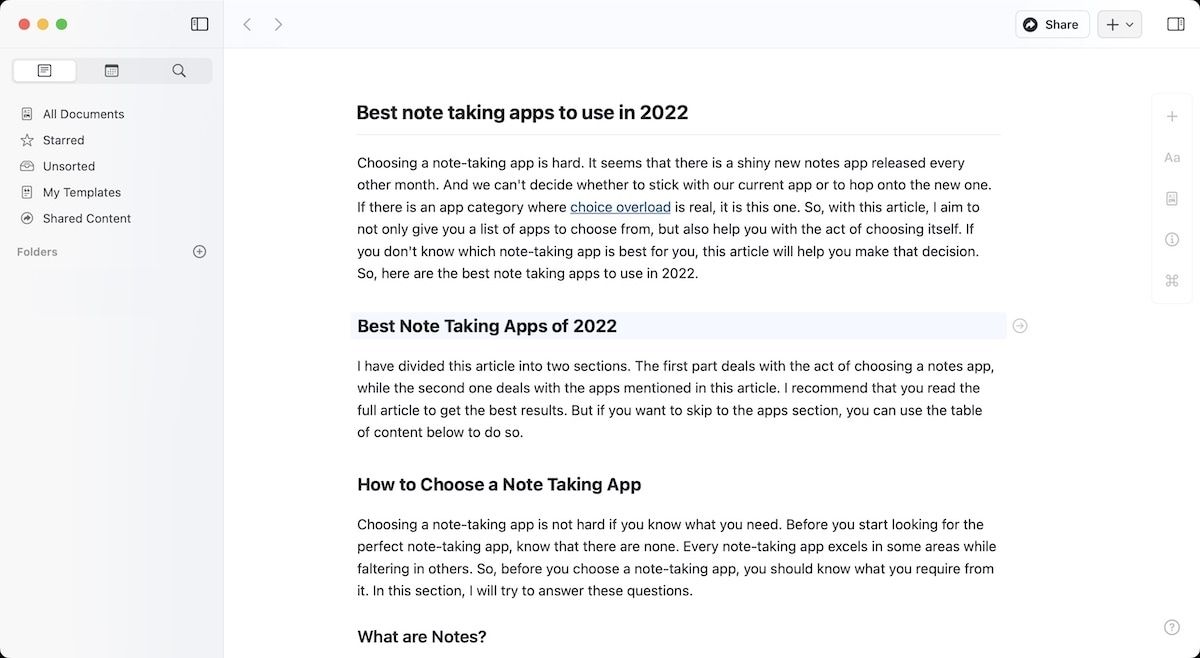
Craft is also probably the best-looking note-taking app of the bunch, giving you access to better formatting options. Another good feature of Craft is that it allows you to quickly share links to your notes which people can view in their browser even if they are not using the app. Craft is also the best app for people who want to take notes in a collaborative environment. You can share notes with other users, invite them to collaborate, and manage permissions.
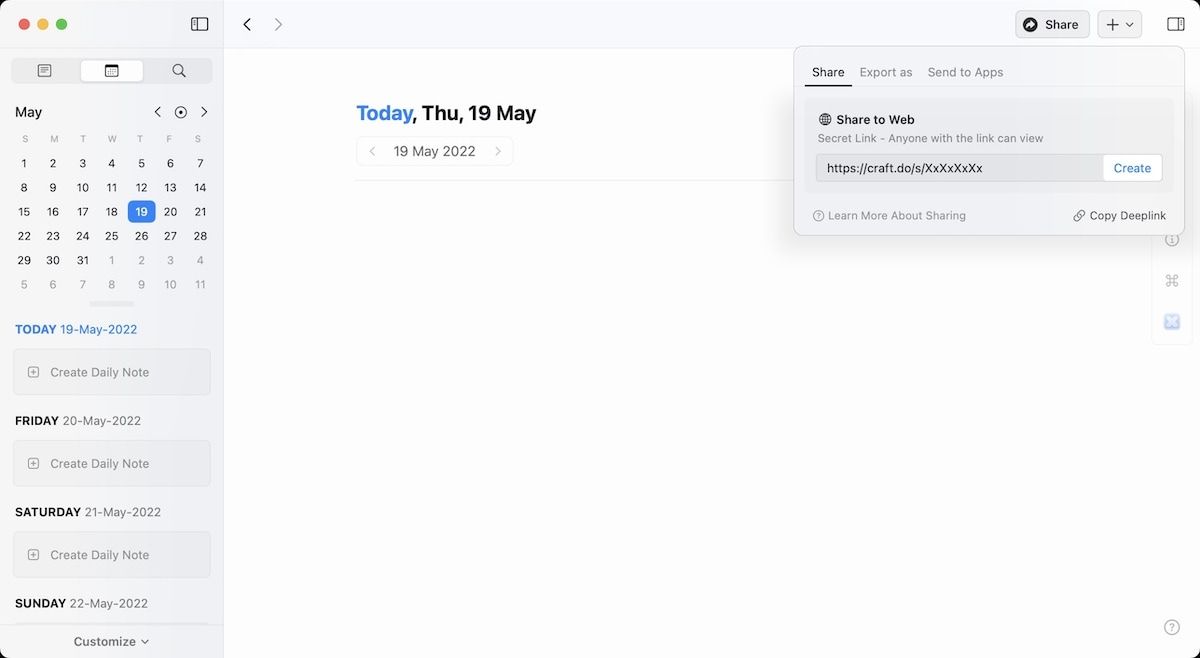
I also love the pace of updates on this app as the company is consistently releasing new features. Recently, the developers released the Craft X platform that lets developers create extensions (similar to plugins in Obsidian and Logseq). You can find extensions that let you publish to Ghost or Medium, move notes from inside Craft to other apps like Ulysses, send tasks to your task manager like Things 3, and more. You also get a better long-form writing experience, as the app feels more like a normal Pages document than a note-taking app.
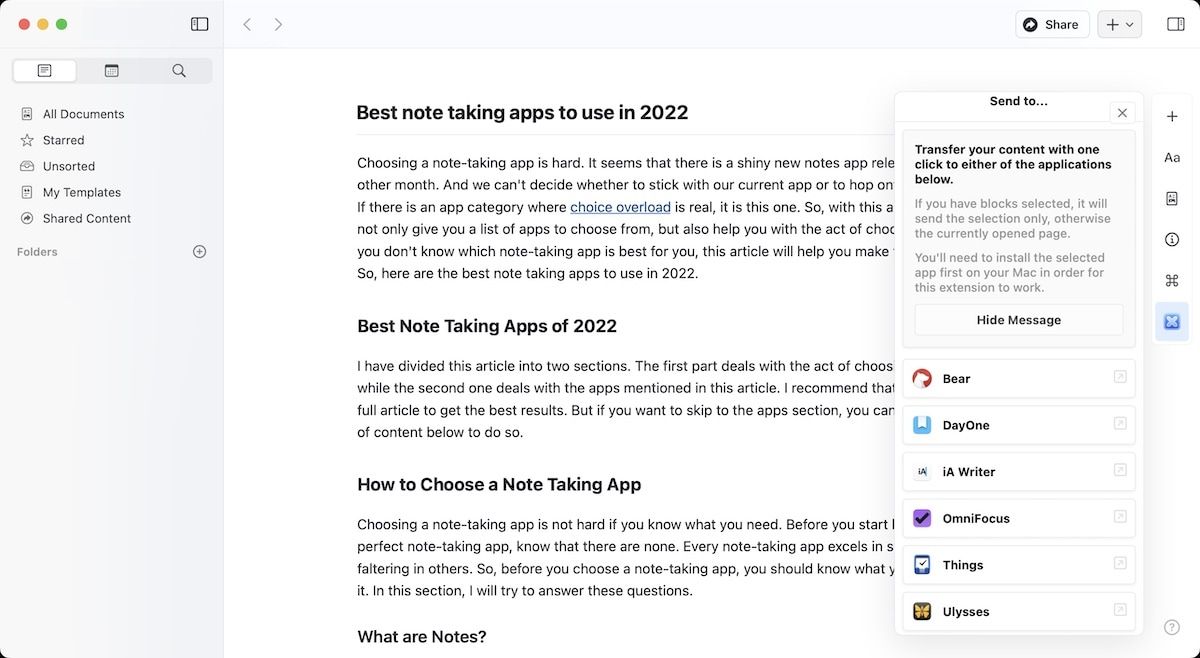
The app even won the App of the year award from Apple, so you are getting a good note-taking app here, and you should definitely check it out. That said, there are some drawbacks, the biggest being its limited availability. For now, the app is only available on the Apple platform and the web. So, if you are using an Android smartphone or a Windows laptop, you are out of luck. Also, this is totally a personal opinion, but I feel there are too many formatting options, so you might spend a lot of time organizing and beautifying your notes, rather than writing them. I also find the outliner mode on Logseq much more efficient for thinking through my ideas.
But as I said, that’s a personal opinion. If you prefer a document-style writing experience, then Craft is for you.
Pros
- Beautiful app with excellent formatting options
- Supports backlinks
- Supports folders, note links, tags, mentions, and more
- Developing plug-in library
- Excellent online sharing and collboration features
Cons
- Does not save files in open system like Obsidian or Logseq
- Does not transclude links
- Free version is limited
Get Craft (Free (1000-block limit), $4/month for personal use, $10/month for teams)
Best traditional note taking apps for storing written notes, audio notes, images, and more
5. Apple Notes
If you use only Apple devices, Apple Notes is the perfect app for taking quick notes. Over the years, Apple Notes has become better and better and is now in a place where it can be used as a capable note-taking app.
You can use Apple Notes to save text notes, photos, scanned documents, and even handwritten notes. Apple Notes also has a collaboration feature that lets you share notes and collaborate with other users. It’s not as instantaneous as Google Docs, but it’s more than good enough for people who need real-time collaboration.
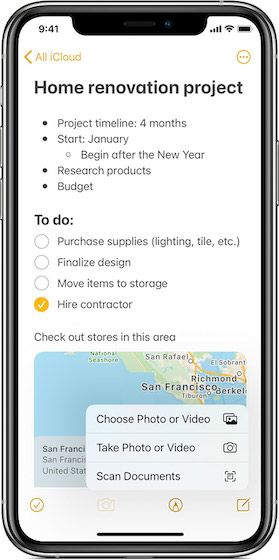
Apple Notes offers good organization features. You can create folders, nested folders, smart folders, and use tags to enhance the organization structure. Apple Notes syncs reliably across devices, and I never had any problems with using the app on multiple devices.
That said, I find that Apple Notes is insufficient as both storage and factory parts of the system. Since there’s no easy way to add webpages or handle PDF documents (you can insert PDFs but the experience is not good enough), you can’t use it as a good filing system. Also, it doesn’t let you interlink notes, so referencing notes with other notes become much harder.
What I think Apple Notes is good for is keeping snippets of texts that you need regularly or a place for wiring and storing quick texts. You can even use it for long-form writing. And if you don’t need features like linked notes, you can use it as your main notes app. My favorite thing about Apple Notes is that it makes entering text effortless. And that’s a big plus.
If you want a simple note-taking app that can handle text and occasional photos and documents, you don’t need to look any further than Apple Notes.
Pros:
- A good place to quickly enter text
- Supports image and document uploading
- Collaboration features available
- You can lock notes behind password
- Supports handwritten notes
Cons:
- Basic search feature
- Doesn’t support note links
- Not great at handling attached files
Comes Pre-installed
6. Evernote
When we think of traditional note-taking, Evernote is the first app that comes to mind. After all, Evernote was one of the first universally popular note-taking apps to grace the market. While the app had fallen into disarray a few years back, a new core team, along with a renewed focus on basics, has brought it back to life.
If you love the traditional files and folders approach, this is one of the best note-taking apps that you can use. The biggest benefit of Evernote is that it can handle anything you can throw at it. Whether you want to save text notes, voice notes, handwritten notes, files, images, PDFs, or anything else, Evernote handles everything with excellence.
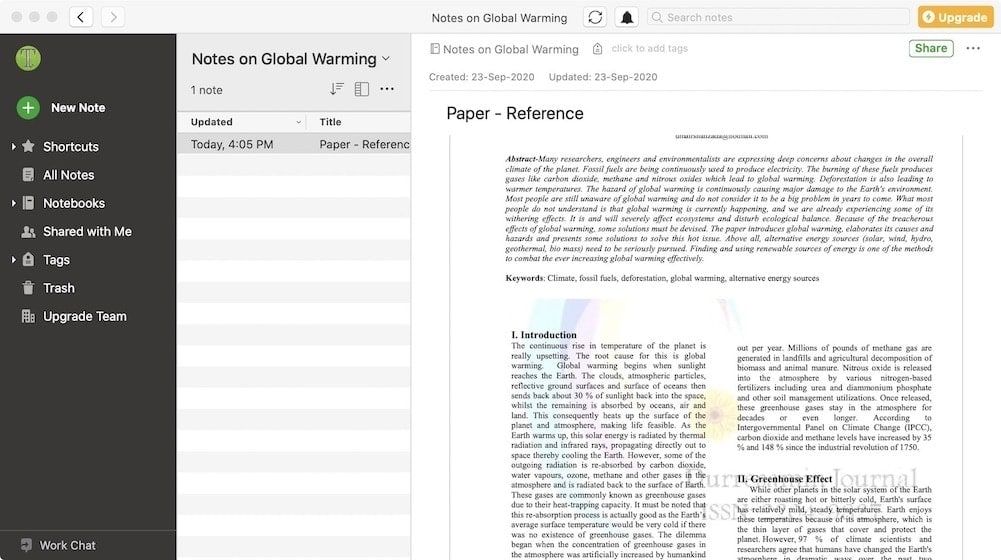
Another big plus for Evernote is that it’s everywhere. You can use it on Windows, Mac, Android, iPhone, iPad, and even the Web. On Mobile platforms you are getting the native experience. So, you don’t have to deal with web-app shenanigans. That said, the desktop apps have switched to Electron app which is a bit sad.
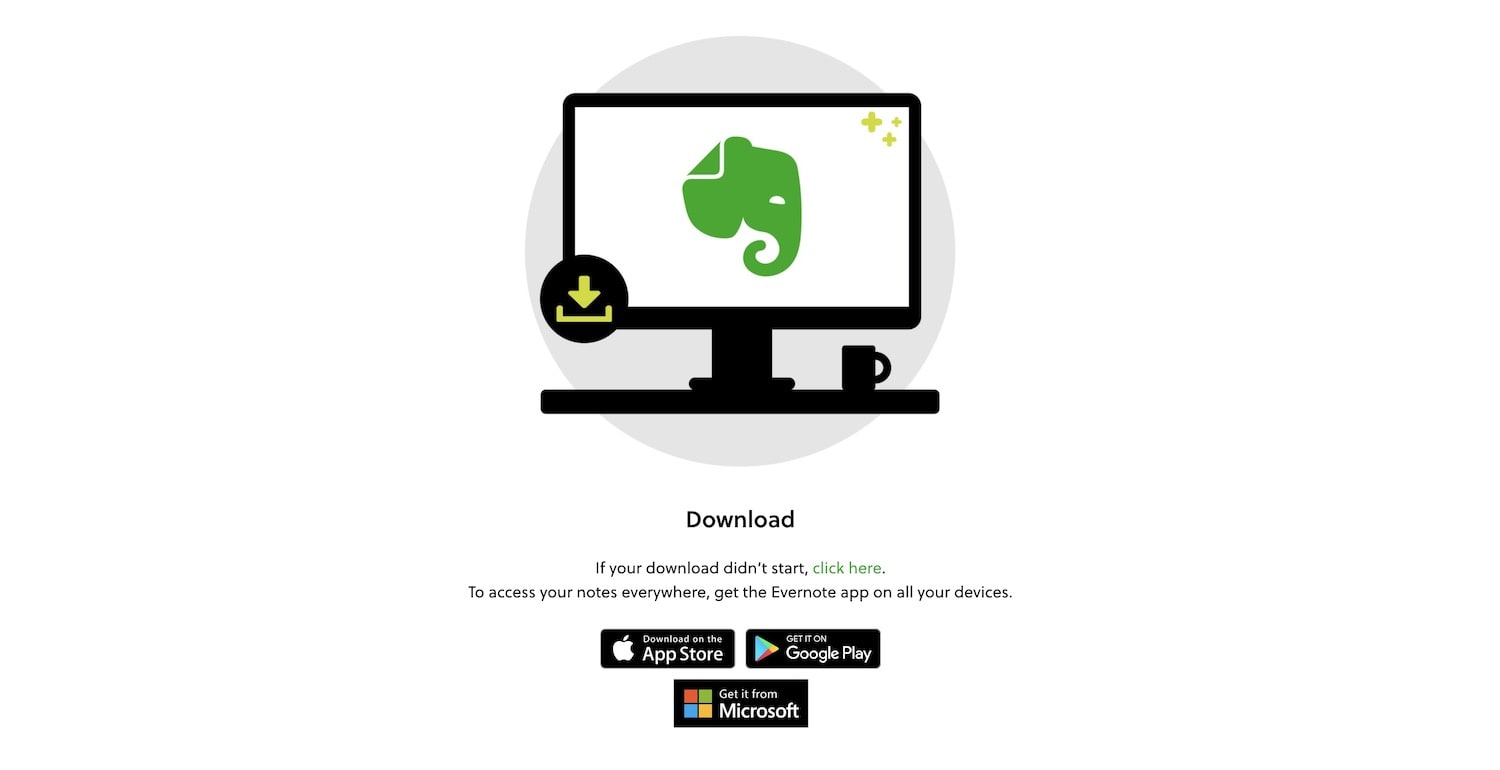
With their latest Evernote 10 update on iOS, the company is showing its commitment towards the long-term vision. The app has been built from the ground up and is now more stable and fast. The user interface has also received improvements, and now the app is much easier to navigate and use. Its document scanner and web clipper remain the best in business. And it offers the best OCR and handwriting recognition experience.
Finally, it offers a robust collaboration interface. You can create different spaces for different teams and share notebooks and notes. There’s a “What’s New” section that lets you see what documents were last edited, along with a pinned notes section that you can use to pin important information.
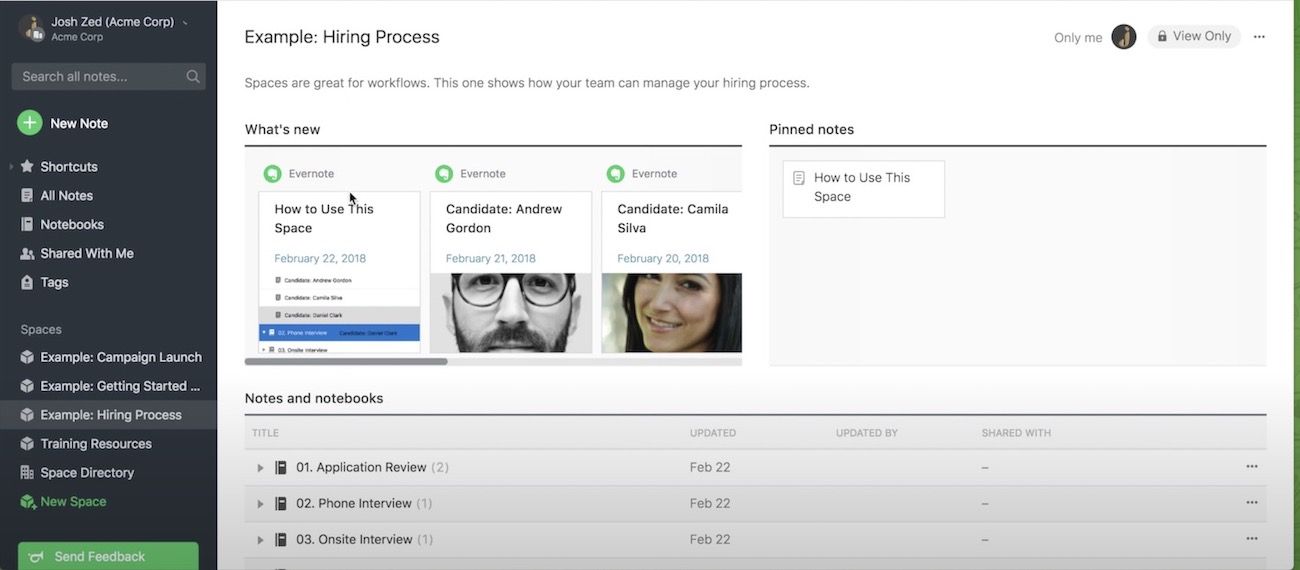
Talking about the negatives, some crucial features are missing here. First of all, there is no easy way to link notes, and it does not support backlinks. The version 10 update on my iPhone has made things better, but I still encounter sync issues. Maybe it is because the apps on other platforms are on the older version. Hopefully, it will be solved in the future with updates to other apps.
Another missing feature in Evernote is nested folders. You can create notebooks and notebook stacks, and that’s it. This is a big disappointment as Evernote depends on folders for storing and categorizing notes, and yet, it doesn’t allow users to nest folders.
What irks me the most about Evernote is that it doesn’t support Markdown. I have completely switched to Markdown a few years back, and I find it a better writing environment than dealing with rich-text formatting. If you also write in markdown, then I think Evernote won’t be for you.
Pros:
- Native apps on Android and iOS
- Good user-interface
- Support for multiple file formats
- OCR and handwriting-recognition support
- Neat collaboration features
Cons:
- Doesn’t support nested folders
- No straight-forward way to link notes
- Doesn’t empower idea generation
- Doesn’t support backlinks
- Doesn’t support markdown
Get Evernote (Free with restrictions, Premium plans at $7.99/month)
7. DevonThink
If you are primarily a Mac user, then you should try DevonThink as the - Thought Storage - part of your note-taking system. I consider DevonThink to be the best notes filing system on Mac. You can store all kinds of documents, including PDF files, word documents, text files, Markdown files, PowerPoints, and more. You can also add images, videos, and email archives. DevonThink is good at handling PDFs. It OCRs PDFs, makes them searchable, and lets you create highlights. You can then export those highlights in the format of your choice.
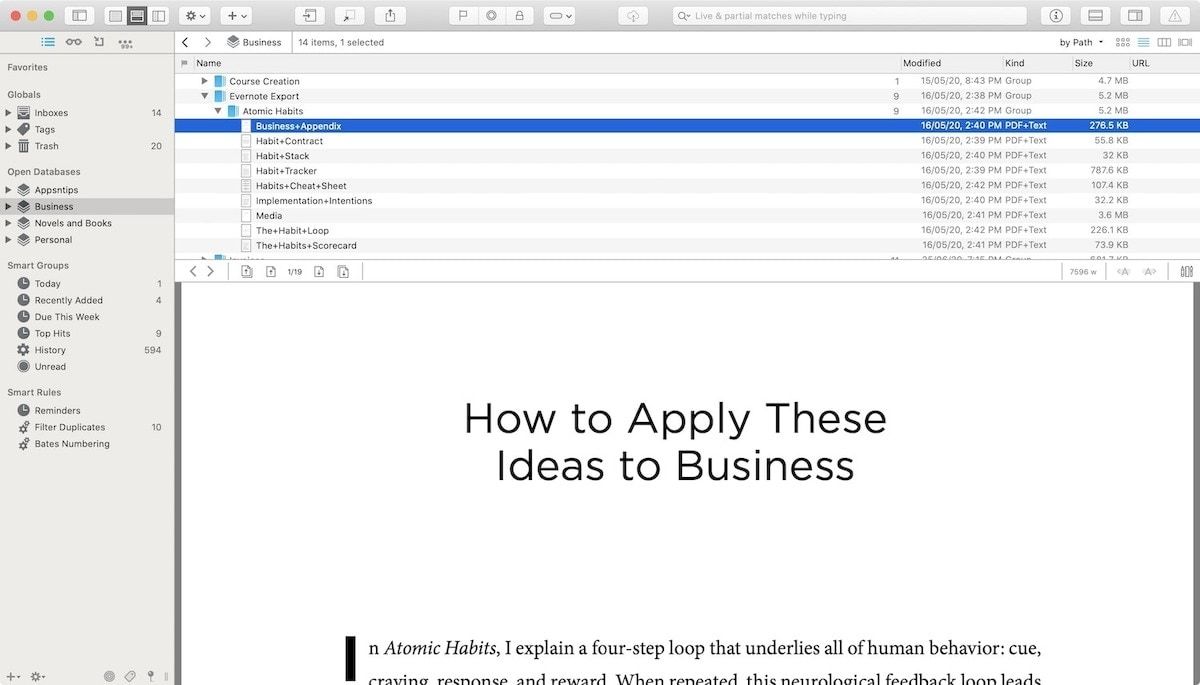
My favorite thing about DevonThink is that it lets me save webpages in the web archive format. While the web archive format is not the best looking, it preserves all the original links inside the webpage, which is a must-have feature for me. And even if that webpage goes down, you will have an offline copy of it.
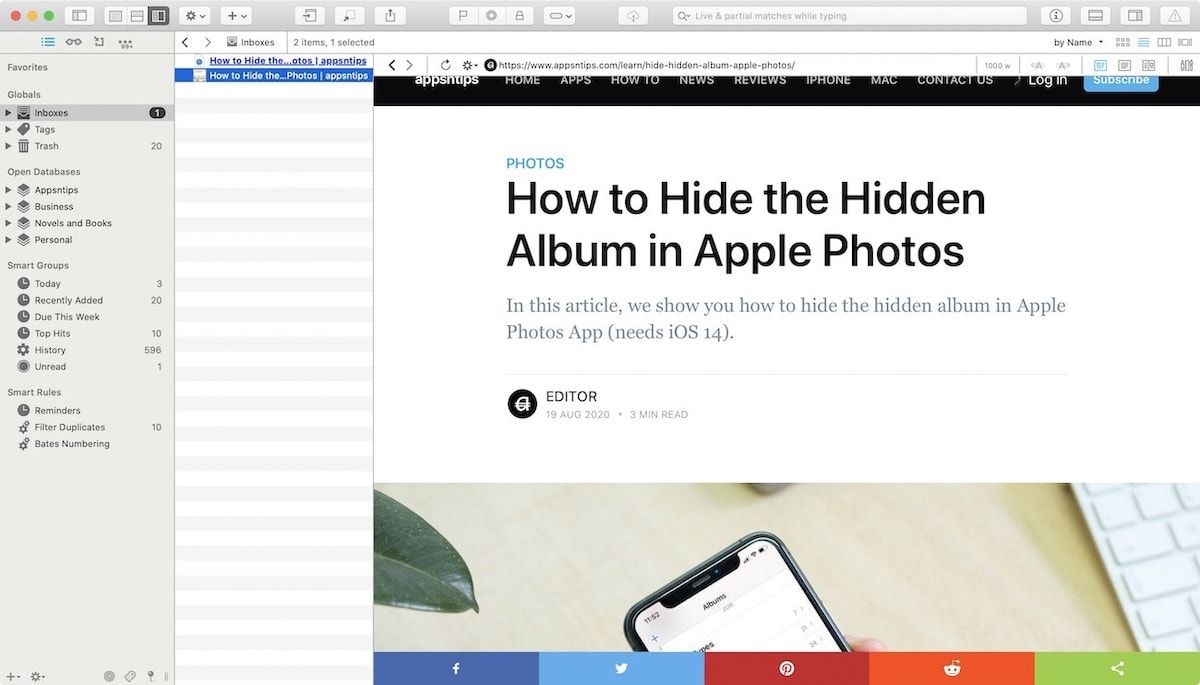
If you don’t want the web archive format, DevonThink also gives you the option to save webpages in HTML, PDF, rich-text or plain-text, and formatted notes format. If you just want the collect links, you can save them as bookmarks. DevonThink can also act as an RSS reader, allowing you to collect articles from your favorite sources.
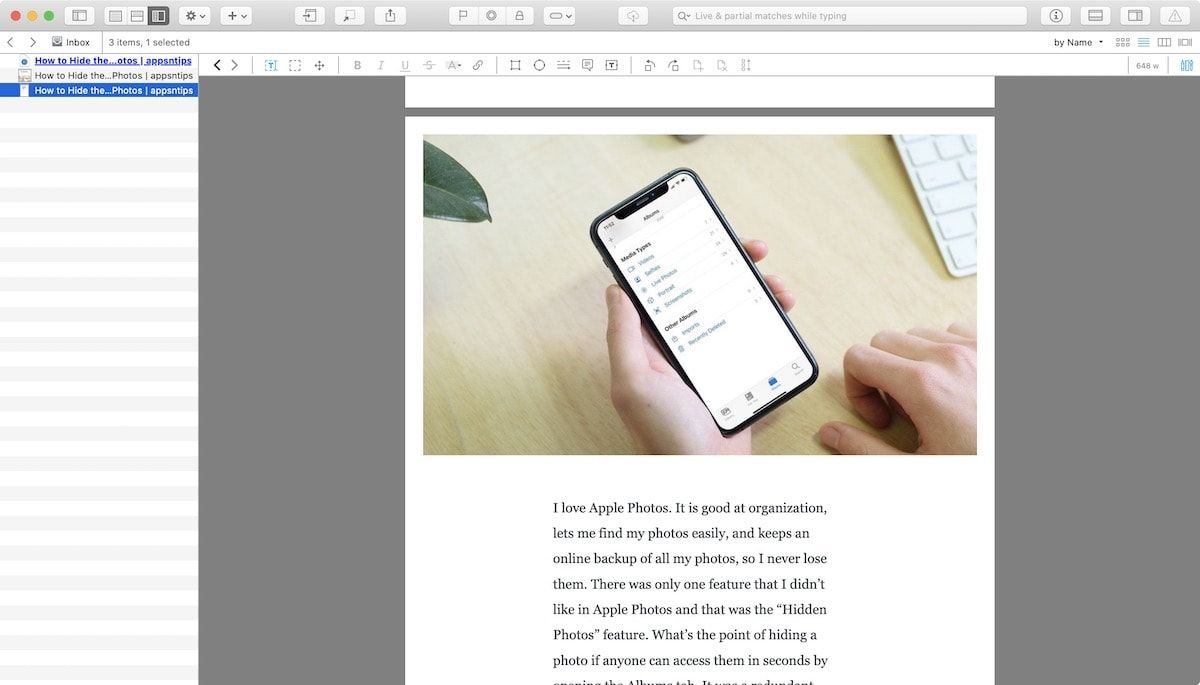
Finally, DevonThink lets you organize your files and notes the way you want. You can create Databases based on projects and then used folders and sub-folders to organize documents. You can also use tags and nested tags. My favorite organization feature is “Smart Rules”. You can create actions based on events and search queries. Based on these rules, you can automatically file, tag, and rename files based on the content of files. The smart rules have helped me automate a large part of my filing process. For example, all my bills are filed automatically to the right folders, based on content.
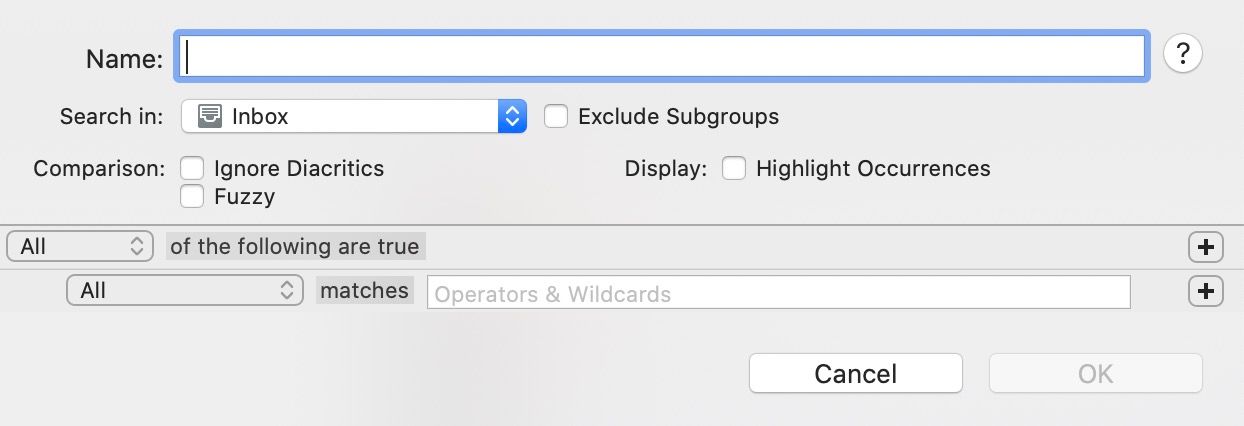
The final thing that I love about DevonThink is that it lets me create unique URLs for all the files. This allows me to add a source document inside my note-taking app. When I want to refer to the original text, I click on the link, and it opens the file in DevonThink.
I have not even scratched the surface of what DevonThink can do. If you deal with hundreds and thousands of documents, want to keep them organized, and find them in seconds, it is the option out there.
Pros:
- Handles all kinds of file formats
- Supports basic wiki-links for notes
- Email archiving and webpage archiving
- Smart rules to automatically file documents
- Built-in OCR
- Powerful search feature that can find anything in seconds
Cons:
- Comes with a big learning curve
- Setting up collaboration is tedious and costly
- Mobile app is not in the same league as the Mac app
- Only available for Apple devices
- Doesn’t support backlinks
Get DevonThink (Free trial, starts at $99)
8. Notebooks
Notebooks is another excellent note-taking app that can replace Evernote for the storage element of the note-taking system. Notebooks is rich with features, and it has everything that a good thought storage app should offer. You can add text both in markdown and rich-text. It also supports importing of other files, including images and documents like PDF, Office, RTF, HTML, and more.
You can create notebooks and nested notebooks for organizing your notes. Unlike Evernote, there’s no limit to notebooks hierarchy. You can move notes from one notebook to another. It also supports tagging. A unique feature of Notebooks is that it allows you to convert notes into tasks. Since any note can be a task, you can add all the information related to that task including text, links, and documents, in the note itself.
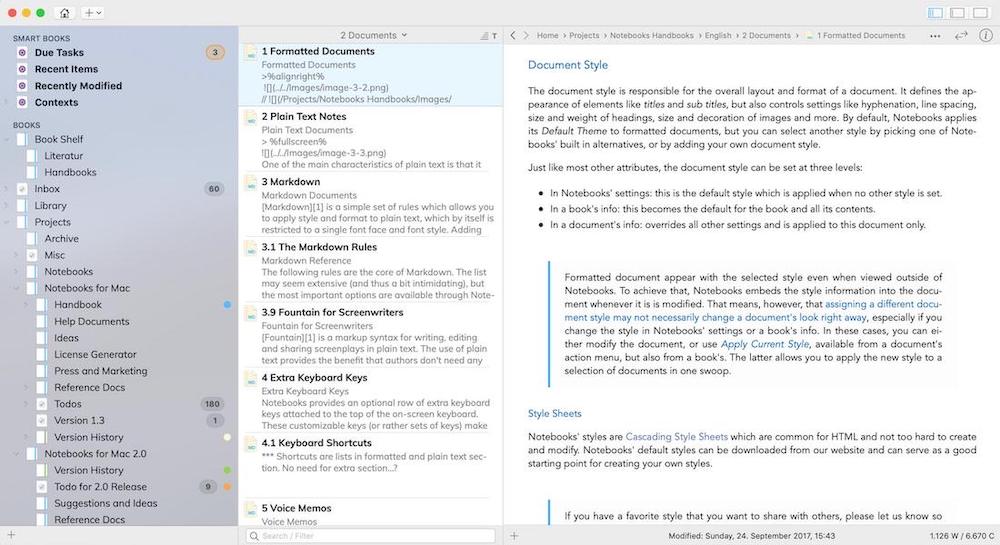
Other features of the app include markdown support, Mermaid support for creating flow-charts, support for screen writing, handwritten notes, and the ability to sync between, Mac, iPhone, iPad, and PC. Notebooks one of the few good note-taking apps on the market that doesn’t require you to buy a subscription.
Pros:
- Handles all kinds of file formats
- Supports nested folderes
- Integrates note taking with task management
- Powerful search feature
- Available on PC also
- Use iCloud or Dropbox to sync notes across devices
Cons:
- No collaboration features
- No Android app
Get Notebooks (30-day free trial on Mac, $35.99 on Mac, $9.99 on iPhone and iPad, $19.99 for PC)
Best calendar-based note taking apps
9. Agenda
Agenda is a unique app in the note-taking filed. I reviewed Agenda a while back, and it’s a great starting place if you want to learn more about the software. The app has improved a lot since then and has become more refined.
Agenda is an app that combines daily journaling, note-taking, task management, calendar, and events in one app. The app starts by giving you a daily note. Here, you can enter quick notes as you go through the day. What makes Agenda different is that it lets you tie the notes with events on your calendar. So, suppose you are in a meeting. All the notes that you take are tied to that meeting. This is a very handy feature for people whose days consist of calls, meetings, and planning sessions.
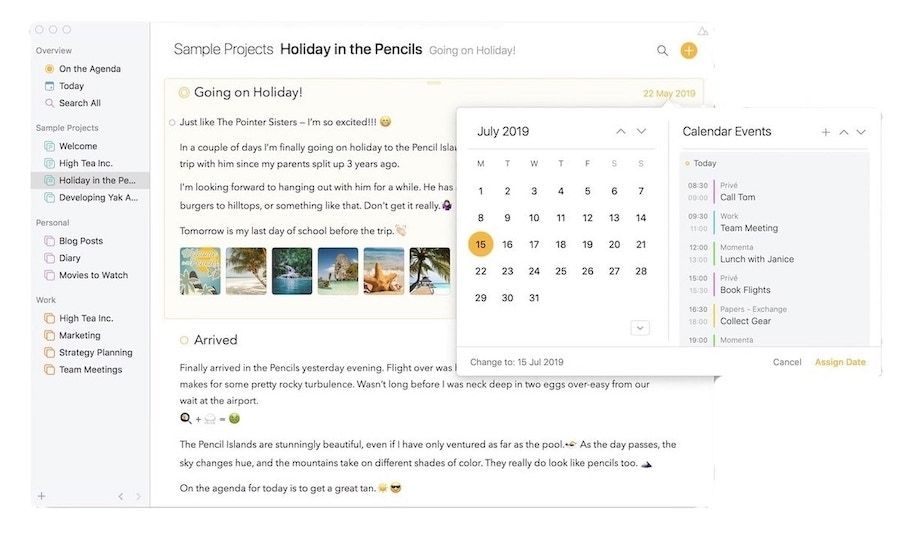
In Agenda, you can organize apps in categories and projects. You can assign due dates to important notes, and they appear on your Agenda as important notes. You get timely reminders on all the notes and tasks.
Apart from its features, my favorite thing about Agenda is its design. I love how fluid and beautiful everything looks. Other apps should take learn a thing or two from Agenda. If your work life revolves around your calendar, maybe give Agenda a try. You will never forget another meeting and have all the notes right where you need them.
Pro:
- Good at what it is supposed to do - taking calendar-based notes, meeting notes, call notes, etc.
- Daily journal
- Project-based notes
- Quick notes
- Creating linked notes
Cons:
- Only available on Apple platform
- Not good at handling files
Get Agenda (Free, $34.99/year)
10. NotePlan
If you are looking for a calendar-based note-taking application, NotePlan is an excellent option. The app combines your calendar, your tasks, and your notes, and brings them all in one place. The app is best suited for users whose note-taking resolves mostly around projects and things they need to get done on time.
You can use markdown to quickly add tasks and format your notes. NotePlan also supports note links and backlinks, mentions, tags, and folders, so you can organize your notes however you see fit. You also get a full-fledged task management system that lets you add tasks, schedule tasks, and set repeating tasks. You can also sync your calendar (works with iCal, Google, and Exchange) and use time blocking for blocking time for important tasks on your calendar.
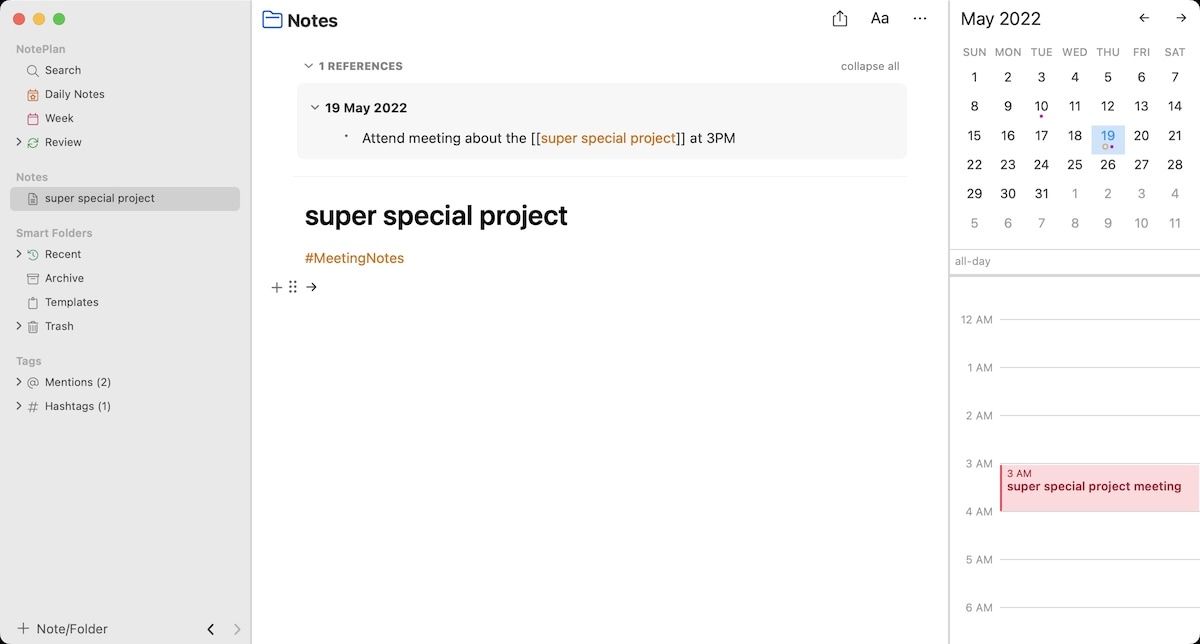
I also love that NotePlan is using open text file format, so your notes can be accessed using any plain-text editor. The app also syncs across devices using Apple’s private iCloud sync so you don’t have to worry about your notes being saved on a third-party server. Finally, the app is super-fast and looks beautiful. You get different themes that let you customize the look and feel of the app.
If you are looking for a calendar-based note taking app, this is a good option to consider.
Pro:
- Good at what it is supposed to do - taking calendar-based notes, meeting notes, call notes, etc
- Daily journal
- Creating linked notes
- Excellent theming engine
- Powerful built-in task management system
Cons:
- Only available on Apple platform
Get NotePlan: (Free, $6.99/month - Get it as a part of SetApp)
Best fast and markdown-powered note taking apps
11. Drafts
While Apple Notes is good enough, my favorite note-taking app for taking quick text notes is Drafts. I have already reviewed Drafts on this website before so I am not going to go deep here. If you want the full review that lists all its major features, you should click on the link to check it out.
To me, Drafts is a temporary holding place for ideas, notes, and everything else that has to do with text. The best thing about Drafts is that when you launch the app, it opens with a blank page (you can change this behavior in the setting to open the last note). This allows me to quickly add ideas or things that I want to note down. Drafts also supports markdown, which makes it preferable to me over Apple Notes.
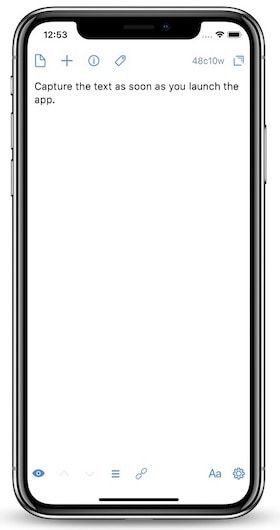
My favorite feature of Drafts right now is the voice notes. Drafts does a really good job of transcribing everything I say. This makes it easy to record my jumbled thoughts. I don’t have to think about it. I hit the record button, start speaking, and it transcribes the entire note.
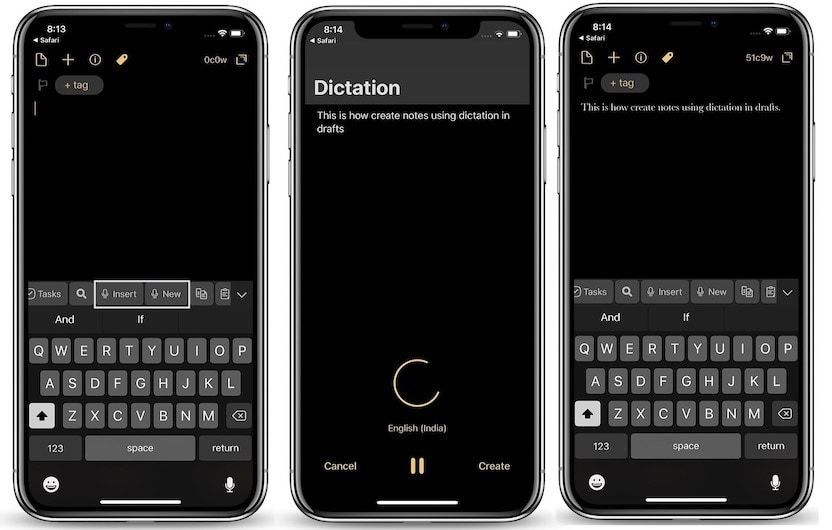
Drafts also has a robust organization feature. You can use tags, filters, flags, and workspaces to organize your notes. That said, I don’t need to use organization features much, as my notes in Drafts are temporary. I generally process them at the end of the day and archive them, so the app itself remains clean. But it has the power should you need it.
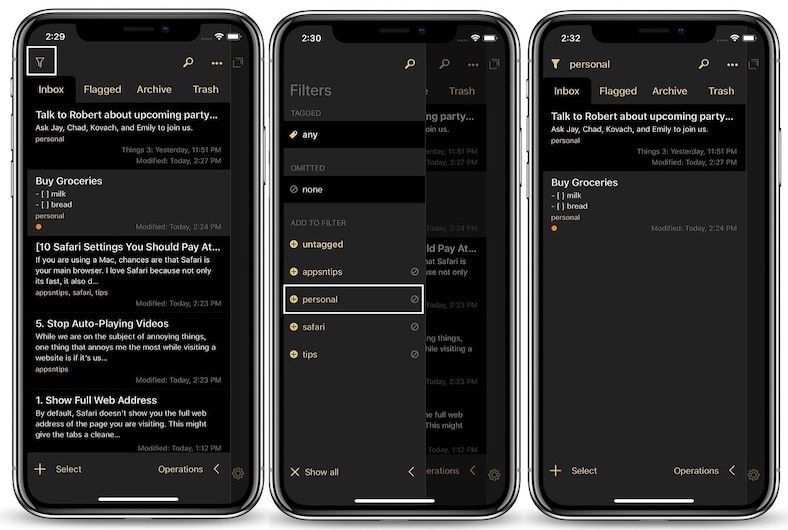
The USP of Drafts is the "Actions" feature. Actions allow you to process text. From Drafts, you can send the text to email, Twitter, Evernote, and more. I regularly use the email action when drafting emails on my iPhone.
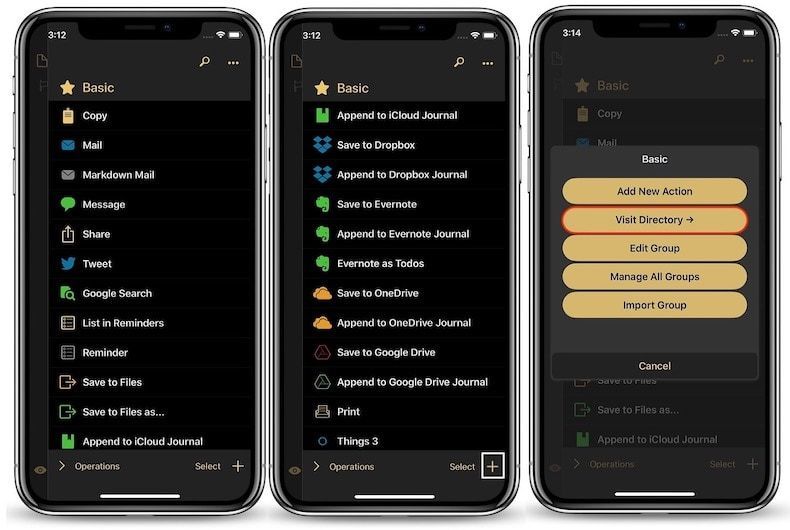
Recently, Drafts also added wikilinks. You can link notes, workspaces, and even create links to search queries. Drafts automatically create backlinks. But it doesn’t transclude links and doesn’t have any block-linking features like Roam Research. Also, linking notes is not as easy as it is on Obsidian or Roam.
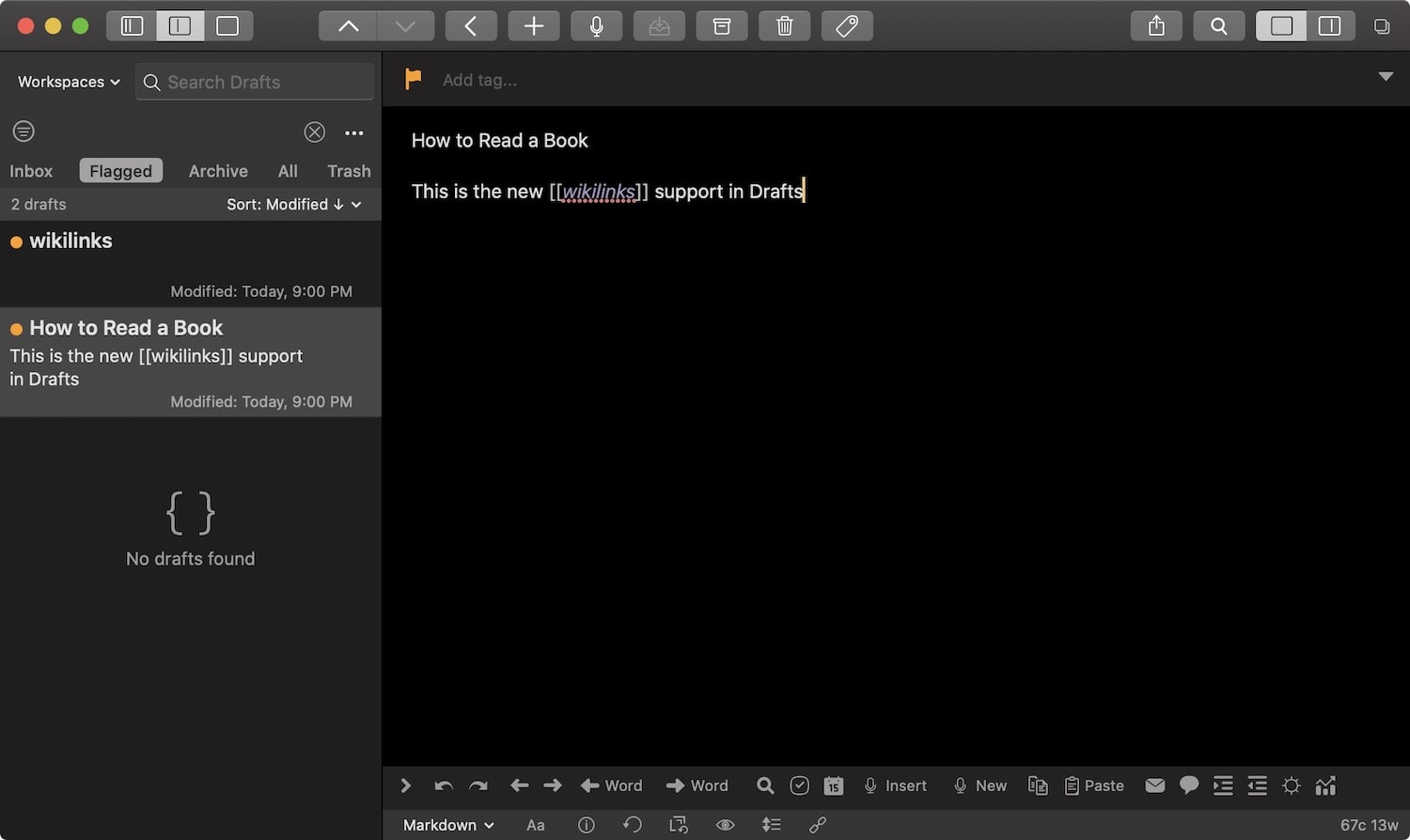
Pros:
- The quickest way to capture text notes
- Exceptional voice transcription feature
- Support note links
- Powerful automation features
Cons:
- No native support for images or documents.
- Only available on Apple devices
- No native collaboration feature
Get Drafts (Free, $19.99/year)
12. Bear
Bear is an excellent note-taking app for taking quick notes. It brings a beautiful UI that is pleasing to the eyes. Bear also supports markdown, which is perfect for a user like me. Its markdown is user friendly. It automatically converts the markdown to rich-text formatting styles, so you know whether you have applied formatting options correctly or not.
I don’t love that approach, but I understand that this is a feature that new markdown users will appreciate. When it comes to organization, Bear uses tags instead of folders. You can add multiple tags to your notes so a note can live in several places.
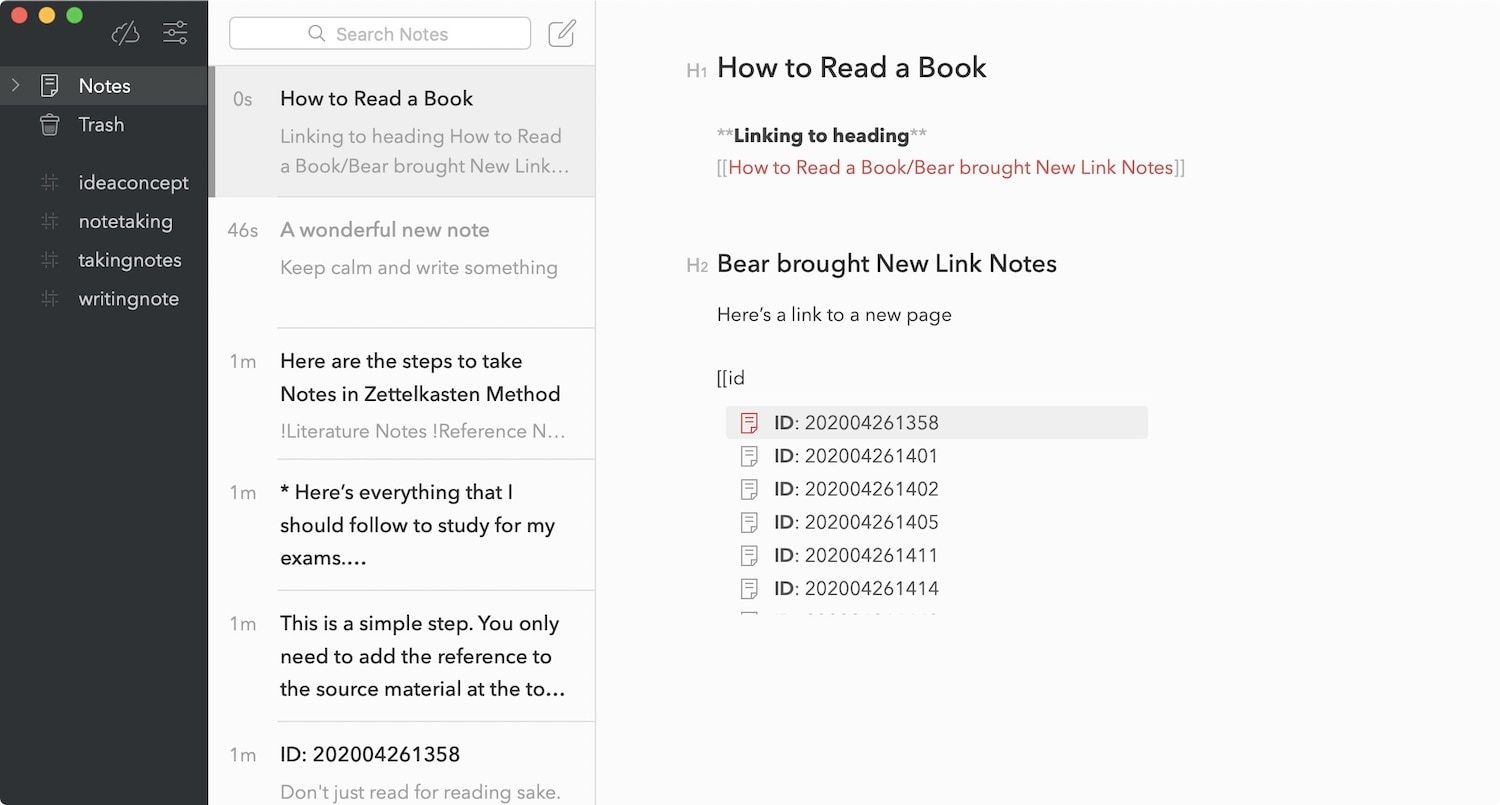
Recently, Bear also introduced support for note links. Like Obsidian, Bear allows you to link both notes and headings inside notes. You can also link to headers inside the same note. This is helpful when creating a table of content. What you don’t get with Bear is backlinks, block embeds, and block reference.
Other features of Bear include the ability to lock notes, support for note export in multiple file formats (PDF, HTML, Word File, and more), gorgeous themes, image support, to-dos, and more. If you want a clean writing environment for your notes, Bear is the app for you.
Pros:
- Super-fast note taking application
- Beautiful themes
- Encrypt individual notes
- Multiple export options
- Wikilinks
- Backlinks
Cons:
- No native support for images or documents.
- Only available on Apple devices
Get Bear ($1.49/month or $14.99/year)
Best note taking apps for team-based collaboration
13. Notion
Notion is a note-taking app that revitalized the note-taking and project knowledge management industry. And that’s understandable, seeing how it brings the perfect feature-set for taking project-based notes. Notion features are geared towards realizing fixed goals. You set up a project in Notion and then slowly build your resource around that project that can help you complete it.
Notion is great for collecting information from articles, Twitter threads, and books, among many other things. Notion gives you all the building blocks you need to create the perfect set-up for tackling a project. You get text notes, support for image and document uploads, a robust database system, query system, and more.
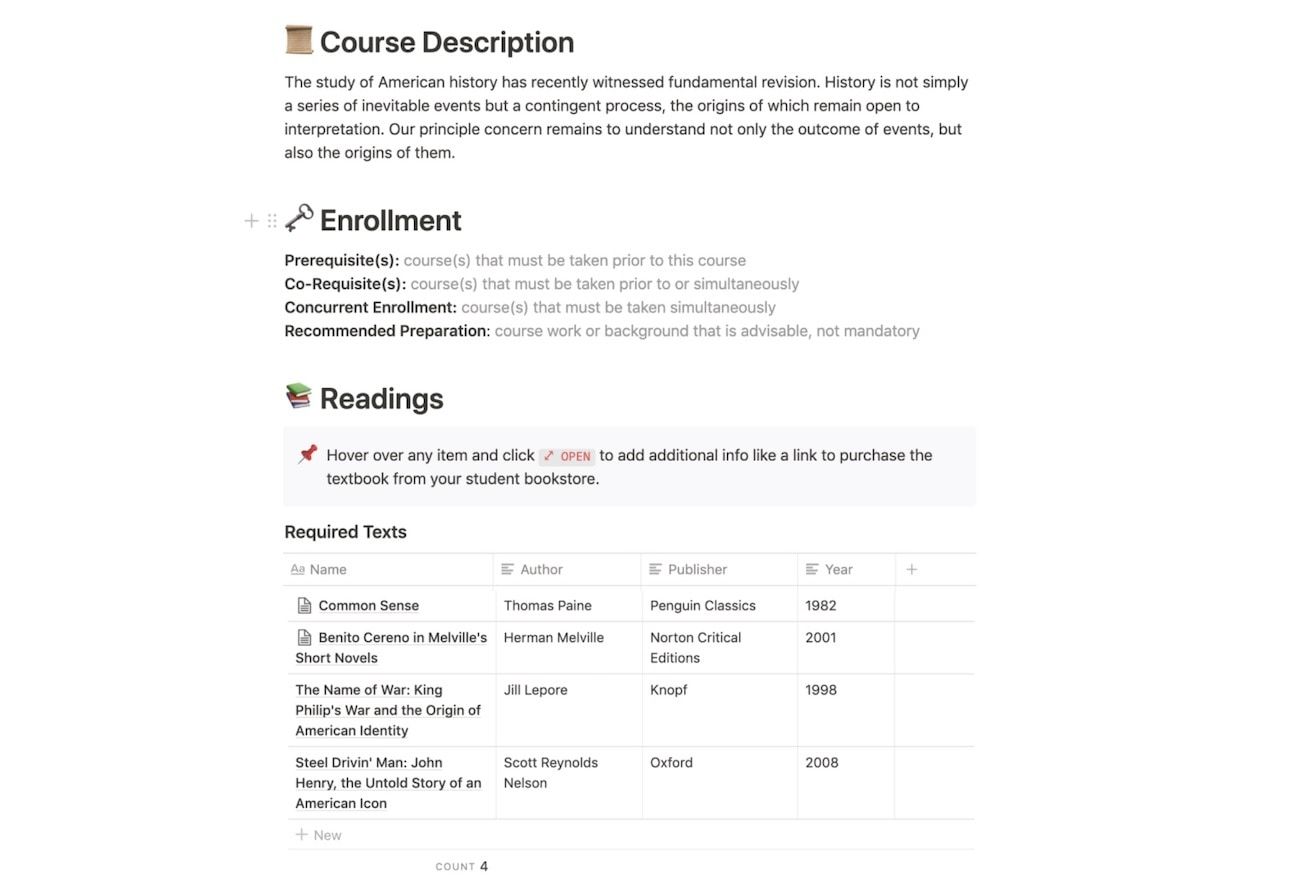
Every page on Notion is malleable. You can start by writing down notes then add related pictures and links, inline tables, tasks, formulas, files, and tags as per your needs. You don’t have to use all the blocks, you only need those building blocks that can help you complete the project that you are working on.
For most users, Notion also offers a better long-form writing environment than an app like Roam Research or Evernote. Because it sticks to the traditional word-processor look, users fell more at home here. Notion also has a built-in collaboration feature that lets you collaborate with other Notion users. Of all the apps I have mentioned in this list, Notion offers the best collaboration workflow.
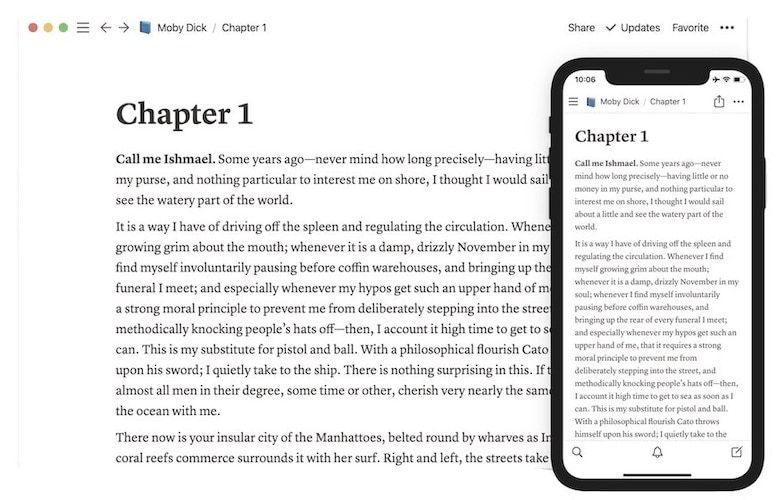
Recently, Notion added the ability to add links to other pages. It also shows backlinks to linked pages. Apart from linking to other pages, you can also link to blocks on the same page. This is helpful when creating a table of content for a page. But like half-baked note linking features in other apps, it doesn’t fully transclude links. It also doesn’t let you embed or reference blocks.
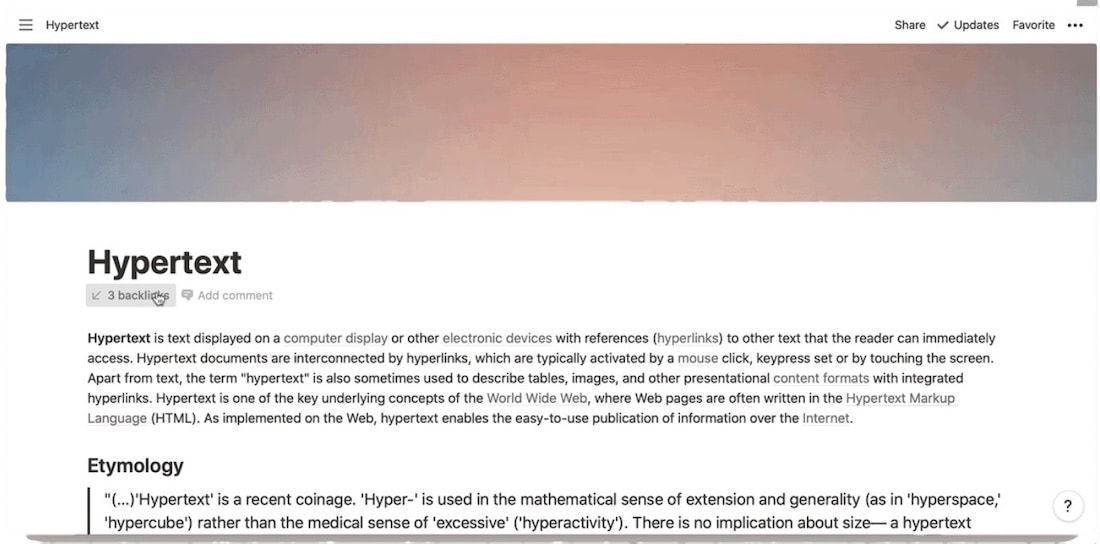
So, on paper, Notion looks appealing, but it’s not for everyone. I will give you my reasons, and you can see if they resonate with you or not. First of all, Notion doesn’t offer native apps. While it has apps for all the platforms, they behave like web apps. The pages take too long to load, and I just don’t like the overall look of the app.
Second and more importantly, Notion has a steep learning curve. We see perfect Notion databases of users and get enamored by it. But know that you will have to sink tens if not hundreds of hours to get your set-up right. It’s not an app that you can download and start using. And finally, it doesn’t work offline. If you live in an area with a shoddy connection, this might not be the app for you.
Pros:
- Best collaboration features of all note-taking apps
- Malleable pages that you can customize using its building blocks (tables, images, text, files, etc…)
- Can handle all file types
- Good web-clipper
- Embed anything from web
- Support for link notes and backlinks
Cons:
- No offline mode
- Apps take a long time to load
- Complex app with steep learning curve
Get Notion (Free, starts at $4/month)
Best note taking apps for quickly capturing ideas
14. mymind
While you can take notes inside mymind, it’s more suited for capturing ideas and inspirations, and for that purpose, this is the best app I have ever tried. It can store images, videos, tweets, text notes, and more. My favorite part about mymind is that you don’t have to sort your clippings and organize them into folders. In fact, the app doesn’t even have folders or collections. You can add tags but that’s also only if you need them. The app uses its built-in AI to automatically add tags to your notes.
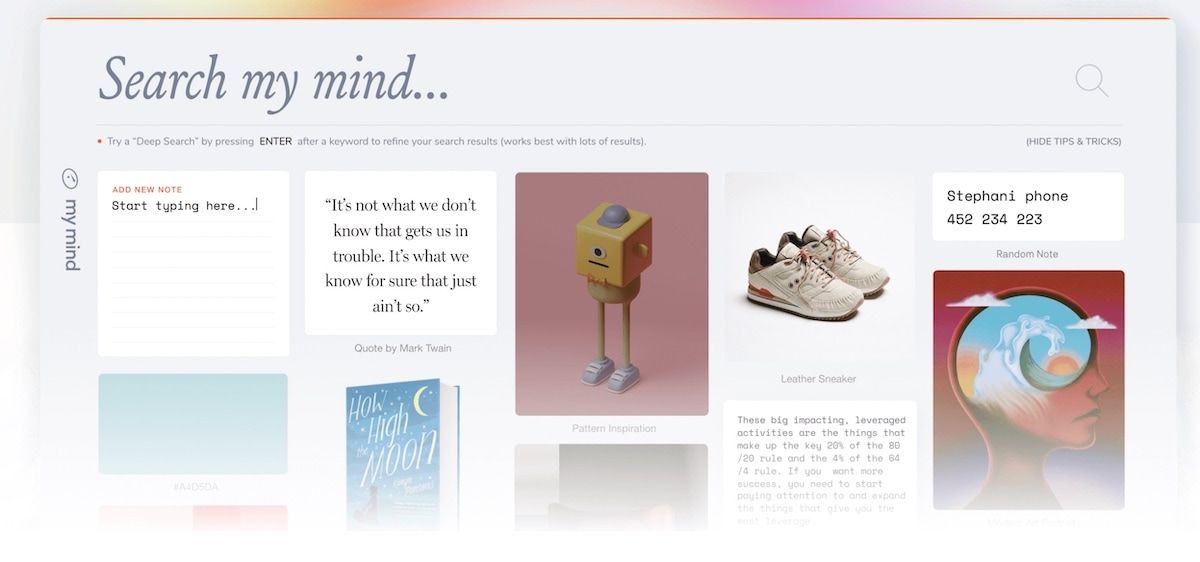
Searching for your notes inside mymind works like magic and explaining it in words here won’t make much sense. You need to use this app to understand its benefits and capabilities. You can search by text content, the content of an image, the type of media (videos, tweets, etc.), and more. The search is also lightning fast. I have never seen an app that shows up search results so quickly.
Of course, it’s not perfect as its AI sometimes includes unrelated searches. Also, if you want more control over organization, this is not the app for you. I love this app as there’s no friction when I want to add ideas or find them. I am adding mymind to this list, fully understanding that it won’t be for most readers. Still, I recommend that you try it out once before disregarding it all together.
Pros
- Makes it super-easy to save new ideas
- Excellent AI search engine
- Focused on privacy with no tracking and no ads
- Excellent web clipper
Cons:
- Steep pricing for what it offers
- Highly opiniated app, so it might not be for everyone
Get mymind: (limited free version, starts at $5.99/month)
15. Hints
Hints is the app that I discovered quite recently, and I am quickly becoming fond of this app. Like mymind, Hints is an app for quickly capturing ideas and notes. You can store text notes, links, images, and audio notes and the app will automatically organize your notes based on the content. You can also add your own tags and favorite notes that you find yourself revisiting the most.
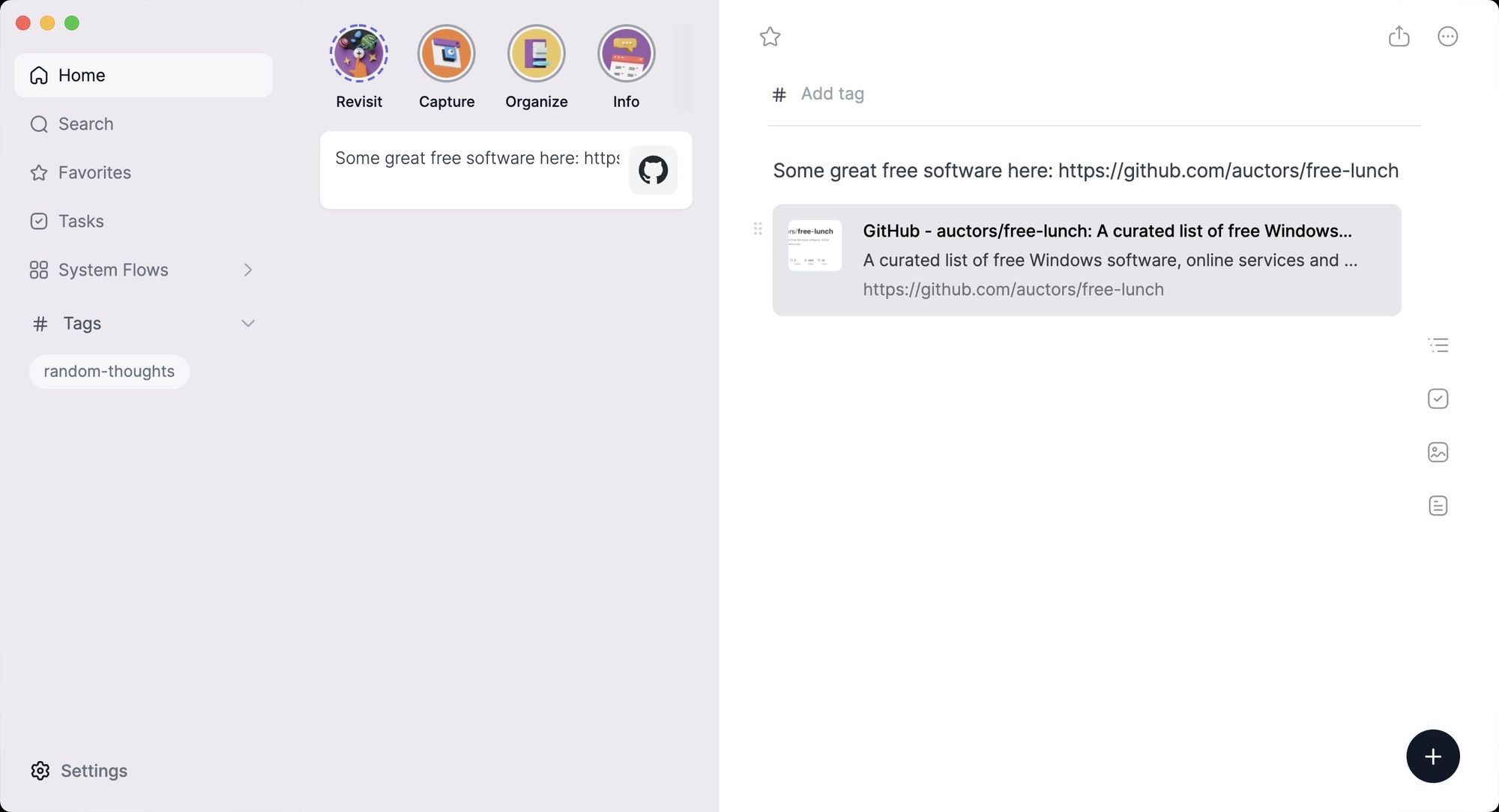
Whether Hints really shine is in ways it allows you to capture ideas. You can, of course, open the app to add notes or use macOS and iOS share sheets to share things with Hints. You can also use the Shortcuts app to quickly add notes to Hints. The app also comes with Telegram, WhatsApp, and SMS bots that all you to add notes. I find myself using the WhatsApp bot a lot. I forward interesting links and messages that I receive in my chats to the Hints bot and it saves them in my app.
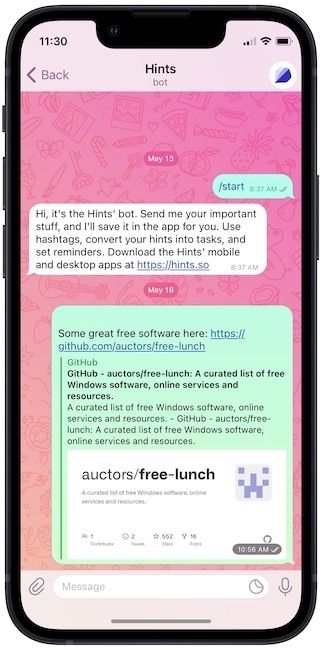
As I said, I recently discovered this app and am in the phase of trying it out. But even after using it for just a week, I think this app is a hidden gem that not many people know about, and you should try it out. Also, it’s completely free to use so you don’t have a reason not to give it a chance.
Pros
- Calendar integration
- Messaging bots for quickly adding notes
- Public sharing with web links
- Free to use
- Self organizes your ideas and notes
Cons:
- Couldn't find any infromation on how it handles user data
- Only available for Apple devices and web
Get Hints: (free)
Best note taking apps for taking handwritten notes
While I own an iPad and Apple Pencil and take handwritten notes from time to time, I don’t take them extensively enough to recommend apps. So, for this section, I have taken the liberty of sourcing reviews from other people who use these apps to take handwritten notes. Here are my recommendations based on the research:
16. GoodNotes
GoodNotes is the number one recommended app for anyone who wants to take handwritten notes on their iPad. The app brings features like handwriting recognition, sync across platforms, document scanning, PDF annotations, folders and sub-folders, and a lot more. People love this app for its fluid writing experience and handwriting recognition as it lets you search your handwritten notes with ease.
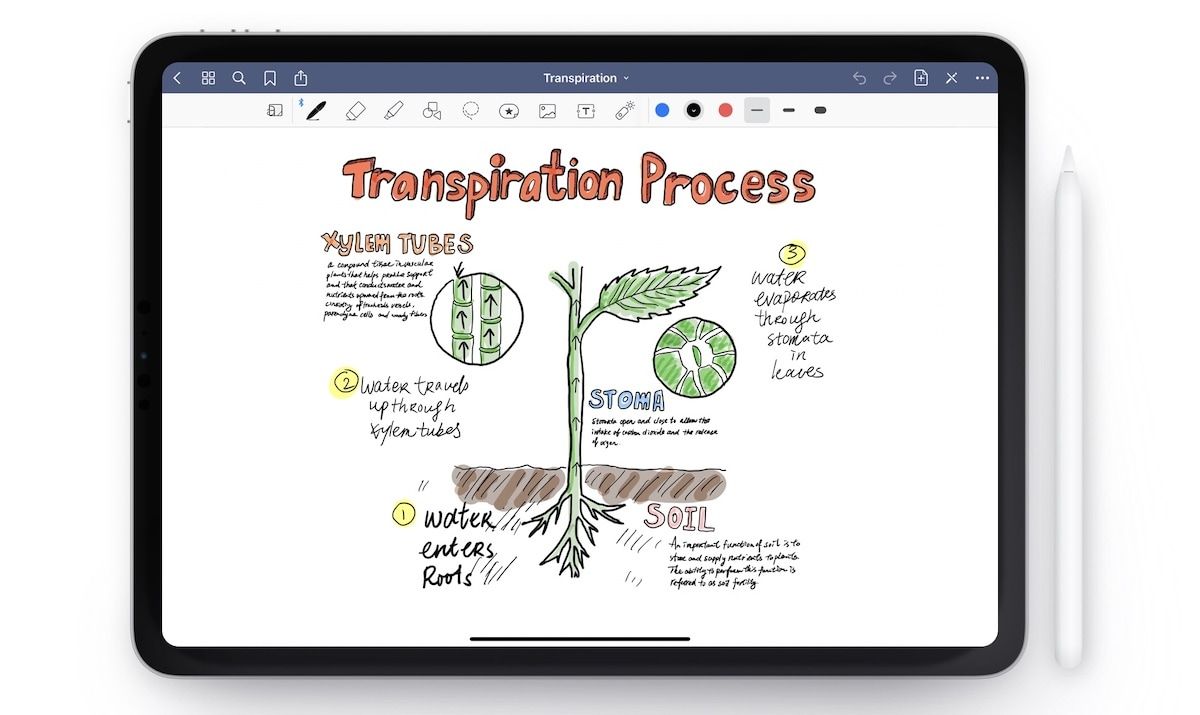
Another popular feature of GoodNote is the ability to see two documents side-by-side, allowing you to take notes on documents and reference other notes with ease. GoodNotes also lets you collaborate with other users which is an awesome feature to have if you are in school or college and working on group projects. You also get several paper types including blank, dotted, squared, ruled narrow, and ruled wide paper types. You can also import your own paper type if you want to use something customized for your needs.
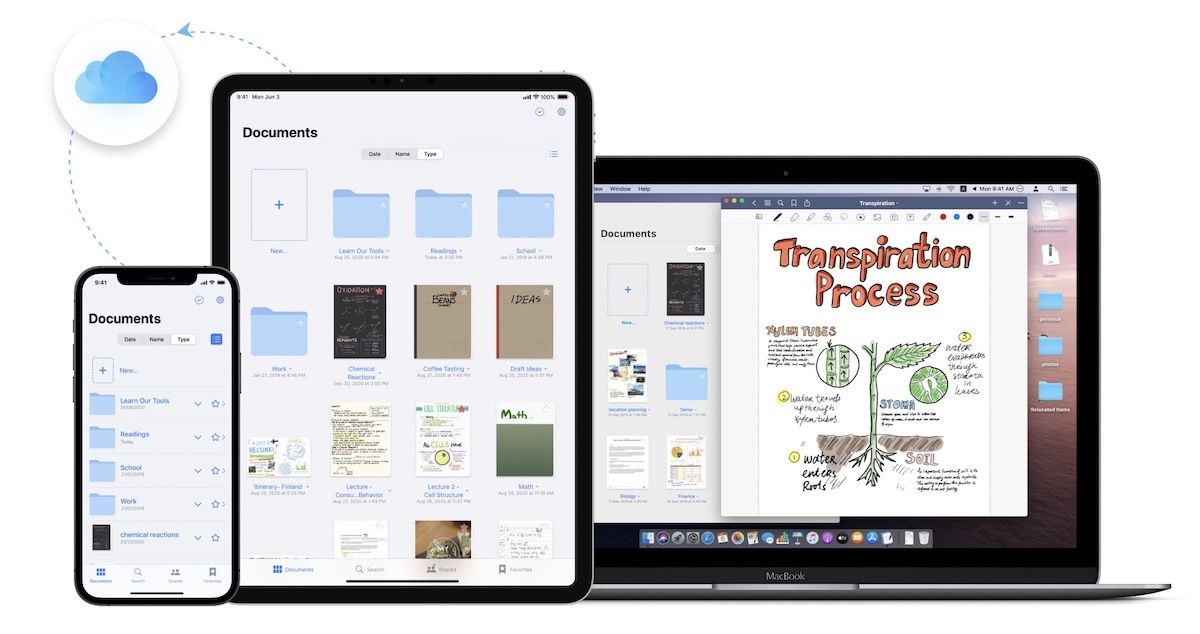
You can check out the app for free and upgrade only if you like it. Note that its most important feature, handwriting recognition, is not available in the free version. However, the paid version is quite affordable and it’s a one-time purchase that unlocks the app on all your devices. As far as features and pricing go, there’s no app that’s better than GoodNotes.
Pros
- Excellent handwriting recognition
- Multiple page template support
- Good pricing system
- Good notes organization features
- Supports PDF annotations
- Use multiple documents side-by-side
Cons:
- Only available for Apple devices
- Doesn't support audio recording and note syncing
Get GoodNotes: (Free, $7.99)
17. Notability
Notability is another good note-taking app that offers almost all the features that GoodNotes bring to the table. You can create documents, folders, and sub-folders, import different page types, take handwritten notes and search for them, annotate PDFs, and more.
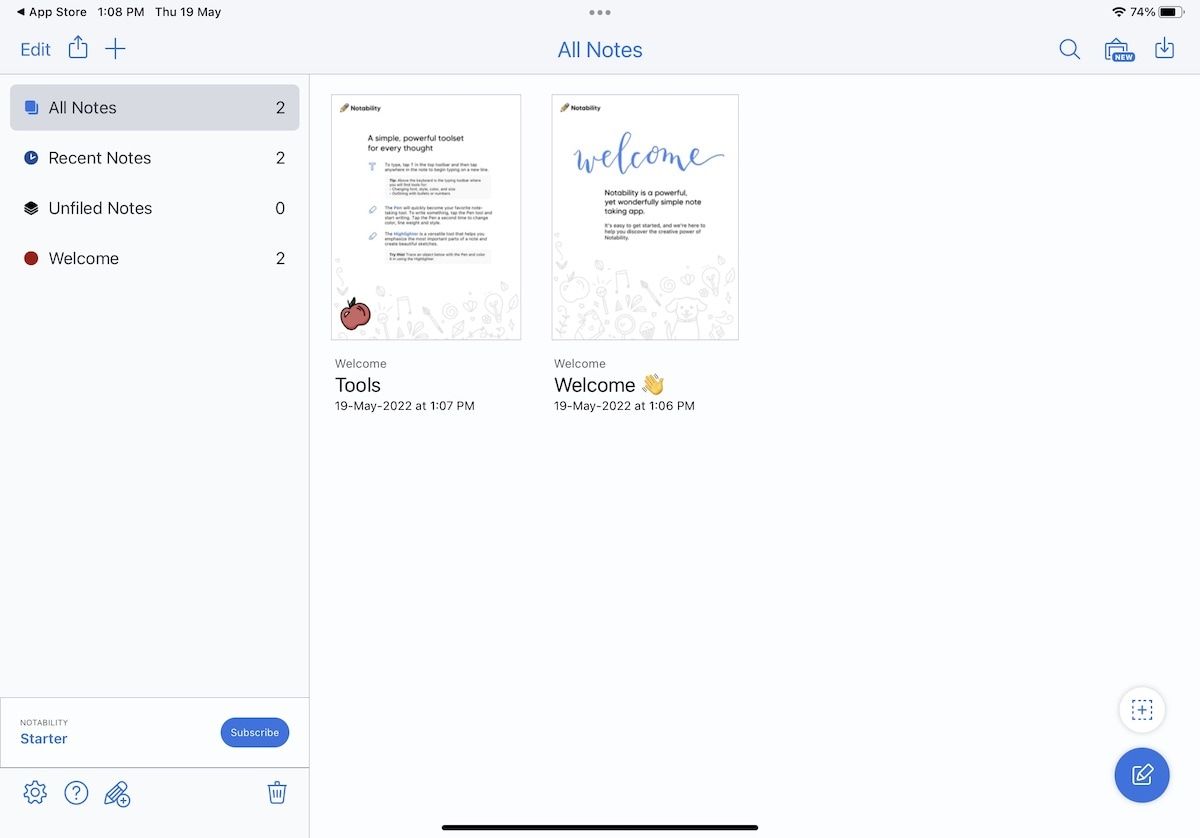
One of the most popular features of Notability is its ability to record audio and sync it with your notes. That comes in really handy when taking lecture notes as the app will record the lecture and lets you refine your notes later when you are working at home. Notability also has an awesome dark mode which is perfect for students who love to study at night. That said, reviewers have reported that the app is a bit more cumbersome to use and its UI is not as approachable as that of GoodNotes. You also miss out on features like notes collaboration, flashcards, elements tool, and more.
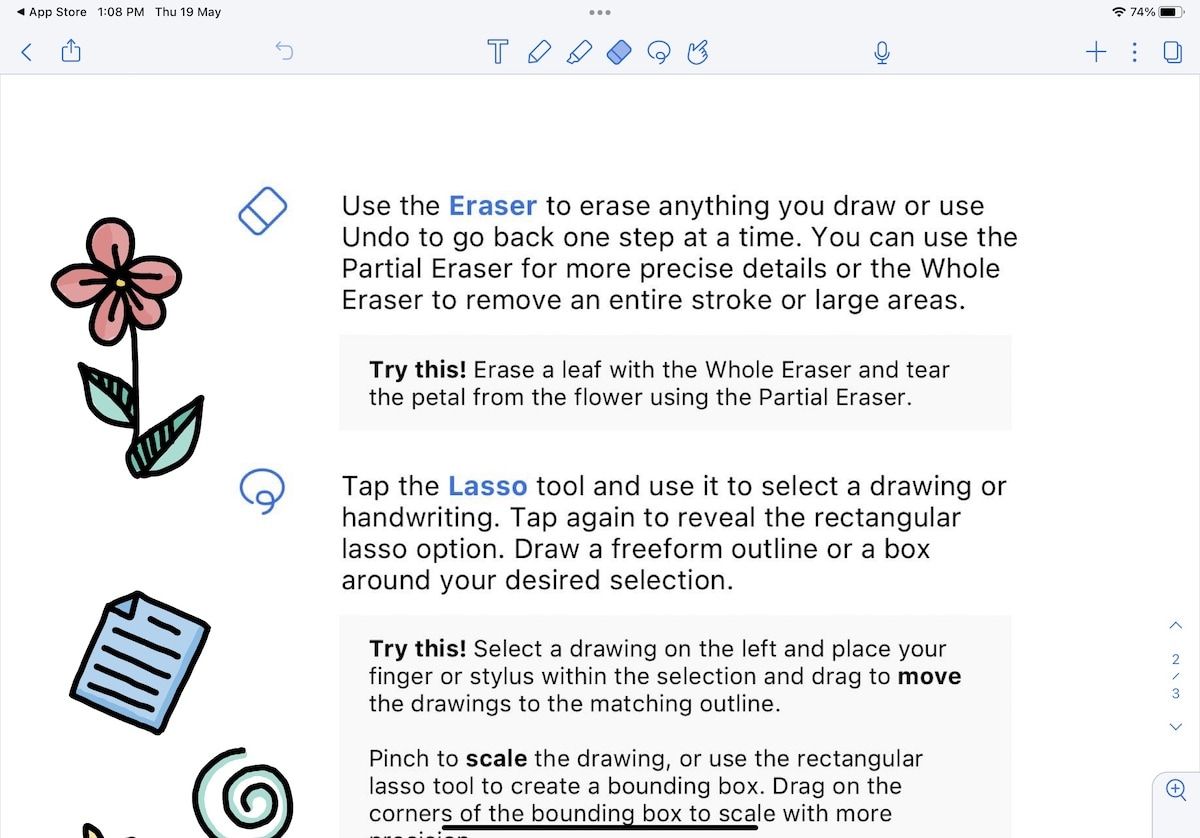
On the surface, Notability fails to compete with GoodNotes in the pricing department. Notability is way more costly as it charges $14.99/year. That said, this pricing gets you customized yearly planners, themes, stickers, and more for free which the team regularly updates with new content. So, it’s up to you to decide whether the extra content is worth the premium pricing or not. You can check out the app for free and then make your decision.
Pros
- Excellent handwriting recognition
- Record and replay notes
- Good notes organization features
- Supports PDF annotations
- Good selection of planners and stickers
Cons:
- Only available for Apple devices
- Doens't support collaboration
- Doesn't support flashcards
Get Notability: (Free, $14.99/year)
18. Noteshelf
Noteshelf is the final note-taking app on the list that I recommend for taking handwritten notes. While the app is not that well known and generally lives in the shadow of GoodNotes and Notability, it’s one of the best note-taking apps out there and you should definitely check it out before disregarding it. With Noteshelf, you get all the popular features including recording audio while taking notes, marking up PDFs, drawing shapes, importing images, using covers and templates, and more.
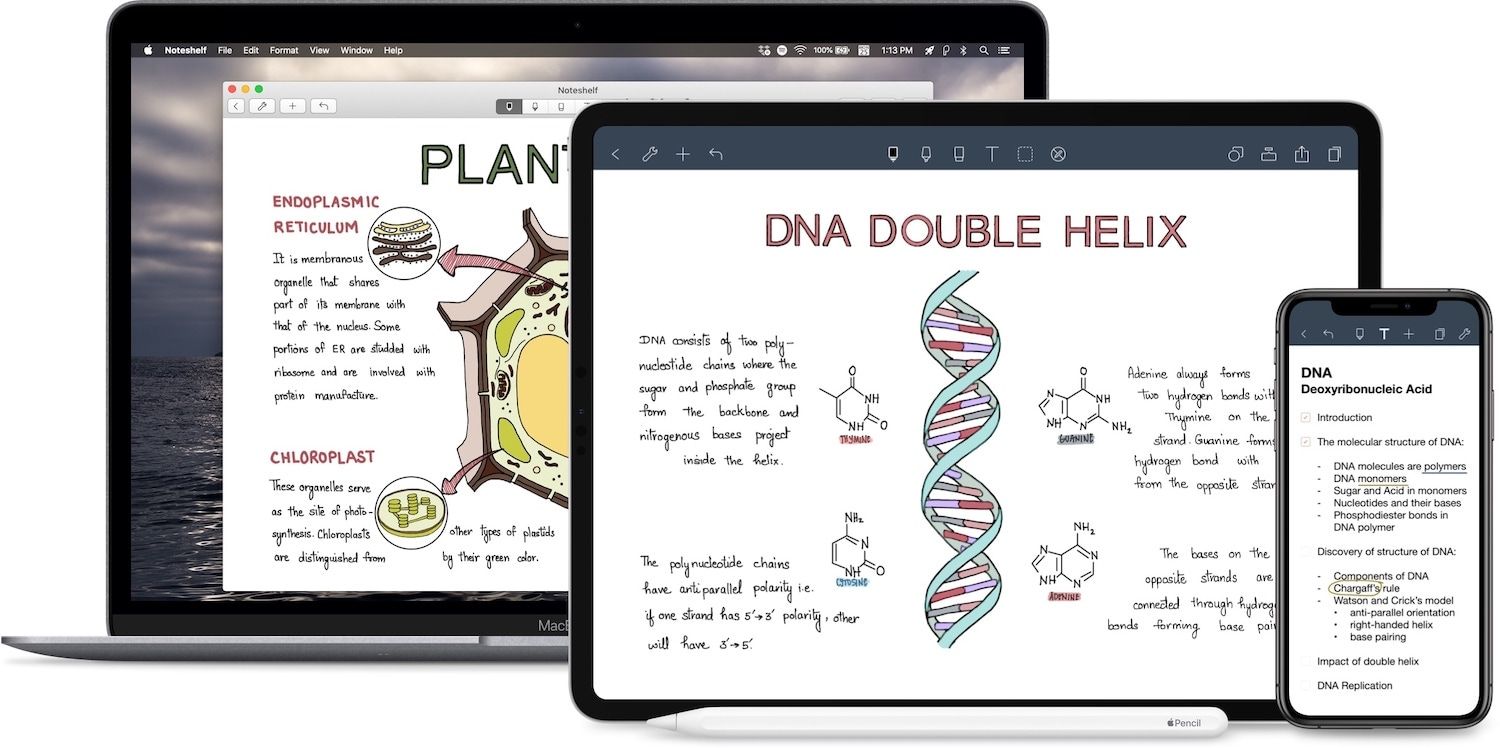
Like GoodNotes, the app allows you to open multiple documents side-by-side, making it easier to take notes. It also supports handwriting recognition and lets you search for your handwritten notes. One of the best features of Noteshelf is its Apple Watch app that lets you quickly record audio notes when needed.
Also, out of the three apps, Noteshelf is the only app that offers an Android app version, allowing you to share your notes easily with Android tablet users. In a school environment, you cannot know what device other students are going to be using, so having an Android app is a big plus for the app.
Pros
- Excellent handwriting recognition
- Record and replay notes
- Supports PDF annotations
- Use multiple douments side-by-side
Cons:
- Tools are harder to accesss
- Doesn't support collaboration
Get Noteshelf: (Free, $9.99 for iPad, $7.99 for macOS, $5.99 for Android)
Best note taking apps for students
19. Remnote
Remnote is probably the best note-taking app for students and researchers. The app offers takes the three main principles of good note-taking and amalgamates them in the right proportion to offer the perfect note-taking app for students.

It also starts with its easy-to-use outliner documents which let you record your ideas and flesh them out later. Since you can click on each bullet to zoom in and treat it as a separate note, it becomes so much easier to expand on your ideas. Second, you get a built-in spaced repetition system. It takes only a few key presses to convert your notes into flashcards. You can then use these cards with a built-in spaced repetition system or export them to apps like Anki or Quizlet. The final ingredient of the soup is the ability to link notes which lets you interconnect ideas and notes, so you can form the connections and learn better.
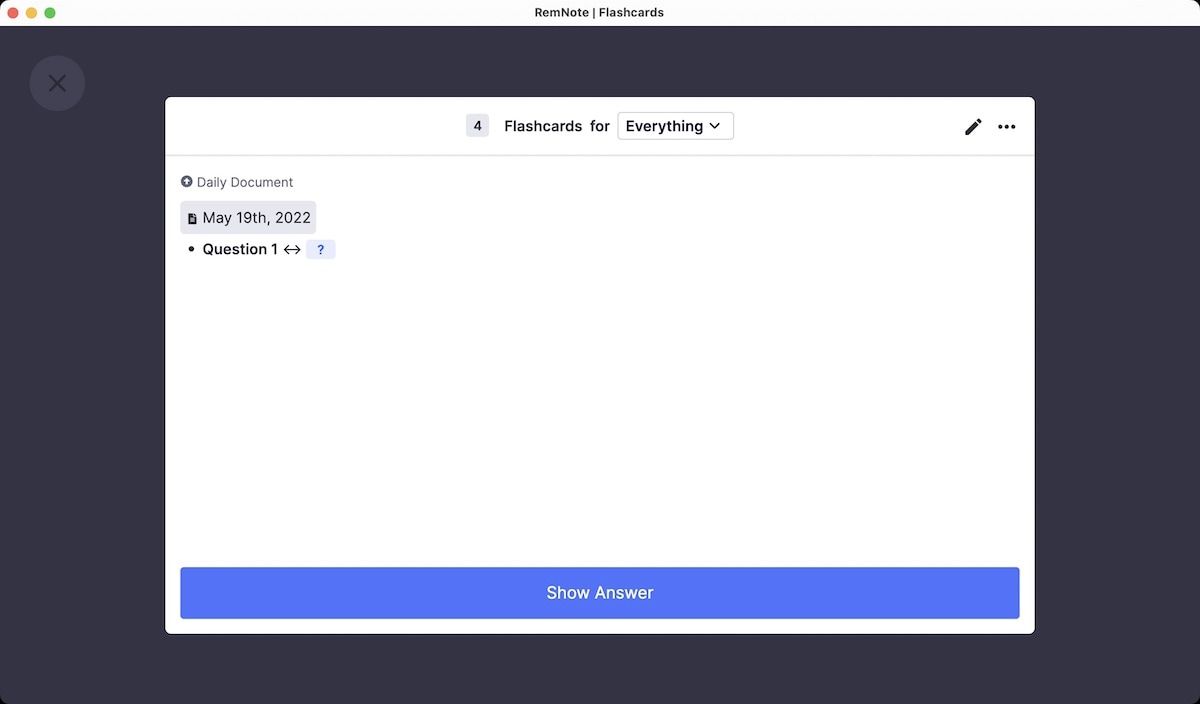
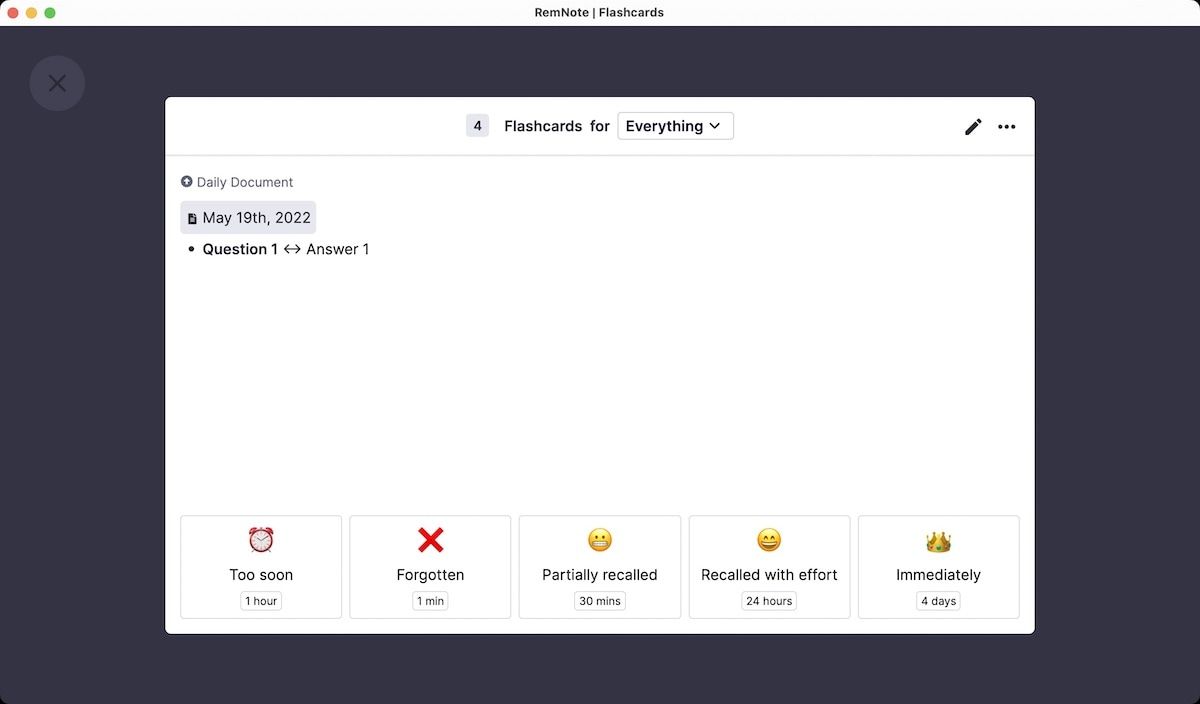
You also get an excellent PDF and web article highlighter that makes it easy to take notes on documents and online articles, daily notes feature, support for folders and sub-folders, and more. If you are a student or researcher who wants a tool that helps them learn, retain information, write research projects, and maintain a knowledge base, this is the app to get.
Pros
- Free for personal use (most features are free to use)
- Supports references, backlinks, and tags
- Built-in PDF reader
- Built-in spaced repetition system
- Integrates with Anki
- Available on macOS, Windows, Linux, Web, and Android
Cons
- iOS app is missing
- Harder to learn for beginners
Get Remnote: (free, $6/month)
20. OneNote
If you are looking for a traditional note-taking app, that lets you take both typed and hand-written notes, syncs your data across devices, and is easy to learn and use, OneNote is the best option for you. OneNote is an excellent app for people who want to port their physical notebooks to a digital note-taking system. Its user interface feels the same as a physical notebook. OneNote gives you an infinite canvas style writing environment. You can start writing anywhere, add images and documents, and even take handwritten notes.
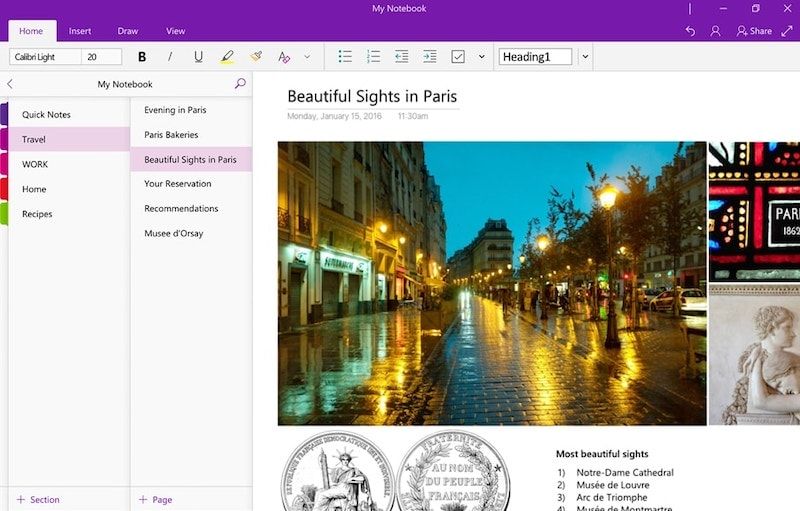
OneNote also has a robust organization system. You can create notebooks, sections, and pages. You can sort and arrange notes any way you like, and use tags to enhance your notes management system. You can apply tags anywhere as there's no specific tag area. But this can be a double-edged sword. Since it makes it easier to apply tags, people tend to go overboard with tags usage, essentially making tags useless.
Like Evernote, OneNote supports OCR and handwriting recognition. It can search for text inside PDF files and even read your handwritten notes and makes them searchable. You can also record audio notes directly into OneNote. This feature is good for students who sit in long lectures. They can record the teacher’s voice while taking notes, and then match their notes with actual audio to see if they missed anything.
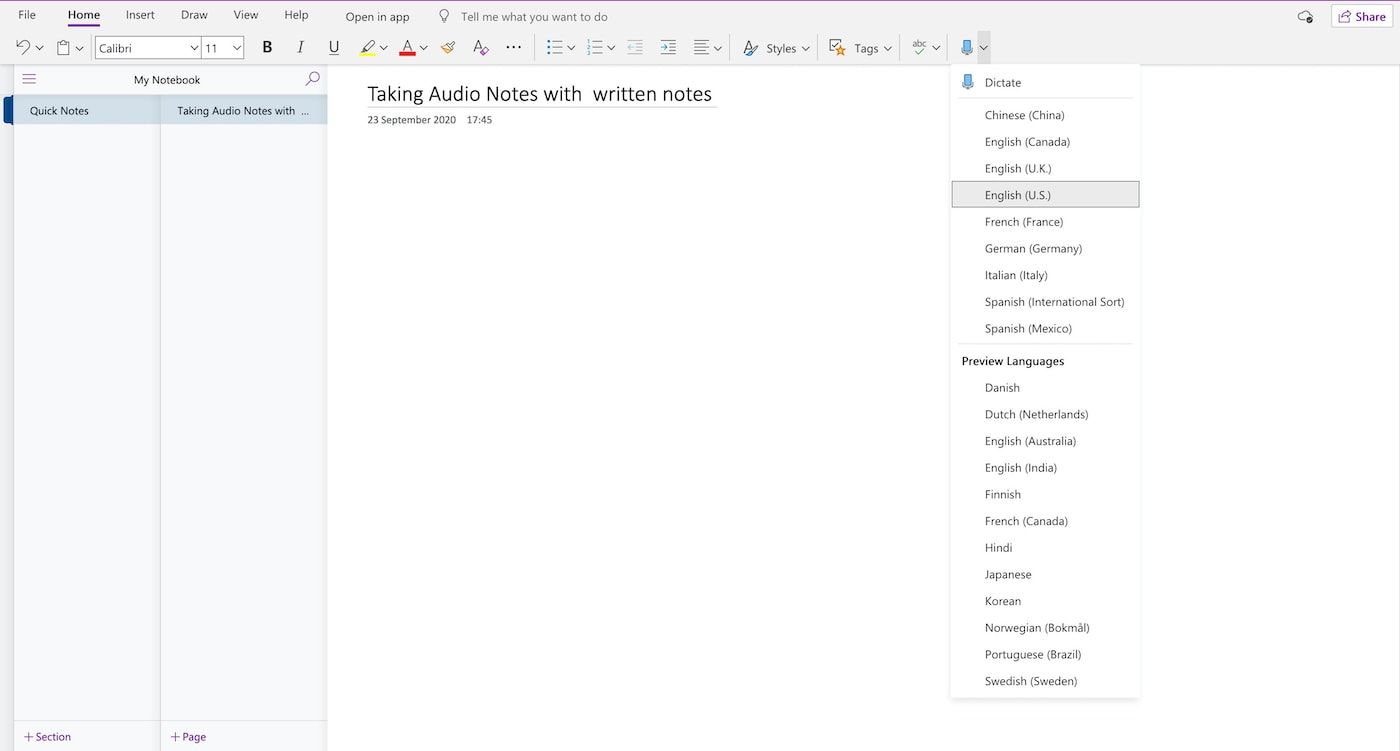
Other features of OneNote include a web clipper for saving webpages, create to-dos, use reminders, the custom icon for tags, integration with other Microsoft services, password protection for notes, note links, and more.
Pros:
- Free to Use (with 5GB of online OneDrive storage)
- Good organization features
- Real-time collaboration support
- Efficient handling of documents
- OCR support
- Handwritten notes and handwriting recognition support
Cons:
- No straight-forward way to link notes
- No nested folders
- Doesn’t support backlinks
- Doesn’t support markdown
- Web clipper is not as good
Get OneNote: (Free)
Best Note Takings App in 2022: Final Thoughts
Wow, this turned out to be a longer article than I anticipated. And that’s when I cut around 700 words in my editing process. First, if you have made it till the end, congratulations, you have a longer attention span than 90% of the people who will come across this article. As a small reward, here are the key points that you should keep in mind:
- Create your note-taking system
- Your system should be based on your needs
- Choose the apps that fit into your system.
- Don't run after apps with new features. Ask yourself, if you are going to use that feature or not.
- Don’t be me at age 20, a guy who bought a new phone because it had a cool hover-touch feature. Never used that feature in my life.
- If you are starting from scratch and don’t know what should be your system, read some books and figure it out. Here are some recommendations:
- How to Take Smart Notes by Sönke Ahrens - Amazon link
- How to Read a Book by Mortimer J. Adler - Amazon link
- Make It Stick by Peter C. Brown - Amazon Link (Not essential for note-taking but it deals with several ideas that you can utilize for taking notes)
- Finally, once you create your system, stick to it. Improve it, but don’t abandon it.
That’s all I have to say about that topic. I hope that this article was helpful to you in finding the right note-taking app. If you liked it, consider sharing it to help improve its visibility.




Comments ()