Beautify Your iPhone Lock Screen with Gradient Clock and Wallpaper

Most iPhone users don’t know they can use the built-in Lock Screen customizer to add gradient wallpapers and Lock Screen clock to beautify their iPhone Lock Screen. You don’t need any third-party wallpaper apps for iPhone to set a cool gradient look. Here’s how you do it.
Set gradient wallpaper on iPhone
1. Unlock your iPhone and long-press on the lock Screen to get into customization mode. Tap the blue plus (+) button to create a new Lock Screen.
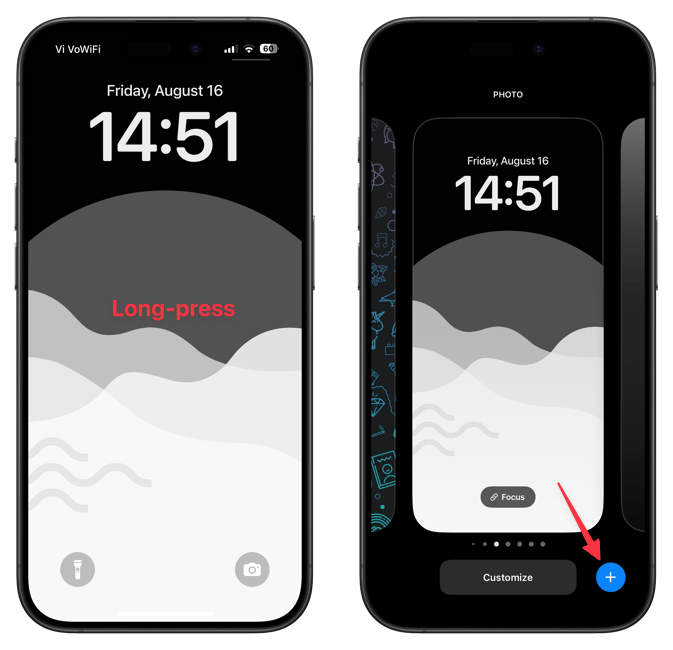
2. Swipe left on the top bar and choose the Color option.
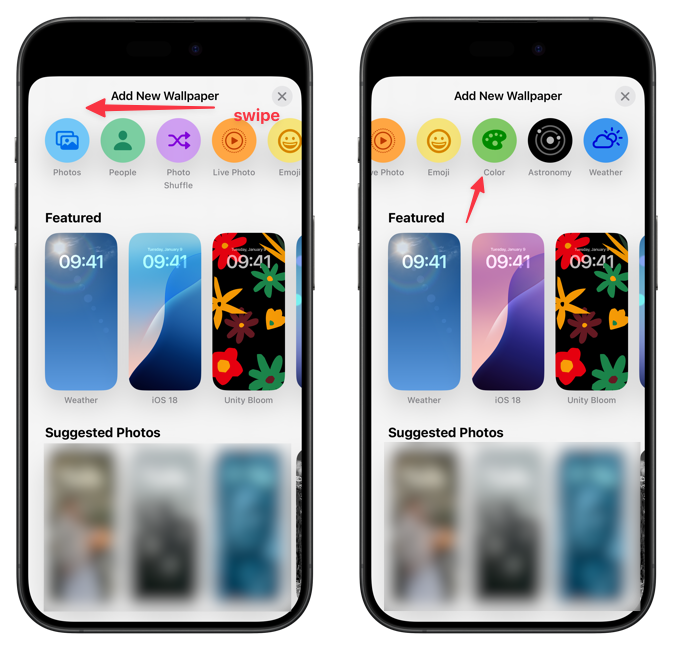
3. You will see a set of background color options. Tap on one to select it.
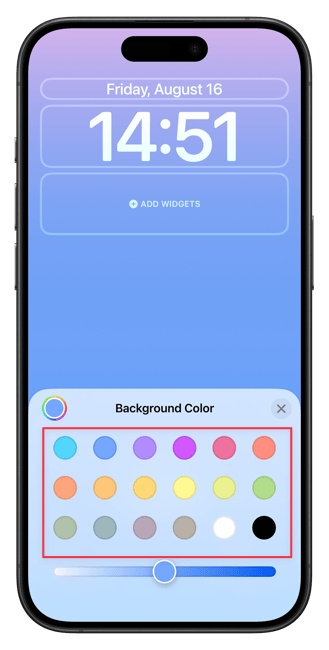
4. Use the slider to adjust the intensity of the gradient.
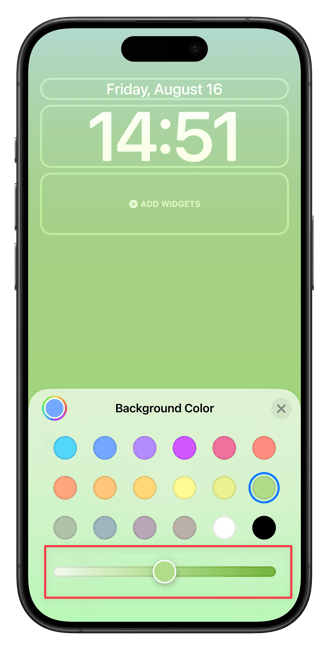
5. To access more color options, tap the color wheel in the top-left corner of the card.

6. Here, you can use the sliders to adjust the gradient color parameters. Tap the cross button when you are happy with what you created.
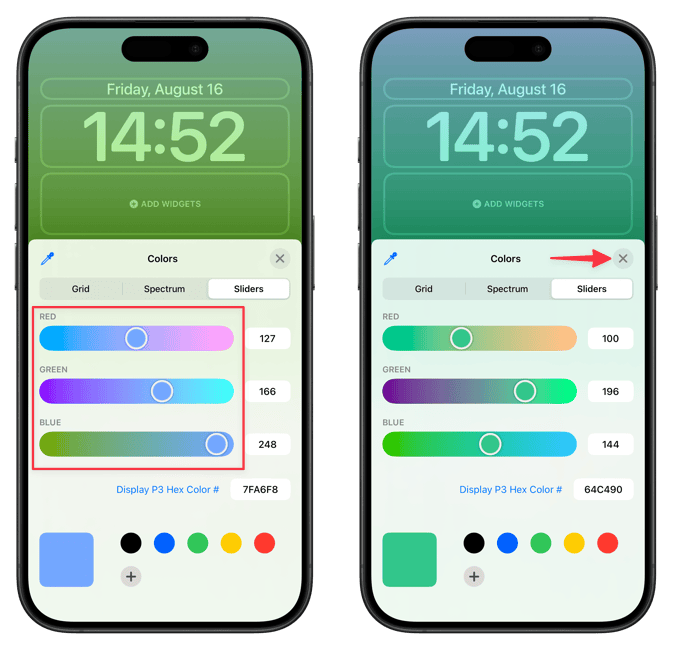
7. You can swipe on the Lock Screen to choose between different filters. The options include Vibrant, Tone, Deep, Vapor, and Bright.
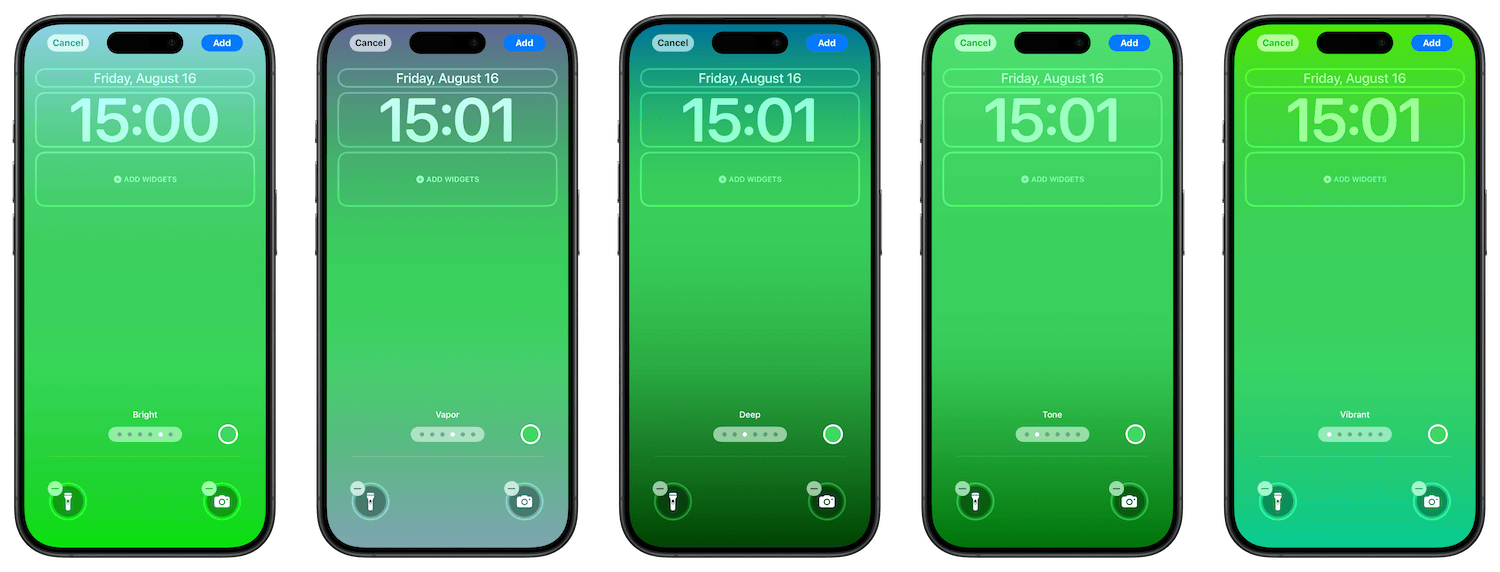
There’s also a Solid option, but that will take the base color and give you a single-color wallpaper, which defeats the purpose.
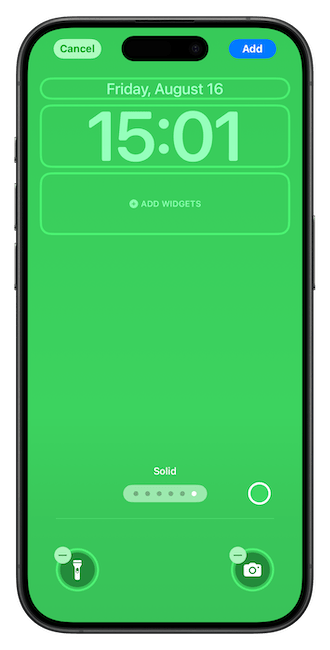
By now, you have chosen a gradient wallpaper for your Lock Screen. Now let’s see how you can apply the gradient effect to your Lock Screen clock.
1. While in editing mode, tap on the Lock Screen clock.
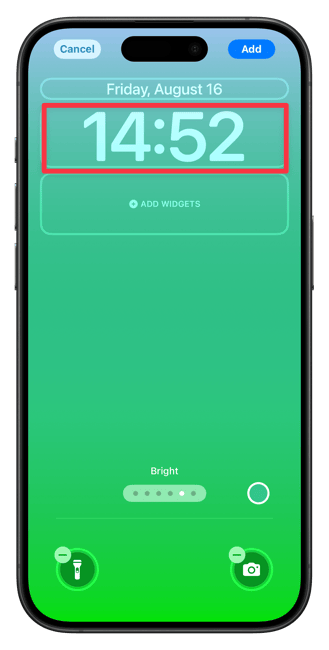
2. Choose the gradient color wheel - third from the left - to apply the gradient effect to the clock.
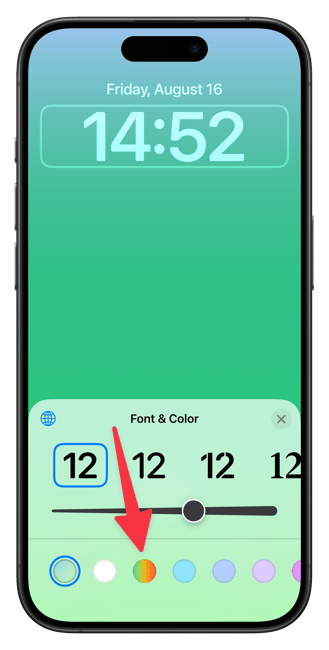
3. Sadly, there’s no way to change the gradient colors. But you can use the slider to make your clock font thicker to emphasize the effect.
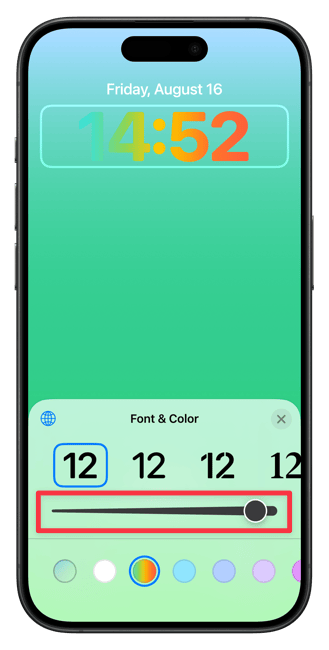
4. Tap anywhere on the Lock Screen and then on the Add button in the top-right corner.
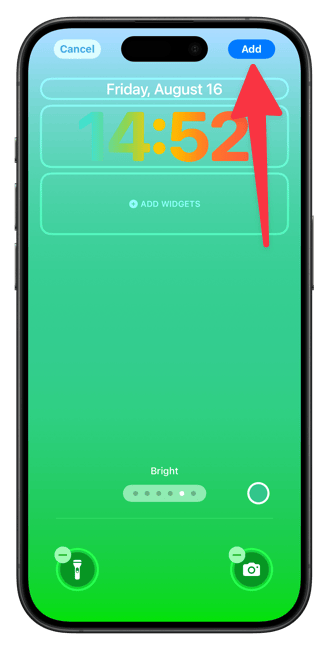
5. Tap the Set as Wallpaper Pair to set it as your Lock Screen wallpaper.
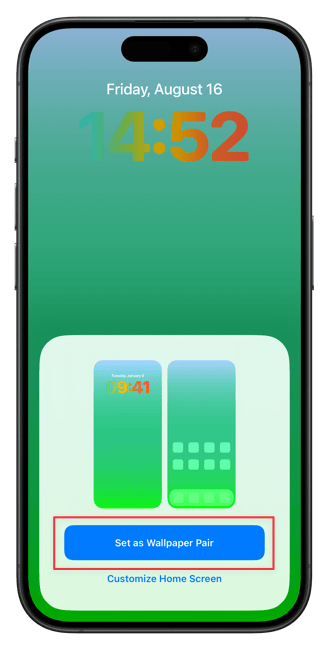
That’s about it. You have now set a gradient wallpaper and clock on your iPhone Lock Screen. Click here to find out how to set live video wallpaper on Mac.

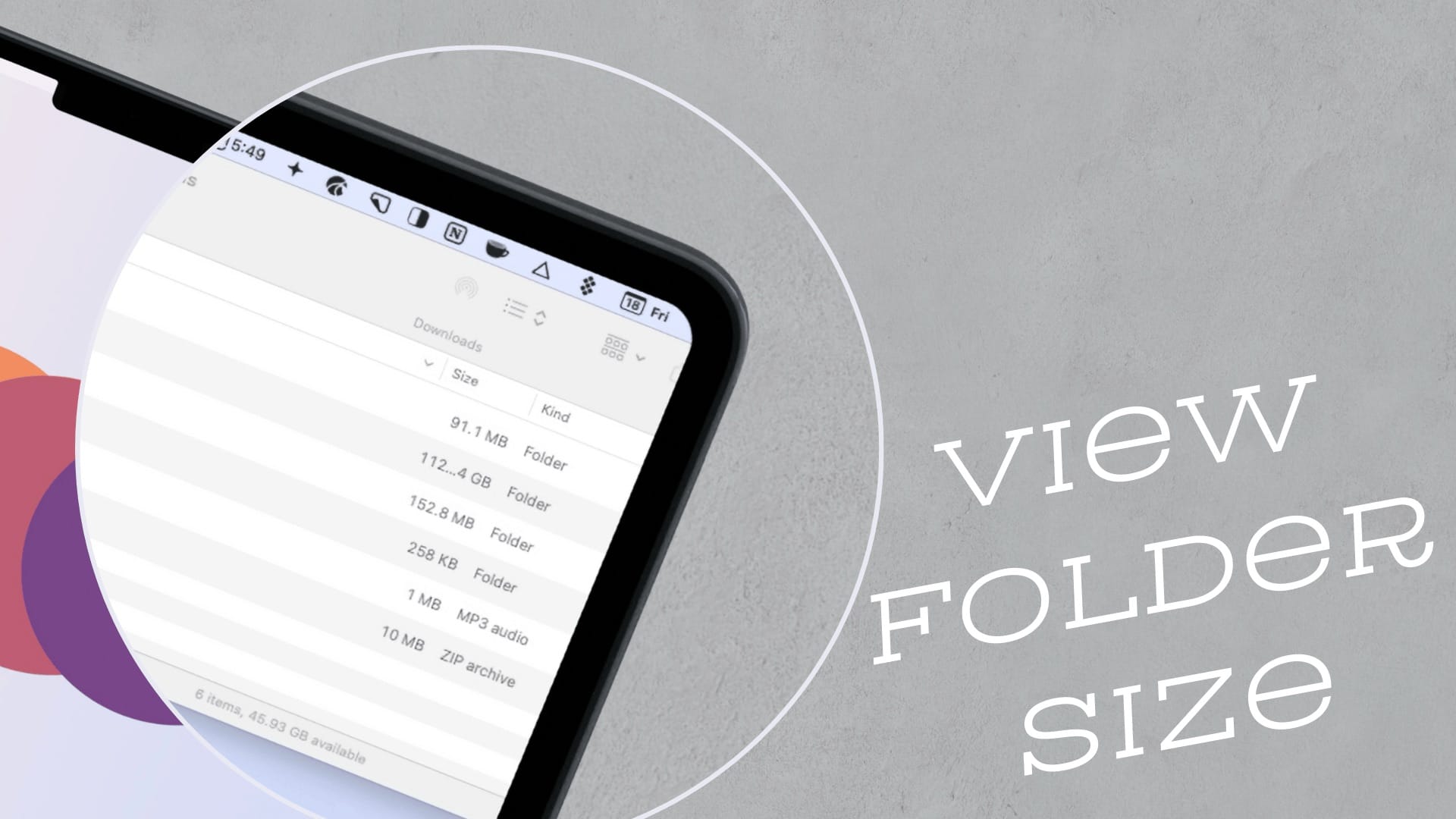


Comments ()