Arc Sync Is Here: Access Pinned Tabs Everywhere
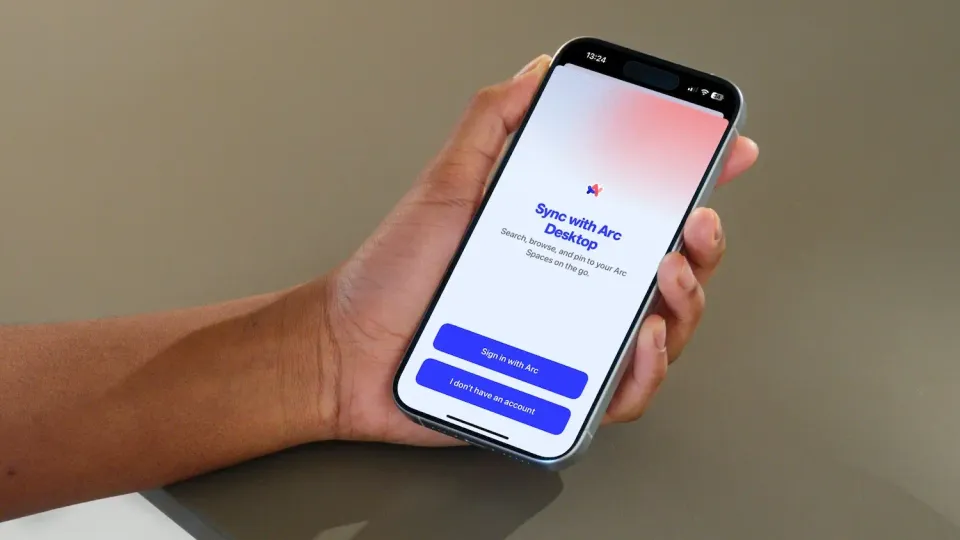
Arc Browser from the browser company has quickly become my favorite browser on the Mac. Arc Browser’s top features, like split-view, profiles and spaces, and more, have made it the default browser on my Mac. Recently, The Browser company released Arc Search for iOS.
While I love that browser and use it every day, I could not completely switch to it from Safari as it didn’t sync with my desktop browser. That is changing today, as the company has released Arc Sync, which syncs all your pinned tabs across all your devices. Here’s how to enable and use Arc Sync on your Mac and iPhone to access your pinned tabs everywhere.
Set up Arc Sync on your Mac
The first step is to set up Arc Sync on your Mac. Launch the Arc Browser on your Mac and use its Menu Bar item to open Settings. Alternatively, you can use the keyboard shortcut ⌘, to do the same. If you have not done so, create and log in with your Arc account.
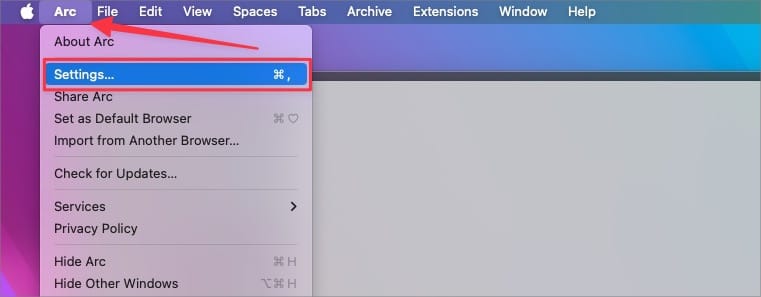
You will see Arc Sync below the Sync Sidebar with the iCloud option. Click on the Turn On button to enable it.
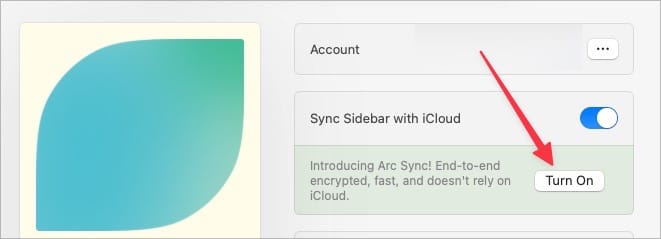
If you were using iCloud for syncing, you might get a Syncing Conflict error. Select the appropriate option as per your needs.
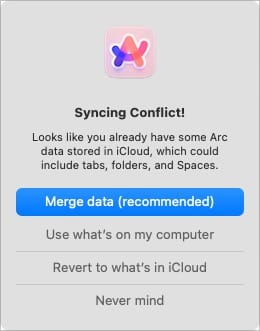
Do the same for all your Mac devices if you own multiple Macs.
Set up Arc Sync on iPhone
Now, we will set up Arc Sync on our iPhone. Launch the Arc Search browser on your iPhone and tap the computer icon in the top-left corner. You will see a new page asking you to sign in with your Arc account. Use the Sign in with Arc button to log in to your account.
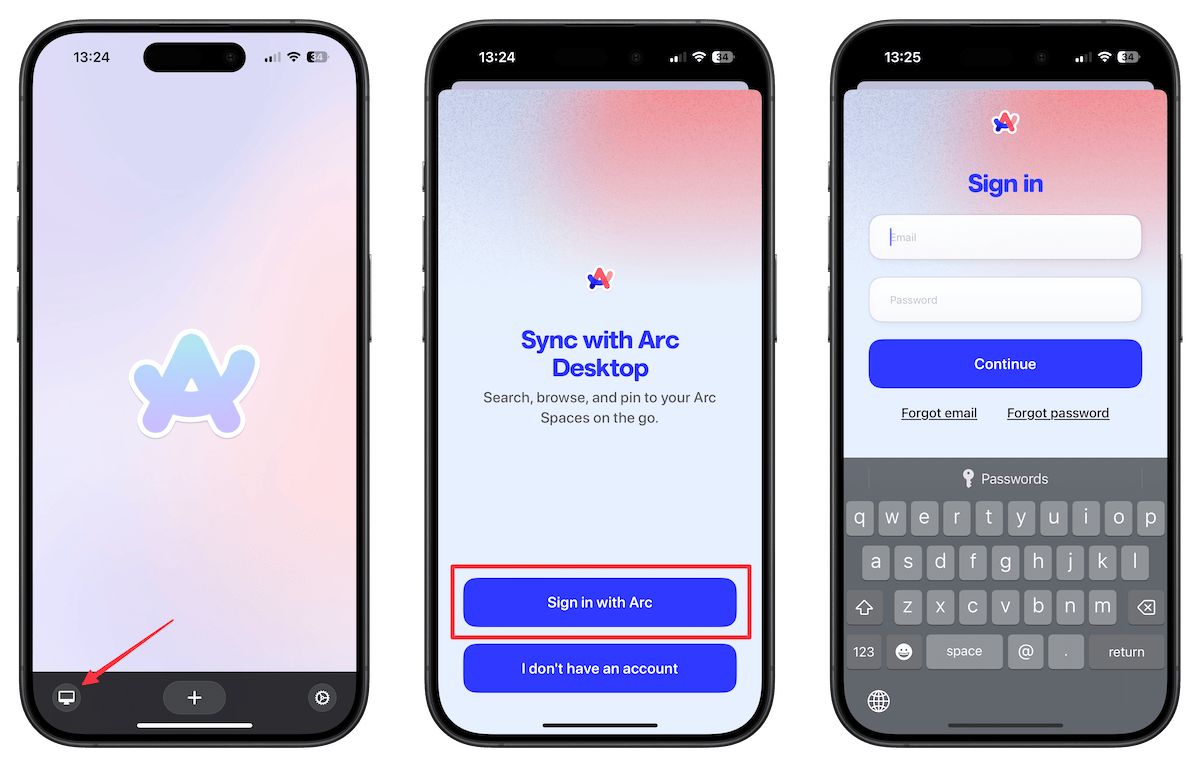
On the next page, you can set up Arc’s share extension to add links from other apps to your spaces. If you don’t want to do it, tap the No, thanks button.
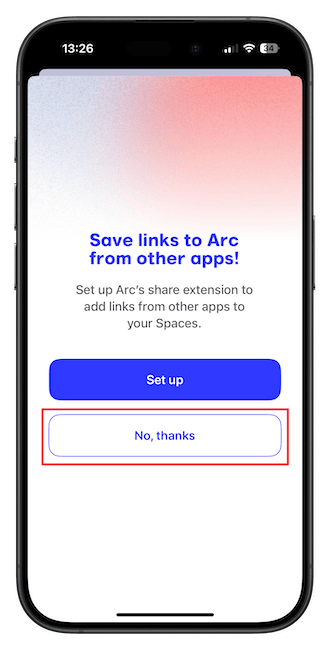
That’s it. You can now tap the computer icon in the bottom-left corner anytime to access all your pinned tabs and folders on your iPhone.
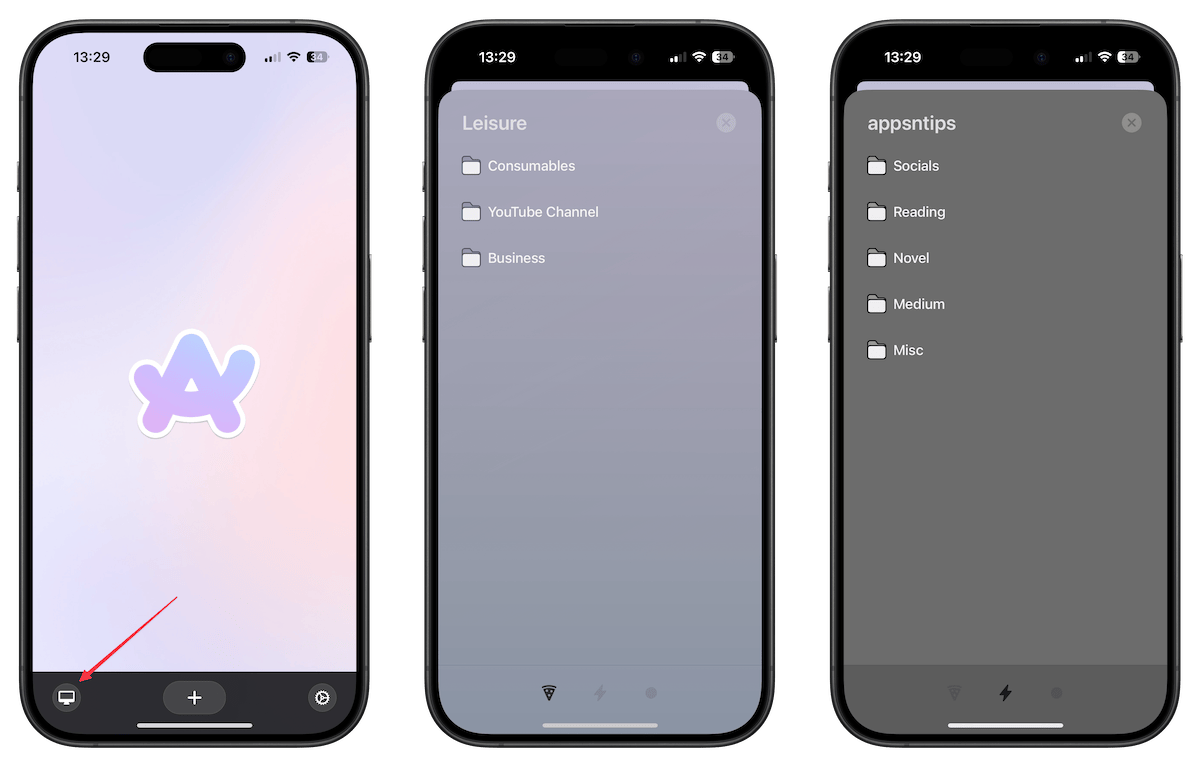
How to pin tabs from Arc Search
While browsing the web using Arc Search on your iPhone, you can easily pin tabs in your spaces to access them on your Mac. To do this, open any website and tap the arrow button in the bottom-right corner.
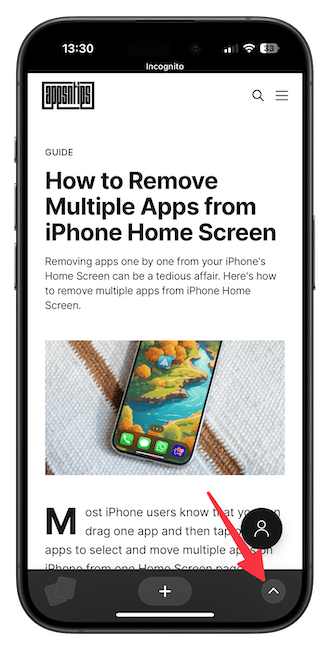
Tap the pin button next to the URL and choose the space where you want to pin the website. You can also use the Pin to Folder button to access all the folders and move the tab inside a folder.
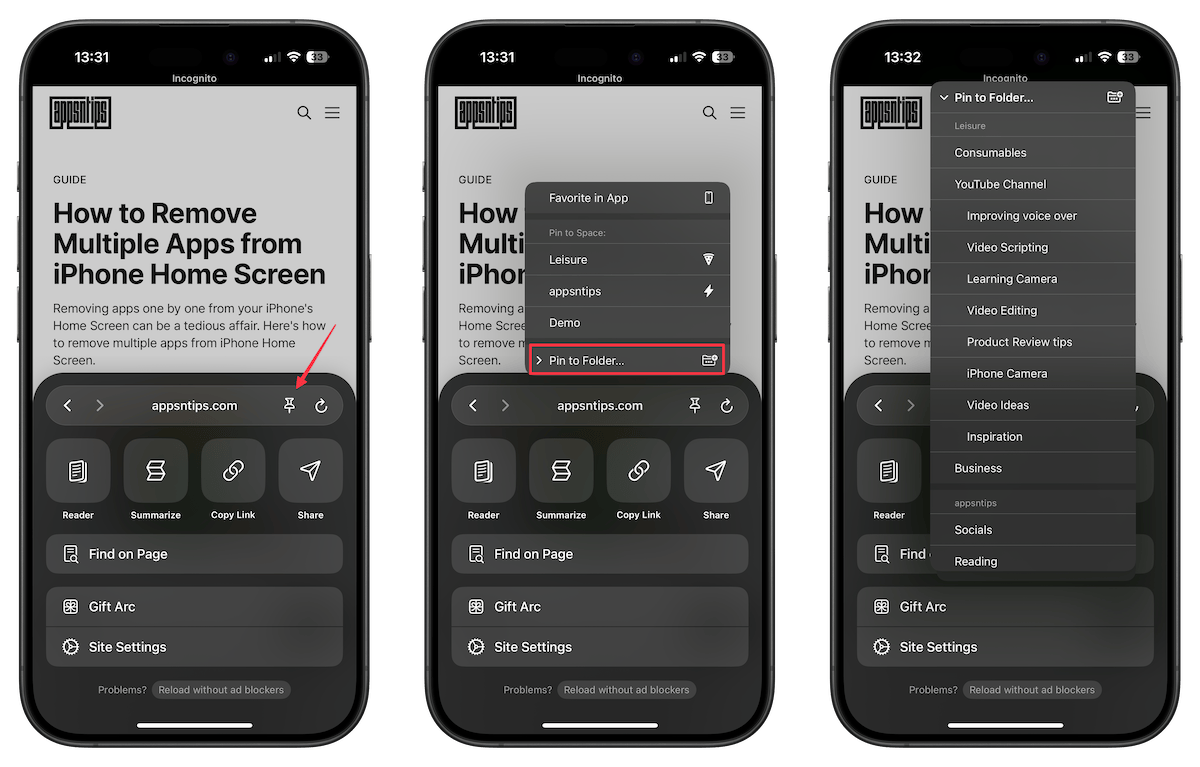
We will choose our appsntips space to pin the tab. You will see a pop-up message that the tab is pinned.
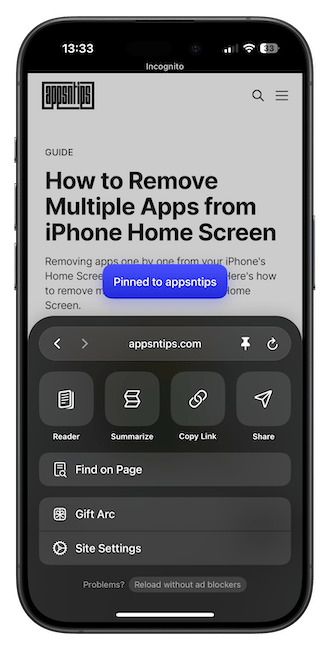
When we open the Arc Browser on our Mac, notice that the pinned tab is present. You can also see a small mobile icon next to the tab, denoting that you have pinned this tab on your iPhone.
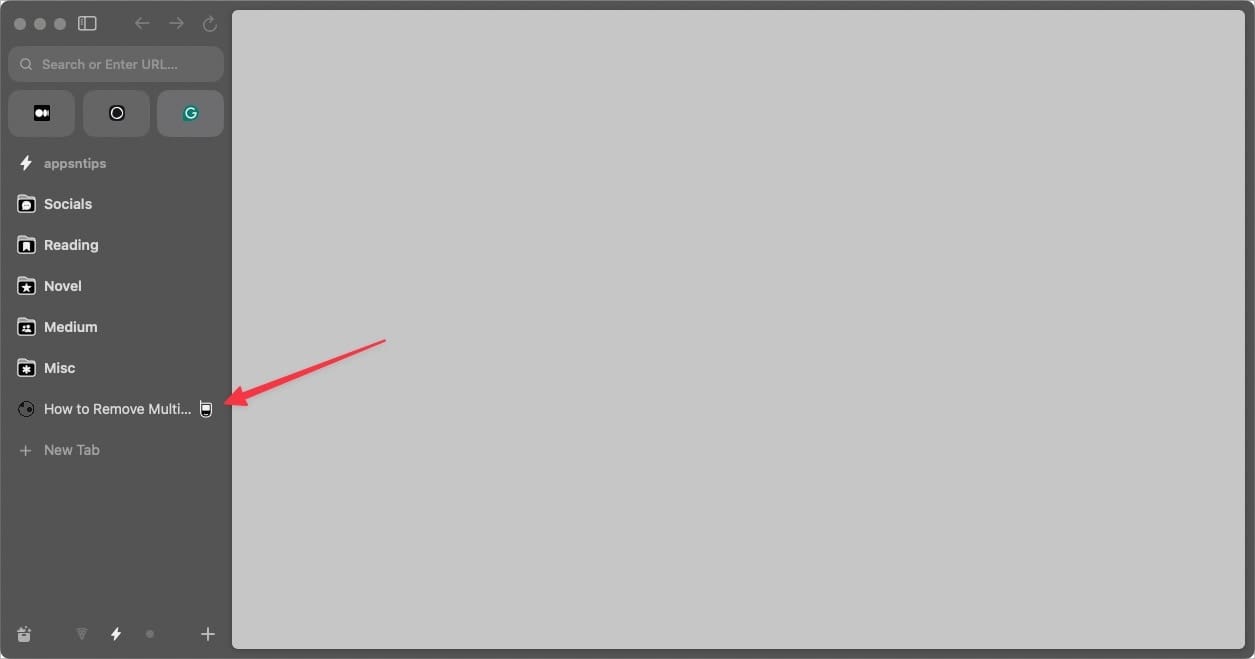
Arc Sync: final thoughts
I love that the Arc Sync feature is finally here, allowing me to access all the pinned tabs on my iPhone on the go. The best part is that Arc Sync is end-to-end encrypted, so my data is safe from snoopers. My only complaint is that I don’t see my favorite tabs syncing across devices.
Let us know your thoughts on this feature in the comments. Before you go, check out our article on how Arc Browser makes sharing links and tabs easy across the internet.




Comments ()