Apple's New Photos Clean Up Feature Will Blow Your Mind!
Discover how to use the new Apple Photos Clean Up feature in iOS 18.1 to effortlessly remove unwanted objects and people from your photos.

The new Apple Photos Clean Up feature can remove people from your photos, allowing you to clean up shots by removing unwanted individuals. It is part of Apple Intelligence and will be released with the iOS 18.1 update.
Even though the feature is still in beta, I must say that it works pretty well. In this guide, I will walk you through the Clean Up feature on iPhone and tell you all about it.
How to Use the Photos Clean Up Feature on iPhone
You can access the Clean Up feature using the Edit button in the Photos app. Launch the Photos app and open a photo. Tap the Edit button, which looks like three stacked lines.
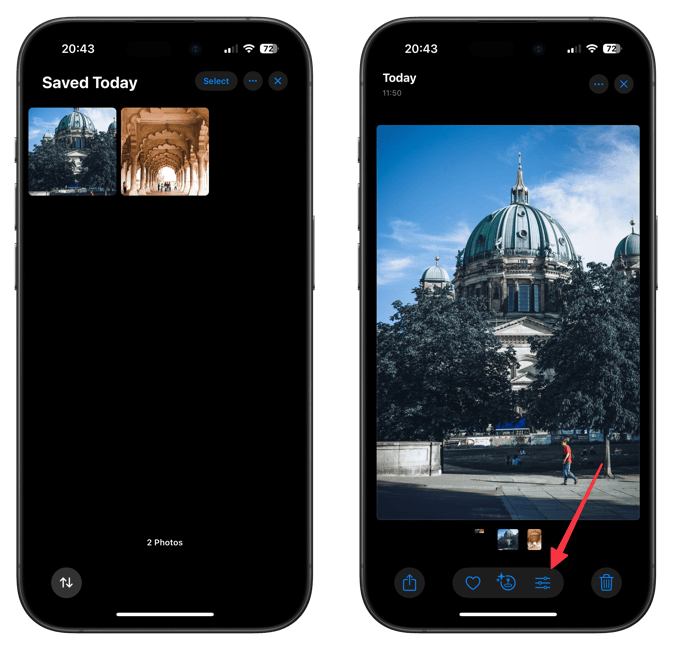
You will see a new Clean Up button next to the Crop button. When you tap it for the first time, it will download the necessary background modules. I like this approach, as I don’t want my photo data sent to some cloud-based AI software.
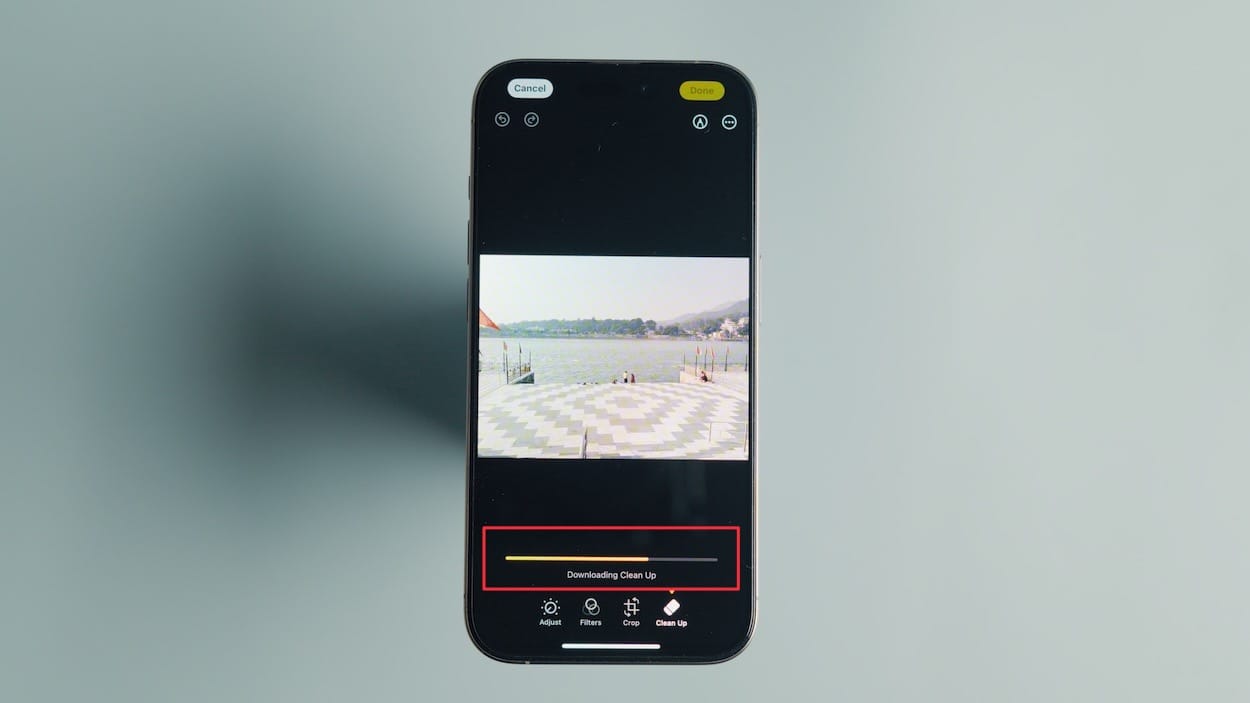
For the first example, I have chosen a simple task with a wide shot and only a few people in the background. The Clean Up feature automatically identifies people you might want to remove to clean up your photos, and it’s exceptionally good at it.
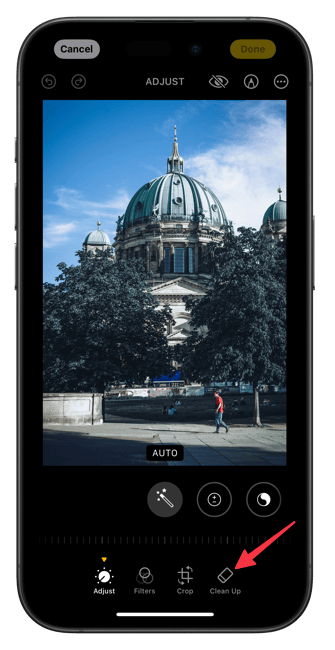
You can tap on highlighted people to remove them one by one.
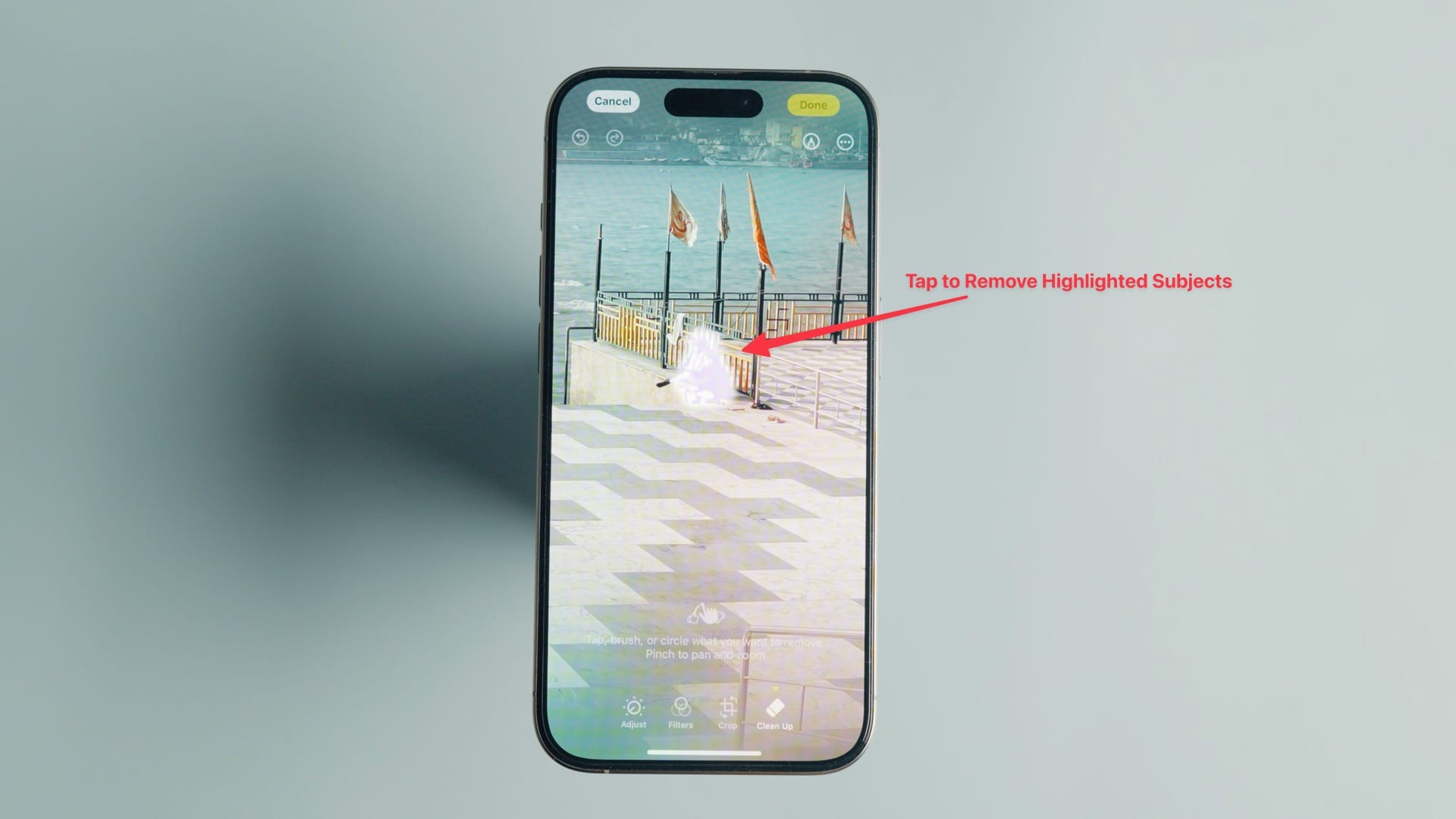
You can also circle a group of people to remove them all at once. If you are unhappy with the results, you can shade the area with your finger. Sometimes, this improves the image, while other times, it doesn't make much difference.
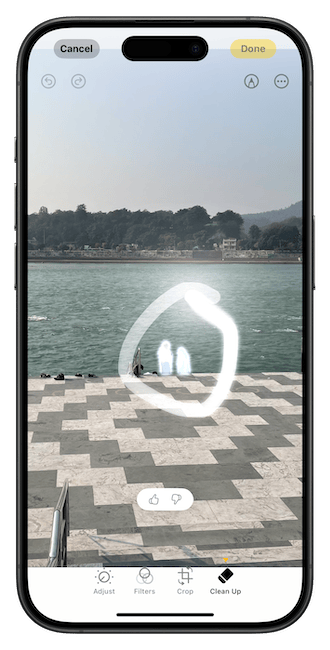
Like with any edits, you can revert to the original photo using the Revert button in the top-right corner.
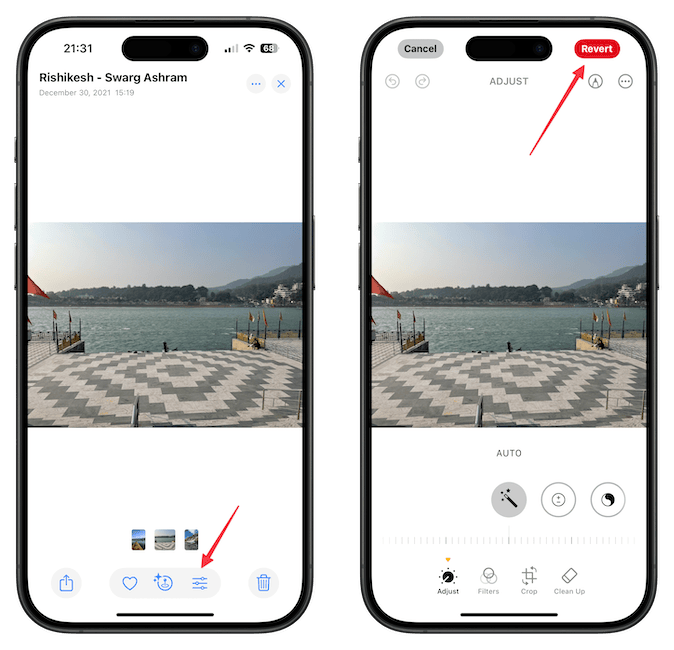
For the second photo, we will try to remove inanimate objects—in this case, boats. This also works well. It’s not perfect, and you might see some artifacts, but with careful zooming and precise finger shading, I think we can achieve even better results.
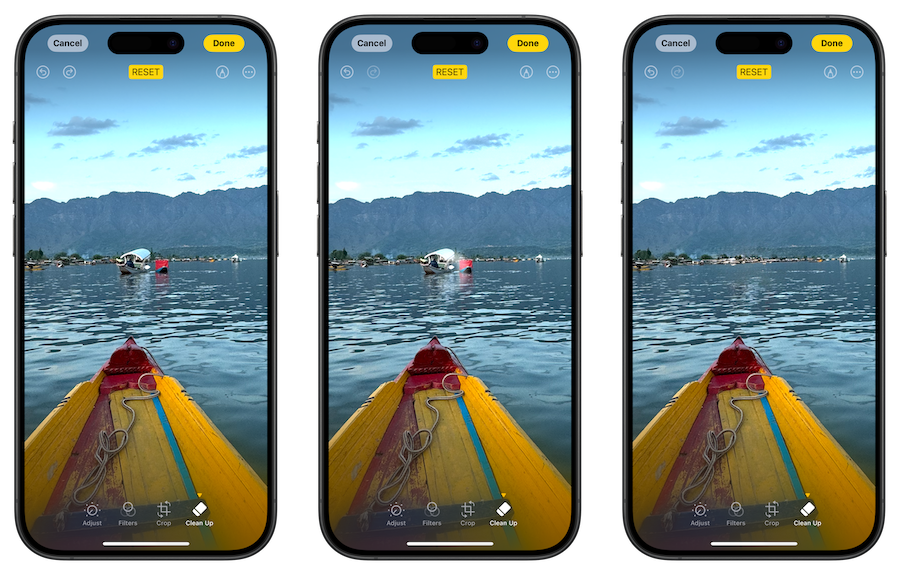
Now, let’s see if the Photos Clean Up feature works on images that were not captured on the iPhone. I have downloaded the next two images from the internet.
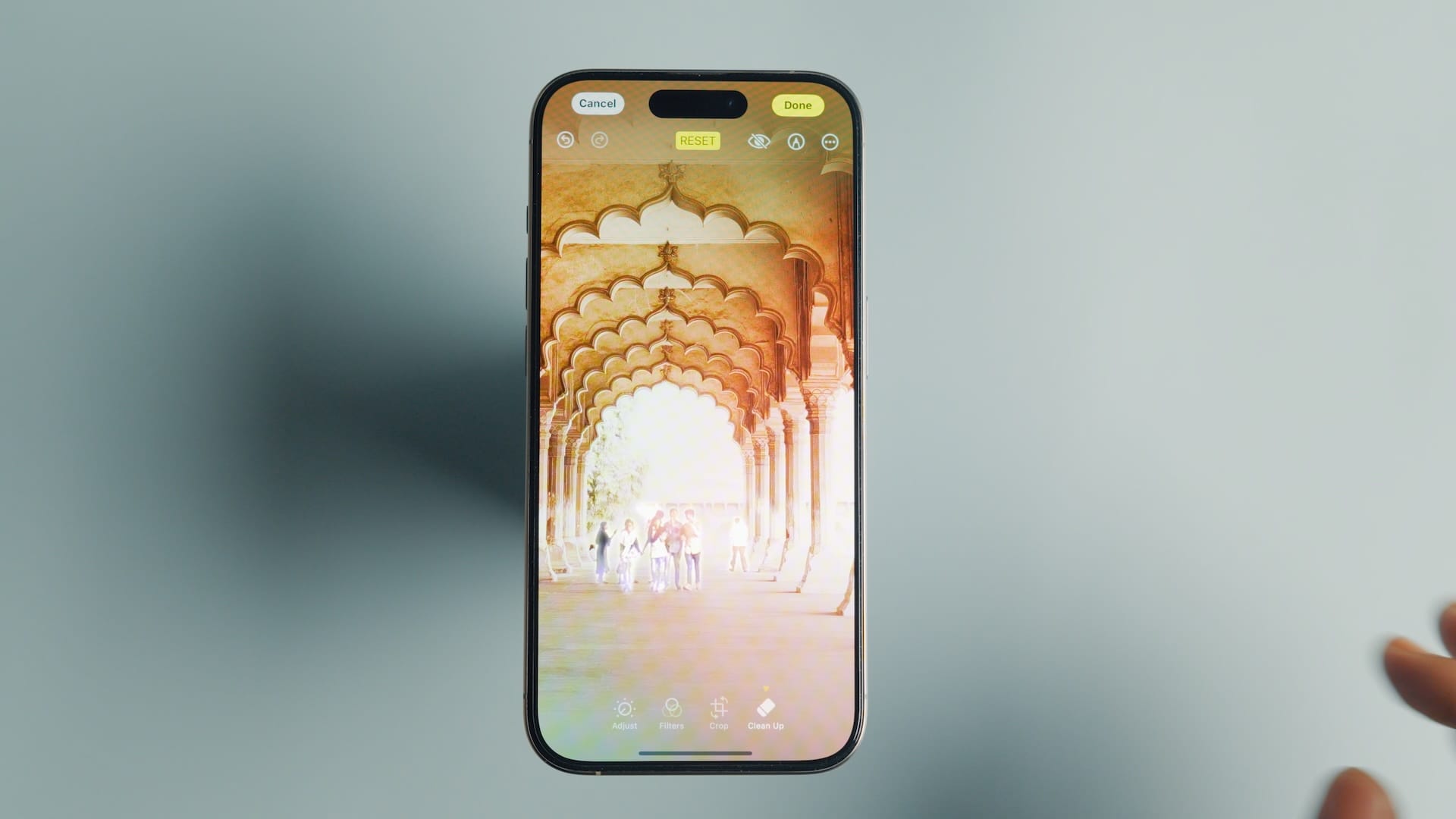
The first photo has a bunch of people clustered in a group, so let’s use the circle-to-remove feature. Again, I am impressed by a feature still in its first developer beta.
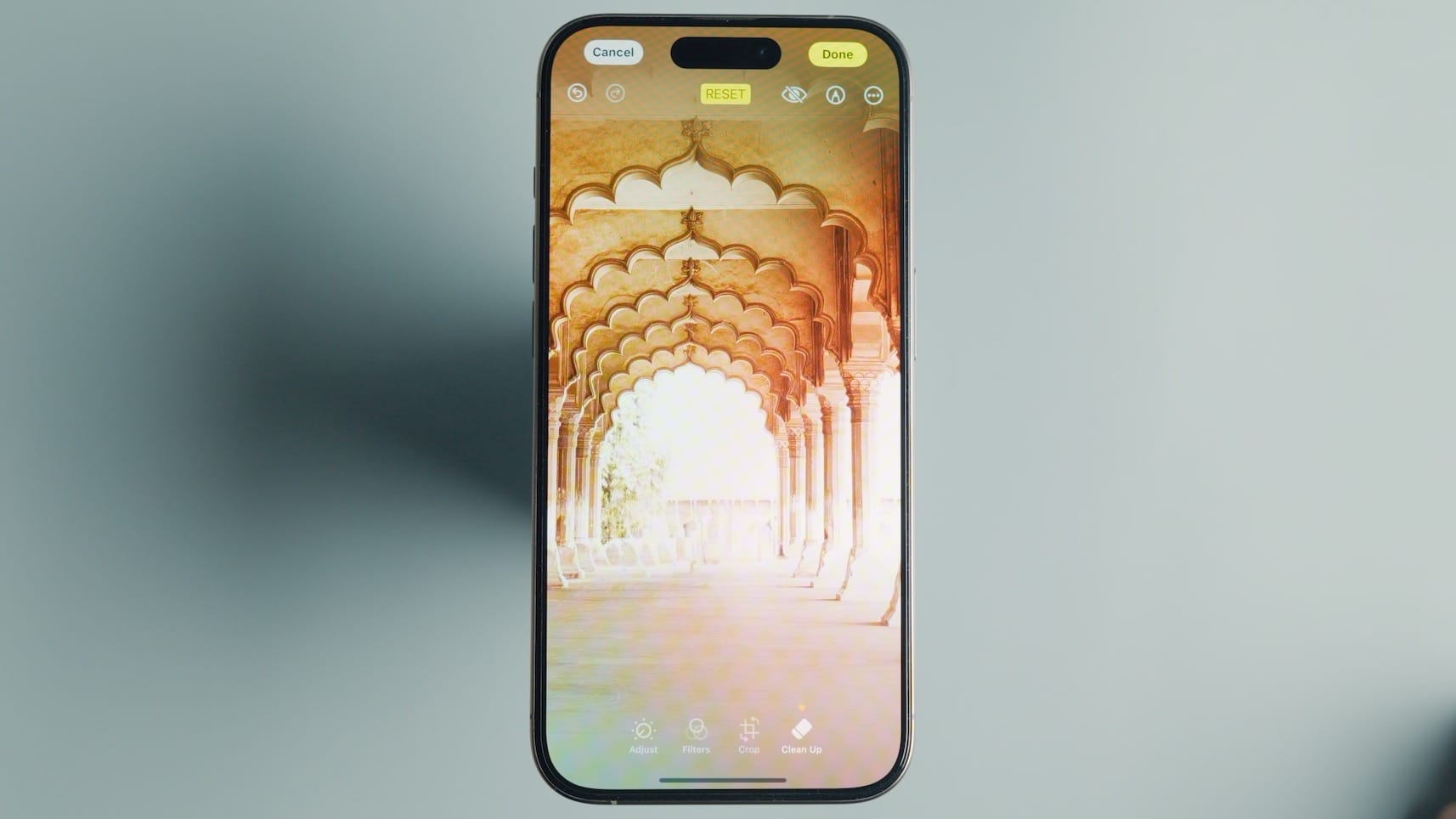
Next, we have a wide shot of a park with a building in the background and several people sitting. The Clean Up feature automatically identified all subjects I might want to remove, so let’s try to remove them. I must say it has done a good job.
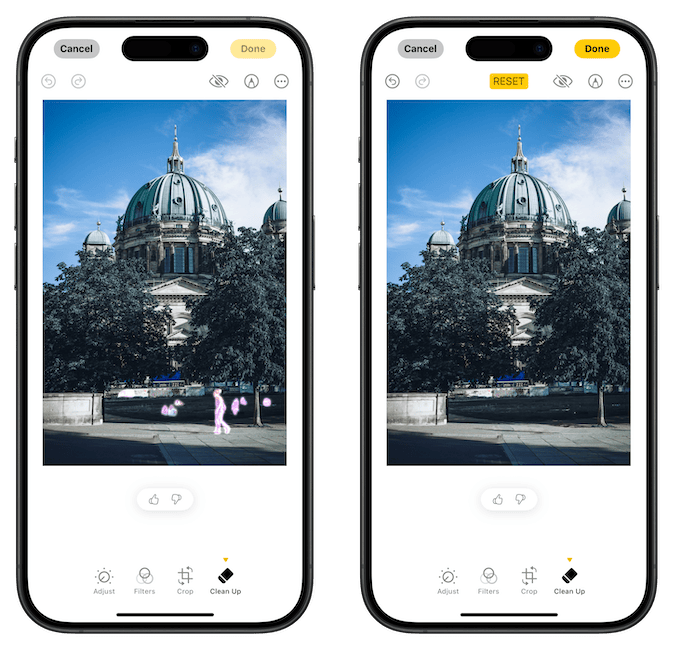
Finally, we have a picture with a big crowd, which should be impossible for the Clean Up feature to handle. It did an excellent job removing the people in front, which is more than I expected. But as I assumed, the crowd in the background was too much to handle.
That said, this feature has impressed me a lot, and it’s only going to get better from here. Before we end the video, there’s one more thing I want to point out. If you tap the (i) button in a photo you have edited with this feature, you will see a tag that reads “Modified with Clean Up.”
This is the right approach, as people have a right to know if a photo has been edited using AI. That marks the end of this video. Let us know your thoughts on this feature in the comments below. Thank you for watching, and I’ll catch you in the next one.




