How to Add Shortcuts to iPhone Control Center
Learn how to add shortcuts to your iPhone Control Center with iOS 18. Now run your favorite shortcuts from iPhone Control Center.

Shortcuts is a phenomenal automation app on your iPhone. You can check our best shortcuts guide to learn practical shortcuts to enhance your iPhone capabilities. If you use shortcuts, you know you can run them from the app, add them to the Home Screen, or use the Shortcuts widget. With the iOS 18 update, Apple allows users to add and run shortcuts from the iPhone Control Center, making them even more accessible. Here’s how to add shortcuts to the iPhone Control Center.
Add Shortcuts to iPhone Control Center
1. Swipe down from the top-right corner of the iPhone screen to bring down the Control Center.
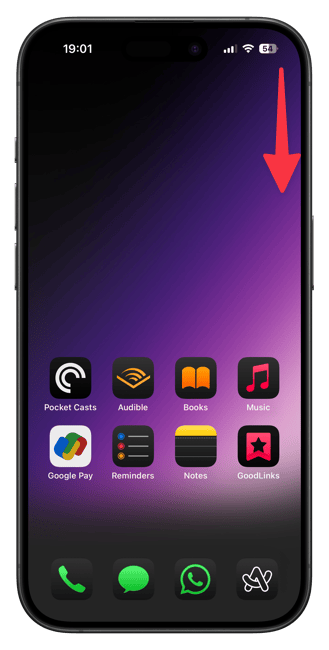
2. Tap the plus (+) button in the top-left corner. Then tap the Add a Control button at the bottom.
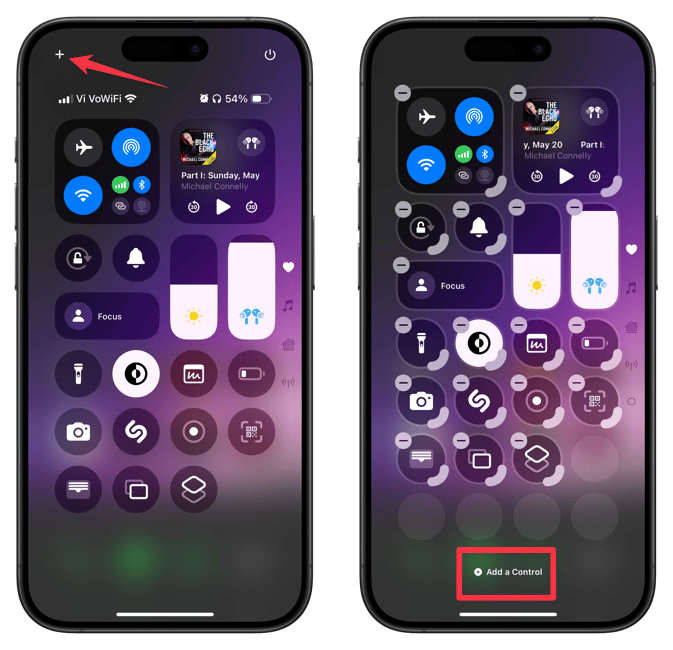
3. Scroll down to the Shortcuts section and tap the Shortcut toggle.
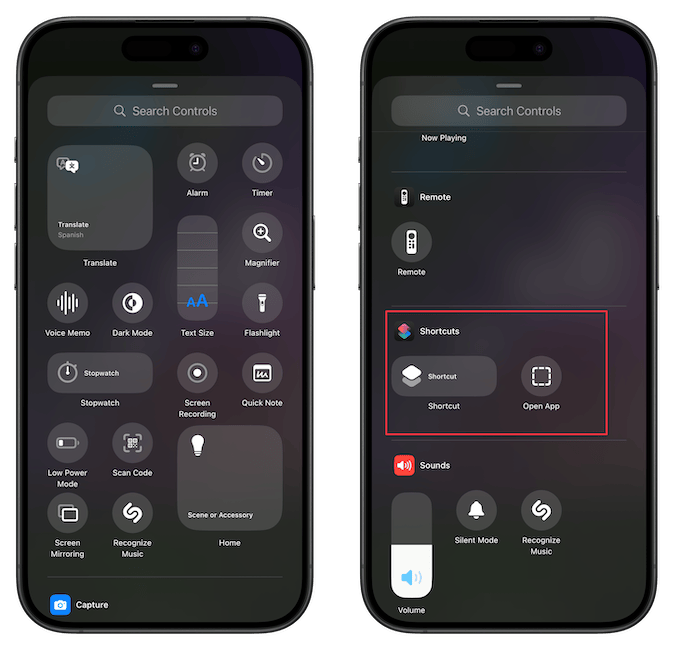
4. Tap the Choose button and select the shortcut you want to add to the Control Center. Tap anywhere on the screen.
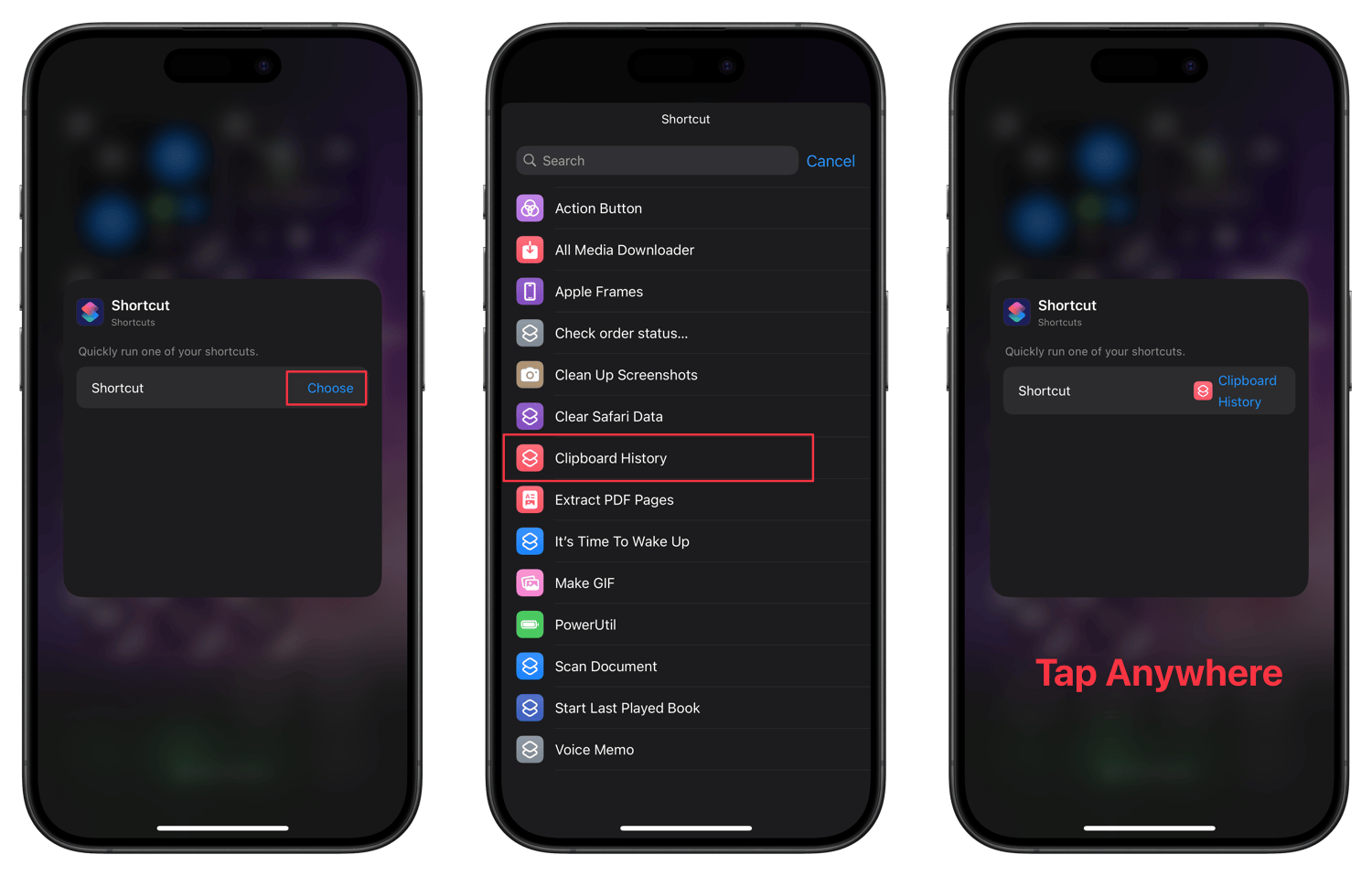
5. You will see that the shortcut has been added to the Control Center. You can use the drag handles to adjust the size of the shortcut.
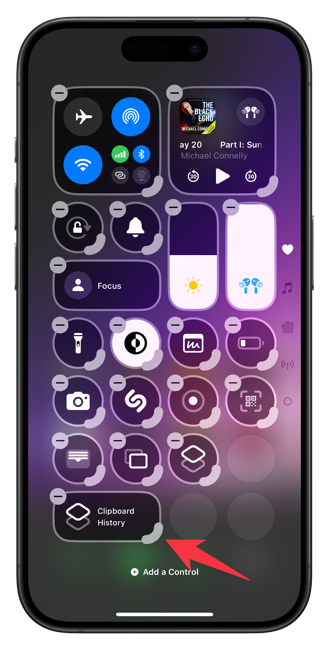
And that’s it! You’ve successfully added a shortcut to your iPhone’s Control Center. With iOS 18, you have the option to create multiple pages within the Control Center, making it easy to dedicate a whole page just for your shortcuts.
If you’d like to learn how to set that up and explore more exciting features of iOS 18, be sure to subscribe to our website.




