How to Add Articles to Safari Reading List in macOS 15 Sequoia
Discover quick and easy ways to add articles to Safari Reading List on Mac in macOS 15 Sequoia. Save articles for offline reading.
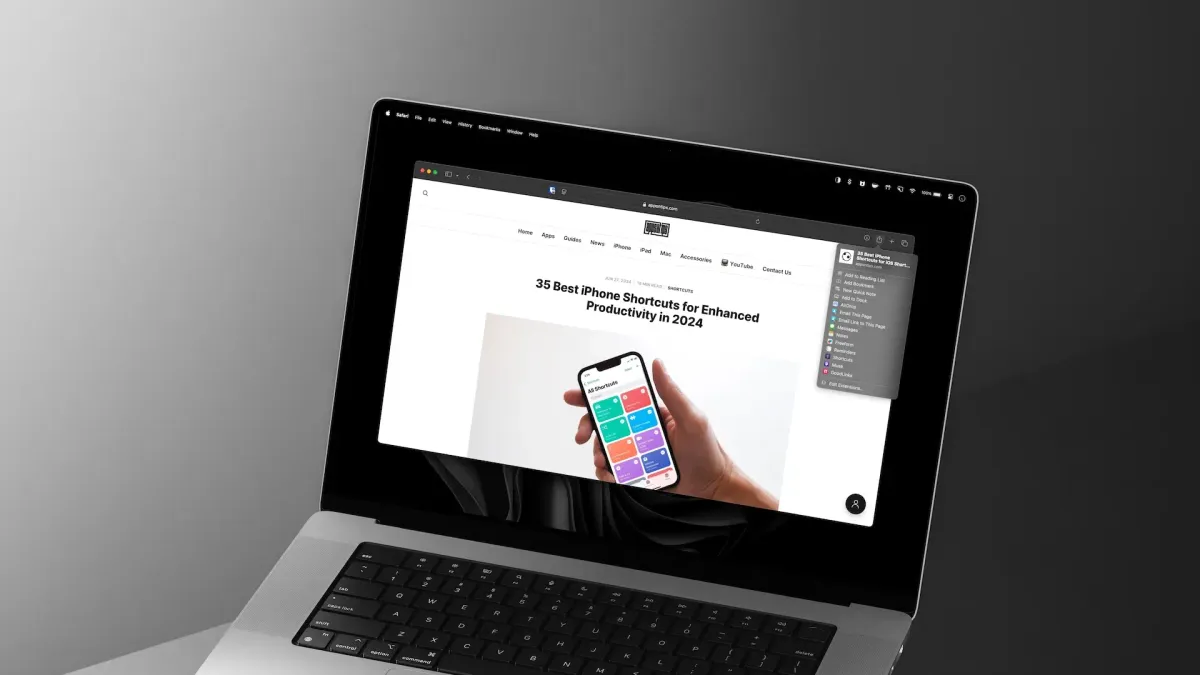
If you used the plus (+) button in the URL bar in Safari on Mac to add articles to your reading list, you can no longer do that in macOS Sequoia. Hovering over the Smart Search field in Safari doesn’t reveal the add to reading list to the plus button anymore.
But worry not, there are still several ways you can add articles to Safari List on Mac in macOS Sequoia. Here’s how you do it:
Add articles to Safari Reading List in macOS Sequoia
Open the article you want to save in the reading list in Safari. Click the Bookmarks menu item and choose the Add to Reading List option to add the article to your reading list.
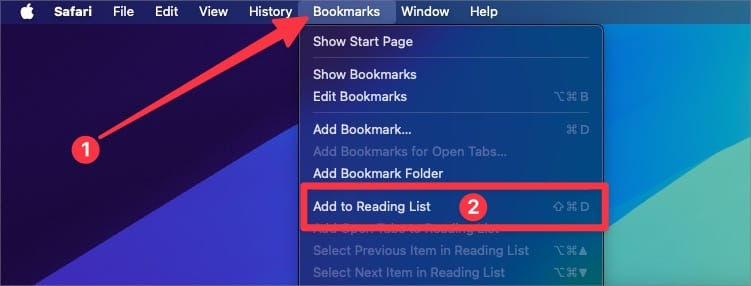
Notice that there’s a ⌘⇧D keyboard shortcut attached to this feature. If you use the Safari Reading List extensively, remember this keyboard shortcut for easy access. That way, you can open the article and hit the keyboard shortcut to quickly add the article to your reading list.
You can also add an article to the Safari Reading List using the Share menu. Click the Share icon in the top-right corner of the browser, and you will see the Add to Reading List option. Click on it to save the article.
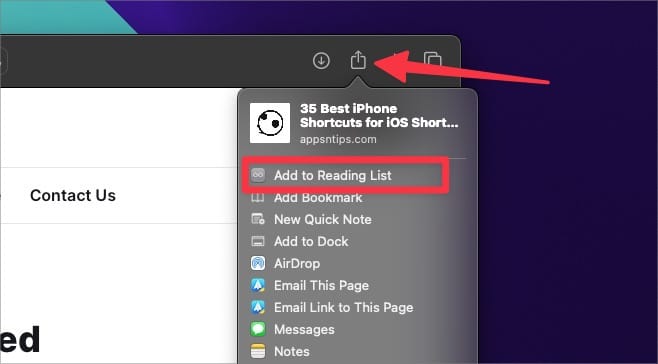
Save articles for offline reading in Safari
If you use the Safari Reading List feature frequently, we also recommend that you open Safari Settings.
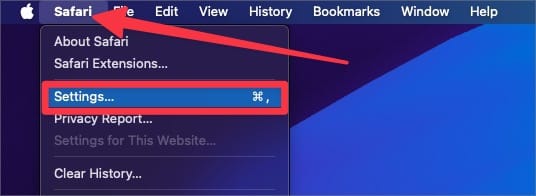
Now, go to the Advanced settings tab, and enable the checkbox for Save articles for offline reading automatically.
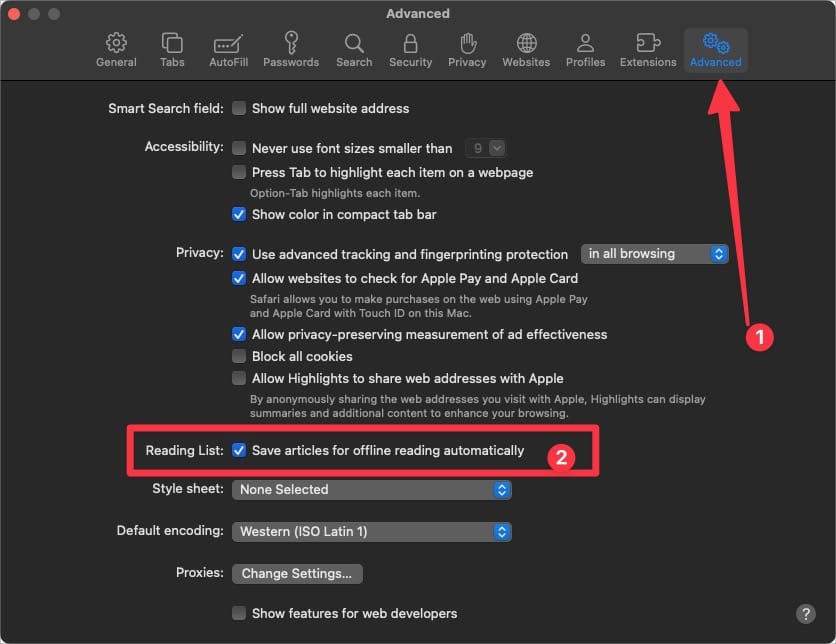
Enabling this feature will ensure that any article you save to the reading list is automatically downloaded, allowing you to read it without an active internet connection.
Save articles to read later in Safari
That’s all you need to know about saving articles to read later in Safari. If your reading list has become too cluttered, click here to find out how to remove items from your Safari reading list.




