How to Access Google Search from iPhone Lock Screen
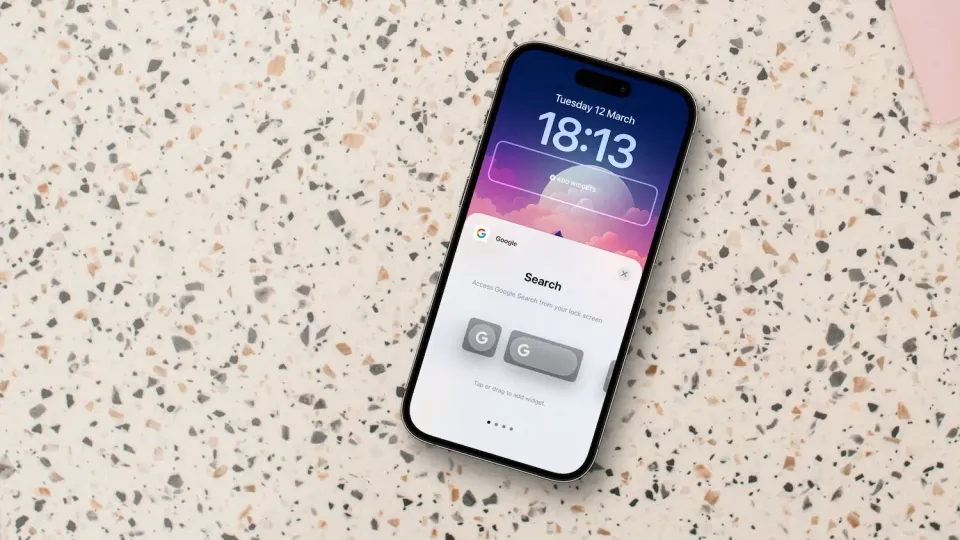
If you use your iPhone to perform regular online searches, accessing Google Search from your iPhone Lock Screen can speed up the process. You can use iPhone Lock Screen widgets to add a Google Search widget to the Lock Screen to instantly access Google Search. Here’s how you do it.
- Here are the best MagSafe battery packs for iPhone to get wireless charging on the go
Add Google Search Lock Screen Widget
To add the Google Search widget to your iPhone’s Lock Screen, you will have to install the Google app from the App Store. You can either search for Google on the App Store or click this link to open its App Store listing. After you install the app, follow the steps below:
1. Unlock your iPhone and long-press on the Lock Screen to enter edit mode and tap the Customize button.

2. Choose the Lock Screen option and tap on the Add Widget button.
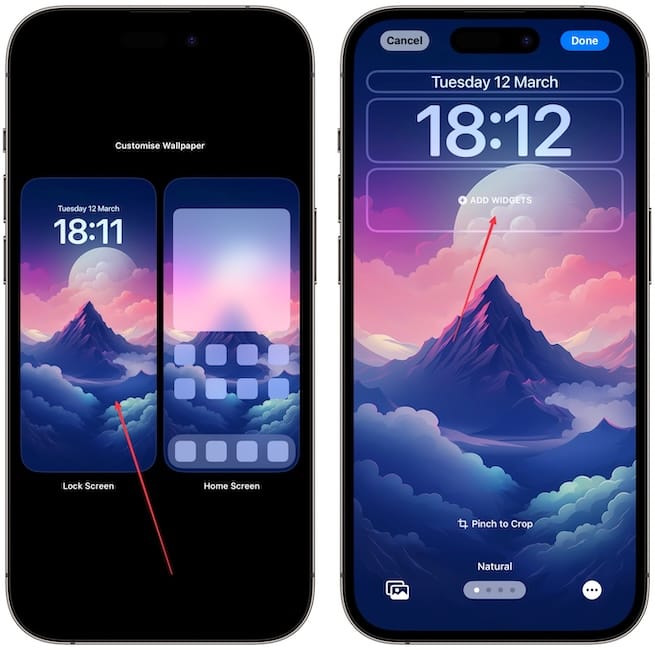
3. Scroll down to the Google app and tap on it to access its widgets.
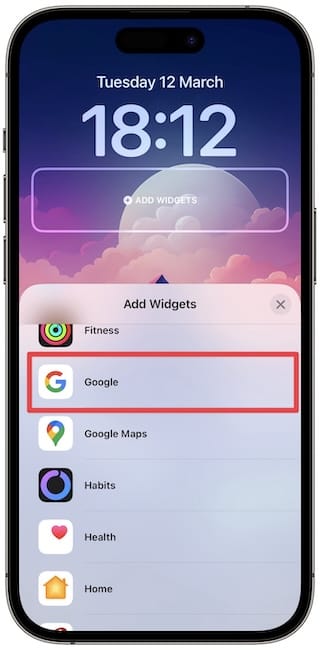
4. You will get several options, including a small and medium Google Search widget, a voice search widget, and a Google Lens widget. Tap to add the widget you want.
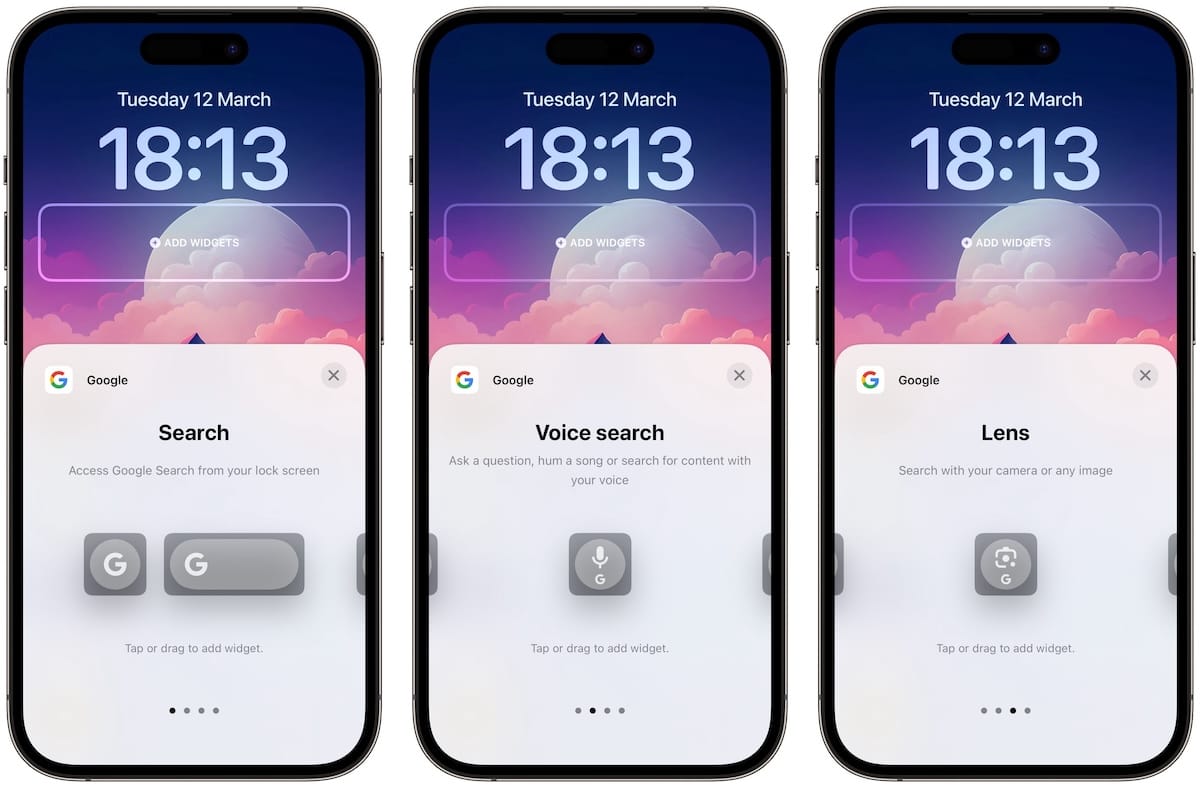
5. Now tap the cross button and use the Done button to save changes.
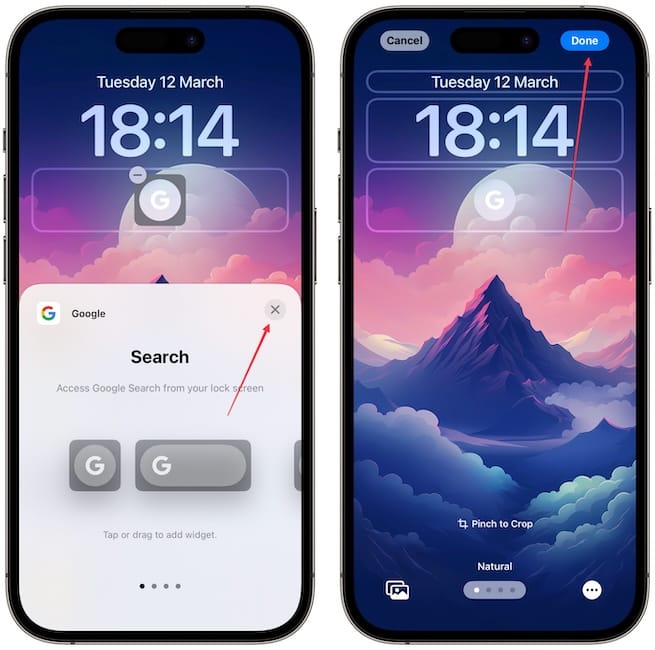
That’s it. You can now tap the widget to open Google Search from your iPhone lock screen. Tapping on the widget will launch the Google app and automatically open the search field. If you liked this guide, check out how to show upcoming reminders on the iPhone lock screen.

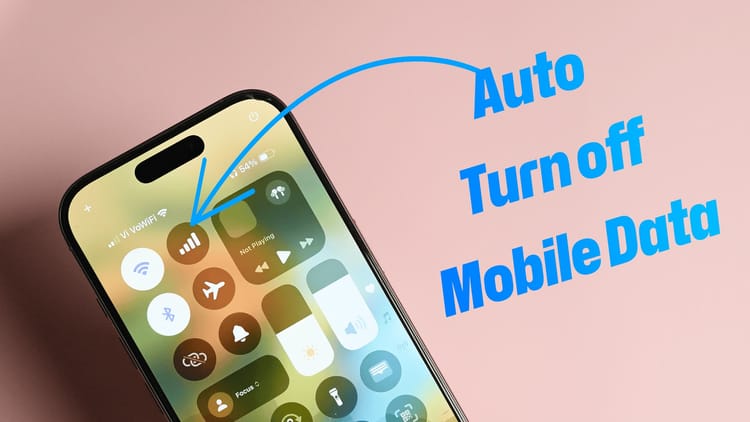
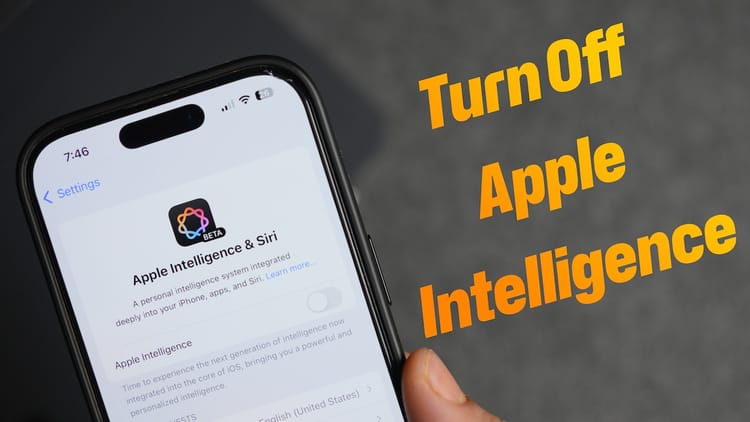

Comments ()