How to Pause Apple Watch Rings without Breaking Streak
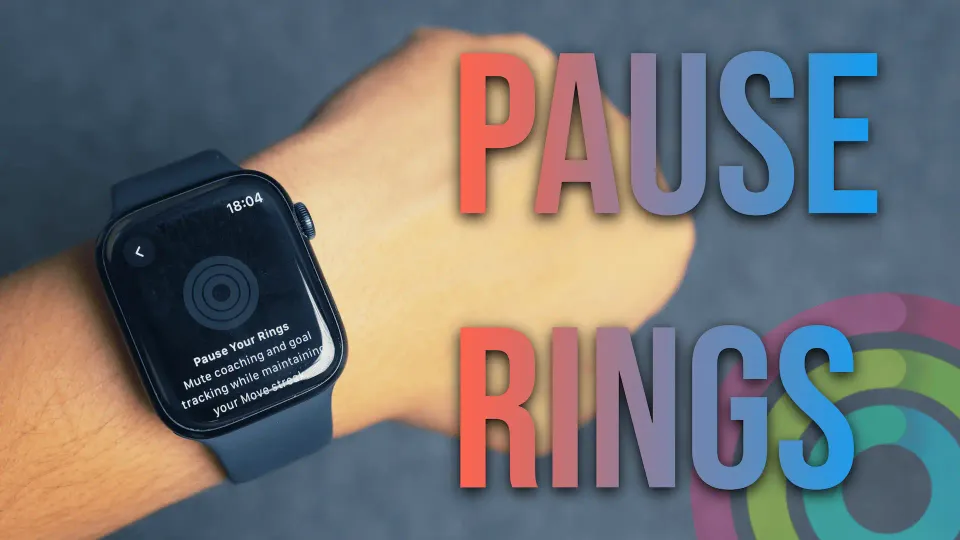
It took 11 watchOS updates, but you can finally pause your activity rings on the Apple Watch without breaking your streak. Now, you don’t have to lose your streak if you fall sick or are on a tight travel schedule. Here’s how to do it:
You can pause Activity rings on your Apple Watch directly from Apple Watch running watchOS 11 or your iPhone running on iOS 18. I will show you both these methods.
Pause activity rings from Apple Watch
1. Push the Digital Crow to open the apps gallery and launch the Activity app.
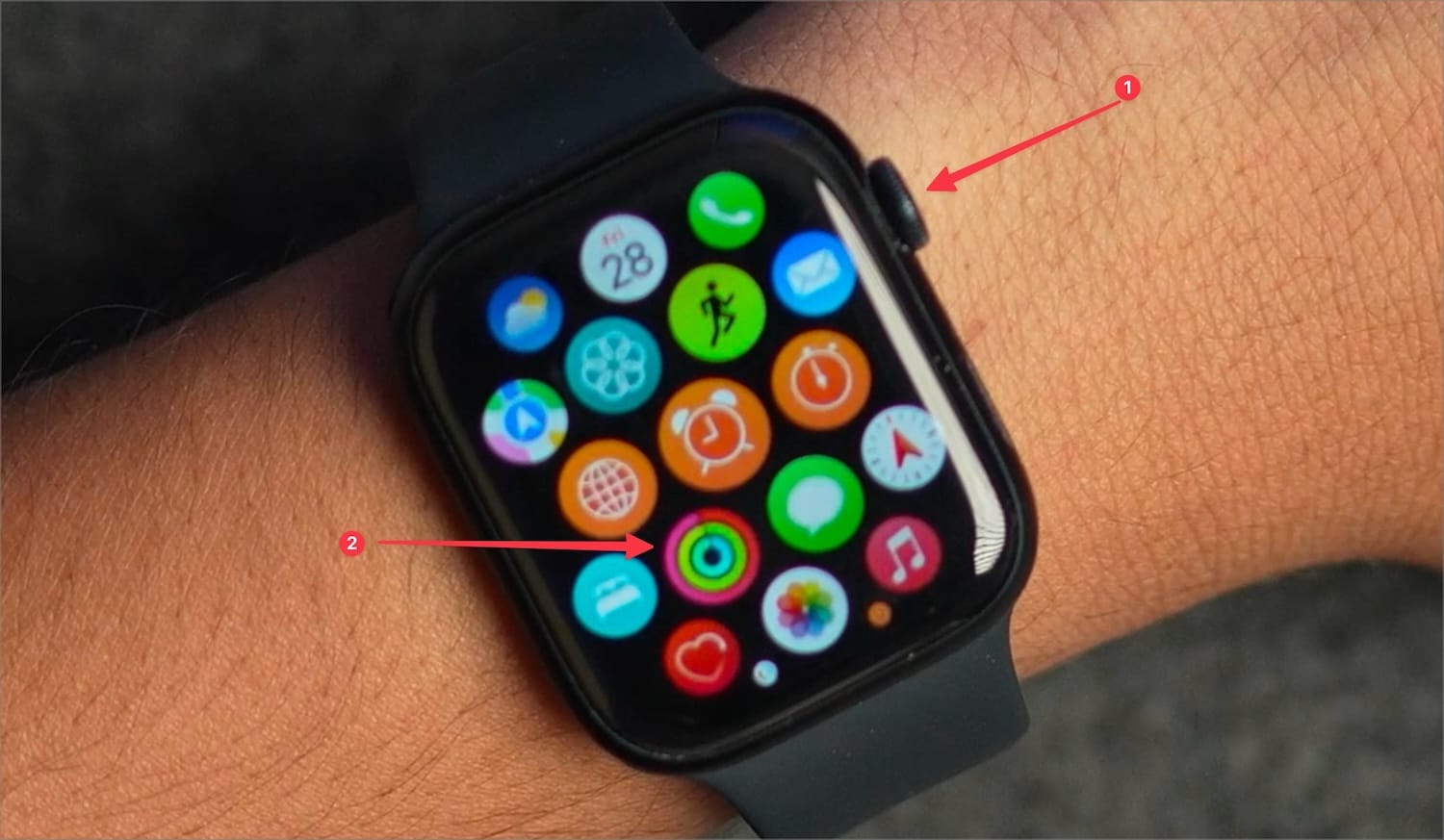
2. Tap on the Summary button in the top-left corner.
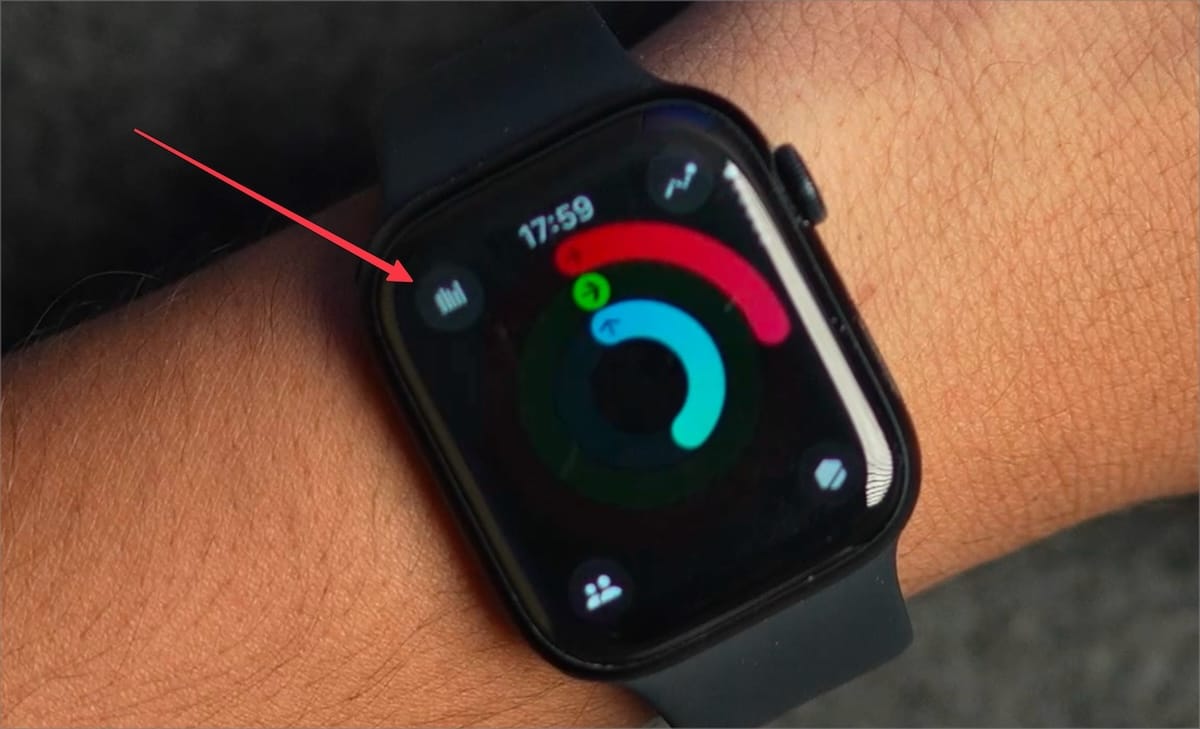
3. Scroll down to the bottom and tap the Pause Rings button.
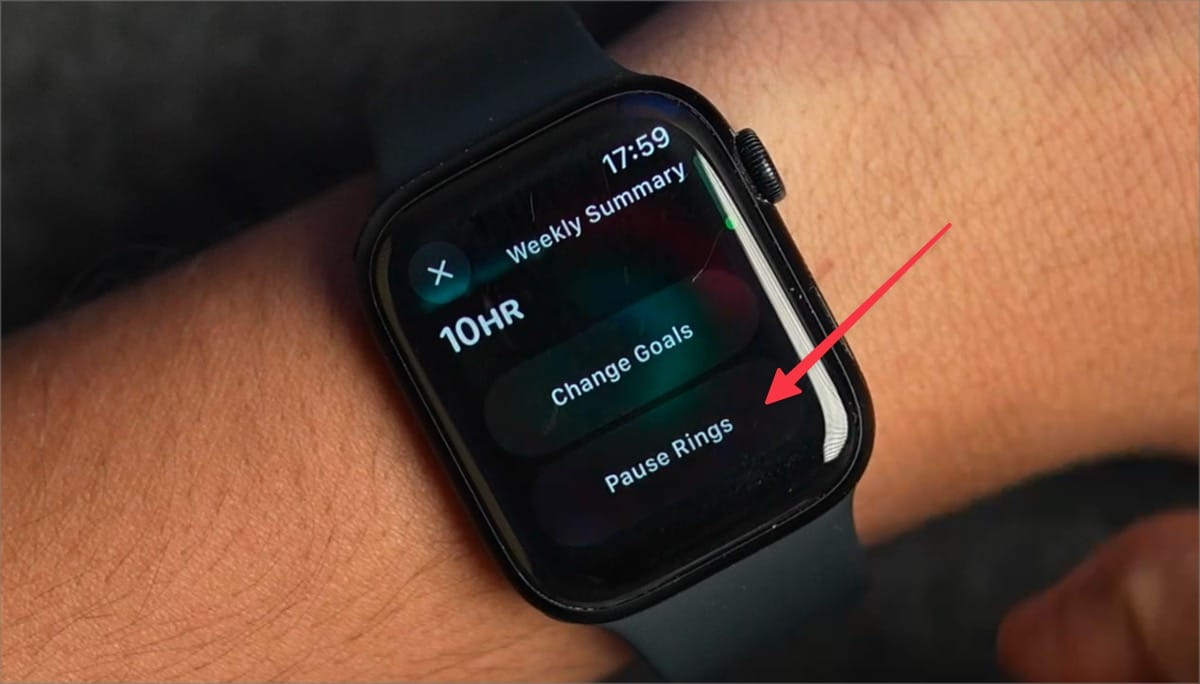
4. You can use the preconfigured buttons to pause the ring for today, the current week, or the current month.
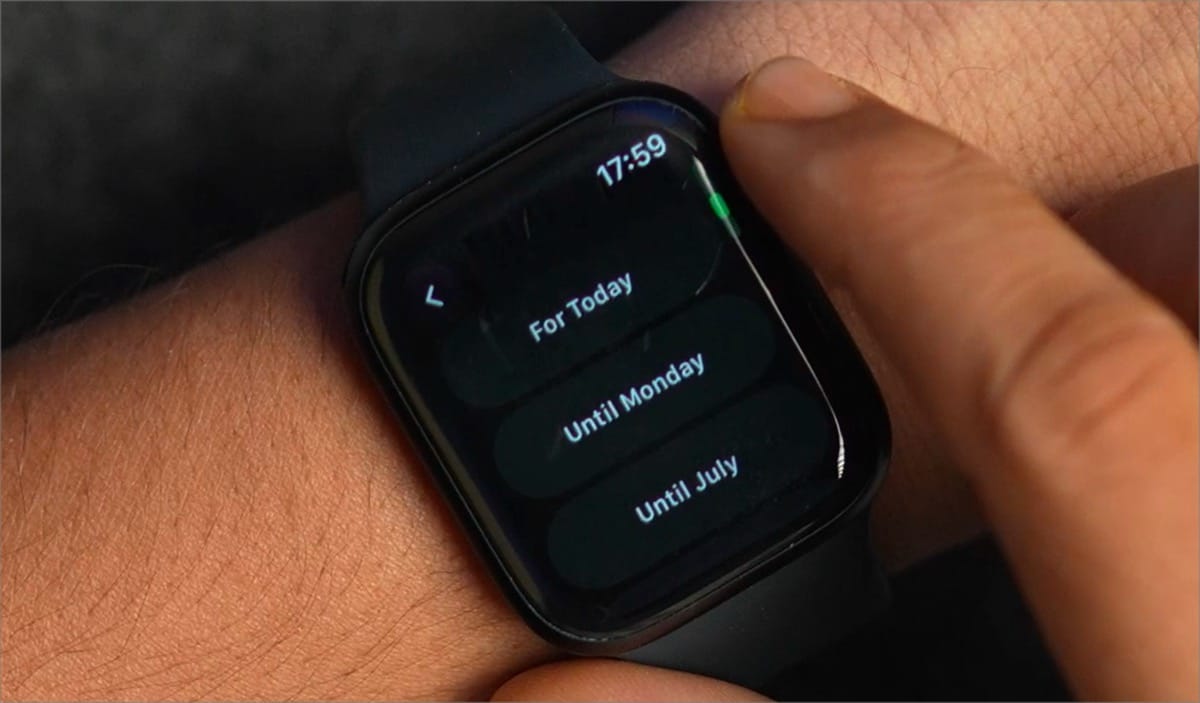
5. If you want something specific, use the Custom button and enter the number of days.
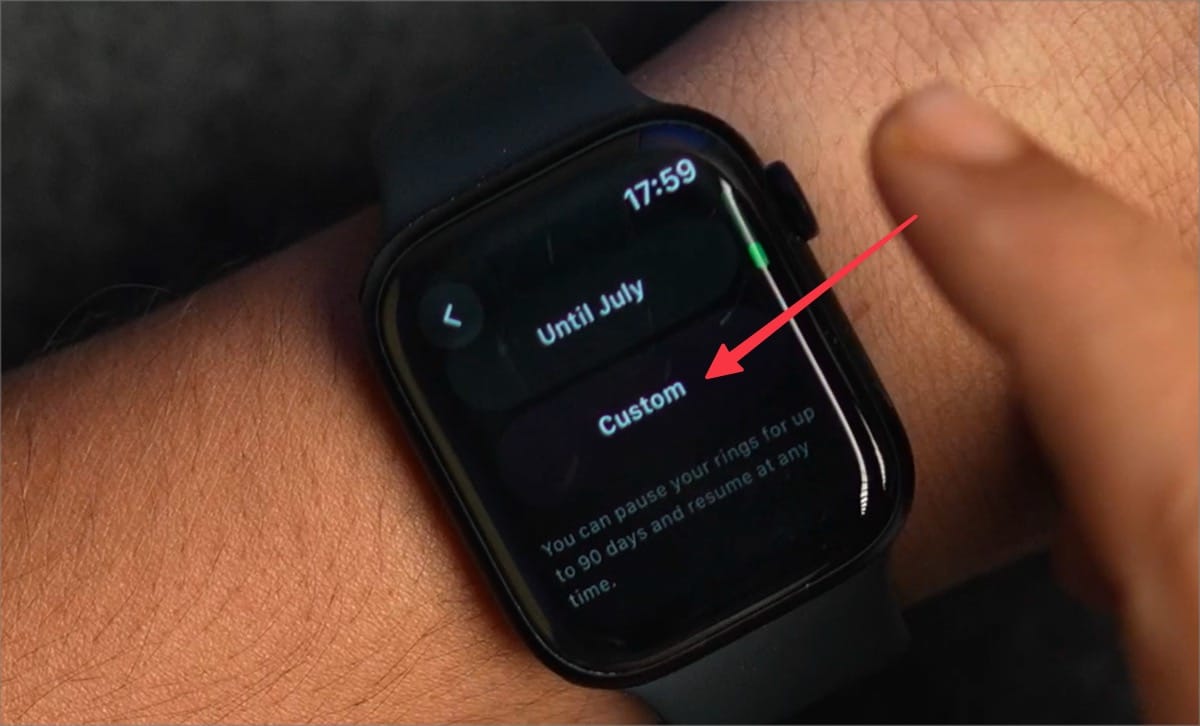
6. Tap the Set button to pause the ring.
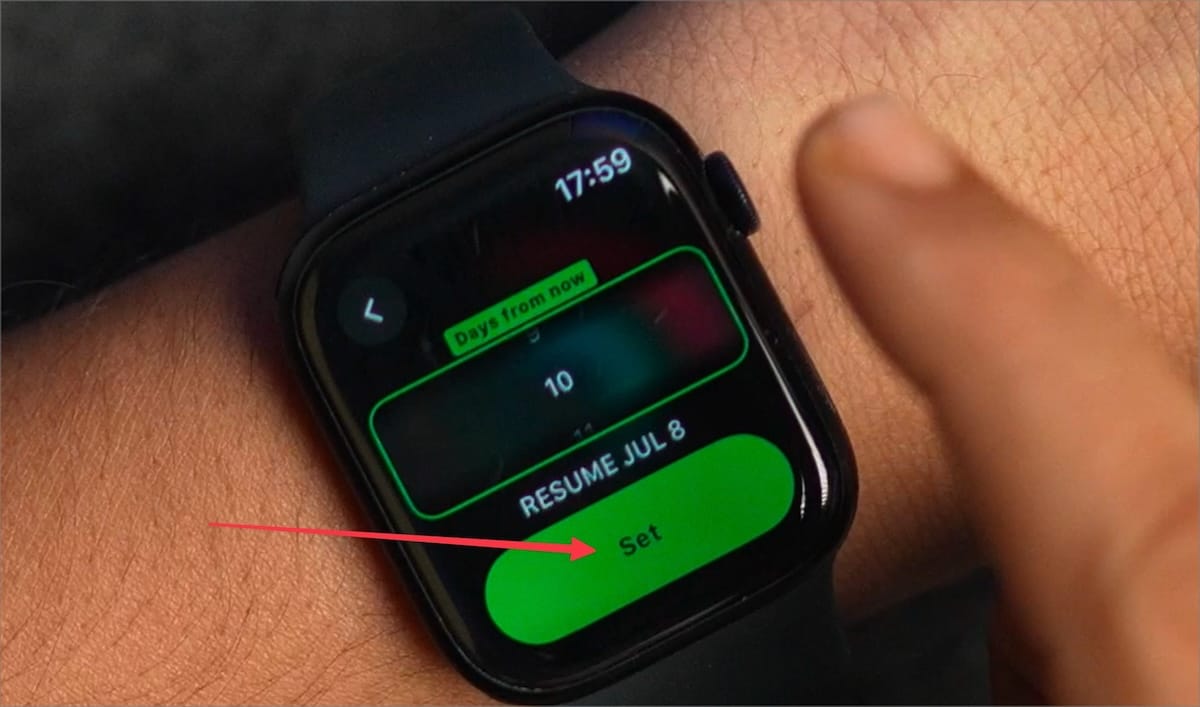
Pause exercise rings from iPhone
1. Launch the Fitness app on your iPhone.
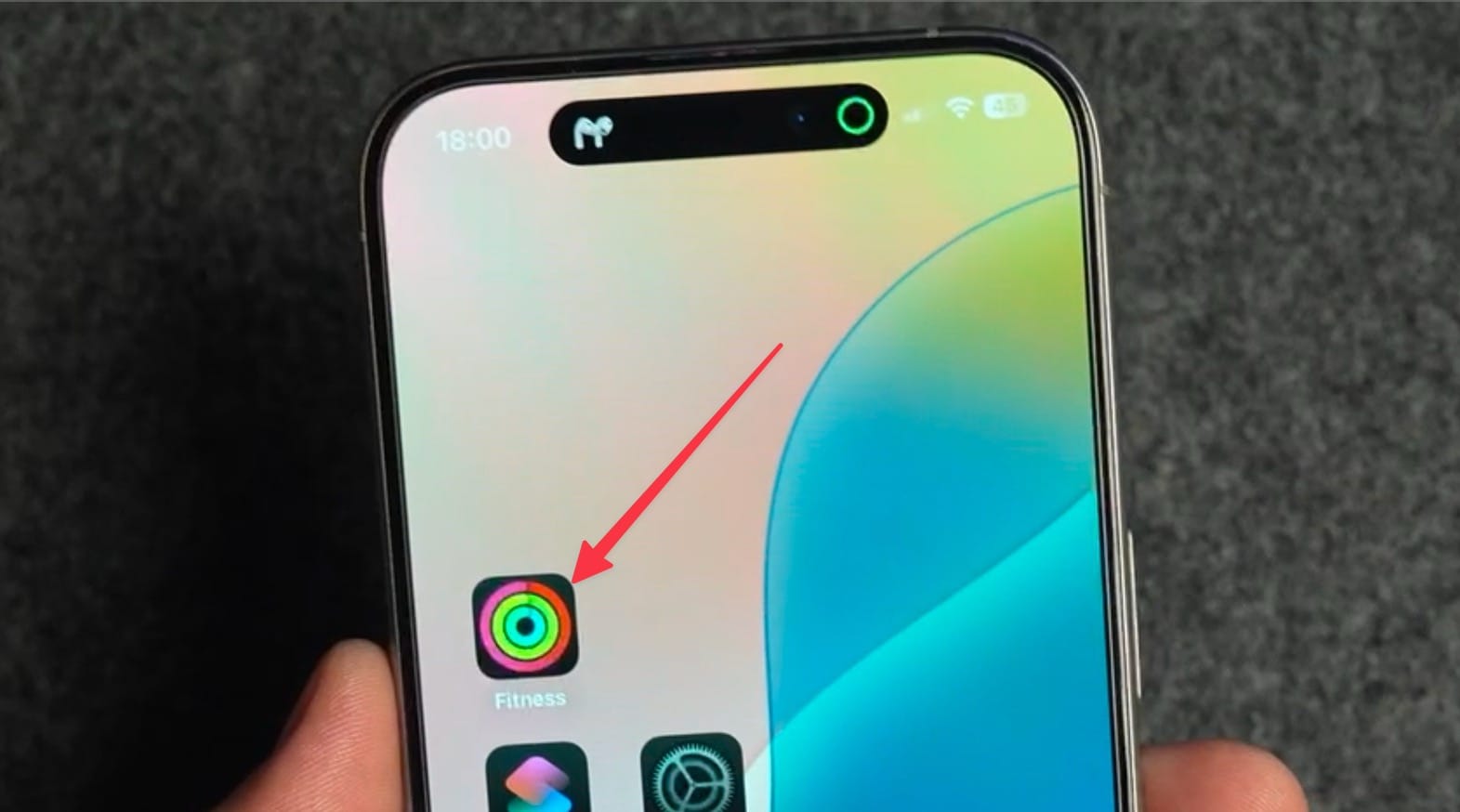
2. Tap on the Activity Rings card.
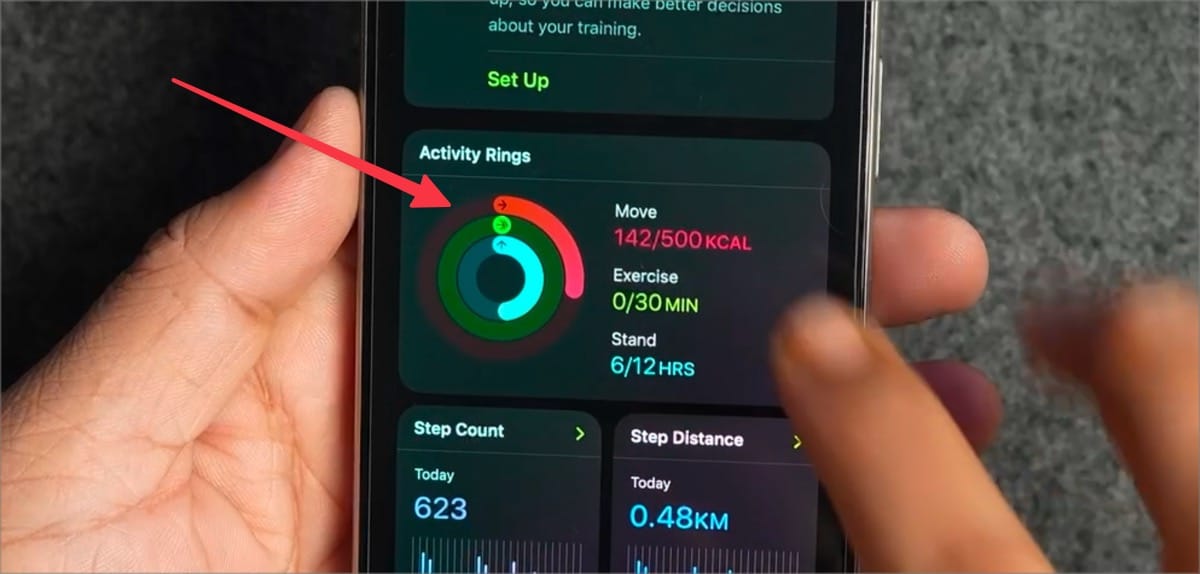
3. Scroll to the bottom and tap on Pause Rings button.
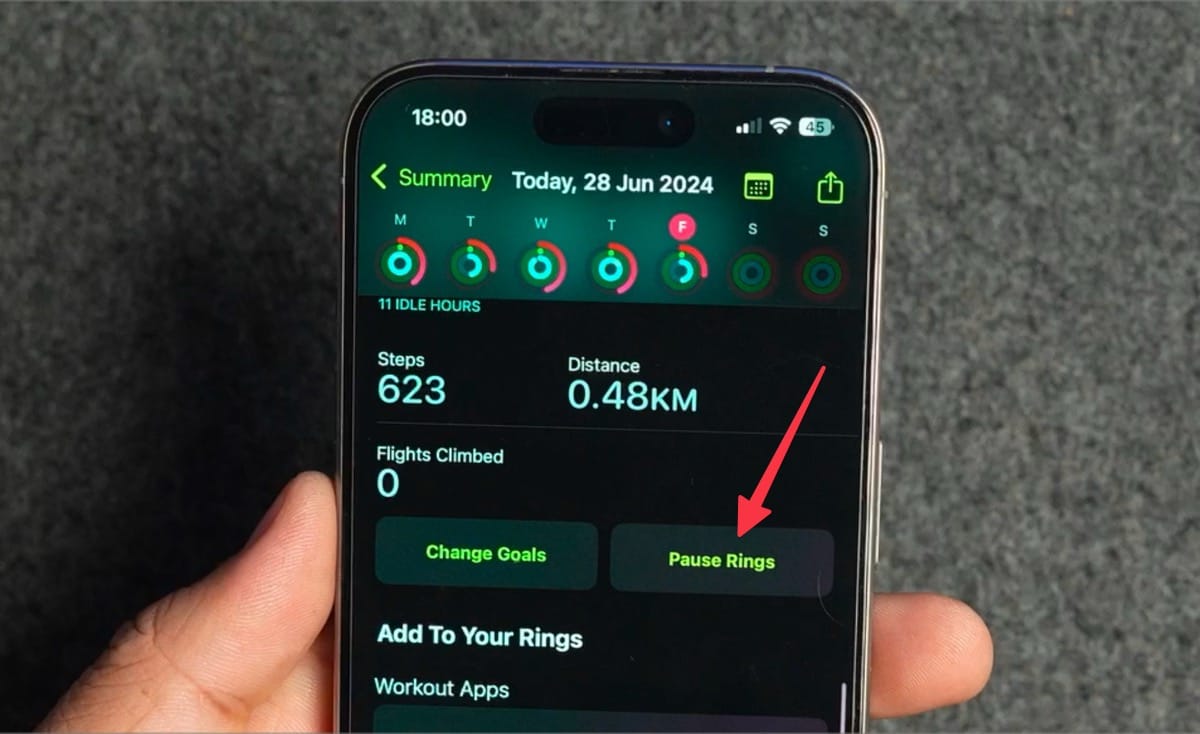
4. You will be presented with the same options. You can use the preconfigured options to pause the streak for this day, week, or month.
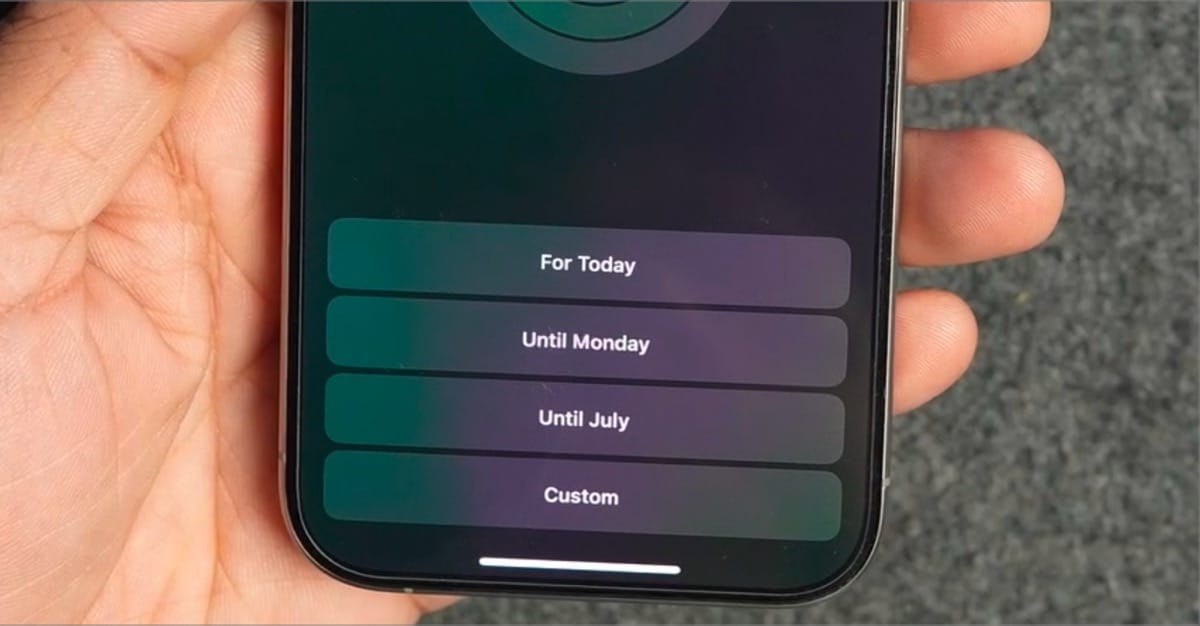
4. Use the Custom button to enter the specific number of days you want to pause the rings for.
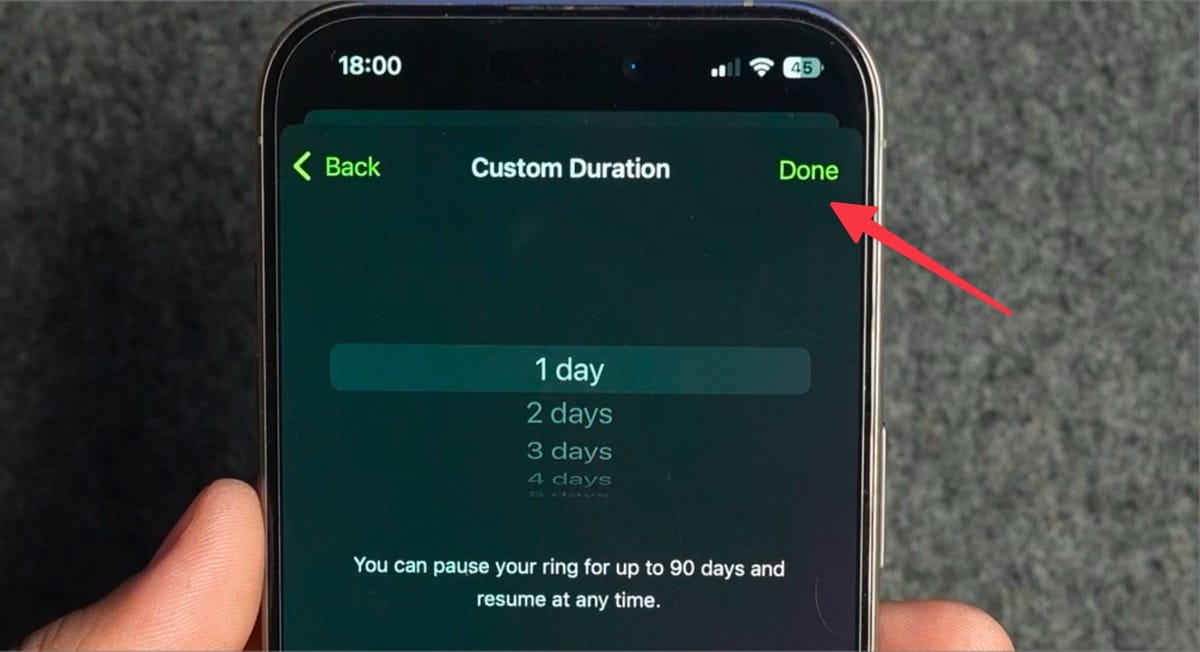
That’s it. You can relax, rest, and recover without losing your exercise streak. It’s a welcome feature for everyone. Remember, this feature is available in watchOS 11. If you don’t see it right now, wait till September or read our guide and install watchOS 11 beta on your Apple Watch now.




Comments ()